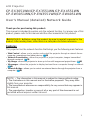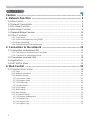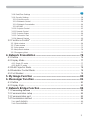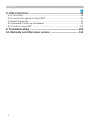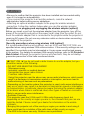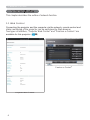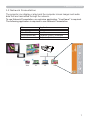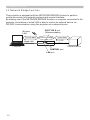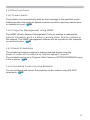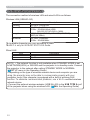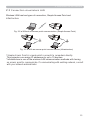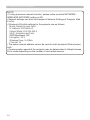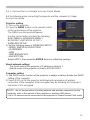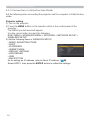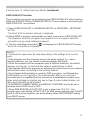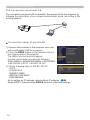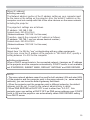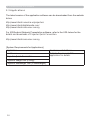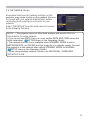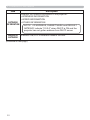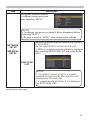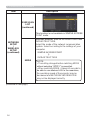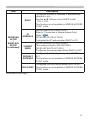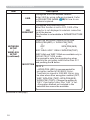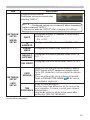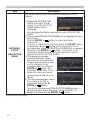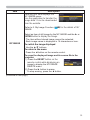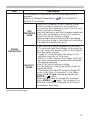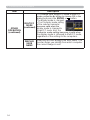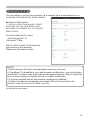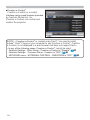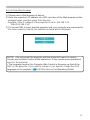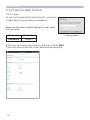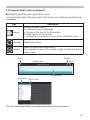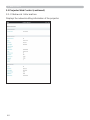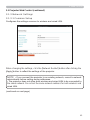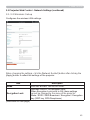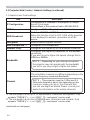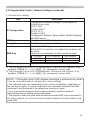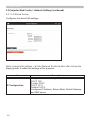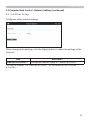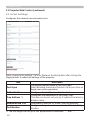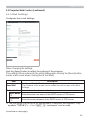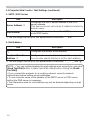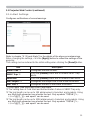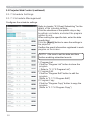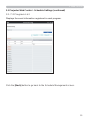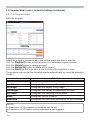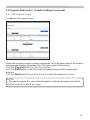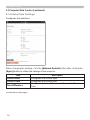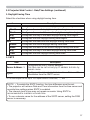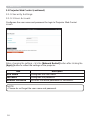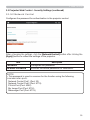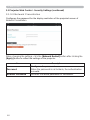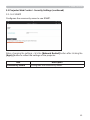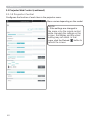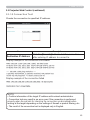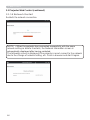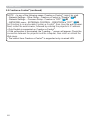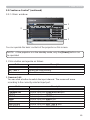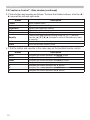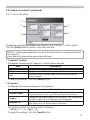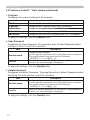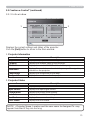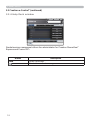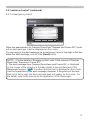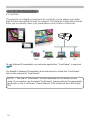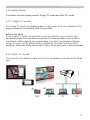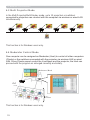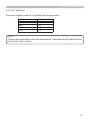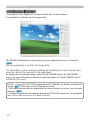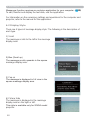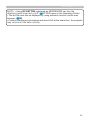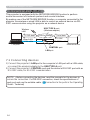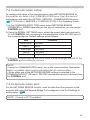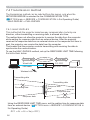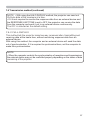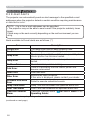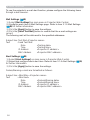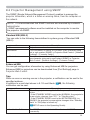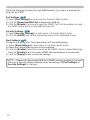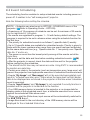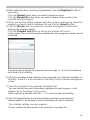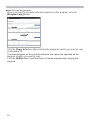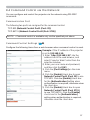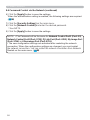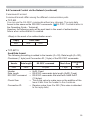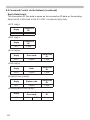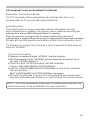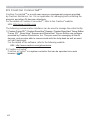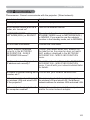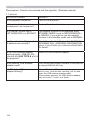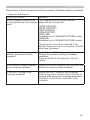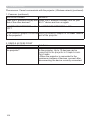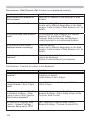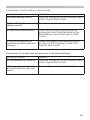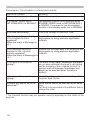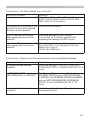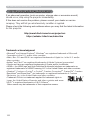1
LCD Projector
User's Manual (detailed) Network Guide
Thank you for purchasing this product.
This manual is intended to explain only the network function. For proper use of this
product, please refer to this manual and the other manuals for this product.
Features
This projector has the network function that brings you the following main features.
WARNING
7KHLQIRUPDWLRQLQWKLVPDQXDOLVVXEMHFWWRFKDQJHZLWKRXWQRWLFH
7KHLOOXVWUDWLRQVLQWKLVPDQXDODUHIRULOOXVWUDWLYHSXUSRVHV7KH\PD\GLIIHU
slightly from your projector.
7KHPDQXIDFWXUHUDVVXPHVQRUHVSRQVLELOLW\IRUDQ\HUURUVWKDWPD\DSSHDULQ
this manual.
7KHUHSURGXFWLRQWUDQVIHURUFRS\RIDOORUDQ\SDUWRIWKLVGRFXPHQWLVQRW
permitted without express written consent.
NOTE
9 Web Control : allows you to monitor and control the projector through a network from a
FRPSXWHUVPDUWSKRQHDQGWDEOHWGHYLFH
35)
9 Network Presentation : allows the projector to project computer, images transmitted
WKURXJKDQHWZRUN
76)
9 My Image DOORZVWKHSURMHFWRUWRVWRUHXSWRIRXUVWLOOLPDJHVDQGSURMHFWWKHP
80)
9 Messenger : allows the projector to display text sent from a computer through a network.
81)
9 Network Bridge DOORZV\RXWRFRQWURODQH[WHUQDOGHYLFHWKURXJKWKHSURMHFWRUIURPD
FRPSXWHU
84)
CP-EX3051WN/CP-EX3551WN/CP-EX4551WN
CP-EW3051WN/CP-EW3551WN/CP-EW4051WN
Ź%HIRUHXVLQJWKLVSURGXFWEHVXUHWRUHDGDOOPDQXDOVIRUWKLV
product. After reading them, store them in a safe place for future reference.

2
Contents
Contents
Caution .......................................................................................... 5
1. Network Function ..................................................................... 6
1.1 Web Control ................................................................................................ 6
1.2 Network Presentation . ................................................................................ 7
1.3 My Image Function ..................................................................................... 8
1.4 Messenger Function ................................................................................... 9
1HWZRUN%ULGJH)XQFWLRQ ........................................................................... 10
1.6 Other Functions ......................................................................................... 11
1.6.1 E-mail Alerts ................................................................................................................... 11
1.6.2 Projector Management using SNMP .............................................................................. 11
(YHQW6FKHGXOLQJ ........................................................................................................... 11
&RPPDQG&RQWUROYLDWKH1HWZRUN ................................................................................ 11
2. Connection to the network .................................................... 12
2.1 &RQQHFWLRQYLDZLUHOHVV/$1 .................................................................... 13
2.1.1 Connection in Simple Access Point Mode ..................................................................... 15
2.1.2 Connection in Infrastructure Mode ................................................................................. 16
2.2 &RQQHFWLRQYLDZLUHG/$1 ......................................................................... 18
2.3 Applications .............................................................................................. 20
2.4 NETWORK Menu . .................................................................................... 21
3. Web Control ............................................................................ 35
3.1 Projector Web Control ...............................................................................38
/RJLQ .............................................................................................................................. 38
3.1.2 Network Information ....................................................................................................... 40
3.1.3 Network Settings ............................................................................................................ 41
3.1.3.1 Common Setup ......................................................................................................... 41
3.1.3.2 Wireless Setup ......................................................................................................... 43
3.1.3.3 Wired Setup .............................................................................................................. 46
3.1.3.4 Other Setup .............................................................................................................. 47
3.1.4 Port Settings .................................................................................................................. 48
3.1.5 Mail Settings .................................................................................................................. 49
3.1.6 Alert Settings .................................................................................................................. 51
3.1.7 Schedule Settings .......................................................................................................... 52
3.1.7.1 Schedule Management ............................................................................................ 52
3URJUDP/LVW ............................................................................................................. 53
3.1.7.3 Program Edit ............................................................................................................. 54
3.1.7.4 Program Copy .......................................................................................................... 55

3
Contents
3.1.8 Date/Time Settings ......................................................................................................... 56
3.1.9 Security Settings ............................................................................................................ 58
3.1.9.1 User Account ............................................................................................................ 58
3.1.9.2 Network Control ........................................................................................................ 59
3.1.9.3 Network Presentation ............................................................................................... 60
3.1.9.4 SNMP ....................................................................................................................... 61
3.1.10 Projector Control .......................................................................................................... 62
3.1.11 Remote Control ............................................................................................................ 63
3.1.12 Projector Status ........................................................................................................... 64
3.1.13 Connection Test ........................................................................................................... 65
3.1.14 Network Restart ........................................................................................................... 66
3.2 Crestron e-Control
®
.................................................................................. 67
3.2.1 Main window .................................................................................................................... 69
3.2.2 Tools window ................................................................................................................... 71
3.2.3 Info window ..................................................................................................................... 73
3.2.4 Help Desk window ........................................................................................................... 74
3.2.5 Emergency Alert .............................................................................................................. 75
4. Network Presentation ............................................................. 76
4.1 Outline ...................................................................................................... 76
4.2 Display Mode . ........................................................................................... 77
4.2.1 Single PC mode ............................................................................................................. 77
4.2.2 Multi PC mode ............................................................................................................... 77
4.3 Multi Projector Mode . ............................................................................... 78
4.4 Moderator Control Mode . ......................................................................... 78
4.5 Port Number . ............................................................................................ 79
5. My Image Function ................................................................. 80
6. Messenger Function ............................................................... 81
6.1 Outline ...................................................................................................... 81
6.2 Display Style ............................................................................................. 82
7. Network Bridge Function ....................................................... 84
&RQQHFWLQJGHYLFHV .................................................................................. 84
7.2 Communication setup ............................................................................... 85
7.3 Communication port ................................................................................. 85
7.4 Transmission method ............................................................................... 86
+$/)'83/(; .............................................................................................................. 86
)8//'83/(; ............................................................................................................... 87

4
Contents
8. Other Functions ...................................................................... 88
8.1 E-mail Alerts ............................................................................................. 88
8.2 Projector Management using SNMP ........................................................ 91
(YHQW6FKHGXOLQJ ..................................................................................... 93
&RPPDQG&RQWUROYLDWKH1HWZRUN .......................................................... 97
8.5 Crestron Connected
TM
............................................................................ 102
9. Troubleshooting ................................................................... 103
10. Warranty and after-sales service ...................................... 112

5
Caution
Caution
%HVXUHWRFRQ¿UPWKDWWKHSURMHFWRUKDVEHHQLQVWDOOHGDQGFRQQHFWHGVDIHO\
HYHQLILWLVWXUQHGRQDXWRPDWLFDOO\
If you connect the projector to an existing network, consult a network
DGPLQLVWUDWRUEHIRUHVHWWLQJVHUYHUDGGUHVVHV
Attaching an optional wireless adapter to the projector enables wireless
connection. Follow the cautions below when you use the wireless adapter.
[Restriction on plugging and unplugging the wireless adapter (option)]
%HIRUH\RXLQVHUWRUSXOORXWWKHZLUHOHVVDGDSWHUIURPWKHSURMHFWRUWXUQRIIWKH
power of the projector and pull out the power cord’s plug from the outlet. Do not
touch the wireless adapter that is connected to the projector while the projector is
UHFHLYLQJ$&SRZHU'RQRWXVHDQ\H[WHQVLRQFDEOHRUGHYLFHZKHQFRQQHFWLQJ
the adapter to the projector.
[Security precautions when using wireless LAN (option)]
It is recommended that security settings, such as SSID and ENCRYPTION, are
VSHFL¿HGZKHQXVLQJZLUHOHVV/$1FRPPXQLFDWLRQ,IWKHVHFXULW\VHWWLQJVDUHQRW
VSHFL¿HGWKHFRQWHQWVPD\EHLQWHUFHSWHGRULWPD\FDXVHXQDXWKRUL]HGDFFHVV
WRWKHV\VWHP)RUGHWDLOVRQZLUHOHVV/$1VHFXULW\VHWWLQJVUHIHUWR3.1 Projector
Web Control. Although the projector has security functions, they do not always
JXDUDQWHHSUHYHQWLRQRIWKHULVNVPHQWLRQHGDERYH
ŹYou do not need a radio license to use the adapter, but you
should be aware of the following:
'212786(1($57+()2//2:,1*
0LFURZDYHRYHQV
,QGXVWULDOVFLHQWL¿FRUPHGLFDOGHYLFHV
Designated low power radio stations
Premises radio stations
8VLQJWKLVSURMHFWRUQHDUWKHDERYHPD\FDXVHUDGLRLQWHUIHUHQFHZKLFKZRXOG
UHVXOWLQDGHFUHDVHLQWUDQVPLVVLRQVSHHGRULQWHUUXSWLRQDQGHYHQOHDGWR
PDOIXQFWLRQLQJRIGHYLFHVVXFKDVSDFHPDNHUV
'HSHQGLQJRQWKHORFDWLRQZKHUHWKLVSURMHFWRULVXVHGUDGLRZDYHLQWHUIHUHQFH
may occur, which may result in a decrease in transmission speed or interruption
in communication. In particular, please be aware that using the wireless adapter
at locations where there is reinforced steel, other types of metals or concrete is
OLNHO\WRFDXVHUDGLRZDYHLQWHUIHUHQFH
$YDLODEOH&KDQQHOV
7KLVSURMHFWRUXVHVWKH*+]DQG*+]UDGLRIUHTXHQF\EDQGEXW
depending on the country or region you are in, the channels that you can use
might be limited. Please consult your dealer for information on the usable
channels.
%ULQJLQJWKLVSURMHFWRURXWRIWKHFRXQWU\RUUHJLRQ\RXUHVLGHLQDQGXVLQJLW
WKHUHFRXOGOHDGWRDYLRODWLRQRIWKHUDGLRODZVRIWKDWFRXQWU\RUUHJLRQ
7KH:LVIRULQGRRUXVHRQO\2XWGRRUXVHLVSURKLELWHG
CAUTION

6
1. Network Function
1. Network Function
This chapter describes the outline of network function.
&RQQHFWLQJWKHSURMHFWRUDQGWKHFRPSXWHUYLDWKHQHWZRUNUHPRWHFRQWURODQG
status monitoring of the projector can be performed by Web browser.
Two types of interface, “Projector Web Control” and “Crestron e-Control
®
” are
DYDLODEOHIRUWKLVSURMHFWRU
35)
1.1 Web Control
㻌
Projector Web Control
Crestron e-Control
®

7
1.2 Network Presentation
1. Network Function
The projector can display or play back the computer screen images and audio
data that are transmitted through the network.
7RXVH1HWZRUN3UHVHQWDWLRQDQH[FOXVLYHDSSOLFDWLRQ/LYH9LHZHULVUHTXLUHG
7KHIROORZLQJDSSOLFDWLRQLVUHTXLUHGWRXVH1HWZRUN3UHVHQWDWLRQ
OS Application
Windows
®
/LYH9LHZHU
0DF26;
®
/LYH9LHZHU
L26L3KRQHL3DG Projector Quick Connection
Android Projector Quick Connection

8
1.3 My Image Function
1. Network Function
7KHSURMHFWRUFDQGLVSOD\VWLOOLPDJHVWUDQVIHUUHGYLDWKHQHWZRUN
,WLVSRVVLEOHWRDOORFDWHXSWRLPDJH¿OHV
0<,0$*(WUDQVPLVVLRQUHTXLUHVDQH[FOXVLYHDSSOLFDWLRQIRU\RXUFRPSXWHU
Use the application to transfer the image data.
1
43
2
Transfer image data
'LVSOD\LPDJHGDWDH[
)

9
1.4 Messenger Function
1. Network Function
7KHSURMHFWRUFDQGLVSOD\WH[WGDWDWUDQVIHUUHGYLDWKHQHWZRUNRQWKHVFUHHQDQG
play back audio data inside the projector.
Up to 12 text data can be stored.
Transfer text data
'LVSOD\WH[WGDWDH[
)
1
4
3
2
12

10
1.5 Network Bridge Function
1. Network Function
7KLVSURMHFWRULVHTXLSSHGZLWKWKH1(7:25.%5,'*(IXQFWLRQWRSHUIRUP
PXWXDOFRQYHUVLRQRIDQHWZRUNSURWRFRODQGDVHULDOLQWHUIDFH
%\PDNLQJXVHRIWKH1(7:25.%5,'*(IXQFWLRQDFRPSXWHUFRQQHFWHGWRWKH
SURMHFWRUYLDZLUHOHVVRUZLUHG/$1LVDEOHWRFRQWURODQH[WHUQDOGHYLFHYLD
56&FRPPXQLFDWLRQXVLQJWKHSURMHFWRUDVDQHWZRUNGHYLFH
RS-232C
RS-232C cable
CONTROL port
LAN port
([WHUQDOGHYLFH
:LUHG/$1
/$1FDEOH
Computer
Protocol change
TCP/IP data Serial data
USB TYPE A port
:LUHOHVVDGDSWHU
Wireless
/$1

11
1.6 Other Functions
1. Network Function
7KHSURMHFWRUFDQDXWRPDWLFDOO\VHQGDQDOHUWPHVVDJHWRWKHVSHFL¿HGHPDLO
DGGUHVVHVZKHQWKHSURMHFWRUGHWHFWVDFHUWDLQFRQGLWLRQUHTXLULQJPDLQWHQDQFH
RUGHWHFWHGDQHUURU
88)
1.6.1 E-mail Alerts
7KH61036LPSOH1HWZRUN0DQDJHPHQW3URWRFROHQDEOHVWRPDQDJHWKH
projector information, which is a failure or warning status, from the computer on
WKHQHWZRUN7KH6103PDQDJHPHQWVRIWZDUHZLOOEHUHTXLUHGRQWKHFRPSXWHU
WRXVHWKLVIXQFWLRQ
91)
1.6.2 Projector Management using SNMP
7KHVFKHGXOLQJIXQFWLRQHQDEOHVWRVHWXSVFKHGXOHGHYHQWVLQFOXGLQJ
power on / power off. It enables to be “self-management” projector.
7KHVFKHGXOHFDQEHVHWLQ3URMHFWRU:HE&RQWURORU237,216&+('8/(PHQX
LQWKHSURMHFWRU
93)
1.6.3 Event Scheduling
<RXFDQFRQ¿JXUHDQGFRQWUROWKHSURMHFWRUYLDWKHQHWZRUNXVLQJ56&
FRPPDQGV
97)
1.6.4 Command Control via the Network

12
2. Connection to the network
2. Connection to the network
7KHFRQQHFWLRQPHWKRGRIZLUHOHVV/$1DQGZLUHG/$1LVDVIROORZV
:LUHOHVV/$186%:/*
Item Description
Standard IEEE802.11a/b/g/n/ac
Channel
*1
*+]aFK
*+]
FK:
149/153/157/161/165ch :
Encryption
*2
:3$36.$(67.,3:3$36.$(67.,3
:(3ELW
%DQGZLGWK *+]0+]
*+]
0+]
*1:$YDLODEOHFKDQQHOVPD\YDU\DFFRUGLQJWRDUHD
*2: WEP is only for INFRASTRUCTURE mode.
:LUHG/$1
Item Description
Standard %$6(7;%$6(7
Port RJ-45
7KHQHWZRUNIXQFWLRQLVQRWDYDLODEOHZKHQ67$1'%<02'(LVVHW
to
1(7:25.:2/RU6$9,1*DQGWKHSURMHFWRULVLQVWDQGE\PRGH&RQQHFW
WKHSURMHFWRUWRWKHQHWZRUNDIWHUVHWWLQJ67$1'%<02'(WR1250$/
6(783PHQXLQWKH2SHUDWLQJ*XLGH
'HSHQGLQJRQWKHW\SHRIZLUHOHVVQHWZRUNGHYLFHDQGFRPSXWHU\RXDUH
using, the projector may not be able to communicate properly with your
FRPSXWHUHYHQLIWKHFRPSXWHULVHTXLSSHGZLWKDEXLOWLQZLUHOHVV/$1
function. To eliminate communication problems, use a Wi-Fi
®
FHUWL¿HGZLUHOHVV
QHWZRUNGHYLFH
&RQQHFWWKHRSWLRQDOZLUHOHVVDGDSWHU86%:/*WRWKH
USB TYPE A port
RIWKHSURMHFWRUZKHQXVLQJWKHZLUHOHVV/$1
14LQWKH2SHUDWLQJ*XLGH
NOTE

13
2. Connection to the network
2.1
Connection via wireless LAN
:LUHOHVV/$1KDVWZRW\SHVRIFRQQHFWLRQ6LPSOH$FFHVV3RLQWDQG
Infrastructure.
* Simple Access Point is a mode which connects to computers directly.
7KLVSURMHFWRUFDQDVVLJQ,3DGGUHVVHVWRXSWRGHYLFHV
,QIUDVWUXFWXUHLVRQHRIWKHZLUHOHVV/$1FRPPXQLFDWLRQPHWKRGVZLWKKDYLQJ
an access point to communicate. If communicating with existing network, consult
with your network administrator.
)LJD:LWKRXWDQDFFHVVSRLQWFRPPXQLFDWLRQ6LPSOH$FFHVV3RLQW
)LJE:LWKDQDFFHVVSRLQWFRPPXQLFDWLRQ,QIUDVWUXFWXUH

14
2. Connection to the network
,IXVLQJDZLUHOHVVQHWZRUNIXQFWLRQSOHDVHPDNHVXUHWKDW1(7:25.
:,5(/(661(7:25.VHWWLQJLV21
1HWZRUNVHWWLQJVFDQDOVREHFKDQJHGLQ1HWZRUN6HWWLQJVRI3URMHFWRU:HE
Control㻚
:LUHOHVV/$1LQLWLDOVHWWLQJVIRUWKHSURMHFWRUDUHDVIROORZV
Mode: Simple Access Point
IP address: 192.168.10.1
Subnet Mask: 255.255.255.0
SSID:
SimpleAccessPoint
66,'%URDGFDVW21
Encryption: OFF
:LUHOHVV)UHT*+]
Channel: 11
7KHVDPHQHWZRUNDGGUHVVFDQQRWEHXVHGIRUERWKZLUHOHVV/$1DQGZLUHG
/$1
&RPPXQLFDWLRQVSHHGRIWKHSURMHFWRUPD\EHGHWHULRUDWHGLQ6LPSOH$FFHVV
3RLQWPRGHGHSHQGLQJRQWKHQXPEHURIFRQQHFWHGGHYLFHV
NOTE

15
2.1.1 Connection in Simple Access Point Mode
Set the following when connecting the projector and the computer in Simple
Access Point mode.
Projector setting
1) Turn on the projector.
2) Press the MENU button on the remote control
or the control panel of the projector.
The MENU you last used will appear.
Use the cursor button to select the following.
($6<0(18!$'9$1&('0(18!
NETWORK > NETWORK SETUP >
:,5(/(666(783
6HWWKHIROORZLQJLWHPVLQ:,5(/(666(783
02'(6,03/($&&(6632,17
,3$''5(66
66,'
66,'%52$'&$67
(1&5<37,21
6HOHFW$33/<WKHQSUHVVWKHENTEREXWWRQWRUHÀHFWWKHVHWWLQJV
$VIRUWKHSURFHGXUHRIVHWWLQJQHWZRUNDQGZLUHOHVVFRQQHFWLRQIRUWKH
FRPSXWHUUHIHUWRWKHPDQXDORIWKHFRPSXWHURUZLUHOHVV/$1GHYLFH
8SWRGHYLFHVFDQEHFRQQHFWHGWRWKHSURMHFWRULQ6LPSOH$FFHVV3RLQWPRGH
About network settings
䡡㻌7KHIRXUWKRFWHWRIWKHSURMHFWRUV,3DGGUHVVLV¿[HGWR
䡡㻌6XEQHWPDVNRIWKHSURMHFWRULV¿[HGWR
Computer setting
7KH'+&3VHUYHUIXQFWLRQRIWKHSURMHFWRULVDOZD\VHQDEOHG(QDEOHWKH'+&3
setting of the computer.
2) Select SSID set for the projector by following the procedure of wireless
connection of the computer. Enter encryption key by following the computer’s
instruction if it is encrypted.
NOTE
2. Connection to the network

16
2.1.2 Connection in Infrastructure Mode
Set the following when connecting the projector and the computer in Infrastructure
mode.
Projector setting
1) Turn on the projector.
2) Press the MENU button on the remote control or the control panel of the
projector.
The MENU you last used will appear.
Use the cursor button to select the following.
($6<0(18!$'9$1&('0(18!1(7:25.!1(7:25.6(783!
:,5(/(666(783
6HWWKHIROORZLQJLWHPVLQ:,5(/(666(783
02'(,1)5$6758&785(
'+&3
,3$''5(66
68%1(70$6.
'()$8/7*$7(:$<
'166(59(5
66,'
(1&5<37,21
$VIRUVHWWLQJDQ,3DGGUHVVUHIHUWR$ERXW,3DGGUHVV
19)
6HOHFW$33/<WKHQSUHVVWKHENTEREXWWRQWRUHÀHFWWKHVHWWLQJV
2. Connection to the network

17
㻌Transmission speed may be slow depending on the settings of an access
point.
,IWKHSURMHFWRUDQGWKHFRPSXWHUH[LVWLQWKHVDPHQHWZRUNLHVDPH
QHWZRUNDGGUHVV\RXFDQOHDYHWKHGHIDXOWJDWHZD\¿HOGEODQN
:KHQWKHSURMHFWRUDQGWKHFRPSXWHUH[LVWLQGLIIHUHQWQHWZRUNVWKHGHIDXOW
gateway must be set. Consult with the network administrator in detail.
6HWZLUHOHVV/$1IRUWKHSURMHFWRUE\IROORZLQJWKHLQVWUXFWLRQVRI\RXUQHWZRUN
administrator when connecting to the existing network.
2SHQ6\VWHP$XWKHQWLFDWLRQLVXVHGIRU:(3HQFU\SWLRQDQG6KDUHG.H\
Authentication is not supported. The authentication with an access point
VXFFHHGVDQGLWLVUHJDUGHGWKDWWKHFRQQHFWLRQLVHVWDEOLVKHGQRUPDOO\HYHQ
when entering illegal encryption key due to Open System Authentication, but
data cannot actually be transmitted.
,3$''5(6668%1(70$6.DQG'()$8/7*$7(:$<VKRXOGEHVHWLQ
DGYDQFHZKHQ'+&3LVVHWWR2))
:KHQ'166(59(5DW'+&32))LVVHWWRRWKHUWKDQWKLV
SURMHFWRUXVHVXVHUVHWWLQJDW'+&32))DV'16VHUYHUDGGUHVVHYHQLI'+&3
LVVHWWR21DQGWKHSURMHFWRUFDQDXWRPDWLFDOO\REWDLQ'166(59(5VHWWLQJ
IURP'+&3VHUYHU
NOTE
7KHFRQQHFWLRQFDQEHVHWXSE\VHOHFWLQJIURP66,'6&$1/,67ZLWKRXWVHWWLQJ
66,'DQG(1&5<37,21LQ:,5(/(666(7837KHSURFHGXUHRIFRQQHFWLQJE\
66,'6&$1/,67LVDVIROORZV
6HOHFW66,'6&$1/,67LQ:,5(/(666(783RQ1(7:25.1(7:25.
SETUP.
The list of SSID in wireless network is displayed.
6HOHFW66,'LQZLUHOHVVQHWZRUNWKDW\RXZDQWWRFRQQHFWLQ66,'6&$1/,67
The display to enter the encryption key appears if it is encrypted. Enter the
encryption key by using software keyboard.
7KHLFRQLQGLFDWLQJFRQQHFWHG
LVGLVSOD\HGLQ66,'6&$1/,67VFUHHQ
when the connection is complete.
Connection in Infrastructure Mode (continued)
SSID SCAN LIST function
2. Connection to the network

18
2. Connection to the network
2.2
Connection via wired LAN
7KHFRQQHFWLRQYLDZLUHG/$1LVDYDLODEOH6HWZLUHG/$1IRUWKHSURMHFWRUE\
following the instructions of your network administrator when connecting to the
existing network.
&RQQHFWWKHSURMHFWRUWRWKHFRPSXWHUYLDDKXE
ZLWKD/$1FDEOH&$7HRUKLJKHU
2) Press the MENU button on the remote control or
the control panel of the projector.
The MENU you last used will appear.
Use the cursor button to select the following.
($6<0(18!$'9$1&('0(18!1(7:25.
> NETWORK SETUP > WIRED SETUP
3) Set the following items in WIRED SETUP.
䡡㻌㻌DHCP
䡡㻌IP ADDRESS
䡡㻌68%1(70$6.
䡡㻌'()$8/7*$7(:$<
䡡㻌'166(59(5
$VIRUVHWWLQJDQ,3DGGUHVVUHIHUWR$ERXW,3DGGUHVV
19)
6HOHFW$33/<WKHQSUHVVWKHENTEREXWWRQWRUHÀHFWWKHVHWWLQJV
ʄ
Connection setup of wired LAN
hub

19
7KHVDPHQHWZRUNDGGUHVVFDQQRWEHXVHGIRUERWKZLUHOHVV/$1DQGZLUHG/$1
,IWKHSURMHFWRUDQGWKHFRPSXWHUH[LVWLQWKHVDPHQHWZRUNLHVDPHQHWZRUN
DGGUHVV\RXFDQOHDYHWKHGHIDXOWJDWHZD\¿HOGEODQN
:KHQWKHSURMHFWRUDQGWKHFRPSXWHUH[LVWLQGLIIHUHQWQHWZRUNVWKHGHIDXOW
gateway must be set. Consult to the network administrator in detail.
:KHQ'166(59(5DW'+&32))LVVHWWRRWKHUWKDQWKLV
SURMHFWRUXVHVXVHUVHWWLQJDW'+&32))DV'16VHUYHUDGGUHVVHYHQLI'+&3
LVVHWWR21DQGWKHSURMHFWRUFDQDXWRPDWLFDOO\REWDLQ'166(59(5VHWWLQJ
IURP'+&3VHUYHU
NOTE
2. Connection to the network
[About IP address]
Ŷ6HWWLQJPDQXDOO\
The Network address portion of the IP address setting on your computer must
be the same as the setting on the projector. Also, the entire IP address on the
FRPSXWHUPXVWQRWRYHUODSZLWKWKDWRIWKHRWKHUGHYLFHVRQWKHVDPHQHWZRUN
including the projector.
The projector’s settings are as follows.
IP address: 192.168.1.254
Subnet mask: 255.255.255.0
1HWZRUNDGGUHVVLQWKLVFDVH
Therefore, specify the computer’s IP address as follows.
,3DGGUHVV[[[[[[VKRZVGHFLPDOQXPEHU
Subnet mask: 255.255.255.0
1HWZRUNDGGUHVVLQWKLVFDVH
For example
6HOHFWIURPWRIRU³[[[´QRWGXSOLFDWLQJZLWKDQ\RWKHUHTXLSPHQWV
In this case, since the IP address of the projector is “192.168.1.254”, specify a
setting between 1 to 253 for the computer.
Ŷ6HWWLQJDXWRPDWLFDOO\
:KHQD'+&3VHUYHUH[LVWVLQWKHFRQQHFWHGQHWZRUNLWDVVLJQVDQ,3DGGUHVV
WRWKHSURMHFWRUDQGWKHFRPSXWHUDXWRPDWLFDOO\,I'+&3VHUYHULVQRWDYDLODEOH
VHW,3$''5(6668%1(70$6.'()$8/7*$7(:$<DQG'166(59(5

20
2.3 Applications
7KHODWHVWYHUVLRQRIWKHDSSOLFDWLRQVRIWZDUHFDQEHGRZQORDGHGIURPWKHZHEVLWH
below.
http://www.hitachi-america.us/projectors
http://www.hitachidigitalmedia.com/
http://www.hitachiconsumer.com.sg
)RUL26$QGURLG1HWZRUN3UHVHQWDWLRQVRIWZDUHUHIHUWRWKH85/EHORZIRUWKH
details and downloads of Projector Quick Connection.
http://www.hitachiconsumer.com.sg
>6\VWHP5HTXLUHPHQWVIRU$SSOLFDWLRQV@
Application Hardware and Software
/LYH9LHZHU
Refer to the manual of the
application for details.
Projector Quick Connection
3URMHFWRU,PDJH7RRO3-,PJ
3URMHFWRU0HVVHQJHU7RRO3-0HVVHQJHU
2. Connection to the network
Page is loading ...
Page is loading ...
Page is loading ...
Page is loading ...
Page is loading ...
Page is loading ...
Page is loading ...
Page is loading ...
Page is loading ...
Page is loading ...
Page is loading ...
Page is loading ...
Page is loading ...
Page is loading ...
Page is loading ...
Page is loading ...
Page is loading ...
Page is loading ...
Page is loading ...
Page is loading ...
Page is loading ...
Page is loading ...
Page is loading ...
Page is loading ...
Page is loading ...
Page is loading ...
Page is loading ...
Page is loading ...
Page is loading ...
Page is loading ...
Page is loading ...
Page is loading ...
Page is loading ...
Page is loading ...
Page is loading ...
Page is loading ...
Page is loading ...
Page is loading ...
Page is loading ...
Page is loading ...
Page is loading ...
Page is loading ...
Page is loading ...
Page is loading ...
Page is loading ...
Page is loading ...
Page is loading ...
Page is loading ...
Page is loading ...
Page is loading ...
Page is loading ...
Page is loading ...
Page is loading ...
Page is loading ...
Page is loading ...
Page is loading ...
Page is loading ...
Page is loading ...
Page is loading ...
Page is loading ...
Page is loading ...
Page is loading ...
Page is loading ...
Page is loading ...
Page is loading ...
Page is loading ...
Page is loading ...
Page is loading ...
Page is loading ...
Page is loading ...
Page is loading ...
Page is loading ...
Page is loading ...
Page is loading ...
Page is loading ...
Page is loading ...
Page is loading ...
Page is loading ...
Page is loading ...
Page is loading ...
Page is loading ...
Page is loading ...
Page is loading ...
Page is loading ...
Page is loading ...
Page is loading ...
Page is loading ...
Page is loading ...
Page is loading ...
Page is loading ...
Page is loading ...
Page is loading ...
-
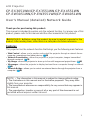 1
1
-
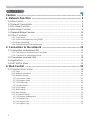 2
2
-
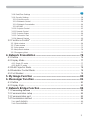 3
3
-
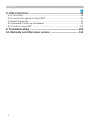 4
4
-
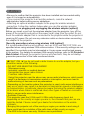 5
5
-
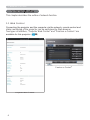 6
6
-
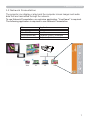 7
7
-
 8
8
-
 9
9
-
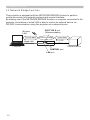 10
10
-
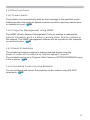 11
11
-
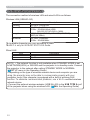 12
12
-
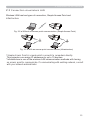 13
13
-
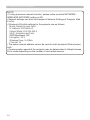 14
14
-
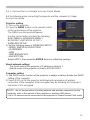 15
15
-
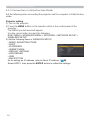 16
16
-
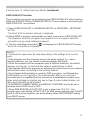 17
17
-
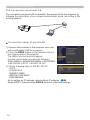 18
18
-
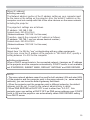 19
19
-
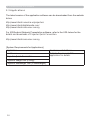 20
20
-
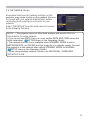 21
21
-
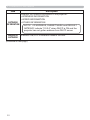 22
22
-
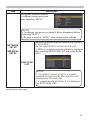 23
23
-
 24
24
-
 25
25
-
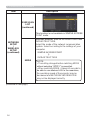 26
26
-
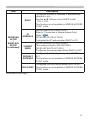 27
27
-
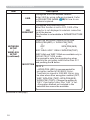 28
28
-
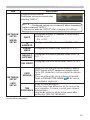 29
29
-
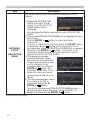 30
30
-
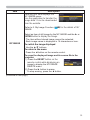 31
31
-
 32
32
-
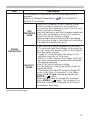 33
33
-
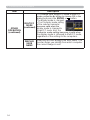 34
34
-
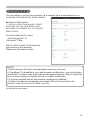 35
35
-
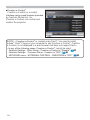 36
36
-
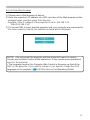 37
37
-
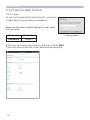 38
38
-
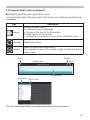 39
39
-
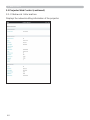 40
40
-
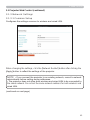 41
41
-
 42
42
-
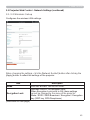 43
43
-
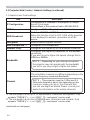 44
44
-
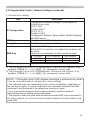 45
45
-
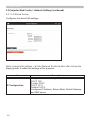 46
46
-
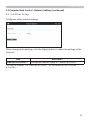 47
47
-
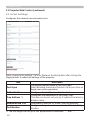 48
48
-
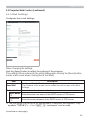 49
49
-
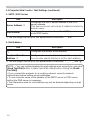 50
50
-
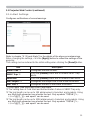 51
51
-
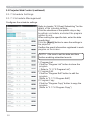 52
52
-
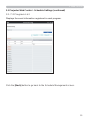 53
53
-
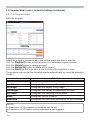 54
54
-
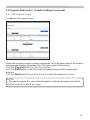 55
55
-
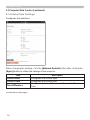 56
56
-
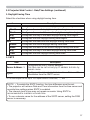 57
57
-
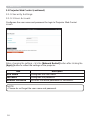 58
58
-
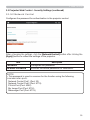 59
59
-
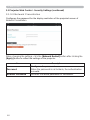 60
60
-
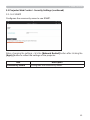 61
61
-
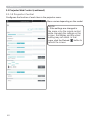 62
62
-
 63
63
-
 64
64
-
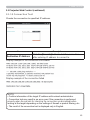 65
65
-
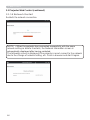 66
66
-
 67
67
-
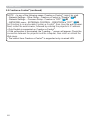 68
68
-
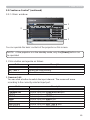 69
69
-
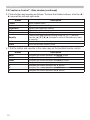 70
70
-
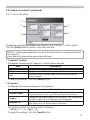 71
71
-
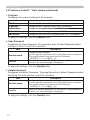 72
72
-
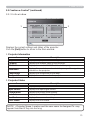 73
73
-
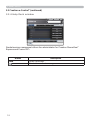 74
74
-
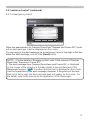 75
75
-
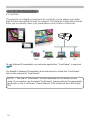 76
76
-
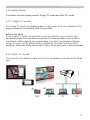 77
77
-
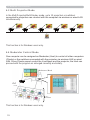 78
78
-
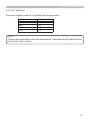 79
79
-
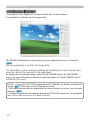 80
80
-
 81
81
-
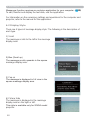 82
82
-
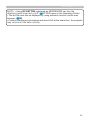 83
83
-
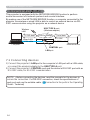 84
84
-
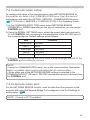 85
85
-
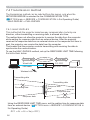 86
86
-
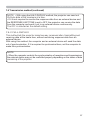 87
87
-
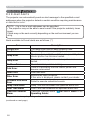 88
88
-
 89
89
-
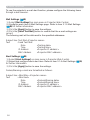 90
90
-
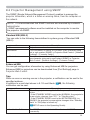 91
91
-
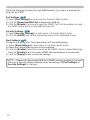 92
92
-
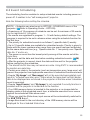 93
93
-
 94
94
-
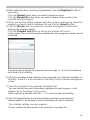 95
95
-
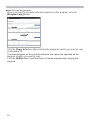 96
96
-
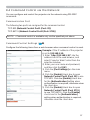 97
97
-
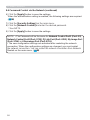 98
98
-
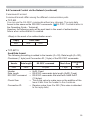 99
99
-
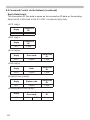 100
100
-
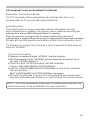 101
101
-
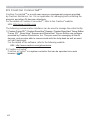 102
102
-
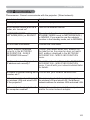 103
103
-
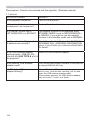 104
104
-
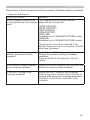 105
105
-
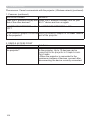 106
106
-
 107
107
-
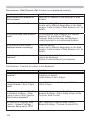 108
108
-
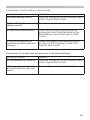 109
109
-
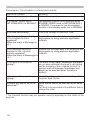 110
110
-
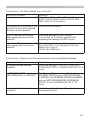 111
111
-
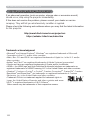 112
112
Hitachi CPEX4551WN Network Guide
- Type
- Network Guide
- This manual is also suitable for
Ask a question and I''ll find the answer in the document
Finding information in a document is now easier with AI
Related papers
-
Hitachi LPAW3001 User manual
-
Hitachi LPEU5002 Network Guide
-
Hitachi CPEX5001WN Network Guide
-
Hitachi CPX3041WN Network Guide
-
Hitachi CPWX4042WN Network Guide
-
Hitachi CPX25LWN Network Guide
-
Hitachi CPWX30LWN Network Guide
-
Hitachi LPWU3500 Network Guide
-
Hitachi CP-WX4041WN User manual
-
Hitachi CPAW3506 Network Guide