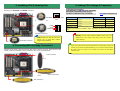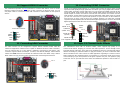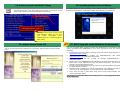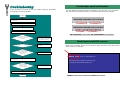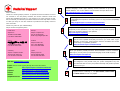ATX Power Connector
SYSFAN1 Connector
AGP 8x Expansion Slot
(for 1.5V AGP card)
754-pin CPU Socket with Voltage and
Frequency Auto-Detection that supports
AMD
TM
Athlon
TM
64
Nvidia nForce3 Chipset
CPUFAN Connector
184-pin DIMMx2 supports DDR400/333/266
Max. to 2GB
IDE Connector x2
(ATA/66/100/133 supported)
FDD Connector
CD-IN Connector
Onboard AC97 CODEC
AUX-IN Connector
S/PDIF Connector
32-bit PCI Expansion Slot x3
USB2.0 Connector
Game Port Connector
SYSFAN2 Connector
Front Audio Connector
Front Panel Connector
JP14 CMOS Data Clear Jumper
Case Open Connector
JP28 KB/Mouse Wakeu
p
Jum
p
e
r
Resetable Fuse
IrDA Connector
PS/2 Mouse
Connecto
r
SPP/EPP/ECP Parallel Port
USB2.0
Ports
RJ45 10/100
LAN Jack
PS/2 Keyboard
Connecto
r
USB2.0 Ports
COM 1 Port
Line-In
MIC-In
Speaker
Out
AOpen reserves the right to revise all the specifications and information contained in this document, which are subject to change without notice.
IEEE1394 Connecto
r
s x 2
(for MK89-1394)
4-pin 12V ATX Power Connector
COM2 Port

1. JP14 Clear CMOS
2. JP28 Keyboard/Mouse Wakeup Jumper
Everything you need to boot this
motherboard is included in this
Easy Installation Guide. For more
information, a complete Online
User's Manual can be found in the
Bonus Pack CD. Thanks for the
help of saving our earth.
PART NO: 49.8B701.001 DOC. NO: MK89N-EG-E0308A
This Easy Installation Guide x 1
80-Wire IDE Cable x 1
Floppy Drive Cable x 1
IEEE1394 Cable x 1 (for MK89-1394 only)
Bonus Pack CD x 1
Registration Card x 1
This motherboard provides keyboard / mouse wake-up function. You can use JP28 to enable or disable this
function, which could resume your system from suspend mode with keyboard or mouse connected. The
factory default setting is set to “Disable”(1-2), and you may enable this function by setting the jumper to
pin2-3.
You can clear CMOS to restore system default setting. To
clear the CMOS, follow the procedure below.
1. Turn off the system and unplug the AC power.
2. Remove ATX power cable from connector PWR2.
3. Locate JP14 and short pins 2-3 for a few seconds.
4. Return JP14 to its normal setting by shorting pin 1 & pin 2.
5. Connect ATX power cable back to connector PWR2.
Tip: When should I Clear CMOS?
1. Boot fail because of overclocking…
2. Forget password…
3. Troubleshooting…
Normal Operation
(default)
Clear CMOS
1
1
Pin 1
Pin 1
Enable
Disable
(Default)
1
1

Plug in the CPU fan cable to the 3-pin CPUFAN connector. If you have chassis fan, you can
also plug it on SYSFAN1 or SYSFAN2 connector.
5. Setting CPU Voltage & Frequency
4. Connecting IDE & Floppy Connectors
3. Installing CPU & Housing Fan
Note: Some CPU fans do not have
sensor pin, so that they cannot
support fan monitoring.
SYSFAN1 Connector
CPUFAN Connector
Supported CPU Frequency
Core Frequency = CPU Bus Clock * CPU Ratio
Bus Speed = CPU external bus clock x 2
PCI Clock = CPU Bus Clock / Clock Ratio AGP Clock = PCI Clock x 2
CPU CPU Core Frequency Clock Ratio
Athlon 64 3200+ 1.8GHz 200MHz 9x
Athlon 64 3400+ 2.0GHz 200MHz 10x
Athlon 64 3700+ 2.2GHz 200MHz 11x
Athlon 64 4000+ 2.4GHz 200MHz 12x
Note: With CPU speed changing rapidly, there might be faster CPU on the market by
the time you received this installation guide. This table is kindly for your references
only.
Tip: If your system hangs or fails to boot because of overclocking, simply use
<Home> key to restore the default setting or you can wait the AOpen “Watch
Dog ABS” reset the system in five seconds and system will auto-detect
hardware again.
Warning: nForce3 chipset supports 200MHz system clock and
66MHz AGP clock; higher clock setting may cause serious
system damage.
SYSFAN2 Connector
GND
+12V
SENSOR
Connect 34-pin floppy cable and 40-pin IDE cable to floppy connector FDD connector. Be
careful of the pin1 orientation. Wrong orientation may cause system damage.
Pin 1
FDD Connector
IDE 2 (Secondary)
IDE 1(Primary)
Pin 1
GND
SENSOR
+12V

7. Support Front Panel Connector
6. Connecting ATX Power Connector
This motherboard comes with a 20-pin and 4-pin ATX power connector. Make sure you plug
in the right direction. We strongly recommend you to connect the 4-pin 12V ATX connector
before connecting the 20-pin ATX power connector and use standard power supply.
Attach the power LED, speaker, and reset switch connectors to
the corresponding pins. If you enable “Suspend Mode” item in
BIOS Setup, the ACPI & Power LED will keep flashing while the
system is in suspend mode.
Locate the power switch cable from your ATX housing. It is 2-pin
female connector from the housing front panel. Plug this
connector to the soft-power switch connector marked SPWR.
9. Connecting IEEE 1394 Connectors (for MK89-1394)
With AGERE FW323 onboard, the IEEE 1394 provides data transfer rate up to 400Mb/s, and
USB1.0/1.1 just has 12Mbps. Therefore, the IEEE 1394 interface can connect with the
devices that need high data transferring performance, such as digital camera, scanner or
other IEEE 1394 devices. Please use the proper cable to connect with devices.
KEY
1394_PWR
TPB+
GND
TPA+
Shielding GND
1394_PWR
TPB-
GND
TPA-
2 1
10 9
Warning: Please DO NOT
Hot-Plug IEEE 1394 device,
otherwise it will burn the IC of the
controller and damage the
motherboard.
8. Connecting Front Audio Connector
If the housing has been designed with an audio port on the front panel, you’ll be able to
connect onboard audio to front panel through this connector. By the way, please remove 5-6
and 9-10 jumper caps from the Front Audio Connector before connecting the cable. Please
do not remove these 5-6 and 9-10 yellow jumper caps if there’s no audio port on the front
panel.
Pin 1
AUD_FPOUT_L
NC
AUD_RET_R
AUD_VCC
AUD_GND
2
1
10
9
AUD_MIC
AUD_MIC_BIAS
AUD_FPOUT_R
KEY
AUD_RET_L
1
SPEAKER
IDE LED
Power Switch
ACPI & Power LED
RESET
SPWR
GND
ACPILED-
GND
ACPILED+
NC
NC
GND
RESET
GND
NC
NC
+5V
IDE LED
IDE LED
+5V
+5V
GND
NC
SPEAKER
1
Pi
n
1

10. Support USB2.0 Connector
11. Connecting IrDA Connector
The IrDA connector can be configured to support wireless infrared module. With this
module and application software such as Laplink or Windows 95 Direct Cable Connection,
user can transfer files to or from laptops, notebooks, PDA devices and printers. This
connector supports HPSIR (115.2Kbps, 2 meters) and ASK-IR (56Kbps). Install infrared
module onto IrDA connector and enable the infrared function from BIOS Setup, UART2
Mode. Make sure you have the correct orientation when connecting IrDA connector.
This motherboard provides six USB
connectors to connect USB devices, such as mouse,
keyboard, modem and printer, etc. There are four connectors on the back panel. You can
use proper cables to connect the Front USB connector to USB modules or front panel of
chassis.
12. Connecting S/PDIF Connector
S/PDIF (Sony/Philips Digital Interface) is a newest audio transfer file format, which provides
impressive audio quality through optical fiber and allows you to enjoy digital audio instead of
analog audio. Through a specific audio cable, you can connect the S/PDIF connector to other
end of the S/PDIF audio module, which bears S/PDIF digital output. Normally there are two
S/PDIF outputs as shown, one for RCA connector, the most common one used for consumer
audio products, and the other for optical connector with better audio quality. Same as outputs,
you can also connect RCA or optical audio products to input connectors on the module and
have the voice or music come out from your computer. However, you must have a S/PDIF
supported speaker/amplifier/decoder with S/PDIF digital input/output to connect to the S/PDIF
digital input/output to make the most out of this function.
13. Super 5.1 Channel Audio Effects
This motherboard comes with an ALC655 CODEC, which supports high quality of 5.1
Channel audio effects, bringing you a brand new audio experience. On the strength of the
innovative design of ALC655, you're able to use standard line-jacks for surround audio output
without connecting any external module. To apply this function, you have to install the audio
driver in the Bonus Pack CD as well as an audio application supporting 5.1 Channel. Picture
bellow represents the standard location of all speakers in 5.1Channel sound track. Please
connect the plug of your front speakers to the green “Speaker out” port, rear speakers’ plug
to the blue “Line in” port and both of the center and subwoofer speakers to the red “MIC in”
port.
Pin 1
1
KEY
GND
IR_RX
NC
+5V
IR_TX
Pin 1
+5V
SBD3-
SBD3+
GND
NC
+5V
SBD2-
SBD2+
GND
KEY
1
Front USB Connector
Pin 1
S/PDIF Module
(User Upgrade Optional)
S/PDIF IN
(RCA)
(Optical)
S/PDIF OUT
S/PDIF OUT
S/PDIF IN
S/PDIF
Cable
5
1
SPDIFIN
GND
SPDIFOUT
NC
+5V

You can use the autorun menu of Bonus CD. Choose the utility and driver and select model
name.
15. AOpen Bonus Pack CD
16. Installing Nvidia nForce3 Driver
This Nvidia driver is an all in one package, which contains the below components:
Audio driver, Audio utilities, GART driver, SMBus driver, Memory controller driver.
Del
Warning: Please avoid of using "Load
Turbo Defaults", unless you are sure
your system components (CPU,
SDRAM, HDD, etc.) are good enough for
turbo setting.
After you finish the setting of jumpers and connect correct cables. Power on and
enter the BIOS Setup, press <Del> during POST (Power On Self Test). Choose
"Load Setup Defaults" for recommended optimal performance.
14. Power-on and Load BIOS Setup
17. BIOS Upgrade under Windows Environment
You may accomplish BIOS upgrade procedure with EzWinFlash by the following steps,
and it’s STRONGLY RECOMMENDED to close all the applications before you start the
upgrading.
1. Download the new version of BIOS package zip file from AOpen official web site. (ex:
http://english.aopen.com.tw)
2. Unzip the download BIOS package (ex: WMK89N102.ZIP) with WinZip
(http://www.winzip.com) in Windows environment.
3. Save the unzipped files into a folder, for example, WMK89N102.EXE &
WMK89N102.BIN.
4. Double click on the WMK89N102.EXE, EzWinFlash will detect the model name and
BIOS version of your motherboard. If you had got the wrong BIOS, you will not be
allowed to proceed with the flash steps.
5. You may select preferred language in the main menu, then click [Start Flash] to start
the BIOS upgrade procedure.
6. EzWinFlash will complete all the process automatically, and a dialogue box will pop
up to ask you to restart Windows. You may click [YES] to reboot Windows.
7. Press <Del> at POST to enter BIOS setup, choose "Load Setup Defaults", then
“Save & Exit Setup”. Done!
It is strongly recommended NOT to turn off the power or run any application during
FLASH PROCESS.

If you encounter any trouble to boot you system, follow the procedures
accordingly to resolve the problem.
Part Number and Serial Number
The Part Number and Serial number are printed on bar code label. You can find this
bar code label on the outside packing, on component side of PCB. For example:
Model name and BIOS version
MK89-N R1.02 Aug. 01. 2003 AOpen Inc.
Award Plug and Play BIOS Extension v1.0A
Copyright © 2003, Award Software, Inc.
Model name and BIOS version can be found on upper left corner of first boot screen
(POST screen). For example:
MK89-N is model name of motherboard; R1.02 is BIOS version
P/N: 91.88110.201 is part number, S/N: 91949378KN73 is serial number.
Part No. Serial No.
Part No.
Serial No.
Make sure if the jumper settings for CPU and DRAMs are correct.
Clear CMOS, then plug the ATX power cord correctly.
(For P4 system, please also plug the 4pin(+12V) cord.
Install the VGA card. Then connect your monitor and keyboard.
The problem was probably caused
by power supply or motherboard
failure. Please contact your reseller
or local distributor for repairing.
Perhaps your VGA card or monitor
is defective.
No
Yes
No
Yes
It is very possible that your keyboard
is defective.
During system rebooting, press Del to enter BIOS Setup. Choose
“Load Setup Default".
The problem should be caused by the
IDE cables or HDD itself.
Re-install Windows 95, Windows 98 or Windows NT.
Yes
Yes
Turn off the power and unplug the AC power cable, then remove all
of the addon cards and cables, including VGA, IDE, FDD, COM1,
COM2 and Printer.
Turn on the power, and check if
the power supply and CPU fan
work properly.
Start
Check if there is display.
Press Ctrl, and Alt key at the
same time, hold them and then
press Del to see if the
s
y
stem
r
eboots.
Turn off the system and
re-connect the IDE cable.
Check if the system can
reboot successfully.
End
No
No

Dear Customer,
Thanks for choosing AOpen products. To provide the best and fastest service to
our customer is our first priority. However, we receive numerous emails and
phone-calls worldwide everyday, it is very hard for us to serve everyone on time.
We recommend you follow the procedures below and seek help before contact
us. With your help, we can then continue to provide the best quality service to
more customers.
Thanks very much for your understanding!
AOpen Technical Supporting Team
Web Site: english.aopen.com.tw/
E-mail: Send us email by going through the contact form below.
English http://english.aopen.com.tw/tech/default.htm
Japanese http://www.aopen.co.jp/tech/default.htm
Chinese http://www.aopen.com.tw/tech/default.htm
German http://www.aopencom.de/tech/default.htm
Simplified Chinese http://www.aopen.com.cn/tech/default.htm
Online Manual: To download manual, please log on and then select your
preferred language. Under “Type” directory, choose “Manuals” to go to our
manual database. You can also find the manual and EIG in AOpen Bonus Pack.
http://download.aopen.com.tw/downloads
1
1
Test Report: We recommend you to choose board/card/device from the
compatibility test reports for assembling your PC. It may prevent incompatibility
problems.
http://english.aopen.com.tw/tech/report/default.htm
2
2
FAQ: Here we list problems that users often encounter and FAQ
(Frequently Asked Questions). You may select your preferred language
after log on and find a solution to your problem.
http://club.aopen.com.tw/faq/
5
5
Download Software: After log on and having language selected, you may
get the latest updated BIOS/utility and drivers you need under “Type”
directory. In most case, newer versions of drivers and BIOS have solved
earlier bugs or compatibility problems.
http://download.aopen.com.tw/downloads
3
3
eForum: AOpen eForum is provided to discuss our products with other users, in
which your problem probably had been discussed before or will be answered.
After log on, you may select your preferred language under “Multi-language”.
http://club.aopen.com.tw/forum/
4
4
Contact Distributors/Resellers: We sell our products through resellers
and integrators. They should know your system configuration very well
and should be able to solve your problem efficiently and provide important
reference for you.
6
6
Contact Us: Please prepare detail system configuration and error
symptom before contacting us. The part number, serial number
and BIOS version are also very helpful.
7
7
Pacific Rim
AOpen Inc.
Tel: 886-2-3789-5888
Fax: 886-2-3789-5899
Europe
AOpen Computer b.v.
Tel: 31-73-645-9516
Email: [email protected]L
Germany
AOpen Computer GmbH.
Tel: 49-2131-1243-710
Fax: 49-2131-1243-999
China
艾爾鵬國際貿易(上海)有限公司
Tel: 86-21-6225-8622
Fax: 86-21-6225-7926
Japan
AOpen Japan Inc.
Tel: 81-048-290-1800
Fax: 81-048-290-1820
America
AOpen America Inc.
Tel: 1-510-489-8928
Fax: 1-510-489-1998
-
 1
1
-
 2
2
-
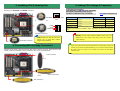 3
3
-
 4
4
-
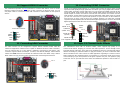 5
5
-
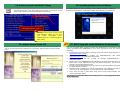 6
6
-
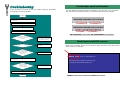 7
7
-
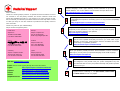 8
8
AOpen MK89-L Easy Installation Manual
- Type
- Easy Installation Manual
Ask a question and I''ll find the answer in the document
Finding information in a document is now easier with AI
Related papers
-
AOpen AK89-N Easy Installation Manual
-
AOpen AK77-600 Max Installation guide
-
AOpen n250a-L User manual
-
AOpen MK89-N Online Manual
-
AOpen MK79G-N Installation guide
-
AOpen AK77-600N Easy Installation Manual
-
AOpen AK89-N User manual
-
AOpen AK86-L Easy Installation Manual
-
AOpen AK79G Tubr Easy Installation Manual
-
AOpen AK79G MAX Easy Installation Manual