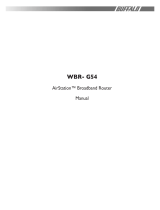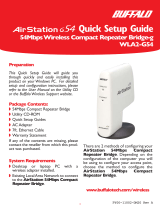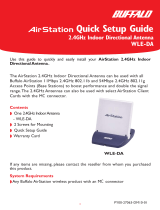Page is loading ...

User Manual
AirStation G54
54 Mbps Wireless Cable/DSL Router
WYR-G54
www.buffalotech.com/wireless
Rev B

2
Table of Contents
Introduction . . . . . . . . . . . . . . . . . . . . . . . . . . . 05
Installation / Setup . . . . . . . . . . . . . . . . . . . . . . 11
Antenna Installation. . . . . . . . . . . . . . . . . . . . . . 13
Logging In . . . . . . . . . . . . . . . . . . . . . . . 14
Installation Wizard . . . . . . . . . . . . . . . . . . . . . . . . . . . 15
Advanced Setup
. . . . . . . . . . . . . . . . . . . . . . . . 22
Wireless Settings . . . . . . . . . . . . . . . . . . 22
Wireless LAN Security . . . . . . . . . . . . . . 25
WAN Port . . . . . . . . . . . . . . . . . . . . . . . . 27
Dynamic DNS . . . . . . . . . . . . . . . . . . . . .
31
Routing . . . . . . . . . . . . . 32
Address Translation . . . . . . . . . . . . .
33
Packet Filtering . . . . . . . . . . . . . . . . . . . . . . . . 36
Intrusion Detector . . . . . . . . . . . . . . . . . . . . .
37

3
Table of Contents
UPnP. . . . . . . . . . . . . . . . . . . . 38
System Information . . . . . . . . . . . . . . . .
39
Administrator Password . . . . . . . . . . . . . . . . . . . . . . 40
Client Monitor . . . . . . . . . . . . . . . . . 41
Diagnostics . . . . . . . . . . . . . . . . . . . . . . . . . . . 42
Log Information . . . . . . . . . . . . . . . .
43
Save or Restore Settings. . . . . . . . . . . . . . . . . 44
Restore Defaults . . . . . . . . . . . . . . . . . . . . . .
45
Update Firmware . . . . . . . . . . . . . . . . . 46

4
Table of Contents
Troubleshooting . . . . . . . . . . . . . . . . . . . . . . . . 47
Glossary . . . . . . . . . . . . . . . . . . . . . . . . . . . .49
FCC Information . . . . . . . . . . . . . . . . . . . . . . . . 55
Warranty Information. . . . . . . . . . . . . . . . . . . . . 58
Contact Information . . . . . . . . . . . . . . . . . . . . .
59

5
AirStation G54 Wireless Cable/DSL Router (WYR-G54)
This manual introduces you to the AirStation Cable/DSL Router, and will help you connect to your
network quickly.
The WYR-G54 router, is a wireless 4-port router network device that complies with the 2.4GHz
IEEE 802.11g standard specification on wireless LANs. It also supports various advanced router
technologies. The WYR-G54 supports enhanced built-in NAT/SPI firewall functions and is used as
a multi-functional router/link between wired and wireless LAN computers.
Summary of the AirStation WYR-G54 features:
• Support for wireless security encryption using TKIP and WEP.
• DHCP client/server function.
• VPN pass-through, for secure communications using IPSec or PPTP.
• Packet Filtering for eliminating unwanted communication types.
• SOHO/SMB routing and firewall functions provide a safer private networking environment, includ
-
ing support for MS NetMeeting and MSN-Messenger.
• Additional SPI Firewall Functions - DMZ, intrusion detection and notification
• Supports Universal Plug and Play (UPnP).
• Enhanced security features:
- SPI Firewall and DMZ zone functions to prevent unknown intruders.
- Intrusion Detector Firewall (NAT)
Introduction

6
- Dynamic packet filtering.
- Wireless encryption via TKIP and WEP.
- VPN pass-through for IPSec and PPTP connections.
- Packet monitoring and filtering by MAC address, IP address and port.
- PPPoE support
• Buffalo’s easy web interface configuration
• Broadband router static and dynamic routing methods between WAN and LAN based on updated
routing tables. An economical way to bridge multiple networks.
• Web based setup wizards for both Cable and DSL broadband connections
.
Home Networking 1
Buffalo AirStation wireless access points enable sharing broadband by simply connecting the
AirStation to a DSL or Cable modem to:
• Share files and printers
• Access and share the Internet
• Share media files
SOHO/SMB Networking
With high-speed DSL or Cable connections readily available, many users can work effectively from
a home office, connected securely to a corporate network. Buffalo’s solutions are ideal for home
Introduction

7
networks that require secure, high-speed access to the corporate LAN. Tools that play an integral
part in Buffalo’s solutions include VPN connectivity for secure access to corporate resources, which
enable the remote employee to handle information from clients or coworkers as if they were in the
office. Connect the Buffalo AirStation Broadband router AP to a Cable or DSL modem in order to:
•Share broadband access
•Share files and printers
•Bridge between multiple networks and multiple
computer platforms
•Provide easy and secure access to home or
company networks from remote locations
System Requirements
• Broadband (High-Speed) Internet connection or existing Local area connection
• Any Wi-Fi (wireless) compatible computer with a Web Browser Internet Explorer or Netscape 4.5
or later. (Safari 1.0 is supported with Macintosh OS X.2)
AirStation WYR-G54 Package Contents
The AirStation WYR-G54 package consists of the following items.
1. WYR-G54 Base Station
2. AC adapter/power cable
3. CAT5 LAN cable
4. Utility CD with Manual
Introduction

8
5. Quick Setup Guide
6. Warranty Statement
Product Views
Power - Lit when the device is powered on.
Wireless - Lit when the wireless radio is on. Flashes when wireless traffic is present.
WAN - Lit when connection to Cable/DSL modem is present. Flashes when internet traffic is present.
Status - Flashes red when performing diagnostic functions or when an error exists.
Link/Act - Indicates an active link between the corresponding LAN port and another network device.
100 - Lit orange when the corresponding LAN port is communicating at 100 Mbps (otherwise 10 Mbps).
Introduction

9
About the AirStation CD
The AirStation does not require any software to be installed on your computer for confi guration.
The AirStation CD contains client drivers for Buffalo Wireless Adapters (i.e. Notebook Adapter and
Desktop PCI Adapter) and the AirStation documentation.
Prior to copying or installing any software, please read the Software License Agreement “license.
Introduction

10
txt”, located in the root folder of the CD. By installing, copying or using the AirStation software, you
are consenting to the terms of this agreement. If you do not agree to all of the terms of the Software
License Agreement, do not download, copy or install the AirStation software.
It is the policy of Buffalo Technology to improve products as new technology, components, software
and firmware become available.
Please consult the AirStation wireless website (http://www.buffalotech.com/wireless
) to download
and install the latest firmware for your product.
Follow these simple steps to connect the AirStation to your Broadband Internet connection allowing
you to combine and share wired and wireless computers and printers with the high-speed internet
connection.
1. Power down the Cable or DSL modem and the computer which will be used to configure the
Introduction

11
AirStation router.
2. Plug the Cable or DSL’s LAN Ethernet cable into the AirStation’s WAN port. Initially, you may
need to unplug this cable from your computer, hub or other router.
3. Plug the provided Ethernet cable into a LAN port on the AirStation and plug the other end into
your computer Ethernet adapter’s (NIC) port. If you plan to initially configure the AirStation via a
wireless connection, (not recommended), you may skip this step.
4. Power on your cable or DSL modem, wait one full minute, Power on the AirStation router, wait
another full minute and then power on the computer which will be used to configure the AirSta
-
tion. If the red DIAG light on the AirStation is lit or flashing after several minutes of being pow-
ered on, please consult Buffalo Technical Support.
Introduction
Configuring the AirStation using a standard web browser requires basic wireless configuration
knowledge. Setup includes manual wireless configuration and basic administrative management.
Setup Preparation
Make note of the AirStation’s wired MAC address found on the rear of the AirStation. It is also
recommended you record any other broadband ISP information such as global IP address, subnet
mask address, default gateway address, DNS server address and PPPoE parameters.
Setup Overview
Installation / Setup

12
Buffalo recommends using a wired connection, meaning your computer is physically connected to
the AirStation with a CAT5 straight cable plugged into one of the four LAN ports This type of setup
will eliminate possible setup problems due to any issues with the wireless adapter on the computer
being used to configure the AirStation.
A Web browser version 4.5 or later can be used to configure the AirStation.
Advanced settings for security, filtering and other features will be explained in later sections.
Open the Setup Screen
• Connect the WYR-G54 according to the wiring instructions in Section 2.
• The WYR-G54 has a default LAN IP address of 192.168.11.1 and Subnet Mask of 255.255.255.0.
n Note: The computer used to configure the AirStation should be set to obtain an IP address
automatically using a DHCP server. The Quick Setup Guide enclosed with the product contains
detailed instructions on how to configure your computer for initial configuration.
On the computer used to configure the AirStation, launch a Web Browser 4.5 or later.
- Enter 192.168.11.1 into the URL field.
- A window will open prompting you to enter a User ID and Password.
Installation / Setup

13
The WYR-G54 has one internal omnidirectional antenna. The transmission of wireless signals is
isotropic, meaning that the waves are emitted much like the sun distributes light in every direc-
tion. However, connection problems can occasionally be remedied by simply adjusting the posi-
tion of the antenna. External antennas come in all shapes and sizes. Antennas also come with
different connectors. The WHR2-G54 has an ‘TNC Connector (male)’ on it. Thus, the antenna
must also have a RP-TNC connector (female).
The antenna can be removed to replace with a higher gain antenna or directional antenna simply
by unscrewing it counter-clockwise.
Please be familiar with and adhere to all FCC regulations when introducing new hardware in use
with your AirStation.
Antenna

14
Enter “root” as the User ID and leave the password field blank.
n Note: These are the factory default settings
Logging In

15
Internet Setup
• Click the Internet Setup arrow button to begin
the Internet Setup Wizard.
• Advanced users have the option of skipping
this step and begin manually confi guring the
access point.
Choosing a Connection Type
Click on the type of broadband connection your
ISP is providing.
Note:
If you are unsure of whether you are using cable
or DSL broadband, please contact your ISP.
DSL users can now skip to Page 18!
Initial
Settings
Screen
Choosing a
Connection
Type
Setup Wizard - Launch

16
Cable Connection Options
- Choose the type of connection confi guration
as provided by your ISP
- Most Cable operators provide the fi rst type of
confi guration - Automatic (DHCP)
Automatic IP Assignment by ISP
- Select ‘Automatic IP Assignment by ISP’ if
your ISP’s DHCP server assigns an IP address
automatically.
Cable
Connection
Options
DSL PPPoE
Settings
Screen
Setup Wizard - Setup

17
Manual Entry of IP Information
- If your IP Information is provided by your ISP,
fi elds are provided to fi ll in the information.
- Some ISPs also require that a certain MAC
Address is used. If this is not specifi cally re-
quired, just use the default MAC Address.
The IP Address is Acquired
Au to mat i cal ly but DNS Server Address
is Entered Manually
-
If the ISP provides your IP confi guration au-
tomatically, but requires manual entry of DNS
information, fi elds will be provided for DNS
information after an IP Address is successfu
lly
acquired.
Cable Users can now skip to Page 19!
Manual IP
Address
Settings
Automatic IP
Address
Settings with
Manually Entered
DNS Settings
Setup Wizard - Cable

18
DSL Connection Options
- Choose the type of connection confi guration
as provided by your ISP
- Most DSL operators provide the fi rst type of
confi guration - Automatic (DHCP)
- When using a LAN connection type of DSL,
network settings are automatically delivered by
your ISP.
PPPoE Setup
- Enter the requested information into the fi elds
provided. Note that DNS information is only re-
quired to complete setup if specifi cally required
by the ISP.
DSL
Connection
Options
PPPo
- Enter the requested information into the fi elds
provided. Note that DNS information is only re-
quired to complete setup if specifi cally required
by the ISP.
DSL PPPoE
Settings
Screen
Setup Wizard - DSL

19
Line Test
Once the Setup Wizard is complete a line test
to the Internet will launch to verify successful
entry of settings.
If the connection fails, please verify the accu-
racy of the entered information with the ISP.
If the Line Test is successful, the AirStation is now fi nished with basic setup and client devices
should be able to connect to the Internet through the AirStation. The next step involves setting up
wireless security, which is optional.
Line Test
Setup Wizard - Line Test

20
Wireless Security Setup
Encrypting your wireless data is important to
prevent other devices from being able to moni-
tor your wireless data transmissions.
There are two options available TKIP or WEP.
One or the other may be selected, or you can
choose not to enable security and allow open
movement of traffi c.
TKIP - check with your client adapter vendors to make sure that ALL of your wireless adapters sup-
port this method of WPA encryption.
WEP - while most wireless adapters support WEP, it has been shown not to be as robust as TKIP,
though it is considered adequate for home use.
Disabled - when security is disabled, clicking Continue will return you to the Home screen where
other confi gurations can be made or you can
Log Out of the access point and begin using your
AirStation normally.
Security
Setup
Setup Wizard - Security
/