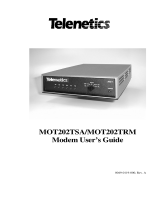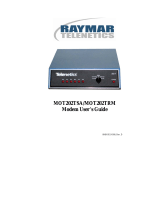CUSTOMER
SUPPORT
INFORMATION
Order toll-free in the U.S.: Call 877-877-BBOX (outside U.S. call 724-746-5500)
FREE technical support 24 hours a day, 7 days a week: Call 724-746-5500 or fax 724-746-0746
Mailing address: Black Box Corporation, 1000 Park Drive, Lawrence, PA 15055-1018
Web site: www.blackbox.com • E-mail: [email protected]
AUGUST 1999
MD885A-R2
MD885A-R3
MD885AE-R2
MD885C-R2
Modem 34336
MODEM
34336
1
2
3
ENT
1
2
3
601745301 Rev. A
NOTE
All models include the modem, (1) leased line cable, (1) dialup phone cable
and this user manual. The MD885A-R2, MD885AE-R2, and MD885A-R3
include a power supply. The MD885A-R3 also includes (1) 10-ft. RS-232
cable and (1) DB9 F to DB25 M adapter.

1
FCC Information
FEDERAL COMMUNICATIONS COMMISSION
AND
INDUSTRY CANADA
RADIO FREQUENCY INTERFERENCE STATEMENTS
This equipment generates, uses, and can radiate radio frequency energy and if not
installed and used properly, that is, in strict accordance with the manufacturer’s
instructions, may cause interference to radio communication. It has been tested
and found to comply with the limits for a Class A computing device in accordance
with the specifications in Subpart J of Part 15 of FCC rules, which are designed to
provide reasonable protection against such interference when the equipment is
operated in a commercial environment. Operation of this equipment in a
residential area is likely to cause interference, in which case the user at his own
expense will be required to take whatever measures may be necessary to correct
the interference.
Changes or modifications not expressly approved by the party responsible
for compliance could void the user’s authority to operate the equipment.
This digital apparatus does not exceed the Class A limits for radio noise emission from
digital apparatus set out in the Radio Interference Regulation of Industry Canada.
Le présent appareil numérique n’émet pas de bruits radioélectriques dépassant les limites
applicables aux appareils numériques de la classe A prescrites dans le Règlement sur le
brouillage radioélectrique publié par Industrie Canada.
TRADEMARKS USED IN THIS MANUAL
Hayes
®
is a registered trademark of Hayes Microcomputer Products, Inc.
Microcom Networking Protocol
®
and MNP
®
are registered trademarks of
Microcom Systems, Inc.
Any trademarks mentioned in this manual are acknowledged to be the property of the
trademark owners.

2
Modem 34336
Table of Contents
1.0 Specifications .....................................................................................6
2.0 Quick Start..........................................................................................8
2.1 Installation ..................................................................................8
2.1.1 Unpacking ................................................................................8
2.1.2 Package Contents......................................................................8
2.1.3 What You Will Need..................................................................8
2.1.4 Connections ..............................................................................8
2.1.5 Jumpers....................................................................................10
2.2 Front Panel LCD And Controls ..............................................11
2.2.1 Power-On Screen ...................................................................11
2.2.2 EIA Status Screen ...................................................................12
2.3 Quick Setup ..............................................................................13
2.4 Basic Operation .......................................................................16
2.4.1 2-Wire Dial (Hayes) Mode .....................................................16
2.4.2 2-Wire Dial (V.25 bis) Mode ..................................................18
2.4.3 2-Wire Dial (Dumb) Mode ....................................................19
2.4.4 Leased Line (2- or 4-Wire) Mode .........................................21
2.4.5 V.33 Leased Line Operation .................................................22
2.4.6 2-Wire Dial (Bell 208) Operation .........................................22
2.4.7 4-Wire Leased Line V.29 Mode ..............................................23
2.4.8 V.29 Fast Master and Slave Modes .........................................24
2.5 Problem Solving .......................................................................25
3.0 Modem Setup Options ..................................................................27
3.1 Methods For Selecting Options ..............................................27
3.2 Selecting Options From The Front Panel ..............................28
3.2.1 Pushbuttons And The LCD ...................................................28
3.2.2 How To Select Options...........................................................29
3.3 Options .....................................................................................32

3
Table of Contents
3.3.1 V.42 Error Correction Options .............................................35
3.3.2 Dialer Mode ...........................................................................41
3.3.3 Data Format Options .............................................................42
3.3.4 Disconnect Options ...............................................................43
3.3.5 Test Options ...........................................................................44
3.3.6 EIA Options ............................................................................44
3.3.7 Modem Setups .......................................................................46
3.3.8 V.33 and BELL 208A/B Options ..........................................49
3.3.9 Options Accessible With Summary Setup Only ...................50
4.0 General Operation and Special Features...................................54
4.1 Quick Reset ..............................................................................54
4.2 Phone Number Storage ...........................................................54
4.3 Leased Line Auto-Recovery .....................................................55
4.3.1 Autodial Backup .....................................................................57
4.3.2 Exit From Leased Line Auto-Recovery .................................57
4.3.3 Leased Line Auto-Recovery Options ....................................58
4.4 Dial Line Auto-Recovery ..........................................................58
4.4.1 Setting Up The Modem For Dial Line Auto-Recovery .........58
4.4.2 Recovery Procedure ...............................................................58
4.5 DTR Dialing .............................................................................60
4.5.1 Dialing A Stored Number ......................................................60
4.5.2 Answer Mode Operation .......................................................60
4.6 Dumb Mode And Bell 208 Operation ....................................60
4.7 Modem Security Operation .....................................................62
4.8 Modem-Controlled Remote Control .......................................66
4.8.1 Direct Modem-to-Modem Remote Control ..........................66
4.8.2 Remote Control through a Rack Controller.........................67
4.9 Diagnostic Interface Control ..................................................71
4.9.1 Diagnostic Port .......................................................................71
4.9.2 Diagnostic Port Commands ..................................................71
4.9.3 Responses To Diagnostic Port Commands ...........................73
4.9.4 DTE Displays ..........................................................................75
4.9.5 Disconnecting From A Diagnostic Link ...............................75

4
Modem 34336
4.10 Automatic Fallback ..................................................................76
4.10.1 Operating Mode Fallback ......................................................76
4.10.2 V.32 Speed Fallback ...............................................................78
4.11 V. 13 Operation ........................................................................80
5.0 Hayes Emulation Mode .................................................................81
5.1 Hayes Mode Autodialer ...........................................................81
5.1.1 Enabling The Hayes Mode Autodialer .................................81
5.1.2 Command Guidelines ............................................................81
5.1.3 Result Codes ...........................................................................84
5.1.4 Transmission Speed ...............................................................84
5.2 Hayes Compatible Commands ................................................84
5.3 S Registers ................................................................................90
5.3.1 Reading And Setting Registers ..............................................86
5.3.2 S Register Functions ..............................................................86
5.4 Selecting Options In Hayes Mode ..........................................94
5.4.1 Saving Option Selections .......................................................94
5.4.2 Profile 0 and Profile 1.............................................................94
5.5 Hayes Mode Reference Tables ................................................95
6.0 V.25 bis Autodialer .......................................................................107
6.1 Enabling The V.25 bis Autodialer .........................................107
6.2 V.25 bis Autodialer Commands ............................................108
6.3 Dialing Parameters ................................................................112
6.4 V.25 bis Result Codes .............................................................112
6.5 DTR Dialing In V.25 bis Mode ..............................................112
7.0 Diagnostics ......................................................................................113
7.1 When And Why To Test ........................................................113
7.2 Symptoms And Scope Of The Problem ...............................113
7.3 Physical Inspection ................................................................114
7.4 Overview Of Modem Diagnostics ..........................................114
7.5 How To Select And Activate Tests ........................................115
7.5.1 Front-Panel Control .............................................................115
7.5.2 Running Tests In Hayes Mode.............................................115
7.5.3 Remote Test Control ...........................................................115

5
Table of Conents
7.6 Diagnostic Monitoring: Status Screens .................................115
7.6.1 EIA Status Screen .................................................................115
7.6.2 Other Status Screens.............................................................116
7.7 Local Modem Diagnostics ......................................................118
7.7.1 Analog Loopback (ALB) Test .............................................118
7.7.2 Analog Loopback Self Test (ALBST) .................................119
7.7.3 Analog Loopback Self Test With Errors (ST/E) ...............120
7.7.4 External Analog Loopback (ALBX) Test ...........................121
7.7.5 External Analog Loopback Self Test (ALXST)...................123
7.7.6 Digital Loopback Test (DLB) .............................................124
7.8 Remote Modem Diagnostics......................................................126
7.8.1 Remote Digital Loopback (RDL) Test ...............................126
7.8.2 Remote Digital Loopback Self Test (RDLST) ....................127
Appendix A: DB25 Pin Assignments..........................................................129
Appendix B: Quick Setup Configurations .............................................130
Appendix C: Summary Setup .......................................................................135
Appendix D: Jumpers ......................................................................................144
Appendix E: LCD Flow Charts ....................................................................147

6
Modem 34336
1.0 Specifications
Available Configurations — Stand-alone or rack-mount
Compatibility —
V.29 9600, 7200, 4800
V.32 terbo 19.2 or 16.8 kbps
V.33 14.4 or 12.0 kbps
V.32 bis 14.4, 12.0, 9.6, 7.2, or 4.8 kbps
V.32 9.6 or 4.8 Kbps
V.34+ 33.6, 31.2, 28.8, 26.4, 24, 21.6, 19.2,
16.8, 14.4, and 12 kbps, 9600, 7200,
4800, and 2400 bps
V.34 28.8, 26.4, 24, 21.6, 19.2, 16.8, 14.4,
and 12 Kbps, 9600, 7200, 4800, and
2400 bps
V.22 bis 2.4 kbps,
V.21 300 bps
Bell 208A/B 4.8 kbps
Bell 212A 1.2 kbps
Bell 103 0 to 300 bps
Data Rates — Asynchronous: 300 to 19,200 bps
Synchronous: 600 to 19,200 bps
Data Format — Asynchronous: 9, 10, or 11 bits, serial, binary
Synchronous: Serial, binary
Operation — Full duplex over dialup or leased line
Simulated half duplex V.13 operation
Fallback — Data Rates: 16.8, 14.4, 12.0, 9.6, 7.2, 4.8,
2.4, 1.2, or 0.3 kbps
Operation: V.22 bis, V.22, V.21, or V.23
Supported DTE Speeds — 300 to 115,200 bps
Modes — V.34+ 33.6, 31.2, 28.8, 26.4, 24, 21.6, 19.2, 16.8,
14.4, and 12 kbps, 9600, 7200, 4800, and
2400 bps; full duplex over 2-wire line
(Trellis coded)
V.34 QAM at 28.8, 26.4, 24, 21.6, 19.2, 16.8,
14.4, and 12 kbps, 9600, 7200, 4800, and
2400 bps; full duplex over 2-wire line
(Trellis coded)
V.34 Extended AT: 33.6 Kbps, TR-301 proposed
V.32 terbo QAM at 19.2 and 16.8 Kbps; V.32bis
fallback at 14.4 Kbps and lower
V.33 QAM Trellis coded at 14.4 and 12.0 Kbps
V.32 bis QAM at 14.4, 12.0, 9.6, 7.2, and 4.8
V.32 Kbps; echo cancel, full duplex over
2-wire line (Trellis coded at 7.2 Kbps and
higher, or non-coded at 9.6 Kbps)

7
1.0 Specifications
V.29 QAM at 9600, 7200, and 4800 bps
V.27 8-phase DPSK at 4800 and 2400 bps
V.26 4-phase DPSK at 2400 and 1200 bps
V.23 FSK at 1200/75 bps, full duplex
V.22 bis: QAM at 2400 bps; bandsplit, full duplex
V.22: DPSK at 1200 bps; bandsplit, full duplex
V.21: PSK at 0 to 300 bps; bandsplit, full duplex
Autodialer — Automatic dialing using rotary pulses or tone
signaling; supports Hayes AT commands or
V.25 bis commands
Answer Modes — Automatic and manual answer
Equalization — Receiver: Automatic adaptive equalization
Transmitter: Selectable compromise equalization
(4 types)
Line Requirement — Unconditioned
Transmit Timing — Internal, external, or slaved to receive clock
Transmit Level — Leased: Selectable, 0 to -15 dBm
Dial: Permissive or programmable
Interface — Terminal: RS-232C/D, CCITT V.24/V.28
Dialup Line: 8-pin RJ-45 modular connector with
A/A1 and MI/MIC control
Leased Line: 6-pin RJ-11 modular connector
Diagnostic: 8-pin RJ-45 modular connector
Carrier Detect Threshold — Leased line: -26, -33, or -43 dBm; selectable
Dial line: -34, 41, or -51 dBm; selectable
Test Capabilities — Analog loopback, analog loopback self-test,
self-test with errors, digital loopback, remote
digital loo.pback self-test, external analog
loopback (4-wire), external analog loopback
self-test (4-wire); front-panel TIA/EIA or front-
panel Hayes control
AC Power — Stand-alone: 90-132 VAC, 60 Hz ±5%
Rackmount: 117/220 VAC
Power Consumption — 13 watts
Heat Generation — 44 BTU/hr
Ringer Equivalence — 0.7 B
Environment — Ambient temp: 32 to 120°F (0 to 49°C)
Storage temp.: 20 to 180°F (-7 to 82°C)
Relative humidity: 5 to 90% at 24°C (75°F)
non-condensing
Size (stand-alone unit) — 2.5"H x 9.7"W x 10.1"D (6.4 x 24.6 x 25.7 cm)
Weight — Stand-alone: 4.1 lb (1.9 kg)
Rackmount: 2 lb. (0.9 kg)

8
Modem 34336
2.0 Quick Start
All information in this manual applies to both the stand-alone and rack-
mount versions of the Modem 34336.
Q
UICK
S
ETUPS FOR A
Q
UICK
S
TART
The simplest and fastest way to set up the Modems for immediate use is to
select one of the factory-preset Quick Setup configurations.
Quick Setups are explained in Section 2.3, following installation instructions
(Section 2.1) and a brief introduction to the Modem’s front-panel display and
controls (Section 2.2).
2.1 Installation
2.1.1 U
NPACKING
Many early modem failures are a result of damage done during shipping.
Visually inspect your modem. Keep the original shipping carton in case
you have to return the modem for any reason.
2.1.2 P
ACKAGE
C
ONTENTS
All models include the following cables:
• A two-conductor crossover cable for a dial-line connection.
• A four-conductor cable for a leased-line connection.
Both cables have an eight-pin modular connector (RJ-45) on one end and
a six-pin modular connector (RJ-12) on the other end. You will need to use
both of the supplied cables if you want to use the Modem for Leased-Line
Auto Recovery, which requires both a leased-line and dial-line connection.
The MD885A-R2, MD885AE-R2, and MD885A-R3 include a power supply.
The MD885A-R3 package also includes additional cables:
• (1) 10-ft. RS-232 cable
• (1) DB9 F to DB25 M adapter
2.1.3 W
HAT
Y
OU
W
ILL
N
EED
• You will need an EIA RS-232 interface cable (supplied with the MD885A-
R3, not supplied with the MD885A-R2, MD885AE-R2, or MD885C-R2) to
connect the Modem to a DTE (data terminal equipment, usually a
computer).

9
2.0 Quick Start
• If you are operating the Modem in a manual dial mode, you also need
a standard telephone set.
2.1.4 C
ONNECTIONS
Figure 2-1 shows how the Modem is connected to the computer or terminal,
AC power supply, phone lines, and handset.
Do not install the modem more than 50 feet (15.2m) from the DTE (the
EIA standard maximum length for interface cable). For DTE speeds greater
than 19.2 Kbps, a shorter low-capacitance DTE interface cable should be used.
Call technical support for information on which cable will support your
application.
For all applications:
• Connect your RS-232 cable to the rear-panel DB25 connector labeled
DTE. Connect the other end to your computer or other DTE.
• Attach the power transformer cable (included) to the rear-panel
connector labeled POWER. Plug the other end into an AC outlet.
Figure 2-1. Modem 34336 Connections.
DTE
DIAG
TX
DIAL
RX
DIAL
LEASED
LINE
PHONE
POWER
DTE
AC outlet
Telephone
Dialup
Line
Leased
Line
RS-232
cable
Power
trans-
former

10
Modem 34336
For dialup applications:
• Use the supplied two-conductor crossover cable to connect the Modem
to the telephone-line modular wall jack. Plug the eight-pin connector
(RJ-45) of the cable into the rear-panel jack labeled TX DIAL. Then,
plug the six-pin connector (RJ-12) into the telephone jack.
NOTE
Do not bundle the telephone and RS-232 cables together.
• Optional: For manual-dial operation, or if you want to use the telephone
line for voice transmissions (when the Modem is not operating in data
mode), connect a standard telephone into the rear-panel jack labeled
PHONE.
For leased-line applications:
• Use the supplied four-conductor cable to connect the Modem to your
leased-line modular wall jack. Attach the six-pin modular connector
(RJ-12) to the rear-panel jack labeled LEASED LINE. Attach the eight-pin
connecter (RJ-45) of the cable into the line’s terminal block.
The same cable is used whether you have a 4-wire or 2-wire leased line. In
a 4-wire application, the green and red wires are the TRANSMIT pair, and
the yellow and black wires are the RECEIVE pair. When the cable is
connected to a 2-wire line, only the green and red wires are used.
NOTE
Do not bundle the telephone and RS-232 cables together.
2.1.5 J
UMPERS
For most applications, you will not need to reset internal jumpers. However,
jumpers must be reset for the following situations:
• If you are connecting frame ground to signal ground.
• If you are switching from A/A1 control to MI/MIC control.
• Change the function of TIA/EIA pin 25 (the default is test mode
indicator).
• If you use the Modem in a DC rack enclosure.
For detailed jumper information, see Appendix D.

11
2.0 Quick Start
2.2 Front-Panel LCD and Controls
To select a Quick Setup configuration, you will need to use the pushbuttons
and liquid-crystal display (LCD) on the modem’s front panel. These features
are shown in Figure 2-2. For a detailed explanation of the front panel
controls, see Chapter 3.
2.2.1 P
OWER
-O
N
S
CREEN
When the Modem is powered on, the LCD momentarily displays the power-on
screen. The top line identifies the modem type. The lower line indicates the
software revision level.
NOTE
The software revision level of your modem may be different from the
number shown above.
The Modem spends about two seconds checking the ROM checksum and
doing self-tests, and then displays the EIA status screen.
Figure 2-2. Front-Panel LCD and Controls.
LIQUID CRYSTAL DISPLAY (LCD)
1
PUSHBUTTONS
FRONT PANEL
2 3 ENT
123
V.34/33.6
Version 3.01
12
3

12
Modem 34336
2.2.2 EIA S
TATUS
S
CREEN
The EIA status screen indicates the operational status of the Modem as well
as the condition of certain EIA RS-232 leads. The abbreviations that may
appear are identified below. Typically, only a few of these abbreviations
will be displayed during actual operation.
D = Dial line occupied.
R = Ringing (R appears in same position as D).
S = Connection secured by security handshake. (S appears in same
position as D. S and D may flash alternately).
TR = Data Terminal Ready.
MR = Data Set Ready.
RS = Request to Send.
CS = Clear to Send.
TD = Transmit Data.
14.4, 9600, 4800, etc. = Data speed in Kbps (thousand bits per second)
or bps (bits per second) (“idle” or H-01, H-14, etc. may also be
displayed in the data speed position; see text below).
TM = Test mode.
ER = Error (poor signal quality).
CD = Carrier Detect.
RD = Receive Data.
Codes beginning with H (such as H-01) in the lower left corner of the status
screen indicate that the Modem is handshaking with another modem
(attempting to establish a connection).
When the modem is off-line, the word “idle” is displayed in the lower left
corner of the status screen.
D TR MR RS CS
9600 CD
12
3

13
2.0 Quick Start
2.3 Quick Setup
To set up the Modem for immediate use (or to quickly change the modem’s
configuration for an alternate mode of operation), select one of the factory-
preset Quick Setup configurations (see Table 2-1). Your Modem will be ready
for operation. You will not need to make further adjustments.
When you select a Quick Setup, the Modem uses internal memory to
automatically set all of its options to the chosen configuration. All
previously-stored option settings are overwritten. The Quick Setup
does not affect telephone numbers stored in the modem’s memory.
You can customize a Quick Setup configuration by changing specific
option settings (see 3.0 Modem Setup Options).
H
OW
T
O
S
ELECT
A Q
UICK
S
ETUP
To activate a Quick Setup configuration, follow the steps below. As you do,
you may find it helpful to refer to the LCD flow chart at the back of this
manual.
1. Press the ENT (enter) pushbutton on the modem’s front panel.
Screen 1 of the MAIN MENU is displayed:
2. Press pushbutton 2. Screen 1 of the QUICK SETUP menu appears:
3. Use the front-panel arrow pushbuttons to move through the QUICK
SETUP menu. There are 12 QUICK SETUP configurations. Each
configuration is discussed in Table 2-1.
4. When the LCD shows the Quick Setup configuration you want, press
pushbutton 2. The bottom line of the display will flash.
5. Press ENT. You will see SETUP screen 1. Press ENT a second time.
The modem resets and the selected Quick Setup takes effect.
MAIN MENU <1>
TALK QUICK DIAL
12
3
QUICK SETUP <01>
2-W DIAL (Hayes)
12
3

14
Modem 34336
All options for each Quick Setup configuration are listed in Appendix B.
If you want to customize your Quick Setup configuration, see 3.0, Modem
Setup Options. For Hayes
®
mode options, see 5.0, Hayes Emulation Mode.
Table 2-1. Available Quick Setup Configurations.
QUICK SETUP
IDENTIFIED ON LCD DESCRIPTION
QUICK SETUP <01> 2-WIRE DIAL HAYES EMULATION MODE— This
2-W DIAL (Hayes) dial mode (for use over ordinary phone lines) allows the
Modem to automatically dial (autodial) a previously
stored phone number and respond to Hayes commands.
This mode is compatible with communication software
packages that use Hayes-style AT commands. The
Hayes mode Quick Setup is the factory default
configuration for the Modem.
QUICK SETUP <02> 2-WIRE DIAL V.25 bis MODE,
V25 DIAL (Async) ASYNCHRONOUS—In V.25 bis mode, the Modem
operates in conformance with CCITT recommendation
V.25 bis, allowing you to store and direct dial or autodial
phone numbers from the DTE. Use Quick Setup 2 if the
DTE connected to the modem is asynchronous.
QUICK SETUP <03> 2-WIRE DIAL V.25 bis MODE, SYNCHRONOUS-
V25 DIAL (Syn_c) CHARACTER ORIENTED— Same as Quick Setup 2
except for data protocol. Use Quick Setup 3 if the DTE is
synchronous-character oriented (bisynchronous).
QUICK SETUP <04> 2-WIRE DIAL V.25 bis MODE,
V25 DIAL (Syn_b) SYNCHRONOUS BIT ORIENTED—Same as Quick
Setup 2 except for data protocol. Use Quick Setup 4 if
the DTE is synchronous bit-oriented (SDLC/HDLC).
QUICK SETUP <05> 2-WIRE DIAL DUMB MODE—When the Modem is in
2-W DIAL (DUMB) Dumb mode, you can use it for dial-line answer-only
applications, dial a previously stored telephone number
from the front panel, or dial telephone numbers via an
external source (telephone).
QUICK SETUP <06> 2-WIRE LEASED-LINE ORIGINATE MODE—
2-W LEASED (ORG) In Leased-Line mode, the Modem connects to the leased
line and stands ready to send and receive data. Use
Quick Setup 6 if the leased line is a 2-wire line and you
want to configure the Modem as the originate modem.

15
2.0 Quick Start
Table 2-1 (continued). Available Quick Setup Configurations.
QUICK SETUP <07> 2-WIRE LEASED-LINE ANSWER MODE—
2-W LEASED (ANS) Same as Quick Setup 6 except for modem answer/ originate
status. Use Quick Setup 7 if the leased line is a 2-wire line
and you want to configure the Modem as the answer modem.
QUICK SETUP <08> 4-WIRE LEASED LINE ORIGINATE MODE—
4-W LEASED (ORG) Same as Quick Setup 6 except for line type. Use Quick
Setup 8 if the leased line is a 4-wire line and you want to
configure the Modem as the originate modem.
QUICK SETUP <09> 4-WIRE LEASED LINE ANSWER MODE—
4-W LEASED (ANS) Same as Quick Setup 6 except for line type and modem
answer/originate status. Use Quick Setup 9 if the leased
line is a 4-wire line and you want to configure the Modem
as the answer modem.
QUICK SETUP <10> V.33 LEASED LINE OPERATION—
4-WLL V.33 This Quick Setup configures the Modem for V.33
operation. This provides compatibility with V.33 modems.
QUICK SETUP <11> 2-WIRE DIAL BELL 208 OPERATION—
2-W DIAL (208) This Quick Setup configures the Modem for 2-wire dial
operation compatible with Bell standard 208B.
QUICK SETUP <12> 2-WIRE DIAL V.32/208 AUTO-DETECT MODE—
2-W DIAL V32/208 This Quick Setup configures the Modem to automatically
select V.32 bis (V.13) or Bell 208 operation, depending on
the mode of the originating modem.
QUICK SETUP <13> 4-WIRE LEASED LINE V.29 MODE— This Quick Setup
4-WLL V.29 configures the modem for V.29 operation, for
compatibility with V.29 modems.
QUICK SETUP <14> V.29 FAST MASTER MODE— This Quick Setup con-
V.29 FAST MASTER figures the modem for V.29 fast train master operation, for
use in a multidrop network where multiple remote (slave)
modems share the master Modem as the host modem.
QUICK SETUP <15> V.29 FAST SLAVE MODE — This Quick Setup configures
V.29 FAST SLAVE the modem for V.29 fast train slave operation, for use in a
multidrop network where multiple remote (slave) modems
share the same host (master) modem.

16
Modem 34336
2.4 Basic Operation
This section provides basic information for each of the modem’s primary
operating modes. If you encounter difficulty, refer to Section 2.5, Problem
Solving.
2.4.1 2-W
IRE
D
IAL
(H
AYES
) M
ODE
(Q
UICK
S
ETUP
1)
Two-Wire Dial (Hayes) mode is the factory-default configuration for the
Modem. Hayes mode operation and commands are explained in detail in 5.0,
Hayes Emulation Mode.
Dialing a Phone Number. To dial a telephone number in Hayes mode,
type the Hayes command
AT D on your computer or terminal keyboard, followed by the number
you want to call and <cr>. Example:
AT D 5551212 <cr>
Dashes or spaces may be included for clarity, but they are not necessary.
The Modem ignores them.
A carriage return (<cr>) is required at the end of each command. On
most keyboards, the carriage return (<cr>) key is labeled Enter or Return.
In response to the command line shown above, the Modem will dial the
number 555-1212.
If you need an access code (such as 9) to dial out of your building,
insert the access code and a comma in the dial string:
AT D 9,5551212 <cr>
The Modem pauses for 2 seconds at the comma. This allows the Modem to
wait for a second dial tone (after the access code) before dialing the number.

17
2.0 Quick Start
Dialing Mode. The default dialing mode is tone dialing. To change to pulse
dialing, insert a P after AT D:
AT DP
To change from pulse dialing to tone dialing, insert a T after AT D:
AT DT
The specified dialing mode remains active until the alternate mode is
specified or the modem is reset.
Connected. When a phone number is successfully dialed, a CONNECT
message appears on the computer screen and the LCD on the Modem
displays a status screen similar to the one shown below.
TD and RD flash to indicate that the modem is transmitting and receiving
data. The speed may be other than 9600 bps. The Modem automatically
adjusts to the speed of the remote modem, provided the remote unit is a
compatible modem.
Terminating a Call. To terminate a call, first enter the escape sequence, +++.
When the OK response appears on the DTE screen, enter the command AT
H. An alternate method is to drop the DTR signal from the DTE. If you are
using a computer with a communication software program, follow the
program’s instructions for initiating and terminating calls.
2.4.2 2-W
IRE
D
IAL
(V.25
BIS
) M
ODE
(Q
UICK
S
ETUPS
2, 3,
AND
4)
The Modem supports three types of V.25 bis operation: asynchronous,
character-oriented synchronous, or bit-oriented synchronous. There is a
Quick Setup for each V.25 bis type.
D TR MR RS CS TD
9600 CD RD
12
3

18
Modem 34336
For V.25 bis operation, the Modem must be configured to use the same data
protocol as the attached DTE. V.25 bis mode operation and commands are
explained in detail in Chapter 6.0, V.25 bis Audodialer.
Asynchronous V.25 bis Operation.
The data format of the DTE should be set to 7 data bits with even parity and
one stop bit. The default DTE interface rate is 38,400 bps in asynchronous
mode.
V.25 bis commands can be entered from the DTE keyboard. Example:
CRN 5551234
In response to this command, the Modem sends a VAL result code back
to the DTE (indicating that the command is accepted), dials the telephone
number 555-1234, and then waits for an answer tone from the remote
modem. If no carrier is detected within a given time (default is 45 seconds),
the modem automatically releases the line and sends a CFI NT result code
to the attached DTE.
Spaces entered in the command line for clarity are ignored:
CRN 555 1212 has the same effect as CRN5551212.
When a phone number is successfully dialed, the EIA status screen
on the Modem looks like the one shown below.
Synchronous V.25 bis Operation
The data format of the DTE should be set to 7 data bits with odd parity.
In synchronous applications, the V.25 bis commands can be used to facilitate
computer-controlled operations.
Synchronous bit-oriented operation uses High-Level Data Link Control
(HDLC) formatting.
Synchronous character-oriented operation uses synchronous start-of-text
and end-of-text characters to frame messages. The start-of-text character
is preceded by two synchronous (SY) characters.
D TR MR RS CS
9600 CD
12
3

19
2.0 Quick Start
2.4.3 2-W
IRE
D
IAL
(D
UMB
) M
ODE
(Q
UICK
S
ETUP
5)
Dumb mode is used primarily for manual call origination, answer-only
applications, and in conjunction with certain dial back security systems that
utilize MI/MIC signals to place the modem on-line. (If you need to configure
the modem for MI/MIC use, refer to Appendix D.) For additional
information on Dumb-mode operation, refer to Chapter 4.0, General
Operation and Special Features.
Answering a Call Automatically. After the Quick Setup for 2-Wire Dial
(Dumb) mode is selected, the Modem will automatically answer incoming
calls. The only other requirement is that either (1) the DTE must provide
the DTR signal (TR on the LCD status screen) to the modem, or (2) DTR
must be set to TRUE (using the modem’s DTR from EIA option screen).
Originating a Call from the Front Panel. Before you can originate a call from
the front panel, you must store the number to be dialed in the modem.
From the Set-up <5> screen, access the PHONE screen by pressing the
following pushbuttons in sequence:
Pushbutton 1 (Phone)
Pushbutton 2 (Prog)
The abbreviations DEC, CTRL, and INC are displayed on the bottom line
of the LCD, indicating that you located the PHONE screen.
Follow the steps below to store the phone number:
1. Use the right and left arrow pushbuttons to go to the digit you want to
change. The cursor causes the character at that digit location to blink,
indicating that the digit or character can be changed.
2. Use pushbutton 1 to decrease numbers, and pushbutton 3 to increase
them.
3. Use pushbutton 2 (CTRL) to sequence through the dialing control
characters (explained in Chapter 3).
4. Use the arrow pushbuttons to move on to the next digit or character
you want to change. (The characters that can be stored are listed in
Chapter 3.)
5. The phone number is saved when you return to the MAIN MENU.
To return to the EIA status screen, press ENT three times.
Page is loading ...
Page is loading ...
Page is loading ...
Page is loading ...
Page is loading ...
Page is loading ...
Page is loading ...
Page is loading ...
Page is loading ...
Page is loading ...
Page is loading ...
Page is loading ...
Page is loading ...
Page is loading ...
Page is loading ...
Page is loading ...
Page is loading ...
Page is loading ...
Page is loading ...
Page is loading ...
Page is loading ...
Page is loading ...
Page is loading ...
Page is loading ...
Page is loading ...
Page is loading ...
Page is loading ...
Page is loading ...
Page is loading ...
Page is loading ...
Page is loading ...
Page is loading ...
Page is loading ...
Page is loading ...
Page is loading ...
Page is loading ...
Page is loading ...
Page is loading ...
Page is loading ...
Page is loading ...
Page is loading ...
Page is loading ...
Page is loading ...
Page is loading ...
Page is loading ...
Page is loading ...
Page is loading ...
Page is loading ...
Page is loading ...
Page is loading ...
Page is loading ...
Page is loading ...
Page is loading ...
Page is loading ...
Page is loading ...
Page is loading ...
Page is loading ...
Page is loading ...
Page is loading ...
Page is loading ...
Page is loading ...
Page is loading ...
Page is loading ...
Page is loading ...
Page is loading ...
Page is loading ...
Page is loading ...
Page is loading ...
Page is loading ...
Page is loading ...
Page is loading ...
Page is loading ...
Page is loading ...
Page is loading ...
Page is loading ...
Page is loading ...
Page is loading ...
Page is loading ...
Page is loading ...
Page is loading ...
Page is loading ...
Page is loading ...
Page is loading ...
Page is loading ...
Page is loading ...
Page is loading ...
Page is loading ...
Page is loading ...
Page is loading ...
Page is loading ...
Page is loading ...
Page is loading ...
Page is loading ...
Page is loading ...
Page is loading ...
Page is loading ...
Page is loading ...
Page is loading ...
Page is loading ...
Page is loading ...
Page is loading ...
Page is loading ...
Page is loading ...
Page is loading ...
Page is loading ...
Page is loading ...
Page is loading ...
Page is loading ...
Page is loading ...
Page is loading ...
Page is loading ...
Page is loading ...
Page is loading ...
Page is loading ...
Page is loading ...
Page is loading ...
Page is loading ...
Page is loading ...
Page is loading ...
Page is loading ...
Page is loading ...
Page is loading ...
Page is loading ...
Page is loading ...
Page is loading ...
Page is loading ...
Page is loading ...
Page is loading ...
Page is loading ...
Page is loading ...
/