Page is loading ...

BCM Rls 6.0
InTouch
Task Based Guide

InTouch
2 NN40011-051 Issue 1.2 BCM Rls 6.0
Copyright © 2010 Avaya Inc.
All Rights Reserved.
Notices
While reasonable efforts have been made to ensure that the information in this document is complete and accurate
at the time of printing, Avaya assumes no liability for any errors. Avaya reserves the right to make changes and
corrections to the information in this document without the obligation to notify any person or organization of such
changes.
Documentation disclaimer
Avaya shall not be responsible for any modifications, additions, or deletions to the original published version of
this documentation unless such modifications, additions, or deletions were performed by Avaya. End User agree to
indemnify and hold harmless Avaya, Avaya’s agents, servants and employees against all claims, lawsuits, demands
and judgments arising out of, or in connection with, subsequent modifications, additions or deletions to this
documentation, to the extent made by End User.
Link disclaimer
Avaya is not responsible for the contents or reliability of any linked Web sites referenced within this site or
documentation(s) provided by Avaya. Avaya is not responsible for the accuracy of any information, statement or
content provided on these sites and does not necessarily endorse the products, services, or information described or
offered within them. Avaya does not guarantee that these links will work all the time and has no control over the
availability of the linked pages.
Warranty
Avaya provides a limited warranty on this product. Refer to your sales agreement to establish the terms of the
limited warranty. In addition, Avaya’s standard warranty language, as well as information regarding support for
this product, while under warranty, is available to Avaya customers and other parties through the Avaya Support
Web site: http://www.avaya.com/support
Please note that if you acquired the product from an authorized reseller, the warranty is provided to you by said
reseller and not by Avaya.
Licenses
THE SOFTWARE LICENSE TERMS AVAILABLE ON THE AVAYA WEBSITE,
HTTP://SUPPORT.AVAYA.COM/LICENSEINFO/ ARE APPLICABLE TO ANYONE WHO DOWNLOADS,
USES AND/OR INSTALLS AVAYA SOFTWARE, PURCHASED FROM AVAYA INC., ANY AVAYA
AFFILIATE, OR AN AUTHORIZED AVAYA RESELLER (AS APPLICABLE) UNDER A COMMERCIAL
AGREEMENT WITH AVAYA OR AN AUTHORIZED AVAYA RESELLER. UNLESS OTHERWISE
AGREED TO BY AVAYA IN WRITING, AVAYA DOES NOT EXTEND THIS LICENSE IF THE
SOFTWARE WAS OBTAINED FROM ANYONE OTHER THAN AVAYA, AN AVAYA AFFILIATE OR AN
AVAYA AUTHORIZED RESELLER, AND AVAYA RESERVES THE RIGHT TO TAKE LEGAL ACTION
AGAINST YOU AND ANYONE ELSE USING OR SELLING THE SOFTWARE WITHOUT A LICENSE. BY
INSTALLING, DOWNLOADING OR USING THE SOFTWARE, OR AUTHORIZING OTHERS TO DO SO,
YOU, ON BEHALF OF YOURSELF AND THE ENTITY FOR WHOM YOU ARE INSTALLING,
DOWNLOADING OR USING THE SOFTWARE (HEREINAFTER REFERRED TO INTERCHANGEABLY
AS "YOU" AND "END USER"), AGREE TO THESE TERMS AND CONDITIONS AND CREATE A
BINDING CONTRACT BETWEEN YOU AND AVAYA INC. OR THE APPLICABLE AVAYA AFFILIATE
("AVAYA").
Copyright
Except where expressly stated otherwise, no use should be made of the Documentation(s) and Product(s) provided
by Avaya. All content in this documentation(s) and the product(s) provided by Avaya including the selection,
arrangement and design of the content is owned either by Avaya or its licensors and is protected by copyright and
other intellectual property laws including the sui generis rights relating to the protection of databases. You may not
modify, copy, reproduce, republish, upload, post, transmit or distribute in any way any content, in whole or in part,
including any code and software. Unauthorized reproduction, transmission, dissemination, storage, and or use
without the express written consent of Avaya can be a criminal, as well as a civil offense under the applicable law.
Third Party Components
Certain software programs or portions thereof included in the Product may contain software distributed under third
party agreements ("Third Party Components"), which may contain terms that expand or limit rights to use certain
portions of the Product ("Third Party Terms"). Information regarding distributed Linux OS source code (for those
Products that have distributed the Linux OS source code), and identifying the copyright holders of the Third Party
Components and the Third Party Terms that apply to them is available on the Avaya Support Web site:
http://support.avaya.com/Copyright.
Trademarks
The trademarks, logos and service marks ("Marks") displayed in this site, the documentation(s) and product(s)
provided by Avaya are the registered or unregistered Marks of Avaya, its affiliates, or other third parties. Users
are not permitted to use such Marks without prior written consent from Avaya or such third party which may own
the Mark. Nothing contained in this site, the documentation(s) and product(s) should be construed as granting, by
implication, estoppel, or otherwise, any license or right in and to the Marks without the express written permission
of Avaya or the applicable third party. Avaya is a registered trademark of Avaya Inc. All non-Avaya trademarks
are the property of their respective owners.

InTouch
NN40011-051 Issue 1.2 BCM Rls 6.0 3
Downloading documents
For the most current versions of documentation, see the Avaya Support. Web site: http://www.avaya.com/support
Contact Avaya Support
Avaya provides a telephone number for you to use to report problems or to ask questions about your product. The
support telephone number is 1-800-242-2121 in the United States. For additional support telephone numbers, see
the Avaya Web site: http://www.avaya.com/support
Copyright © 2010 ITEL, All Rights Reserved
The copyright in the material belongs to ITEL and no part of the material may
be reproduced in any form without the prior written permission of a duly
authorised representative of ITEL.

InTouch
4 NN40011-051 Issue 1.2 BCM Rls 6.0
Table of Contents
InTouch .............................................................................. 6
Overview .......................................................................................... 6
Features of InTouch ........................................................................................... 6
Prerequisites ...................................................................................................... 6
PC Hardware & Software Requirements ........................................................... 7
Flowchart ......................................................................................... 8
Creating a LAN CTE Client Privilege in Element Manager .............. 9
Accessing Element Manager ............................................................................. 9
Creating the LAN CTE Entry ............................................................................ 12
Installing LAN CTE Software on the Client PC .............................. 16
Installing the InTouch Application .................................................. 24
Starting InTouch for the first time ................................................... 30
Multiple DN Numbers ....................................................................................... 31
Accessing the InTouch Options screen.......................................... 32
The InTouch Interface .................................................................... 36
The InTouch Outlook Toolbar ........................................................ 37
Adding Contacts ............................................................................ 38
Prime Contacts .............................................................................. 42
Promoting a Contact ........................................................................................ 42
Outlook Calendar ‘Mining’ ................................................................................ 44
The Call Window ............................................................................ 45
Making a Call ................................................................................. 45
Viewing Missed Calls ..................................................................... 47
InTouch Presence/ Status updates ................................................ 49
Additional Information .................................................... 50
InTouch Administrator Installation .................................................. 50
Pre-Installation Steps ....................................................................................... 50
InTouch Installation Steps ............................................................................... 52

InTouch
NN40011-051 Issue 1.2 BCM Rls 6.0 5
Troubleshooting .............................................................. 54
Generating a Diagnostics File ........................................................ 54
Avaya Documentation Links .......................................... 58

InTouch
6 NN40011-051 Issue 1.2 BCM Rls 6.0
InTouch
Overview
InTouch is a new application that runs within Microsoft Outlook on your
Windows based PC. It integrates Email, Instant Messaging (through Skype
and/or MSN Messenger) BCM Telephony Features and Calendar
Management in a powerful yet intuitive software portal.
Features of InTouch
Listed below are some of the key features of InTouch:
One touch interaction between Email, BCM Telephony, Outlook
Calendar and Instant Messaging.
Integrates with MSN Messenger and Skype applications.
Simplifies multiple communication methods.
Create a singular contact list from various address books
View availability with Outlook calendar mining for Prime Contacts
Prerequisites
Before commencing installation, please ensure that the following criteria is
met:
LAN CTE must be installed on each computer that will use the InTouch
application, refer to the Installing LAN CTE Software on the Client
PC section of this guide for more information. Also, a LAN CTE Client
Privilege should be configured for each computer using InTouch (refer
to the Creating a LAN CTE Client Privilege in Element Manager
section of this guide).
Microsoft .Net framework 3.5 (service pack 1) must also be installed.
Each user has a registered DN, and Email account on the Exchange
server.
You have purchased enough LAN CTE and InTouch licences to meet
demand.
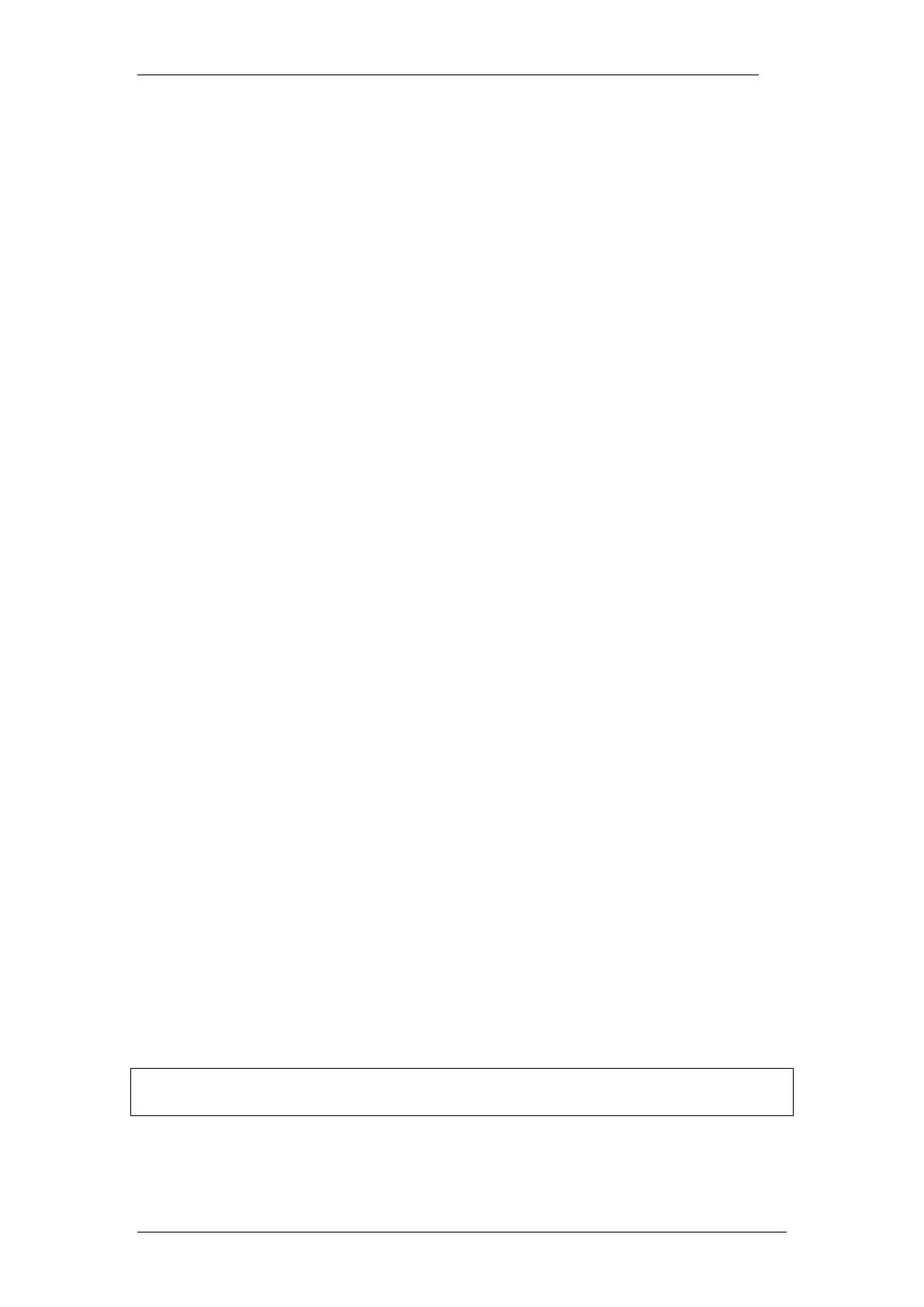
InTouch
NN40011-051 Issue 1.2 BCM Rls 6.0 7
PC Hardware & Software Requirements
The hardware and software requirements for the InTouch application are
listed below.
Operating System
Windows XP Professional SP3
Windows Vista SP2 Business, Ultimate or Enterprise editions (32/64
bit)
Windows 7 Professional, Enterprise, and Ultimate editions (32/64 bit)
Microsoft .NET Framework
Framework 3.5 Service Pack 1 – (at the time of writing, this can be
obtained from http://www.microsoft.com/net/Download.aspx)
Microsoft Outlook
2002 (XP)
2003
2007
Microsoft Exchange
2000
2003
Minimum Skype Version (optional)
3.8.0.188
Minimum MSN Version (optional)
14.0
BCM Software Version (minimum)
BCM 50 Release 5.0
BCM 450 Release 5.0
Windows Installer Version
Windows Installer 3.1
Minimum Hardware Requirements
1 GHz 32-bit (x86) or 64-bit (x64) processor
1 GB of system memory
At least 20 MB of available space for installation and an additional 10
MB of available space for configuration and any cached contact data
A Network Connection with a speed of 10Mb/s (minimum)
Note. The space needed on your computers hard drive will vary depending on
the amount of contacts stored within the InTouch application.
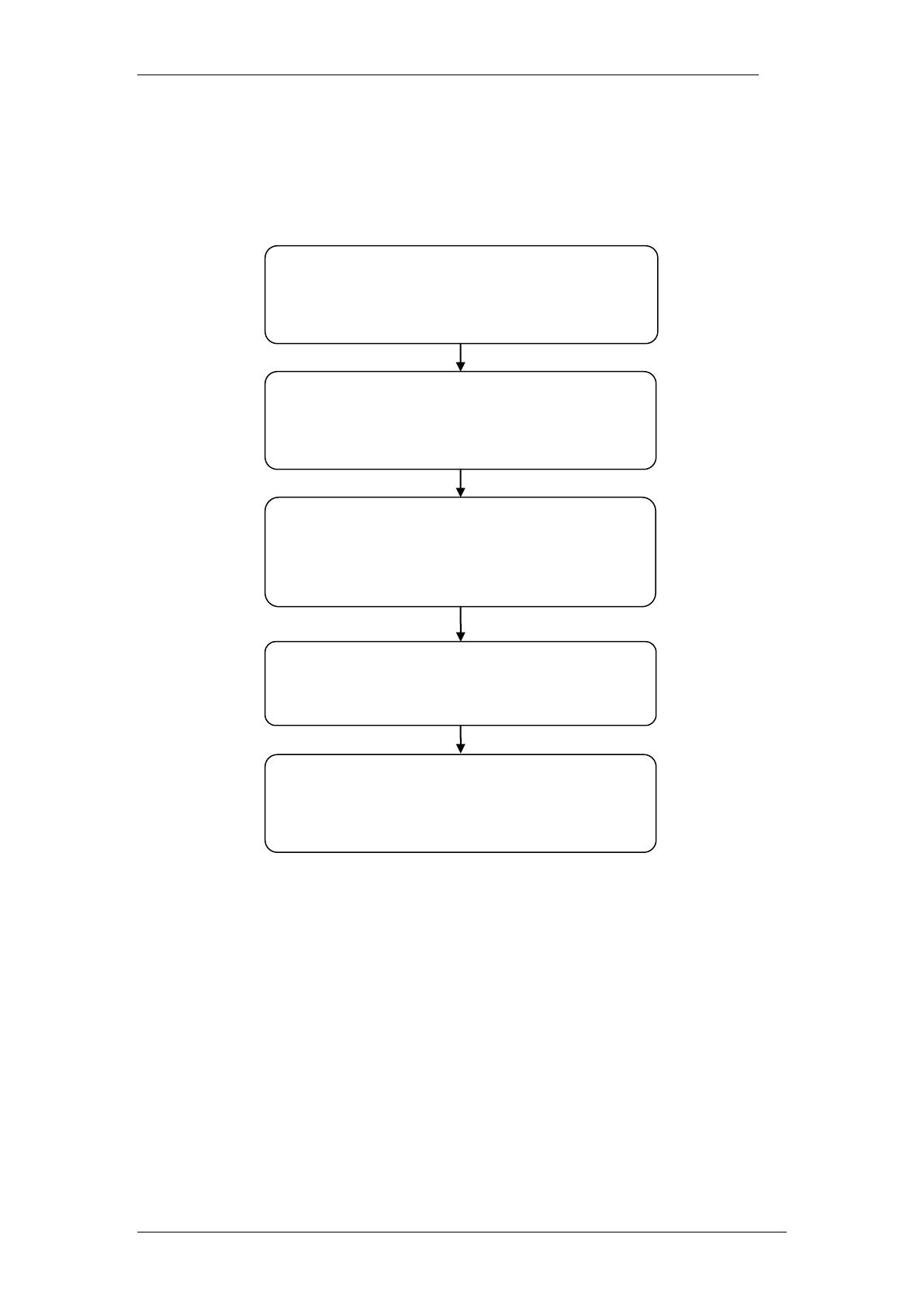
InTouch
8 NN40011-051 Issue 1.2 BCM Rls 6.0
Flowchart
Use the following flowchart to guide you through installation and functionality
of the InTouch application.
Install LAN CTE on each computer that
requires the InTouch application.
(Refer to the Installing LAN CTE Software on
the Client PC section of this guide)
Install the InTouch application.
(Refer to the Installing the InTouch
Application section of this guide)
Ensure your computer meets the required
specification.
(Refer to the Prerequisites & PC Hardware &
Software Requirements sections of this guide)
Configure LAN CTE in Element Manager.
(Refer to the Creating a LAN CTE Client
Privilege in Element Manager section of this
guide)
Familiarise yourself with the functionality of the
application.
(Refer to all sections from Starting InTouch
for the First Time in this guide)

InTouch
NN40011-051 Issue 1.2 BCM Rls 6.0 9
Creating a LAN CTE Client Privilege in Element
Manager
Before installing the InTouch application, you should setup the LAN CTE
Client Privilege entries. These are created within Element Manager; and they
associate your extension (DN) to your computer. You should configure an
entry for each computer that will be running the InTouch application.
Accessing Element Manager
LAN CTE client privileges are setup within Element Manager. To access this
application use the following procedure.
1. To access the Business Element Manager application from the Start
Menu, navigate to Start, Programs, Avaya, Business
Communications Manager, Business Element Manager.
2. Alternatively, double-click on the Business Element Manager desktop
icon.

InTouch
10 NN40011-051 Issue 1.2 BCM Rls 6.0
3. You will be presented with the Element Manager interface.
4. Open the Network Elements folder and select the IP Address of the
BCM.
5. Enter the User Name of the BCM in the User Name field, by default this
is nnadmin. Then enter the Password in the Password field, by default
the password is PlsChgMe!. Click the Connect button.

InTouch
NN40011-051 Issue 1.2 BCM Rls 6.0 11
6. A warning screen will appear, read the warning and click OK.
7. You will be presented with the Element Manager interface.
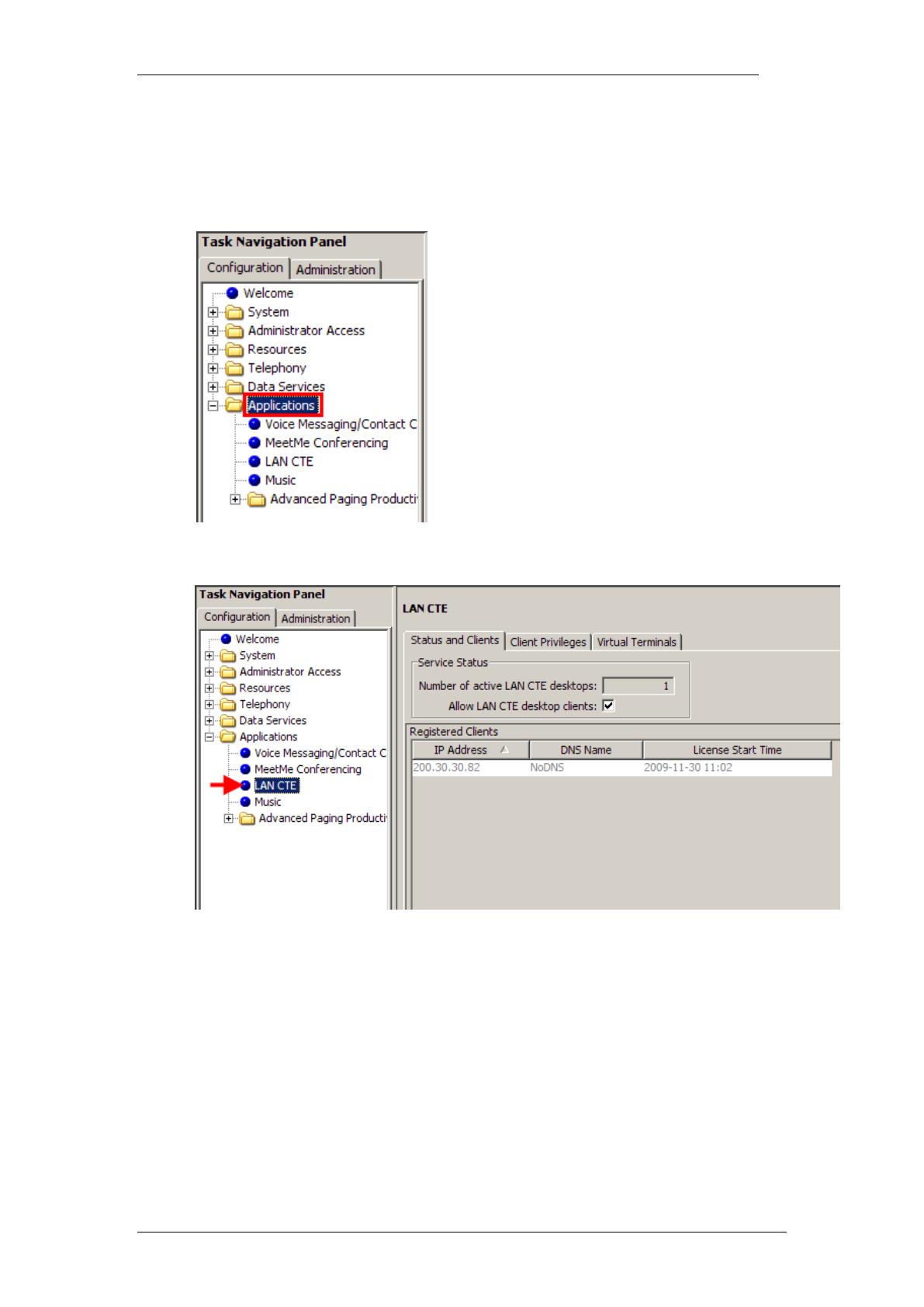
InTouch
12 NN40011-051 Issue 1.2 BCM Rls 6.0
Creating the LAN CTE Entry
1. Once you have accessed the Element Manager application, click on
the Applications Folder.
2. Next, click on the LAN CTE option.
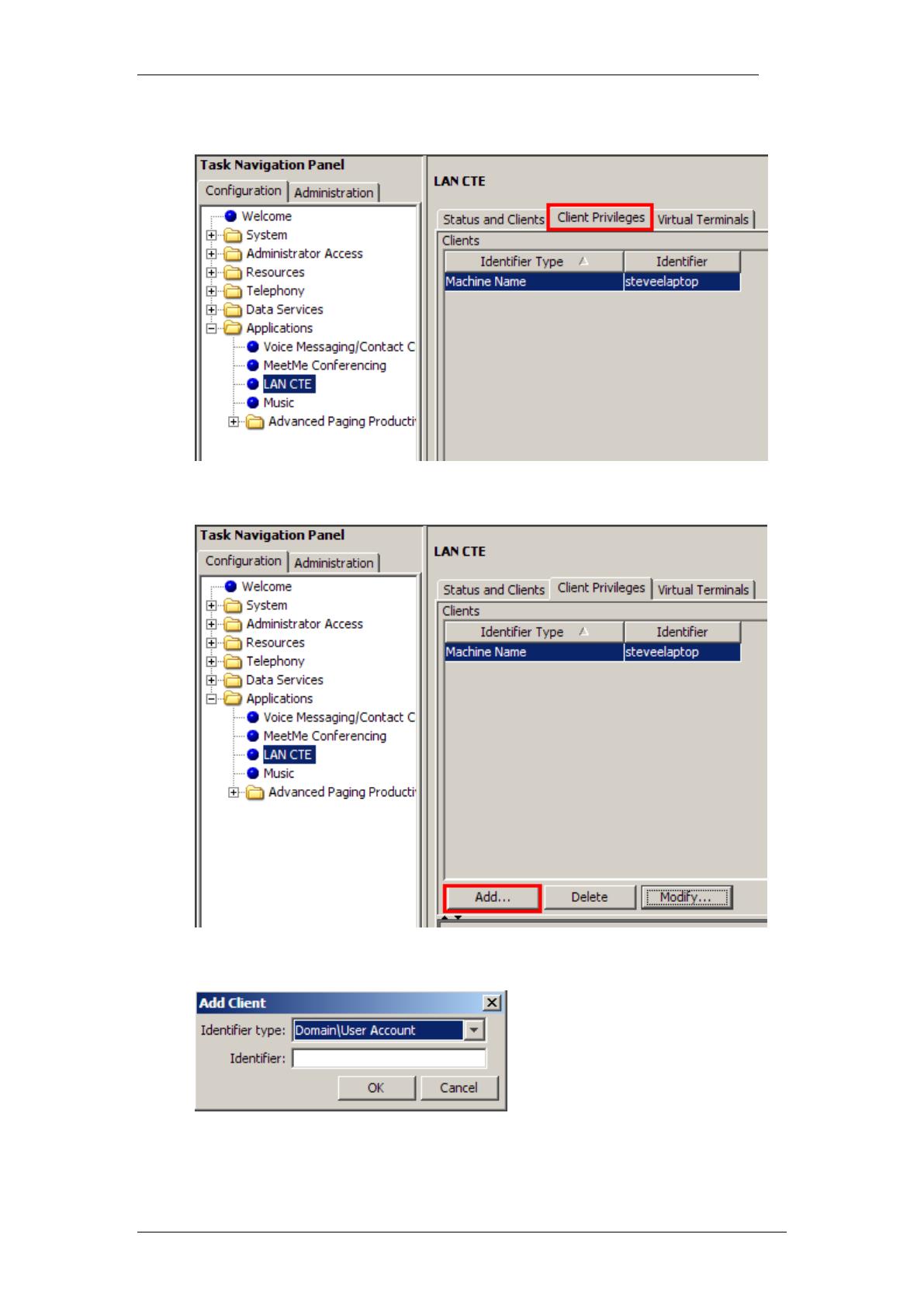
InTouch
NN40011-051 Issue 1.2 BCM Rls 6.0 13
3. And finally, the Client Privileges tab.
4. To create a new Client Privilege, click on the Add button.
5. This will open the new entry window.

InTouch
14 NN40011-051 Issue 1.2 BCM Rls 6.0
6. Use the drop down menu to select what Identifier you would like to use.
Identifier Type Options
Attribute
Description
Domain\User Account
Enter your network domain name (e.g.
Bob.Smith@company.com).
Machine Name
Your computers domain name (e.g.
bobsmith_desktop).
IP Address
Your computers IP address (e.g.
10.1.1.10).
7. Once selected, enter the relevant details in the Identifier field.
8. Then click the OK button to save the settings.
9. Your newly created entry will be displayed in the Clients list.
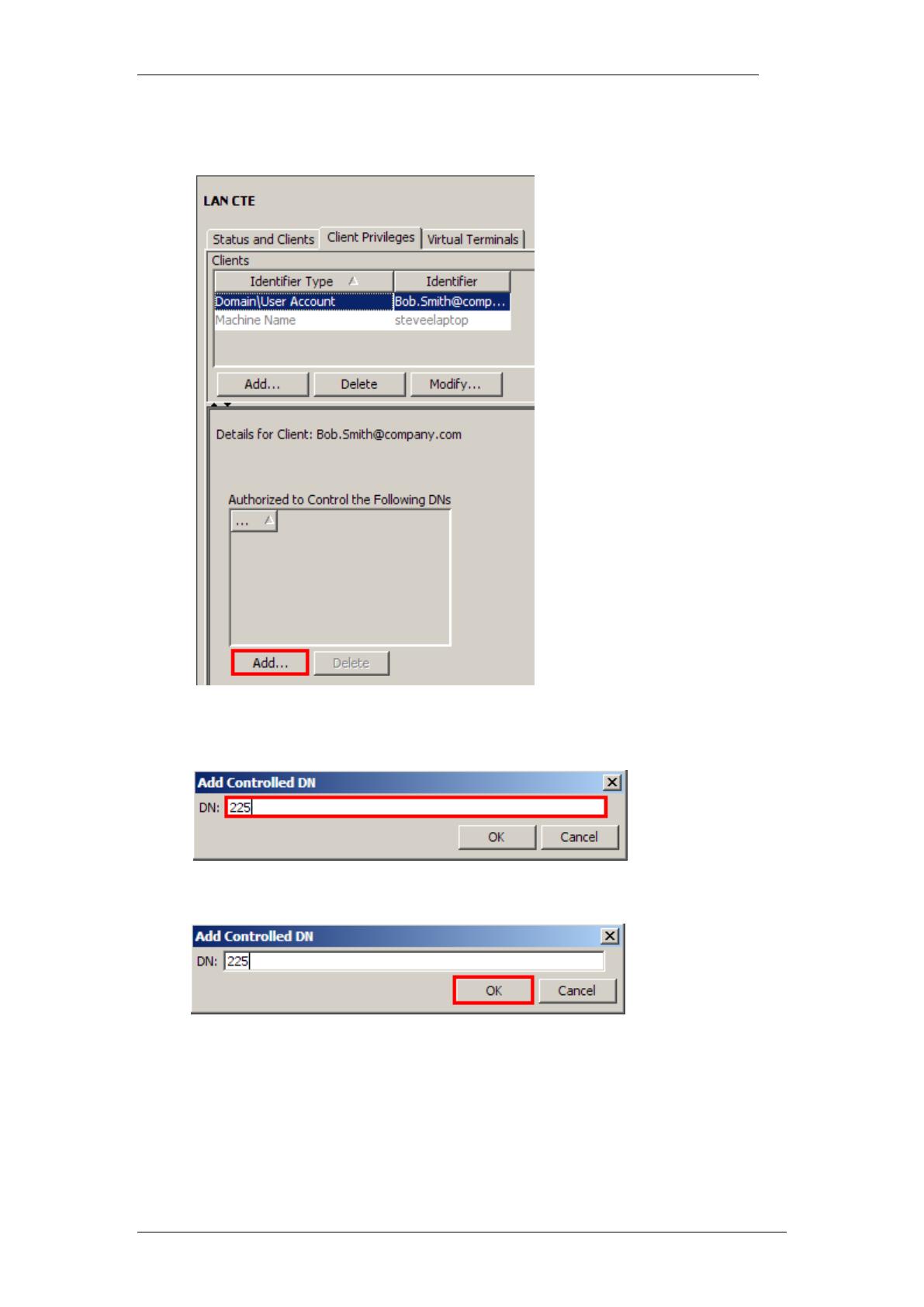
InTouch
NN40011-051 Issue 1.2 BCM Rls 6.0 15
10. Next, click on the Add button at the bottom of the ‘Authorized to
Control the Following DN’s’ box.
11. Enter the DN associated for this entry, (this can be repeated if multiple
DN’s are necessary).
12. Click the OK button to save the details.
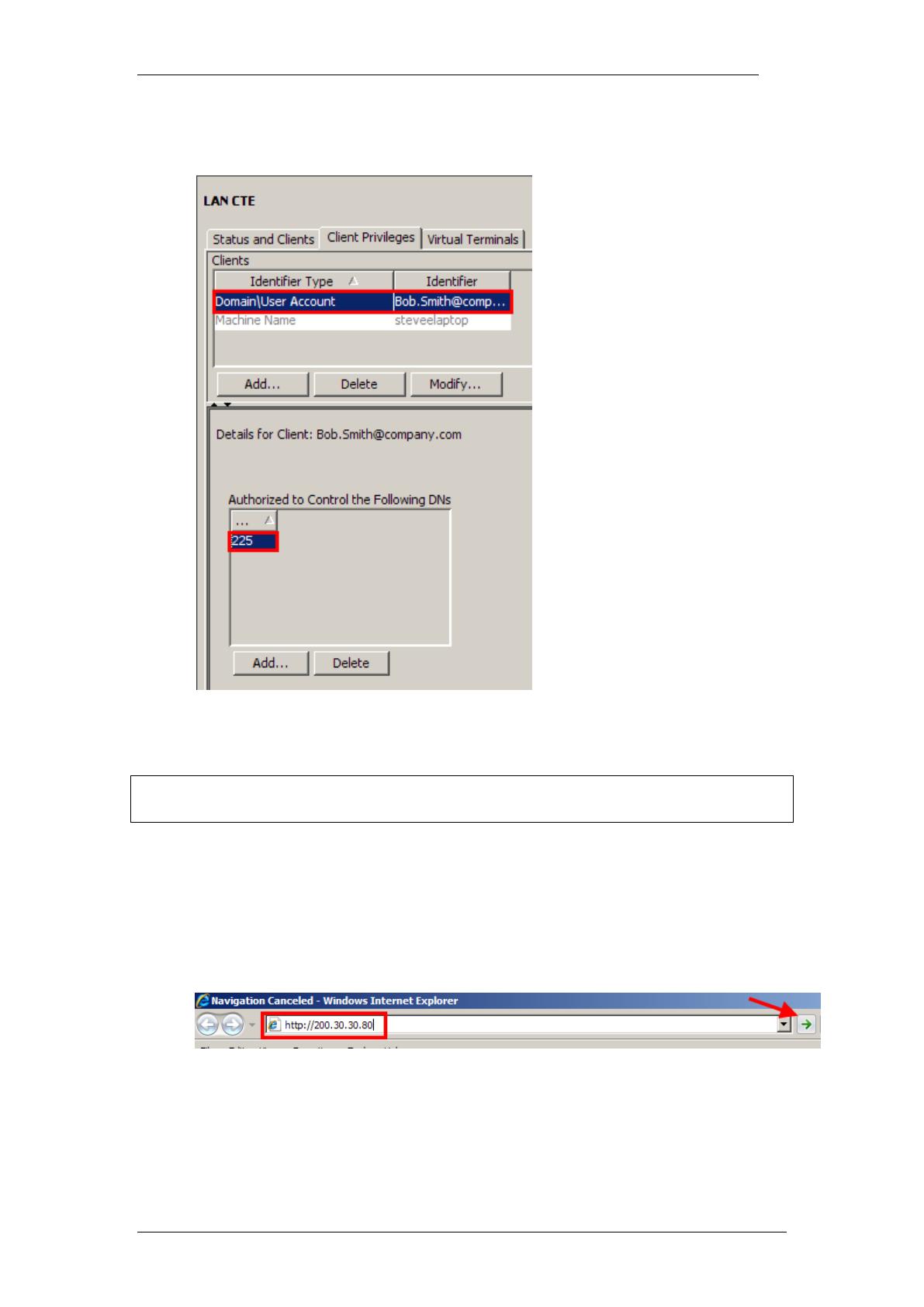
InTouch
16 NN40011-051 Issue 1.2 BCM Rls 6.0
13. You have now successfully associated the Desktop/User to the
relevant DN(s).
14. Now install the LAN CTE application on the required PC. Refer to the
Installing LAN CTE Software on the Client PC section of this guide.
Note: You should repeat this process for all computers that require the
InTouch application.
Installing LAN CTE Software on the Client PC
1. Open Internet Explorer.In the address field type (replacing the relevant
part with your BCM IP address): http://<bcm ip address>/
2. Click on Go, or press Return on your keyboard.
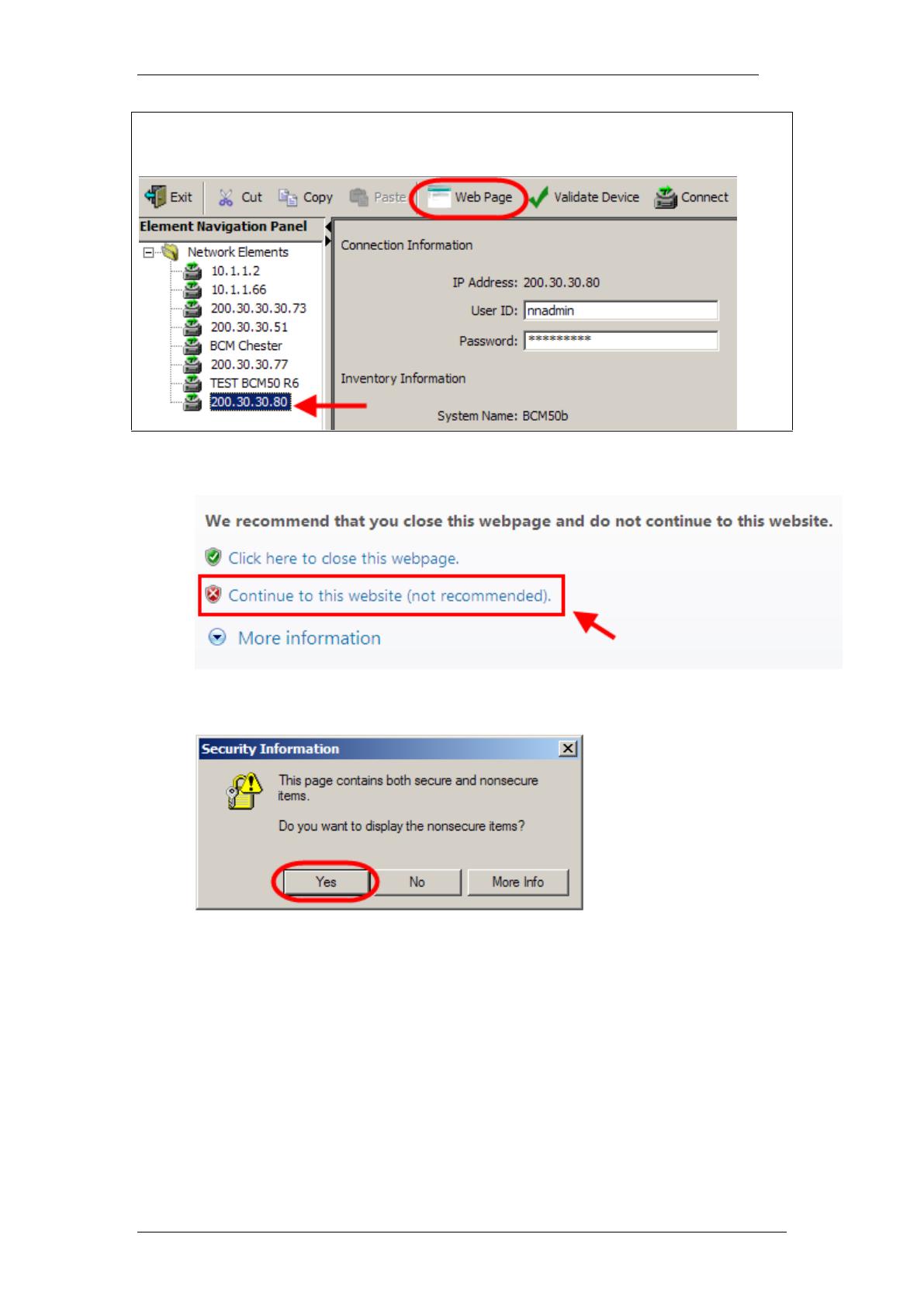
InTouch
NN40011-051 Issue 1.2 BCM Rls 6.0 17
Note: You can also use the Web Page button in Element Manager to launch
a web broswer session. The BCM you wish to access must be selected in the
Element Navigation Panel to do this.
3. If you are presented with the Certificate Error window, click on
Continue to this website (not recommended).
4. Accept any further security messages that you may get presented with.
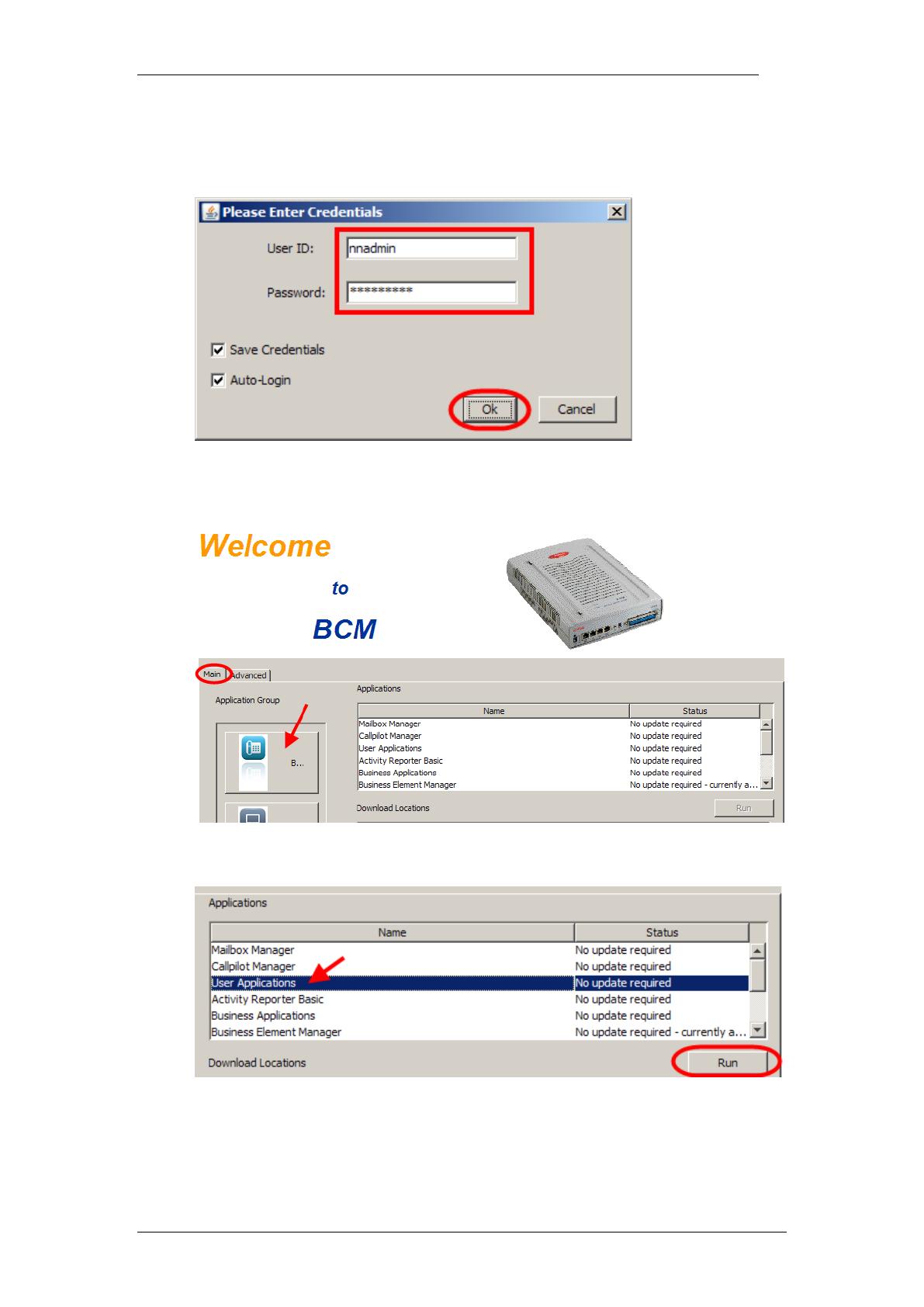
InTouch
18 NN40011-051 Issue 1.2 BCM Rls 6.0
5. You will now see the login screen, enter your BCM User name and
Password. By default these are set to User ID: nnadmin Password:
PlsChgMe! Click on OK.
6. In the Welcome to BCM window, ensure the Main tab has been
selected, and the BCM button clicked.
7. In the Applications area, select User Applications,and click on Run.
8. Again, accept any security messages that appear, and if prompted
enter any login details.

InTouch
NN40011-051 Issue 1.2 BCM Rls 6.0 19
9. In the User Applications screen. Click LAN CTE Client.
10. Click the Download LAN CTE Client link.
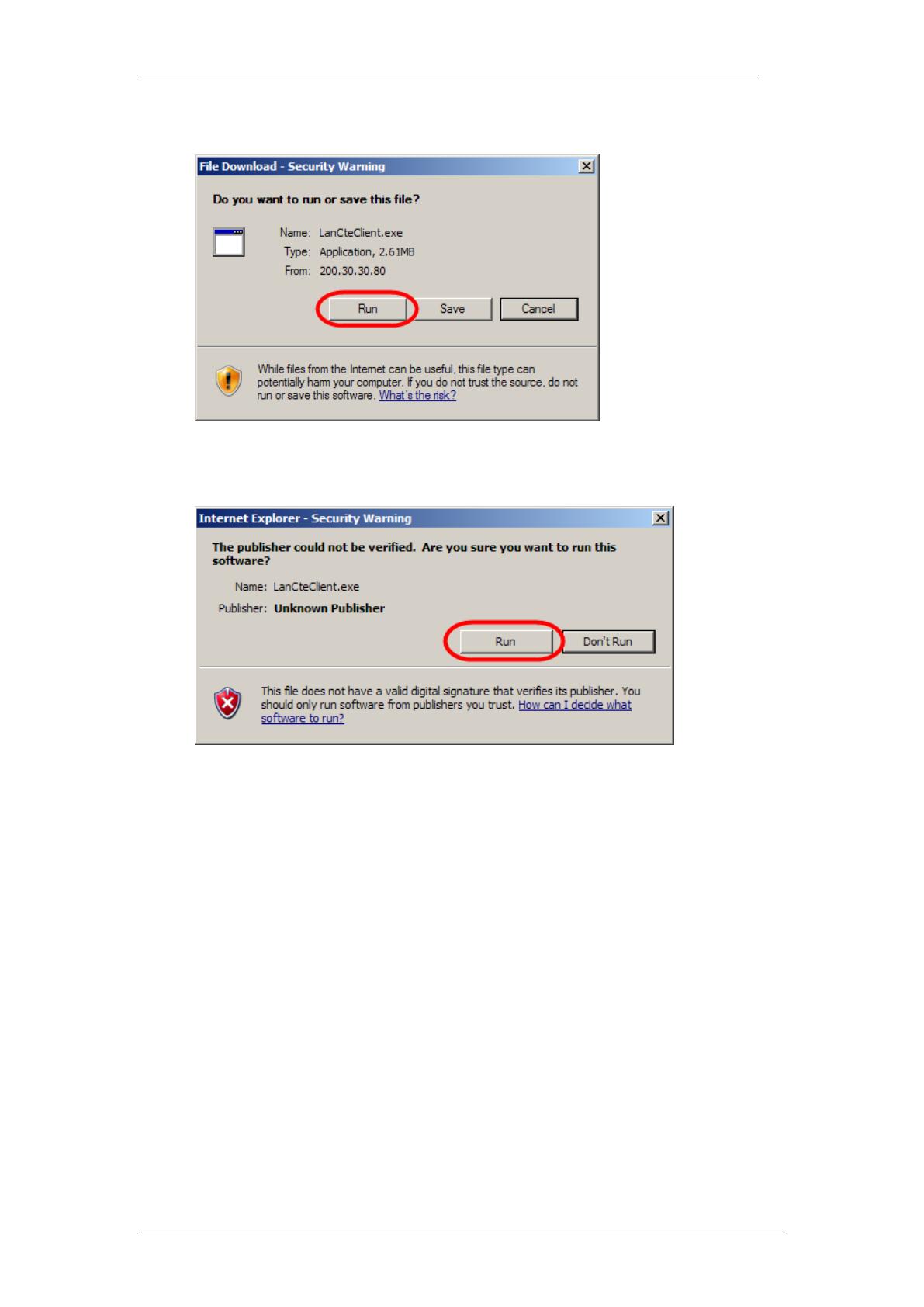
InTouch
20 NN40011-051 Issue 1.2 BCM Rls 6.0
11. Select the Run button.
12. Accept the Security Warning and click on Run.
/