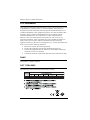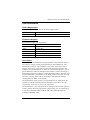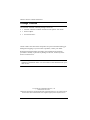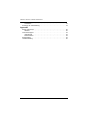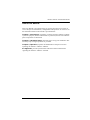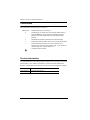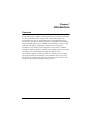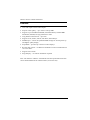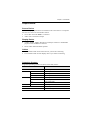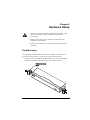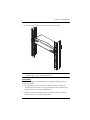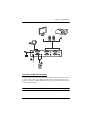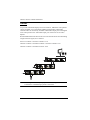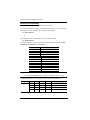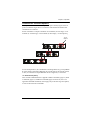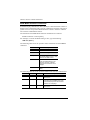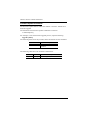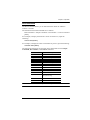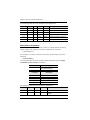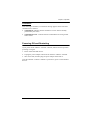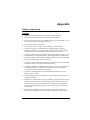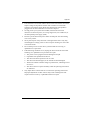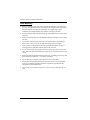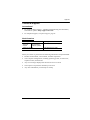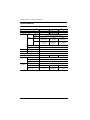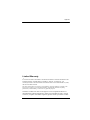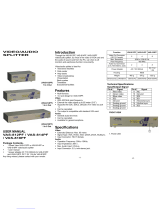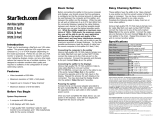2/4/8-Port VGA Splitter with Audio
VS0102 / VS0104 / VS0108
User Manual
www.aten.com

VS0102 / VS0104 / VS0108 User Manual
ii
FCC Information
This equipment has been tested and found to comply with the limits for a Class
A digital device, pursuant to Part 15 of the FCC Rules. These limits are
designed to provide reasonable protection against harmful interference in a
residential installation. This equipment generates, uses and can radiate radio
frequency energy, and if not installed and used in accordance with the
instruction manual, may cause interference to radio communications.
However, there is no guarantee that the interference will not occur in a
particular installation. If this equipment does cause harmful interference to
radio or television reception, which can be determined by turning the
equipment off and on, the user is encouraged to try to correct the interference
by one or more of the following measures:
Reorient or relocate the receiving antenna;
Increase the separation between the equipment and receiver;
Connect the equipment into an outlet on a circuit different from that
which the receiver is connected;
Consult the dealer/an experienced radio/television technician for help.
RoHS
This product is RoHS compliant.
SJ/T 11364-2006
The following contains information that relates to China.

VS0102 / VS0104 / VS0108 User Manual
iii
User Information
Online Registration
Be sure to register your product at our online support center:
Telephone Support
For telephone support, call this number:
User Notice
All information, documentation, and specifications contained in this manual
are subject to change without prior notification by the manufacturer. The
manufacturer makes no representations or warranties, either expressed or
implied, with respect to the contents hereof and specifically disclaims any
warranties as to merchantability or fitness for any particular purpose. Any of
the manufacturer's software described in this manual is sold or licensed as is.
Should the programs prove defective following their purchase, the buyer (and
not the manufacturer, its distributor, or its dealer), assumes the entire cost of all
necessary servicing, repair and any incidental or consequential damages
resulting from any defect in the software.
The manufacturer of this system is not responsible for any radio and/or TV
interference caused by unauthorized modifications to this device. It is the
responsibility of the user to correct such interference.
The manufacturer is not responsible for any damage incurred in the operation
of this system if the correct operational voltage setting was not selected prior
to operation. PLEASE VERIFY THAT THE VOLTAGE SETTING IS
CORRECT BEFORE USE.
International http://support.aten.com
North America http://www.aten-usa.com/product_registration
International 886-2-8692-6959
China 86-10-5255-0110
Japan 81-3-5615-5811
Korea 82-2-467-6789
North America 1-888-999-ATEN ext 4988
United Kingdom 44-8-4481-58923

VS0102 / VS0104 / VS0108 User Manual
iv
Package Contents
The VS0102 / VS0104 / VS0108 package consists of:
1 VS0102 / VS0104 / VS0108 2/4/8-Port VGA Splitter with Audio
1 Power Adapter
1 User Instructions*
Check to make sure that all the components are present and that nothing got
damaged in shipping. If you encounter a problem, contact your dealer.
Read this manual thoroughly and follow the installation and operation
procedures carefully to prevent any damage to the unit, and/or any of the
devices connected to it.
* Features may have been added to the VS0102 / VS0104 / VS0108 since this
manual was published. Please visit our website to download the most up-to-
date version.
© Copyright 2012 ATEN® International Co., Ltd.
Manual Date: 2013-01-02
ATEN and the ATEN logo are registered trademarks of ATEN International Co., Ltd. All rights reserved.
All other brand names and trademarks are the registered property of their respective owners.

VS0102 / VS0104 / VS0108 User Manual
v
Contents
FCC Information . . . . . . . . . . . . . . . . . . . . . . . . . . . . . . . . . . . . . . . . . . . . . ii
RoHS. . . . . . . . . . . . . . . . . . . . . . . . . . . . . . . . . . . . . . . . . . . . . . . . . . . . . . ii
SJ/T 11364-2006. . . . . . . . . . . . . . . . . . . . . . . . . . . . . . . . . . . . . . . . . . . . . ii
User Information . . . . . . . . . . . . . . . . . . . . . . . . . . . . . . . . . . . . . . . . . . . . .iii
Online Registration . . . . . . . . . . . . . . . . . . . . . . . . . . . . . . . . . . . . . . . .iii
Telephone Support . . . . . . . . . . . . . . . . . . . . . . . . . . . . . . . . . . . . . . . .iii
User Notice . . . . . . . . . . . . . . . . . . . . . . . . . . . . . . . . . . . . . . . . . . . . . .iii
Package Contents. . . . . . . . . . . . . . . . . . . . . . . . . . . . . . . . . . . . . . . . . . . iv
About this Manual . . . . . . . . . . . . . . . . . . . . . . . . . . . . . . . . . . . . . . . . . . . vii
Conventions . . . . . . . . . . . . . . . . . . . . . . . . . . . . . . . . . . . . . . . . . . . . . . .viii
Product Information. . . . . . . . . . . . . . . . . . . . . . . . . . . . . . . . . . . . . . . . . .viii
1. Introduction
Overview . . . . . . . . . . . . . . . . . . . . . . . . . . . . . . . . . . . . . . . . . . . . . . . . . . .1
Features . . . . . . . . . . . . . . . . . . . . . . . . . . . . . . . . . . . . . . . . . . . . . . . . . . . 2
Requirements . . . . . . . . . . . . . . . . . . . . . . . . . . . . . . . . . . . . . . . . . . . . . . . 3
Source Device . . . . . . . . . . . . . . . . . . . . . . . . . . . . . . . . . . . . . . . . . . . . 3
Display Device. . . . . . . . . . . . . . . . . . . . . . . . . . . . . . . . . . . . . . . . . . . . 3
Cables . . . . . . . . . . . . . . . . . . . . . . . . . . . . . . . . . . . . . . . . . . . . . . . . . . 3
Operating Systems . . . . . . . . . . . . . . . . . . . . . . . . . . . . . . . . . . . . . . . . 3
Components . . . . . . . . . . . . . . . . . . . . . . . . . . . . . . . . . . . . . . . . . . . . . . . .4
VS0102 / VS0104 / VS0108 Front View . . . . . . . . . . . . . . . . . . . . . . . . 4
VS0102 Rear View . . . . . . . . . . . . . . . . . . . . . . . . . . . . . . . . . . . . . . . .4
VS0104 Rear View . . . . . . . . . . . . . . . . . . . . . . . . . . . . . . . . . . . . . . . .5
VS0108 Rear View . . . . . . . . . . . . . . . . . . . . . . . . . . . . . . . . . . . . . . . .5
2. Hardware Setup
Rack Mounting . . . . . . . . . . . . . . . . . . . . . . . . . . . . . . . . . . . . . . . . . . . . . .6
Grounding . . . . . . . . . . . . . . . . . . . . . . . . . . . . . . . . . . . . . . . . . . . . . . . 7
Installation. . . . . . . . . . . . . . . . . . . . . . . . . . . . . . . . . . . . . . . . . . . . . . . . . . 8
Single Stage . . . . . . . . . . . . . . . . . . . . . . . . . . . . . . . . . . . . . . . . . . . . .8
Installing the RS-232 Controller . . . . . . . . . . . . . . . . . . . . . . . . . . . . . . 9
Cascade . . . . . . . . . . . . . . . . . . . . . . . . . . . . . . . . . . . . . . . . . . . . . . .10
3. Operation
Overview . . . . . . . . . . . . . . . . . . . . . . . . . . . . . . . . . . . . . . . . . . . . . . . . . . 11
RS-232 Serial Interface. . . . . . . . . . . . . . . . . . . . . . . . . . . . . . . . . . . . . . .11
Configuring the Serial Port . . . . . . . . . . . . . . . . . . . . . . . . . . . . . . . . . 11
Switch Port Commands. . . . . . . . . . . . . . . . . . . . . . . . . . . . . . . . . . . . 12
Command for Cascaded Splitters . . . . . . . . . . . . . . . . . . . . . . . . . . . . 13
EDID Mode Selection Commands. . . . . . . . . . . . . . . . . . . . . . . . . . . . 14
Mute Commands . . . . . . . . . . . . . . . . . . . . . . . . . . . . . . . . . . . . . . . . .15
Firmware Update Command . . . . . . . . . . . . . . . . . . . . . . . . . . . . . . . . 16
Read Command . . . . . . . . . . . . . . . . . . . . . . . . . . . . . . . . . . . . . . . . . 17
Reset Device Command . . . . . . . . . . . . . . . . . . . . . . . . . . . . . . . . . . . 18

VS0102 / VS0104 / VS0108 User Manual
vi
Verification . . . . . . . . . . . . . . . . . . . . . . . . . . . . . . . . . . . . . . . . . . . . . 19
Powering Off and Restarting. . . . . . . . . . . . . . . . . . . . . . . . . . . . . . . . . . . 19
Appendix
Safety Instructions . . . . . . . . . . . . . . . . . . . . . . . . . . . . . . . . . . . . . . . . . . 20
General . . . . . . . . . . . . . . . . . . . . . . . . . . . . . . . . . . . . . . . . . . . . . . . . 20
Technical Support. . . . . . . . . . . . . . . . . . . . . . . . . . . . . . . . . . . . . . . . . . . 23
International . . . . . . . . . . . . . . . . . . . . . . . . . . . . . . . . . . . . . . . . . . . . 23
North America . . . . . . . . . . . . . . . . . . . . . . . . . . . . . . . . . . . . . . . . . . . 23
Specifications . . . . . . . . . . . . . . . . . . . . . . . . . . . . . . . . . . . . . . . . . . . . . . 24
Limited Warranty. . . . . . . . . . . . . . . . . . . . . . . . . . . . . . . . . . . . . . . . . . . . 25

VS0102 / VS0104 / VS0108 User Manual
vii
About this Manual
This User Manual is provided to help you get the most from your system. It
covers all aspects of installation, configuration and operation. An overview of
the information found in the manual is provided below.
Chapter 1, Introduction, introduces you to the VS0102 / VS0104 / VS0108
system. Its purpose, features and benefits are presented, and its front and back
panel components are described.
Chapter 2, Hardware Setup, describes how to set up your installation. The
necessary steps to begin operation are provided.
Chapter 3, Operation, explains the fundamental concepts involved in
operating the VS0102 / VS0104 / VS0108.
An Appendix, provides specifications and other technical information
regarding the VS0102 / VS0104 / VS0108.

VS0102 / VS0104 / VS0108 User Manual
viii
Conventions
This manual uses the following conventions:
Product Information
For information about all ATEN products and how they can help you connect
without limits, visit ATEN on the Web or contact an ATEN Authorized
Reseller. Visit ATEN on the Web for a list of locations and telephone numbers:
Monospaced Indicates text that you should key in.
[ ] Indicates keys you should press. For example, [Enter] means to
press the Enter key. If keys need to be chorded, they appear
together in the same bracket with a plus sign between them:
[Ctrl+Alt].
1. Numbered lists represent procedures with sequential steps.
♦ Bullet lists provide information, but do not involve sequential steps.
→ Indicates selecting the option (on a menu or dialog box, for
example), that comes next. For example, Start
→ Run means to
open the Start menu, and then select Run.
Indicates critical information.
International http://www.aten.com
North America http://www.aten-usa.com

1
Chapter 1
Introduction
Overview
The ATEN VS0102 / VS0104 / VS0108 2/4/8-Port VGA Splitter with Audio
are VGA splitters that allow a single VGA video & audio signal to be
distributed to two, four, or eight output displays with independent stereo
control. The VS0102 and VS0104 support up to 450 MHz video bandwidth,
and the VS0108 supports up to 400 MHz video bandwidth , which provides
optimum video quality, supported by resolutions up to 1920x1440.
Furthermore, for complete systems integration, serial control is standard
through the VS0102 / VS0104 / VS0108’s built-in RS-232 ports, which allow
the splitter to be controlled through a high-end controller or PC.
The VS0102 / VS0104 / VS0108 is perfect for conference rooms, training
facility & multi-display broadcasting, with cascadable support up to three
levels allowing a single video signal to be sent across up to 8/64/512 video
displays while sustaining the highest quality possible.

VS0102 / VS0104 / VS0108 User Manual
2
Features
One video input to 2/4/8 video outputs
Superior video quality – up to 1920 x 1440 @ 60Hz
Supports up to 450 MHz bandwidth (VS0102/VS0104), and 400 MHz
bandwidth (VS0108) for high performance video
Long distance transmission – up to 65m
Supports VGA, SVGA, UXGA, WUXGA, and multisync
EDID Expert -- selects the optimum EDID settings for smooth power-up
and highest quality display
Expandable – provides up to 8/64/512 video displays
RS-232 chain control – use RS-232 commands to control cascaded devices
via VGA cable*
Supports stereo audio
Plug-and-play – no software installation required
Note: The VS0102 / VS0104 / VS0108 AP and GUI operational instructions
can be downloaded from the ATEN website (www.aten.com).

Chapter 1. Introduction
3
Requirements
Source Device
The following equipment must be installed on the source device or computer
that acts as a source of VGA/Audio content:
VGA video card with HDB-15 connector
Audio source with stereo output
Display Device
A VGA, SVGA, UXGA, WUXGA or multisync monitor or multimedia
projector with an HDB-15 connector
Stereo and/or balanced audio speakers
Cables
1 VGA/Audio cable for the source device you will be connecting
1 VGA/Audio cable for each display device you will be connecting
Operating Systems
Supported operating systems are shown in the table, below:
OS Version
Windows 2000 and higher
Linux RedHat 6.0 and higher
SuSE 8.2 and higher
Mandriva (Mandrake) 9.0 and higher
UNIX AIX 4.3 and higher
FreeBSD 3.51 and higher
Sun Solaris 8 and higher
Novell Netware 5.0 and higher
Mac OS 9 and higher
DOS Note: 6.2 and higher

VS0102 / VS0104 / VS0108 User Manual
4
Components
VS0102 / VS0104 / VS0108 Front View
VS0102 Rear View
No Component Function
1 Power Pushbutton Push this button to turn on / off the switch.
2 Power LED
The LED (green) lights up when the switch is pow-
ered on.
The LED (orange) lights up to indicate that the switch
is in standby mode.
1
2
1
2
3
4
5

Chapter 1. Introduction
5
VS0104 Rear View
VS0108 Rear View
No Component Function
1 Grounding Terminal The grounding wire used to ground the unit attaches
here.
2 RS-232 Serial Port This is the serial remote port for input source selection
and high-end system control.
3 Video / Audio
Output
Each video output section is comprised of a VGA
connector and a mini stereo audio jack. The cables that
connect to the video and audio ports on the display
devices plug in here.
4 Power Jack The power adapter cable plugs in here.
5 Video / Audio Input The cables that connect to the video and audio output
ports on the computer/source device plug in here.
1
2
3
4
5
1
2
3
4
5

6
Chapter 2
Hardware Setup
Rack Mounting
For convenience and flexibility, the VS0102 / VS0104 / VS0108 can be
mounted on system racks. To rack mount a unit do the following:
1. Using the screws provided in the Rack Mount Kit, screw the mounting
bracket into the side of the unit as show in the diagram below:
1. Important safety information regarding the placement of this
device is provided on page 20. Please review it before
proceeding.
2. Make sure that the power to all devices connected to the
installation are turned off.
3. Make sure that all devices you will be installing are properly
grounded.
Phillips hex headPhillips hex head
M3x6M3x6

Chapter 2. Hardware Setup
7
2. Screw the bracket into any convenient location on the rack.
Note: These screws are not provided. We recommend that you use M5 x 12
Phillips Type I cross, recessed type screws.
Grounding
To prevent damage to your installation it is important that all devices are
properly grounded.
1. Use a grounding wire to ground the VS0102 / VS0104 / VS0108 by
connecting one end of the wire to the grounding terminal, and the other
end of the wire to a suitable grounded object.
2. Make sure that the computer(s)/device(s) that the VS0102 / VS0104 /
VS0108 connects to are properly grounded.

VS0102 / VS0104 / VS0108 User Manual
8
Installation
Single Stage
Installation of the VS0102 / VS0104 / VS0108 is simply a matter of plugging
in the appropriate cables.
To install the splitter, refer to the installation diagram on page 10 as you
perform the following steps:
1. Use a VGA/Audio cables to connect the VGA/Audio output ports on the
source device to the VGA/Audio input ports on the VS0102 / VS0104 /
VS0108.
2. Use VGA/Audio cables to connect the VGA/Audio inputs of the video
displays and speaker devices to the VGA/Audio output ports on the rear of
the VS0102 / VS0104 / VS0108.
3. Use a grounding wire to ground the unit by connecting one end of the wire
to the grounding terminal, and the other end of the wire to a suitable
grounded object.
4. Plug the provided power adapter into an appropriate AC power source;
plug the power adapter cable into the power jack on the VS0102 / VS0104
/ VS0108.
5. (Optional) To control the VS0102 / VS0104 / VS0108 system through the
RS-232 port, connect the hardware/software controller here.
The installation is complete, you may power on the display and source devices.
Note: The VS0102 / VS0104 / VS0108 installations are the same, with the only
difference being that the VS0102 has two video display ports, the VS0104 has
four video display ports, and the VS0108 has eight video display ports.

Chapter 2. Hardware Setup
9
Installing the RS-232 Controller
In order to use the RS-232 serial interface to attach a high-end controller (such
as a PC) to the splitter, use a RS-232 serial cable. The end connecting to the
VS0102 / VS0104 / VS0108 should have a 9-pin male connector. Refer to step
5 on the diagram above.
Note: To configure the controller serial port, see page 11.
4
2
1
OR
5
3

VS0102 / VS0104 / VS0108 User Manual
10
Cascade
To provide video/audio displays for more monitors, additional video splitters
can be cascaded. Use a high density HDB-15 male/female video/audio
extender cables to connect any available video/audio output port on the higher
level video splitter to the video/audio input port of the lower level Video
Splitter.
Recommended distances between devices in all cascade levels for transmitting
a high resolution signal, are as follows:
Source to VS0102 / VS0104 / VS0108: 1.8 m
VS0102 / VS0104 / VS0108 to VS0102 / VS0104 / VS0108: 15 m
VS0102 / VS0104 / VS0108 to monitor: 65 m
Note: In the diagram above any output port not connecting the cascade is
available for extended display/audio connections.

11
Chapter 3
Operation
Overview
The VS0102 / VS0104 / VS0108 2/4/8-Port VGA Splitter with Audio offers
simple plug and play operation. To use the splitter, simply connect your
hardware as instructed in Chapter 2, power on all devices in your setup, and the
splitter expands your source signal across two (VS0102), four (VS0104), or
eight (VS0108) video displays.
The remainder of this chapter describes the RS-232 serial interface, and how to
power off/restart your device.
RS-232 Serial Interface
The VS0102 / VS0104 / VS0108’s built-in bi-directional RS-232 serial
interface allows system control through a high-end controller, PC, and/or home
automation / home theater software package.
Advanced settings are controlled through the RS-232 serial interface. This
section describes the RS-232 serial port device configuration and the port
commands for Switch Port; EDID Mode Selection, Mute, Firmware Update,
Read, and Reset.
Configuring the Serial Port
The controller’s serial port should be configured as follows:
Baud Rate 19200
Data Bits 8
Parity None
Stop Bits 1
Flow Control None

VS0102 / VS0104 / VS0108 User Manual
12
Switch Port Commands
The formula for Switch Port commands are as follows:
1. Switch Command + Output Command + Port Number + Control [Enter]
For example, to turn on output port 02, type the following:
sw o02 on [Enter]
or
For example, to turn off output port 01, input the following:
sw o01 off [Enter]
The following tables show the possible values and formats for the Output
Command, Port Number and Control:
Note: 1. Each command string can be separated with a space.
2. If the Port Number string is skipped, the default value is used.
The following table shows the available switch port command list:
Command Description
sw Switch command
Output Command Description
o Output command
Port number Description
yy 01-08 port (default is 01)
* All output ports
Control Description
on Turn on
off Turn off
Command Output Port Control Enter Description
sw o yy on [Enter] Turn on display
oyy
off [Enter] Turn off display
o*
on [Enter] Turn on all displays
o*
off [Enter] Turn off all displays
Page is loading ...
Page is loading ...
Page is loading ...
Page is loading ...
Page is loading ...
Page is loading ...
Page is loading ...
Page is loading ...
Page is loading ...
Page is loading ...
Page is loading ...
Page is loading ...
Page is loading ...
-
 1
1
-
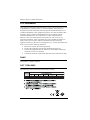 2
2
-
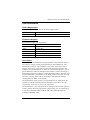 3
3
-
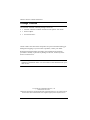 4
4
-
 5
5
-
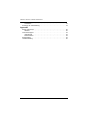 6
6
-
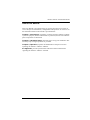 7
7
-
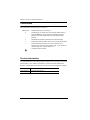 8
8
-
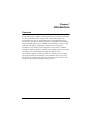 9
9
-
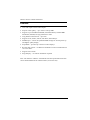 10
10
-
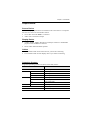 11
11
-
 12
12
-
 13
13
-
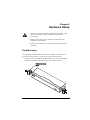 14
14
-
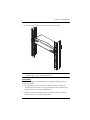 15
15
-
 16
16
-
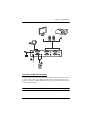 17
17
-
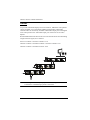 18
18
-
 19
19
-
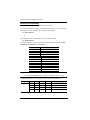 20
20
-
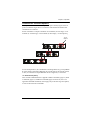 21
21
-
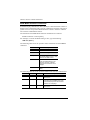 22
22
-
 23
23
-
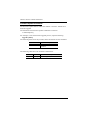 24
24
-
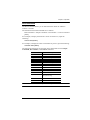 25
25
-
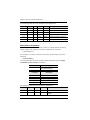 26
26
-
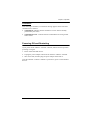 27
27
-
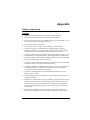 28
28
-
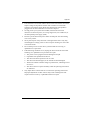 29
29
-
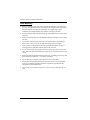 30
30
-
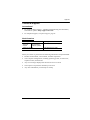 31
31
-
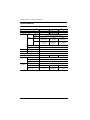 32
32
-
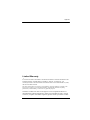 33
33
ATEN VS0108 User manual
- Category
- Video splitters
- Type
- User manual
Ask a question and I''ll find the answer in the document
Finding information in a document is now easier with AI
Related papers
Other documents
-
Equip 332521 Datasheet
-
Aluratek AVS04 User manual
-
AVLink VS-14SFW Owner's manual
-
AVLink VS-12PFW Owner's manual
-
QVS MSV21A Datasheet
-
AVLink VAS-14SFW Owner's manual
-
AVLink VAS-12PFW Owner's manual
-
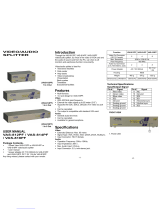 Smart view VAS-812PF User manual
Smart view VAS-812PF User manual
-
ATEN Technology ATEN VS-291 User manual
-
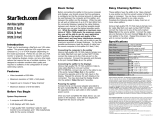 StarTech.com STI28L User manual
StarTech.com STI28L User manual