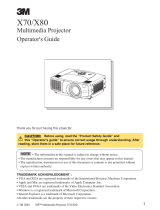Page is loading ...

MP8620 Multimedia Projector
Operator’s Guide
Projecteur multimédia MP8620 Guide d’utilisation
MP8620 Multimedia-Projektor
Bedienerhandbuch
Proyector de medios múltiples (multimedia) MP8620
Guía del operador
Guida dell’operatore del proiettore multimediale MP8620
Bruksanvisning för MP8620 Multimediaprojektor
3M MP8620 Multimediaprojector Gebruiksaanwijzing

3M 1997 3M Multimedia Projector MP8620 1
Safeguards
INTENDED USE
Before operating the machine, please read the entire manual thoroughly. The 3M Multimedia Projector
MP8620 was designed, built and tested for use indoors, using 3M brand lamps and nominal local
voltages. The use of other replacement lamps, outdoor operation or different voltages has not been
tested and could damage the projector or peripheral equipment and/or create a potentially unsafe
operating condition.
IMPORTANT SAFEGUARDS
1.
Read and understand all instructions before using. Pay particular attention to areas where this symbol
!
is shown.
!
WARNING
-
Indicates a potentially hazardous situation which, if not avoided, could result
in death or serious injury.
!
Caution
-
Indicates a potentially hazardous situation which, if not avoided, could result in
minor or moderate injury. It may also be used to alert against unsafe practices.
2. Close supervision is necessary when any appliance is used by or near children. Do not leave
appliance unattended while in use.
3. Never look directly into the projector lens when the lamp is on. The metal halide lamp produces a
strong light which could damage your eyesight.
!
4. Care must be taken as burns can occur from touching hot parts.
5. Do not operate appliance with a damaged cord or if the appliance has been dropped or damaged —
until it has been examined by a qualified service technician.
!
6. Position the cord so that it will not be tripped over, pulled or contact hot surfaces.
7. If an extension cord is necessary, a cord with an earth/ground and a current rating at least equal to that
of the appliance should be used. Cords rated for less amperage than the appliance may overheat.
8. Always unplug appliance from electrical outlet before cleaning and servicing and when not in use.
Grasp plug and pull to disconnect.
9. To reduce the risk of electric shock, do not immerse this appliance in water or other liquids.
10. To reduce the risk of electric shock, do not disassemble this appliance, but take it to a qualified
technician when service or repair work is required. Incorrect reassembly can cause electric shock
when the appliance is subsequently used.
11. The use of an accessory attachment not recommended by the manufacturer may cause a risk of fire,
electric shock, or injury to persons.
12. Connect this appliance to a grounded outlet.
!
13. This unit is equipped with optical lenses and should not be exposed to direct sunlight.
14. Keep ventilation openings free of any obstructions.
15. Use caution not to pinch fingers when folding projector into closed position.
SAVE THESE INSTRUCTIONS
The information contained in this manual will help you operate and maintain your 3M MP8620 Multimedia
Projector.

23M Multimedia Projector MP8620 3M 1997
Warranty
Thank you for choosing 3M multimedia projection equipment. This product has been produced in
accordance with 3M’s highest quality and safety standards to ensure smooth and trouble-free use in the
years to come.
For optimum performance, please follow the operating instructions carefully. We hope you will enjoy
using this high performance product in your meetings, presentations and training sessions.
LIMITED WARRANTY
3M warrants this product against any defects in material and workmanship, under normal use and
storage, for a period of one year from date of purchase. Proof of purchase date will be required with any
warranty claim. In the event this product is found to be defective within the warranty period, 3M’s only
obligation and your exclusive remedy shall be replacement of any defective parts (labor included).
To obtain warranty service, immediately notify the dealer from which you purchased the product of any
defects. In the USA call 1–800–328–1371 for warranty or repair service.
LIMITATION OF LIABILITY
THE FOREGOING WARRANTY IS MADE IN LIEU OF ALL OTHER WARRANTIES, EXPRESSED OR IMPLIED,
AND 3M SPECIFICALLY DISCLAIMS ANY IMPLIED WARRANTY OF MERCHANTABILITY AND FITNESS FOR A
PARTICULAR PURPOSE. 3M SHALL NOT BE LIABLE FOR ANY DAMAGES, DIRECT, CONSEQUENTIAL, OR
INCIDENTAL, ARISING OUT OF THE USE OR INABILITY TO USE THIS PRODUCT.
Important:
The above warranty shall be void if the customer fails to operate product in accordance with
3M’s written instructions. This warranty gives you specific legal rights and you may have other rights
which vary from state to state.
FCC STATEMENT - CLASS A:
This equipment generates, uses and can radiate radio frequency
energy, and if not installed and used in accordance with the instruction manual may cause interference to
radio communications. It has been tested and found to comply with the limits for a Class “A” computing
device pursuant to Subpart B of Part 15 of the FCC Rules, which are designed to provide reasonable
protection against such interference when operated in a commercial environment. Operation of this
equipment in a residential area is likely to cause interference in which case the user at his/her own
expense will be required to take whatever measures may be required to correct the interference.
EEC STATEMENT:
This machine was tested against the 89/336/EEC (European Economic
Community) for EMC (Electro Magnetic Compatibility) and fulfills these requirements.
Video signal cables:
Only use cables delivered by the manufacturer.
Video inputs:
The input signal amplitude must not exceed the specified level. See Appendix A-1.
IBM
and
PS/2
are registered trademarks of
International Business Machines Corporation
.
Apple
Macintosh
and
ADB
are registered trademarks of
Apple
Computer, Inc. Microsoft Windows is a
trademark of the Microsoft Corporation. All other products are trademarks or registered trademarks of
their respective companies.

3M 1997 3M Multimedia Projector MP8620 3
Section 1: Unpack
1-1. Contents of Shipping Box
The 3M
Multimedia Projector MP8620 is shipped with the necessary cables required for standard
VCR, PC or laptop computer connections. Carefully unpack and verify that you have all of the items
shown below.
Note
A set of cables for connection to Apple Macintosh is
available as an option. See Appendix D-1.
1-2. Inventory List
The shipping carton contains the following items illustrated in Figure 1–1. If any of these items are
missing, please contact your place of purchase.
1.
MP8620 Multimedia Projector
2.
Remote control transmitter
(AAA batteries included)
3.
VGA cable 15-15 pin male to male)
4.
Mouse cable (9–9 pin female to female)
5.
Power cord set (U.S., UK, European)
For special power cords see Appendix D-3
6.
PS/2 mouse adapter
7.
Audio cable (RCA–mini jack)
8.
S-video cable
9.
RCA video cable
10.
Soft case
11.
Operator’s Guide (not shown)
Figure 1-1. Inventory of Shipping Box
1-3. Keep Your Packing Materials
Save the shipping box and packing materials in the event the MP8620 should require shipping to a 3M
Service Center for repair. Close and lock projector in travel position and use packing material to
protect projector. Do not ship in soft case alone.
1-4. What’s Next?
After you have unpacked the MP8620 system and identified all the parts, you are ready to set up the
projector.
Take a few minutes to review Section 2 to familiarize yourself with the MP8620 machine characteristics
and then turn to Section 3 to set up the projector.

43M Multimedia Projector MP8620 3M 1997
Section 2: Product Description
2-1. Machine Characteristics
The 3M
Multimedia Projector MP8620 integrates metal halide lamp and single amorphous silicon
TFT LCD technology into an ultra portable unit that fits into a briefcase. It accepts input from a
computer source and two video/audio sources and projects a bright super crisp image with perfect color
convergence.
The MP8620 Multimedia Projector offers the following features:
•
Easy to set up and use
•
Extremely portable (folds and fits inside
a briefcase)
•
Metal halide projection lamp 400W
•
High brightness lamp output (
see note
)
•
SVGA (800 x 600) resolution
•
XGA (1024 x 768) compression
•
VGA (640 x 480) expansion
•
NTSC, PAL, SECAM S-VHS video
•
Ability to display 16.7 million colors
•
One computer input connection
•
Built-in MS, PS/2 and ADB mouse
emulation
•
Two video/audio input connections
•
Variable focus
•
Full function remote control
•
Built–in stereo speakers
•
Horizontal and vertical image inverting
function allows rear projection
•
On–screen menu for easy projector set up
•
Menus display in English, French,
Spanish, Italian, Dutch, Swedish, German
•
Fixed keystone correction
Note
The MP8620 is one of the brightest, portable
projectors in its class. The brightness of your
machine will vary depending on the ambient room
conditions and contrast/brightness settings
2-2. Parts Identification List
Figure 2-1. Identifying MP8620 Parts
1.
Remote Control Transmitter
2.
Lens
3.
Remote Control Sensor
4.
Cover Lock (secures top cover in
open/closed position)
5.
Built–In Speakers (stereo)
6.
Height Adjustment Feet
7.
Foot Release Button
8.
Power Cord Connection
9.
Input Terminals
10.
Main Power Switch
11.
Control Panel Keypad

3M 1997 3M Multimedia Projector MP8620 5
Section 3: Quick Set U
p
3-1. Projector Set Up
The Quick Set Up instructions are intended to get you going in a hurry. If you have any difficulty, refer
to Appendix C-1.
!
Caution
To prevent
damage to equipment
, all power to
MP8620 and input sources must be turned OFF during
cable hook up.
1.
Place the projector on a rigid, non–slip
surface.
2.
Move the projector nearer or further away
from the screen to obtain the best image size
(Section 3-6).
3.
Lift cover lock levers and raise top cover
into open position.
4.
Connect the power cord. (Section 3–2).
5.
Connect the audio and video input cables to
the projector input terminals. (Section 3–2).
6.
For mouse emulation, connect the mouse
cable. (Section 3–5).
(An additional
adapter is necessary for Apple Macintosh
computers See Appendix D-1.)
7.
Power up the projector then the computer
and the video sources. (Section 4–1).
3-2. Cable Connections
It only takes a few minutes to connect the 3M
Multimedia Projector MP8620 to your computer, VCR
or other video device (Figure 3-1).
Figure 3-1. Typical Cable Configuration
1. Turn off all power to the projector and input sources during cable hook up.
2. Connect cables being careful not to bend any pins in the cable connector plug or on the
computer/input terminals.
3. Start up projector then start up input sources. Section 4–1.
1.
Power Cord
2.
Computer
3.
Mouse Emulation
a) MS Mouse Port
b) PS/2 Mouse Port
4.
S-VHS
5.
VCR

63M Multimedia Projector MP8620 3M 1997
3-3. Projector Terminal Connections
Take a moment to look over the input terminals (Figure 3–2) on the back of the projector. Terminal
connectors for the computer source are: RGB, Mouse, Audio 1/Audio 2. Terminal connectors for the
video sources are: Video, S–Video, Audio 1/Audio 2.
1.
ON/OFF power switch.
2.
Power cord terminal
3.
RGB Computer terminal
4.
Mouse terminal
5.
Audio 1- 3.5 mm stereo mini jack (Data)
6.
Video jack
7.
S-VHS jack
8.
Audio 2- 3.5 mm stereo mini jack (VCR)
Figure 3-2. Input Connection Terminals
3-4. Control Panel Keypad
The control panel keypad (Figure 3-3) is located on the back of the projector. It has the following
buttons:
1.
Red indicator lamp
2.
Green indicator lamp
3.
Standby button
4.
Menu button.
5.
Enter button.
6.
Arrow Keys (up/down, left/right)
Figure 3-3. Control Panel Keypad
3-5. Mouse Connection
The projector has a built-in mouse emulation capability. Use the mouse cable (shipped with the
projector) to connect your computer to the projector. Then control your computer mouse functions via
the remote control.
1.
Power down the computer and projector.
2.
Remove the mouse cable connection from
your computer mouse port.
3.
Connect the mouse port of the projector to
the mouse port of the computer. Use the
mouse cable and PS/2 adapter (if required)
supplied with this projector.
(An additional
adapter is necessary for Apple Macintosh
computers See Appendix D-1.)
4.
First, power on the projector, then power on
the computer.
Note
Mouse emulation only works, when all cable
connections are established and then the proper
start up sequence is followed. See section 4–1.
3-6. Image Size (Projector-to-Screen Distance)
Adjust the size of the projected image on the screen by moving the projector closer to the screen for a
smaller image size or further away from the screen for a larger image size. See Appendix A-3.

3M 1997 3M Multimedia Projector MP8620 7
Section 4: Operating Instructions
4-1. Projector Start Up
Read the Important Safeguards before operating the MP8620 projector. After all cable connections have
been completed, the projector can be powered up. For best results, please observe the following start up
sequence. Refer to Figure 4-1
!
Caution
Allow a projector that has been stored in a cold place
to warm up to room temperature before applying
power.
1.
Lift cover locks
(1)
and raise top to open
position.
Note
When cover is closed, power to projector is shut off.
2.
Press the power switch
(2)
to ON to apply
power to the projector.(
|
= ON,
O
= OFF).
The
red
LED
(4)
will illuminate.
3.
Press the Standby button
(3)
. The
green
LED
(4)
will illuminate and an image will
appear and grow brighter on the screen.
4.
Check all ventilation slots and clear away
any obstructions.
5.
Turn the lens
(5)
to focus the image.
6.
Press the foot lock button
(6)
to release the
height adjustment feet.
7.
Raise/lower projector body to extend or
retract feet
(7)
to obtain best image height.
Rotate feet
(8)
for fine adjustment.
8.
Power up your computer source and video
source(s).
Note
In most cases, the projector will automatically adjust
to the graphic mode of your computer by selecting
a pre–programmed setting. See Appendix C-2.
Figure
4-1. Projector Setup
4-2. Standby Mode
When the projector is not being used, place it into standby mode.
1.
Press the Standby button.
2.
The lamp will switch off and the
red
LED
will illuminate.
3.
Press the standby button again to illuminate
the lamp and project an image on the screen.
Note
In standby mode, the fan motor will continue to
run for a few minutes until the projector cools
down.

83M Multimedia Projector MP8620 3M 1997
4-3. Projector Power Down
Press the Standby button to place the projector in the standby mode. The cooling fan motor will continue
to run.
Note
Switching the power off before the fan has cycled
off, will decrease the life of the projection lamp.
1.
Wait until the cooling fan motor cycles off then press the main power switch to Off.
2.
Turn off the power to your input devices.
3.
Lift cover locks and press down on the top of the projector to lower the cover and lock it in the
closed position.
4.
To transport the projector, disconnect the power cord, computer cable, mouse cable and audio/video
cables and place into carrying case.
4-4. Using System Menus
You can use the control panel buttons (Figure 3-3) or the remote control (Figure 5-1) to access menus,
exit menus and set menu options. At the top of each menu is a
help window
which displays messages
that pertain to the menu item that is highlighted.
Press the up/down or left/right ARROW KEYS on the control panel or move the STICK CONTROL on
the remote to navigate through the
submenus
and select menu items.
Enter
for setup sub
menu
Menu clear menu
Setup
Option
Audio
Data
SVGA 800 x 600
Brightness Sync
Contrast Tracking
Palette 16.7 mio. Pixels 800 x 600
Inverse off
-
+
-
+
-+
Hel
p
Window
Setup
Submenu
1. Press the MENU button to display the main
menu.
2. Press the up/down ARROW KEYS or move
the REMOTE STICK up/down to choose a
sub-menu.
3. Press the ENTER button to select the sub–
menu.
4. Press the up/down ARROW KEYS or move
remote stick to select a menu item in the
sub-menu.
5. Press the left/right ARROW KEYS or move
the remote stick left/right to change the
value of a menu item.
6. Press the ENTER button, if required, to
confirm the change to the menu item.
Note
When the background of the displayed item turns
red, you must press the
ENTER
button to confirm
the change..
7. Press the MENU button to exit the sub-
menu and return to the main menu.
8. In some cases, a message will display in the
help window asking you to confirm the
changes made in the sub-menu. Press
ENTER to confirm.
9. Press the MENU button to exit the main
menu display and return to the projected
image.

3M 1997 3M Multimedia Projector MP8620 9
4-5. Menu Adjustments/Settings
Depending on the current video source selection, the menu items for either the Video Menu or the Data
Menu will display. The table below lists all the menu items that can be adjusted.
An asterisk (*) indicates the item appears on the Data menu only, two asterisks (**) indicate the item
appears on the Video/S-VHS menu only and no marking ( ) indicates the item is common to both menus.
Submenu Menu Item Explanation of Adjustment/Setting
Setup*/Picture** <Mode>* Selection of graphic mode (e.g. VGA 640 x 480, VESA 800 x 600
72 Hz, etc.). Ten user modes. See Appendix C-2.
Brightness Image brightness.
Contrast Image contrast.
Palette* Number of displayed colors.
(Default=16.7 million)
Color** Color saturation.
Inverse* Inverse image displayed.
(Default=off)
Sync*
Manual
synchronization (phase) or
automatic
adjustment using
Enter.
Tracking*
Manual
screen width (total pixel number/line) or
automatic
adjustment using Enter.
Pixels* Image format. (For unscaled image use 800 x 600)
Option Projection Change image direction for back projection.
(Default=std.)
Lamp Mode Select lamp power: eco. (low): std.
(
Default = eco.)
Remote Turn remote control feature On/Off.
(Default=On)
Auto Mode* Turn automatic mode detection On/Off.
(Default=On)
Language Select menu display language.
(Default=English)
Help Turn menu help text messages On/Off.
(Default = On)
Lamp* Lamp life indicator. Green bar - lamp is good. Red bar - lamp
needs replacement
Sog* Sync-On-Green level. Only for Sync-On-Green mode.
<Sync Mode>* Change synchronization mode (separate, composite, Sog).
Hue** Color level for NTSC video.
NTSC** Default setting of NTSC image (scaled or unscaled)
Audio Volume Volume level.
Treble Treble setting.
Bass Bass setting.
Balance Left/right balance of speakers.
Audio Speakers On/Off.
(Default = On)
Stereo Stereo sound On/Off.
(Default = On)
<Audio assignment> Select audio-in channels (Audio-1/Audio-2) to speakers according
to video selection.
Audio-In 1: Data S-VHS S-VHS
Audio-In 2: Video Data Video
(Default=Data/Video)
<Video Mode> Select video source: Data, Video or S-VHS

10 3M Multimedia Projector MP8620 3M 1997
Section 5: Remote Control
5-1. How to Operate the Remote Control
The remote control keypad (Figure 5–3) controls basic projector functions. To use the remote control,
aim the remote toward the projection screen and press the desired button. The remote signal (Figure 5-1)
will bounce off of the projection screen and back to the sensor on the front of the projector.
Figure 5-1. Remote Control Signal
5-2. Replacing the Batteries
The remote control uses three AAA batteries. The battery cover is located on the back of the remote
control (Figure 5-3).
1.
Press the locking tab
(1)
to release the battery compartment door.
2.
Lift up on the door
(2)
to remove it and set it to the side.
3.
Remove old batteries.
4.
Install new batteries
(3)
making sure the polarity (+/-) on each battery matches the decal in the
battery compartment.
5.
Replace battery compartment door.
.
Figure 5-2. Replacing Batteries
ENGLISH

3M 1997 3M Multimedia Projector MP8620 11
5-3. Remote Control Button Functions
Press to switch the projector between Standby
mode (lamp off, fan off) and operation mode (lamp
on, fan on).
REVEAL
Press REVEAL to cover the image on the screen
with a gray mask. Use the control stick to reveal the
image or press REVEAL again to return full screen
projection of image.
FREEZE
Stores (freezes) the projected image. Press
FREEZE again to return the projection of the
current image.
MAGNIFY
Press MAGNIFY to double the image size in
horizontal and vertical direction. The details of the
middle of the picture can be seen. Move the control
stick to displace the magnified area within the
image. Press the MAGNIFY key again to switch
back to normal presentation.
In Video mode
, press MAGNIFY to switch between
scaled and unscaled representation. This is only for
NTSC video.
BLANK
Removes projected image, white background.
Press again to return projection image.
TIMER
When the key is operated the timer-window appears
in the lower part of the display. Repeated operation
of the key switches over to full image display of the
timer and back to data projection. The timer starts
with the last used adjustment. A new start value is
entered by operating the key ENTER and adjusting
the value with the control stick. Operating the
ENTER key again starts the timer. When the timer
has run down, the timer window blinks repeatedly.
POINTER
Places a pointing device on the screen. Move
pointer by operating the control stick.
Brightness adjustment.
VIDEO
Switches to video mode. When in video mode the
video source can be selected (Video or S-Video) by
pressing the key repeatedly.
Mute.
PC
Switches to PC mode.
Volume adjustment.
MENU
Start the On Screen Menu System for projector
adjustment.
Mouse emulation ON
, stick controls the movement
of the pointing device.
Emulation OFF
, stick centers image on screen.
8620-01A
LR
ENTER
O
N
/
O
F
F
REVEAL
FREEZE
MAGNIFY
BLANK
TIMER
POINTER
MENU
VIDEO
PC
Remote Button Description of Button Function
ON/OFF
Press ON/OFF to activate/deactivate mouse
emulation capability.
ON:
The L and R buttons operate the left and right
mouse key functions. Drag-and-drop functions are
possible by simultaneous operation of the L/R
mouse key and control stick.
OFF
: L button is the Enter confirmation key.
R button not used. Control stick centers image.
L / ENTER
Mouse emulation ON
, left mouse button.
Mouse emulation OFF
, Enter button for confirmation
of a selection.
R
Right mouse button, when mouse-emulation active.
Figure 5-3. Remote Control

12 3M Multimedia Projector MP8620 3M 1997
Section 6: Lamp Information
6-1. Metal Halide Projection Lamp
The metal halide lamp of the projector has a limited life time (approximately 1000 hours). If the
projected image appears dark or a
red
lamp life indicator bar displays during projector startup, you
should change the lamp and air filter.
Important Note
This lamp contains mercury
. Consult your local
hazardous waste regulations and
dispose of this
lamp in a proper manner.
6-2. Lamp Life Indicator
The elapsed operating time of the lamp can be checked in the
Option
menu. As long as the bar of the
menu item
Lamp
is green, the lamp is good. When the bar changes to red, the lamp should be changed.
After changing the projection lamp, the lamp life indicator must be reset to zero.
To reset the lamp life indicator:
1.
Select the menu item
Lamp
in the
Option
menu and press
ENTER
.
2.
Follow the instructions in the help window
3.
Press
ENTER
and the
arrow of the projector control panel for confirmation.

3M 1997 3M Multimedia Projector MP8620 13
6-3. Replacing the Lamp
!
Caution
Always unplug the projector when changing the
lamp. There are high voltage parts inside the
cabinet that may
cause electric shock
.
!
Caution
Allow the projector to cool down. Lamp and
adjacent metal parts become extremely hot and
can cause
burns to your fingers.
1.
Press the Standby button on the projector control panel or remote control and wait for the fan
motor to cycle off.
2.
Turn off the power switch and unplug the projector power cord..
3.
Stand the projector upright on the left side with the bottom facing you (see figure 6-1).
4.
Locate the lamp access door
(1)
on the bottom of the projector.
5.
Remove the two screws
(2)
.
6.
Push down on the lock tab
(3)
to release the door.
7.
Slide the door open
(4)
and remove it.
Figure 6-1. Removing Lamp Door
8.
Press the tab
(5)
to release the lamp assembly (see figure 6-2).
9.
Carefully lower the lamp assembly
(6)
to access the metal halide lamp.
10.
The lamp is double ended with sockets on both sides. Carefully pull upward on both ends of the lamp
(7)
to remove it.
Figure 6-2. Lower Lamp Assembly

14 3M Multimedia Projector MP8620 3M 1997
11.
Install the new lamp
(3M Part Number 78-6969-8424-0)
by pushing down on the ends of the lamp
(8)
with equal pressure. Take care to correctly align the lamp with the bubble
(8a)
facing upward
(see figure 6-3).
Important Note
Do not touch lamp glass with fingers. Hold lamp by
the metal ends only.
.
12.
Fold the lamp housing
(6)
into the closed position until the lock tab
(5)
secures it.
13.
Insert the lamp access door
(1)
and slide it closed to engage the lock tab
(3)
.
14.
Insert the two screws
(2)
.
Figure 6-3. Replacing the Lamp
15.
Replace the air filter (included in the lamp kit). See Section 7-1.
Important Note
Always change the air filter when the lamp is
replaced. When you order a metal halide lamp, it
comes in a kit which includes an air filter.

3M 1997 3M Multimedia Projector MP8620 15
Section 7: Maintenance
7-1. Replacing the Air Filter
For best performance, replace the air filter each time the projection lamp is changed. One air filter is
included in each lamp kit
(3M Part Number 78-6969-8424-0)
or air filters are available individually as
(
3M Part Number DY-0205-1368-1
). See Appendix D-1.
Note
The air filter can only be changed when the top section of the
projector is in the open position. Lift the lock levers on the top of the
projector to raise the top section.
1.
Unplug the power cord of the projector.
2.
Stand the projector upright on the left side with the bottom facing you.
3.
Locate the air filter door
(1)
on the bottom of the projector.
4.
Push the lock tab
(2)
to release the door.
Figure 7-1. Removing Air Filter Door
5.
The air filter door has a plastic hook
(4)
on one end. Use this hook to reach inside the projector and
hook the corresponding tab on the air filter frame.
6.
Remove the air filter
(5)
by pulling straight outward.
7.
Insert the new air filter by sliding it into position.
8.
Insert the air filter door and press the lock tab to secure it in place.
Figure 7-2. Replacing Air Filter

16 3M Multimedia Projector MP8620 3M 1997
7-2. Cleaning the Projector
For best performance, keep your projector free of excess dust and surface dirt.
Use a soft cloth to remove dust from the projector housing. Use 3M
Overhead Cleaner 676 to remove
surface dirt and smudges from the projection lens (Figure 7–2).
!
Caution
Always unplug the projector when cleaning. Take care
that no liquids get inside the projector. There are high
voltage parts inside the cabinet that may
cause
electric shock
.
Figure 7-3. Overhead Cleaner

3M 1997 3M Multimedia Projector MP8620 17
Section 8: Troubleshooting
8-1. Troubleshooting Problems
The MP8620 has been designed to be as simple and as trouble free to use as possible. If you run into
problems when using the MP8620, consult the following chart.
Problem Probable Cause Possible Solution
Image is disturbed or
unstable.
• Wrong
Sync
setting.
• Wrong
Tracking
value.
• Set to factory default setting (refer to Appendix C-2).
• Change
Sync
setting in the
Setup
menu for optimum
performance (refer to Appendix C-1).
• For vertical interference stripes, change the
Tracking
in
the
Setup
menu for optimum performance (refer to
Appendix C-1).
No computer image
projected. Message
No input detected
is
shown.
• Loose cable.
• No power to computer.
•
Wrong synchronization
mode.
• Check and secure cable connections.
• Turn on computer.
•
Adjust synchronization mode of the projector to the
synchronization mode of the computer via
Option
menu.
No video image
projected.
•
Loose cable.
• No signal from video
source.
•
Check and secure cable connections.
• Check video picture on TV.
Mouse does not work.
• Loose cable.
•
Wrong connection.
• Wrong power up
sequence.
• Check and secure cable connections.
•
For PS/2 and ADB (Apple) mouse a special adapter is
necessary. Only use adapters from the original
manufacturer (refer to section 3-5.).
• The mouse emulation operates correctly only if the correct
power up sequence has been used (refer to section 3-5.)
Image off-center.
•
Image position.
•
Center image with the arrow keys of the control panel or
the stick of the remote control.
Cannot get entire
image on the screen.
•
Wrong
Tracking
value.
•
Compatibility
problem.
•
Wrong
Pixel
setting.
•
If vertical interference stripes occur, change the Tracking
value in the Setup menu for optimum performance.
•
Refer to the documentation of your graphic card. The
projector supports the resolutions that can be found under
Pixel
in the
Setup
menu (refer to Appendix C-2).
•
Adjust the
Pixel
setting in the
Setup
menu to the
resolution of the video mode output from the computer
graphic card.
Washed out image.
• Wrong
Contrast
setting.
• Wrong
Brightness
setting.
• Change
Contrast
setting in the
Setup
menu. The bar
should be in the middle position.
• Lower
Brightness
setting in the Setup menu. An automatic
adjustment can be performed by choosing
Brightness
and
pressing
Enter
.
Humming noise.
Slowly passing
horizontal bars.
• Signal sources are
connected to different
power sources.
• VCR connected to
aerial system and to
projector..
•
Bad signal.
• Locate the source of disturbance. Disconnect the sources
one after another from the projector. Connect all sources to
a common power source.
• Remove antenna connection from VCR. If the disturbance
disappears, use a by-pass filter (isolating transformer) to
connect the antenna to the VCR.
•
Try different input source.
No power
Power shuts off
during presentation
• Power switch off
• Projector overheated
• Turn on power switch to projector.
• Remove any objects blocking ventilation and allow
projector to cool down. Power will return and projector
will be in Standby mode.

18 3M Multimedia Projector MP8620 3M 1997
8-2. Service Information
For product information, product assistance, service information, or to order accessories, please call:
In U.S. or Canada:
1–800–328–1371
In other locations, contact your local 3M Sales office.

3M 1997 3M Multimedia Projector MP8620 19
Appendix A: Technical Specifications
A-1. Technical Specifications
Power supply 3-wire grounded, AC 90-130V, 50/60 Hz
AC 198-250V, 50/60 Hz
Power consumption 500W (typical)
Width 280 mm (11 in.)
Height (closed position) 105 mm (4 in.)
Height (open position) 183 mm (7.2 in.)
Depth 409.5 mm (16 in.)
Weight 5.0 kg (11.0 lb.)
Panel aSi 6.4 in. TFT, 800 x 600 x 3 pixel
Number of pixels per panel 480,000 pixels (H800 x V600 x RGB = 1.44 million pixels)
Storage temperature range
-20
°
C to 60
°
C (-4
°
F to 140
°
F)
Operating temperature
range
0
°
C to 35
°
C (32
°
F to 95
°
F)
Optical structure Fresnel - wide angle, F5.6 lens
Lens 165 mm f/5 fixed focus lens, manual focus
Keystone correction 16° fixed
Brightness 450 lumens
Input terminals RGB (w/ separate sync, composite sync or sync on green):
DSub 15 pin
Serial (RS232) out to computer: (DSub 9 pin)
Video: (RCA jack)
S–Video: (Mini DIN 4–pin)
2 x Audio In: Stereo, 3.5 mm headphone jack
Input signals
RGB 0.7V peak-to-peak, 75
Ω
termination, w/ TTL or analog Sync
Video: 1.0V peak–to–peak, 75
Ω
termination
S–Video: Luminance 1.0V peak–to–peak , 75
Ω
termination Chroma
0.286V peak–to–peak (burst signal) 75
Ω
termination
Audio: 0.7 Vrms, across 30
κΩ
Max pixel rate: 75 MHz (typical)
Color 16.7 million.
Contrast 1:150
Internal Speakers Two speakers, 1W, stereo
Batteries for remote control Three AAA, 1.5 Volt
/