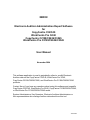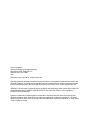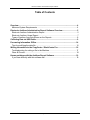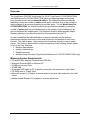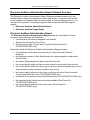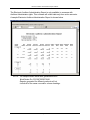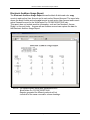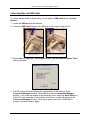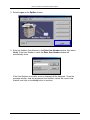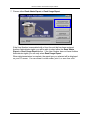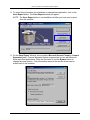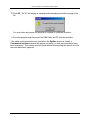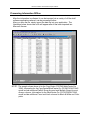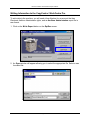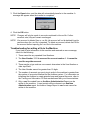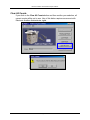XEROX
Electronic Auditron Administration Report Software
for
CopyCentre C32/C40
WorkCentre Pro 32/40
CopyCentre C2128/C2636/C3545
WorkCentre Pro C2128/C2636/C3545
User Manual
November 2004
This software application is used to periodically collect or modify Electronic
Auditron data on the CopyCentre C32/C40, WorkCentre Pro 32/40,
CopyCentre C2128/C2636/C3545, and WorkCentre Pro C2128/C2636/C3545
products.
Contact Xerox if you have any questions about using this software and a specific
CopyCentre C32/C40, WorkCentre Pro 32/40, CopyCentre C2128/C2636/C3545,
or WorkCentre Pro C2128/C2636/C3545 model.
System Administrators, Key Operators, Electronic Auditron Administrators or
their representatives who manage Auditron data should use this tool.
701P23800

Xerox Corporation
Global Knowledge & Language Services
800 Phillips Road - Bldg 845-17S
Webster, New York 14580
USA
©2004 by Xerox Corporation. All rights reserved.
Copyright protection claimed includes all forms and matters of copyrighted material and information now
allowed by statutory or judicial law or hereinafter granted, including without limitation material generated
from the software programs that are displayed on the screen such as icons, screen display looks, etc.
XEROX®, The Document Company® and the stylized X and identifying product names and numbers are
registered trademarks of XEROX CORPORATION or Xerox (Europe) Limited. Xerox Canada is a
licensee of all the trademarks.
Adobe is a trademark of Adobe Systems Incorporated. Microsoft, Microsoft Excel, Microsoft Access,
Windows, Windows 2000, Windows XP are registered trademarks of Microsoft Corporation. All brand
names and product names used in this document are trademarks, registered trademarks, or trade names
of their respective holders.

Electronic Auditron Administration Report Software
Table of Contents
Overview ...................................................................................................................... 4
Minimum System Requirements ................................................................................ 4
Electronic Auditron Administration Report Software Overview ............................. 5
Electronic Auditron Administration Report.................................................................. 5
Electronic Auditron Usage Report .............................................................................. 7
Types of Auditron Accounts Shown on the Reports ................................................... 8
Collecting Data via USB Cable................................................................................... 9
Processing Information Offline................................................................................ 14
Tips for modifying the data file ................................................................................. 15
Writing Information to the CopyCentre / WorkCentre Pro ..................................... 16
Troubleshooting for writing a file to the Machine ...................................................... 17
Clear All Counts ....................................................................................................... 18
Known problems with the Auditron Report Software ............................................ 19
If you have difficulty with this software call ............................................................... 19
Page 3 of 19

Electronic Auditron Administration Report Software
Overview
The CopyCentre C32/C40, WorkCentre Pro 32/40, CopyCentre C2128/C2636/C3545,
and WorkCentre Pro C2128/C2636/C3545 have an integrated usage tracking and
control system known as the Internal Auditron. The Internal Auditron provides the
capability to track the number of copies made by an individual user or the number of
copies charged to an account accessed by multiple users. For the WorkCentre Pro
C2128/C2636/C3545, the Internal Auditron also provides the capability to track the
number of prints made by an individual user or the number of prints charged to an
account accessed by multiple users. The Electronic Auditron Administration Report
Software allows you to collect this data from these products using a PC.
In order to establish the Internal Auditron, a person referred to as the Auditron
Administrator assigns accounts to users and assigns a User Number to each User
Account. This User Number, when entered at the machine, allows the user to make
copies. The Auditron Administrator can also assign any of the following Access Rights
to any of the User Accounts:
• Machine Administrator
• Auditron Administrator
• General Accounts
• Multiple Group Accounts (CopyCentre/WorkCentre Pro C2128/C2636/C3545 only)
Minimum System Requirements
• PC with 90 MHz Pentium Processor and USB Port
• Microsoft Windows 2000 or Windows XP
•
20 MB free on Hard Drive
•
64 MB RAM
• A standard USB cable (a PC is directly connected to the machine to collect data)
• CD-ROM drive or Floppy Drive
• Microsoft Access 97 or higher is recommended to process data collected in the .mdb
format
• Adobe Acrobat Reader 3.0 or higher to view the instructions
Page 4 of 19
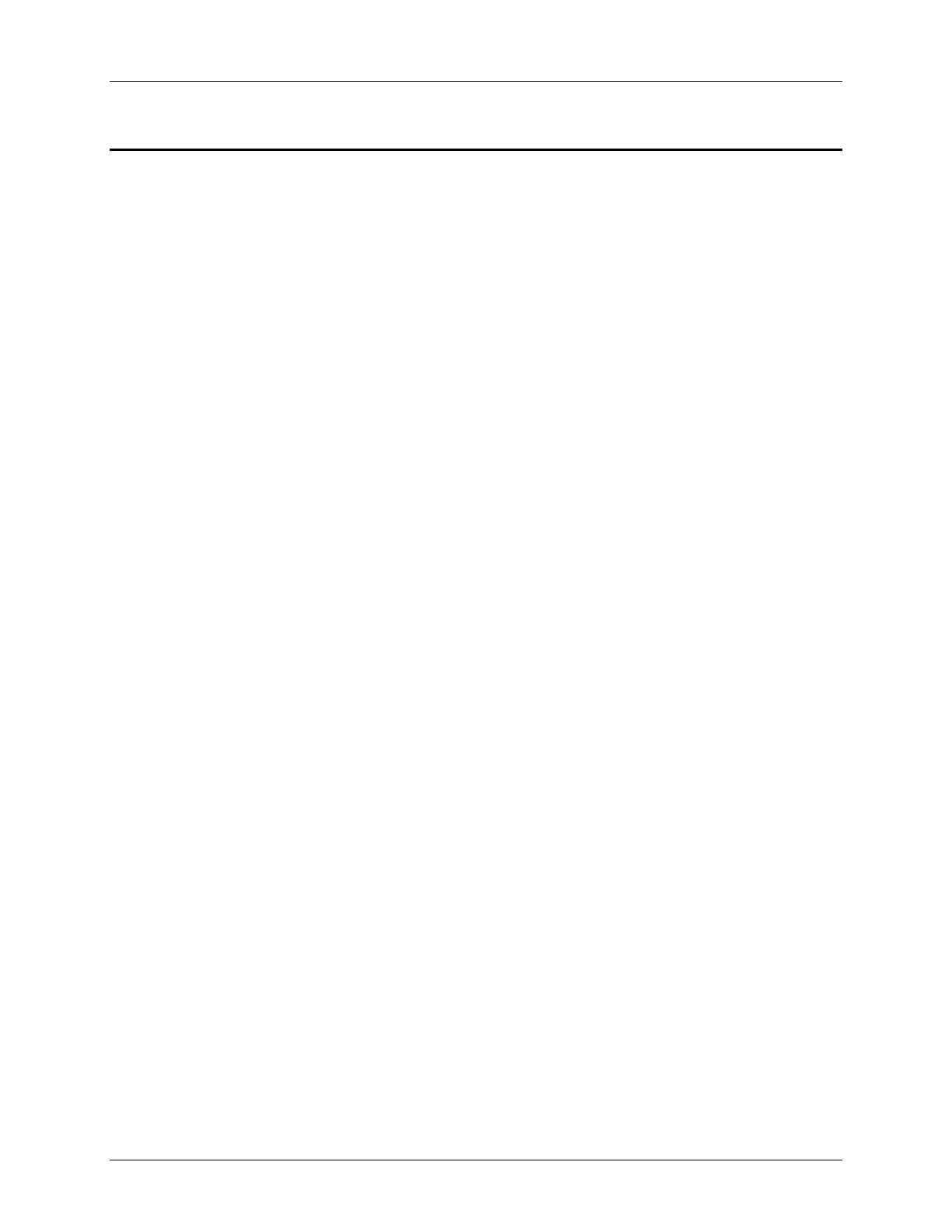
Electronic Auditron Administration Report Software
Electronic Auditron Administration Report Software Overview
The Electronic Auditron Administration Report Software provides access only to the
Internal Auditron information described in these instructions. It cannot provide access
to any image(s) or information that has been printed, is currently being printed, or is in
the queue to be printed. The software captures data and provides the following two
reports:
• Electronic Auditron Administration Report
• Electronic Auditron Usage Report
Electronic Auditron Administration Report
The Electronic Auditron Administration Report shows all of the details for Active
Accounts. Active Accounts are defined as:
• User Accounts that have an assigned User Number
• General Accounts with a Copy Count
• Group Accounts with a Copy Count (CopyCentre/WorkCentre Pro
C2128/C2636/C3545 only).
Information within the Electronic Auditron Administration Report includes:
• User Numbers for all active user accounts (i.e. those with User Numbers
assigned)
• the maximum number of black & white and color copies available to each active
User Account
• the Access Rights assigned to each active User Account
• the current black & white and color counter values for each active User Account
• the current black & white and color copy counts from all active General Accounts (i.e.
those which have been used and contain a copy count)
• the current black & white and color copy counts from all active Group Accounts
(CopyCentre/WorkCentre Pro C2128/C2636/C3545 only)
• the default Group Account (CopyCentre/WorkCentre Pro C2128/C2636/C3545 only)
• the maximum black & white and color prints available (WorkCentre Pro
C2128/C2636/C3545 only)
• the current black & white and color print counts (WorkCentre Pro
C2128/C2636/C3545 only)
Page 5 of 19

Electronic Auditron Administration Report Software
The Electronic Auditron Administration Report is only available to someone with
Auditron Administrator rights. This software will collect data only from active accounts.
A sample Electronic Auditron Administration Report is shown below.
NOTE: The sample shown above was generated from a
WorkCentre Pro C2128/C2636/C3545.
Reports generated for different products will not
include all of the same row and/or column headings.
Page 6 of 19

Electronic Auditron Administration Report Software
Electronic Auditron Usage Report
The Electronic Auditron Usage Report shows the black & white and color copy
counts in each active User Account and in each active General Account. The report also
shows the black & white and color print counts in each active User Account and in each
active General Account for the WorkCentre Pro C2128/C2636/C3545 only.
This report does not include sensitive information, such as User Numbers, Access
Rights, or Account Limits. Anyone with an Auditron account can capture the data for
the Electronic Auditron Usage Report.
NOTE: The sample shown above was generated from a
WorkCentre Pro C2128/C2636/C3545.
Reports generated for different products will not
include all of the same row and/or column headings.
Page 7 of 19

Electronic Auditron Administration Report Software
Types of Auditron Accounts Shown on the Reports
User Account 0: The Auditron reserves User Account 0 to count copies made when the
Auditron is disabled to accommodate those who may disable the Auditron during the
working hours and enable during non-working hours. This counter is captured and
displayed as a part of the report and is reset when all Auditron counters are reset.
User Account 1: This account is reserved for the Machine Administrator and always
possesses Machine Administrator and Auditron Administrator access rights. This
account will count all copies made by the Machine Administrator who uses Account 1.
User Accounts 2 and beyond are for other users. The Machine Administrator can
authorize additional access rights including Machine Administrator, Auditron
Administrator, and General Accounts to any of these accounts.
General Accounts: The optional General Accounts can be made available to the owner
of any User Account. Once they have logged on with their User Number, users with
General Account rights can charge copies to any General Account, rather than to their
own User Account.
Group Accounts: For CopyCentre/WorkCentre Pro C2128/C2636/C3545 products,
each User Account is assigned a default Group Account. Group Accounts provide
accounting for groups of users such as budget centers. When a User Account is
incremented, the associated Group Account is also incremented. User Accounts can be
given permission to charge against a Group Account other than the default account.
For more information on establishing and using the Internal Auditron, refer to the
Training and Information CD that was delivered with your Xerox machine.
Page 8 of 19

Electronic Auditron Administration Report Software
Collecting Data via USB Cable
To collect Internal Auditron data locally, you will need: a USB cable and a valid User
Number.
1. Locate the USB port on the machine.
2. Connect a USB cable between the USB port on the machine and the PC.
CopyCentre C32/C40
WorkCentre Pro 32/40
CopyCentre C2128/C2636/C3545
WorkCentre Pro C2128/C2636/C3545
3. Select Start > Programs > Xerox Applications > WCPS Auditron Report Tool to
start the program.
4. The PC window will briefly display the configuration of the machine in the
Connection Manager window. Select OK to close the Connection Manager
window. If you want the window to automatically close, check the Auto Close box.
If the PC is not connected to the machine at this time, no data will appear in the
Connection Manager window. Close the program, ensure the USB Cable is
properly connected, and try again.
Page 9 of 19

Electronic Auditron Administration Report Software
5. Select Logon on the RptDoc window.
6. Enter the Auditron User Number in the Enter User Number window, then select
Verify. If the User Number is valid, the Enter User Number window will
automatically close.
If the User Number is not valid, an error message will be displayed. Close the
message window, clear the erroneous User Number, reenter the correct User
Number, and click on the Verify button to continue.
Page 10 of 19

Electronic Auditron Administration Report Software
7. Choose either Read Admin Report or Read Usage Report.
If the User Number is associated with a User Account that has been assigned
Auditron Administrator rights, you will be able to select either the Read Admin
Report or Read Usage Report button. If the User Number does not have Auditron
Administrator rights, you can only select Read Usage Report.
When data transmission is complete, the report type you selected will be displayed
on your PC screen. You can review it on the screen, print it, or save it as a file.
Page 11 of 19

Electronic Auditron Administration Report Software
8. To import this information into a database or spreadsheet application, click on the
Save Report button. The Save Report window will appear.
NOTE: The Save Report button is not available until after you have read a report
from the machine.
9. On the Save Report Window, choose either: Microsoft Access Format or Comma
Separated (csv). Comma Separated format is appropriate for use with Microsoft
Excel and other applications. Enter the file name or use the Browse button to
change the save location. Only information saved in the csv file format can be
written back to the machine.
Page 12 of 19

Electronic Auditron Administration Report Software
10. Click OK. The PC will display a message acknowledging successful copying of the
file.
You must close and reopen the program to connect to a different machine.
11. Close the program and disconnect the USB Cable and PC from the machine.
If the cable is disconnected at any time before the RptDoc window is closed, a
Communication Status window will appear and notify you that communications have
been interrupted. This window may be closed without reconnecting the cable if all of the
accounts have been captured.
Page 13 of 19

Electronic Auditron Administration Report Software
Processing Information Offline
After the information is collected, it can be imported into a variety of off-the-shelf
software applications where it can be processed further.
After you save the file, simply import the data file into your application. The
illustration below shows how a file will appear after it has been imported into
Microsoft Access.
NOTE: The sample shown above is for the CopyCentre C32/C40 WorkCentre Pro
32/40. Information for the CopyCentre/WorkCentre Pro C2128/C2636/C3545
would include additional Default Group Account and Multiple Group Account
Access columns. Information for the WorkCentre Pro C2128/C2636/C3545
would include additional Count and Limit columns for Black & White and Color
prints.
Page 14 of 19

Electronic Auditron Administration Report Software
Tips for modifying the data file
• After you import it into your application, you will probably need to adjust row and
column widths in order to see all the data.
• To add additional accounts, copy a row with the type of account you desire and
paste it in the new location. Edit the pasted rows as appropriate. At a minimum, the
account number and User Number will need to be changed.
• User Numbers cannot be repeated or contain non-numeric characters.
• Under Account Type, the number 1 indicates a General Account, 0 indicates a User
Account, and 3 indicates a Group Account. If the access information is blank and the
file is written to the machine, the machine will assume no access is required.
• Under the Access Columns (Auditron Administrator, Machine Administrator, General
and Group Accounts), 1 indicates access permitted, and 0 indicates no access.
Page 15 of 19

Electronic Auditron Administration Report Software
Writing Information to the CopyCentre / WorkCentre Pro
To write data to the machine, you will need a User Number for an account that has
Electronic Auditron Administrator rights, and an Auditron Administration report file in
csv format.
1. Click on the Write Report button on the RptDoc screen.
2. An Open window will appear allowing you to select the appropriate file. Select a csv
formatted file.
Page 16 of 19

Electronic Auditron Administration Report Software
3. Click the Open button, and the data will automatically transfer to the machine. A
message will appear when the transfer is completed.
4. Click the OK button.
NOTE: Changes will only be made to accounts contained in the csv file. If other
accounts exist, they will remain unchanged.
NOTE: If an account is deleted from a .csv file, the account will not be deleted from the
machine when the .csv file is imported. To delete an account, delete the PIN for
the account before importing the .csv file to the machine.
Troubleshooting for writing a file to the Machine
If you tried to write information to the machine and received an error message,
check for the following.
1. There cannot be any repeated User Numbers.
2. The User Number 1111 is reserved for account number 1. It cannot be
used for any other account.
3. There may be a typo such as non-numeric characters in the User Number or
other input field.
4. The User Number cannot be greater than 12 digits.
5. The number of accounts you are trying to write to the machine is greater than
the number of accounts initialized on the Auditron system. For information on
initializing the Auditron to create potential user and general Accounts, refer to
the Training and Information CD that was delivered with your Xerox machine..
6. Only a csv file created from an Auditron Administration Report can be
written to the machine. It must contain all the columns in an Auditron
Administration report. An Auditron Usage Report in csv format cannot be
written to the machine.
Page 17 of 19

Electronic Auditron Administration Report Software
Clear All Counts
If you click on the Clear All Counts button and then confirm your selection, all
current counts will be set to zero. Use of this button requires an account with
Electronic Auditron Administrator rights.
Page 18 of 19

Electronic Auditron Administration Report Software
Known problems with the Auditron Report Software
1. The total number of accounts listed across the top of any generated report includes
Account 0. This adds an additional account (the machine default account) to the total
number of accounts that are active at the machine.
2. After closing a report you must regenerate the report to view it again.
3. During installation, Windows XP users may be warned that the application is not
certified by Microsoft. This warning can be safely ignored.
In Case of Difficulty
In the USA, please call: 1-800-821-2797
In Canada, please call: 1-800-939-3769
All other locations: contact your local Xerox representative
Page 19 of 19
-
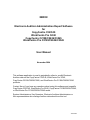 1
1
-
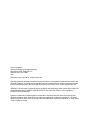 2
2
-
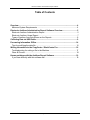 3
3
-
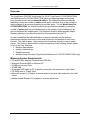 4
4
-
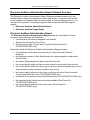 5
5
-
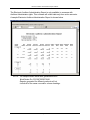 6
6
-
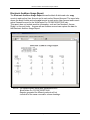 7
7
-
 8
8
-
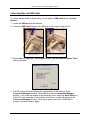 9
9
-
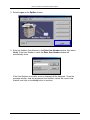 10
10
-
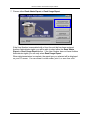 11
11
-
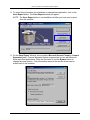 12
12
-
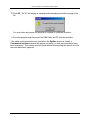 13
13
-
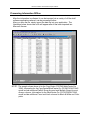 14
14
-
 15
15
-
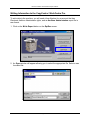 16
16
-
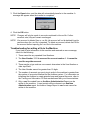 17
17
-
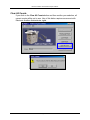 18
18
-
 19
19
Ask a question and I''ll find the answer in the document
Finding information in a document is now easier with AI
Related papers
-
Xerox C2636 User manual
-
Xerox DocuColor 2240 Installation guide
-
Xerox C55 User manual
-
Xerox C2128 Owner's manual
-
Xerox WorkCentre Pro C3545 RPBX Product information
-
Xerox C90 User manual
-
Xerox WC133 User manual
-
Xerox DocuColor 240/250 Installation guide
-
Xerox 5735/5740/5745/5755 User guide
-
Xerox Pro C3545 Installation guide