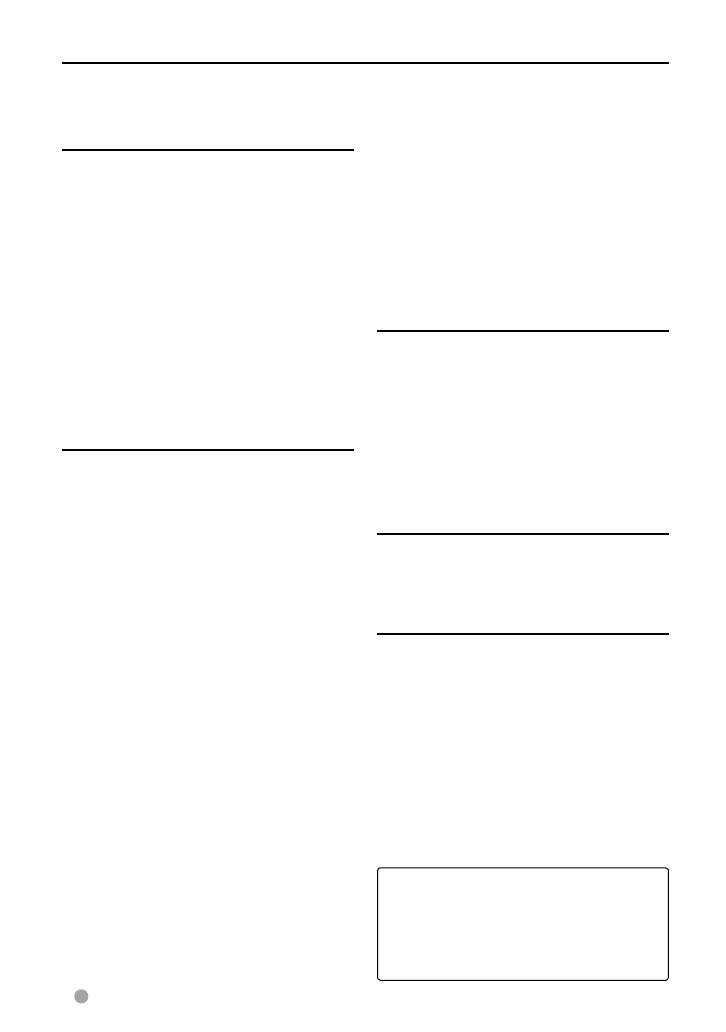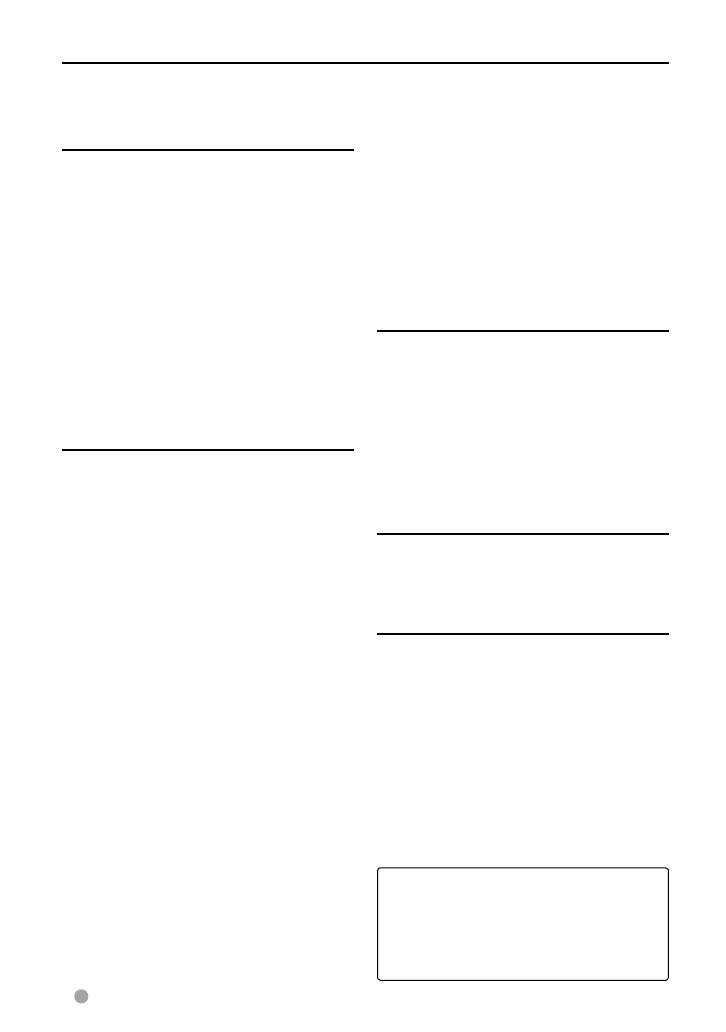
2 DDX418/DDX4048BT/DDX318/DDX3048
Contents
Before use ......................................3
How to reset your unit .............................................3
INTRODUCTIONS
Initial Settings ...............................5
Initial setup ......................................................................5
Activating the security function .........................5
Component names and
functions .................................. 6
Setting the clock ............................ 7
Common operations ..................... 8
Turning on the power .............................................8
Turning off the power .............................................8
Adjusting the volume ..............................................8
Putting the unit in standby ..................................8
Turning off/on the screen .....................................8
Switching screens ......................... 9
AV SOURCE OPERATIONS
Selecting the playback source....10
Disc operations ............................11
Playing a disc ..............................................................11
Playable disc type .....................................................12
Playback operations ...............................................13
Settings for disc playback ..................................17
USB operations ............................18
Playing a USB device .............................................18
Listening to the iPod/iPhone
device .....................................20
iPod/iPhone playback operations .................21
Selecting a track/video from menu on the
iPod/iPhone .................................................................22
Listening to the radio ..................23
Using other external
components ...........................26
AV-IN .................................................................................26
Using the external navigation unit ...............27
Sound adjustment .......................28
Using the sound equalization .........................28
Adjusting the cross over frequency ..............29
Changing the display design ......30
Setting for video playback .........32
Picture adjustment .................................................32
Changing the aspect ratio .................................33
Zooming picture .......................................................33
Using a rear view camera ............34
Setting menu items .....................35
Memorizing/recalling the settings ................38
Locking the settings ...............................................38
Adjusting the touch position ............................38
BLUETOOTH OPERATIONS
(Only for DDX418/DDX4048BT)
Information for using Bluetooth®
devices ...................................39
Bluetooth operations ..................39
Connecting Bluetooth devices .......................40
Using the Bluetooth mobile phone ............42
Using the Bluetooth audio player .................46
Bluetooth device settings ...................................46
USING THE REMOTE
CONTROLLER
Overview ...................................... 48
Operations from the remote
controller ...............................49
REFERENCE
Maintenance ................................53
More about this unit ...................54
Troubleshooting .......................... 56
Specifications ..............................59
KS-UBT1 (USB Bluetooth
Adapter) .................................62
The displays and panels shown in this
manual are examples used to provide
clear explanations of the operations. For
this reason, they may be different from the
actual displays or panels.
EN_DDX_K.indb 2EN_DDX_K.indb 2 10/12/20 18:3610/12/20 18:36