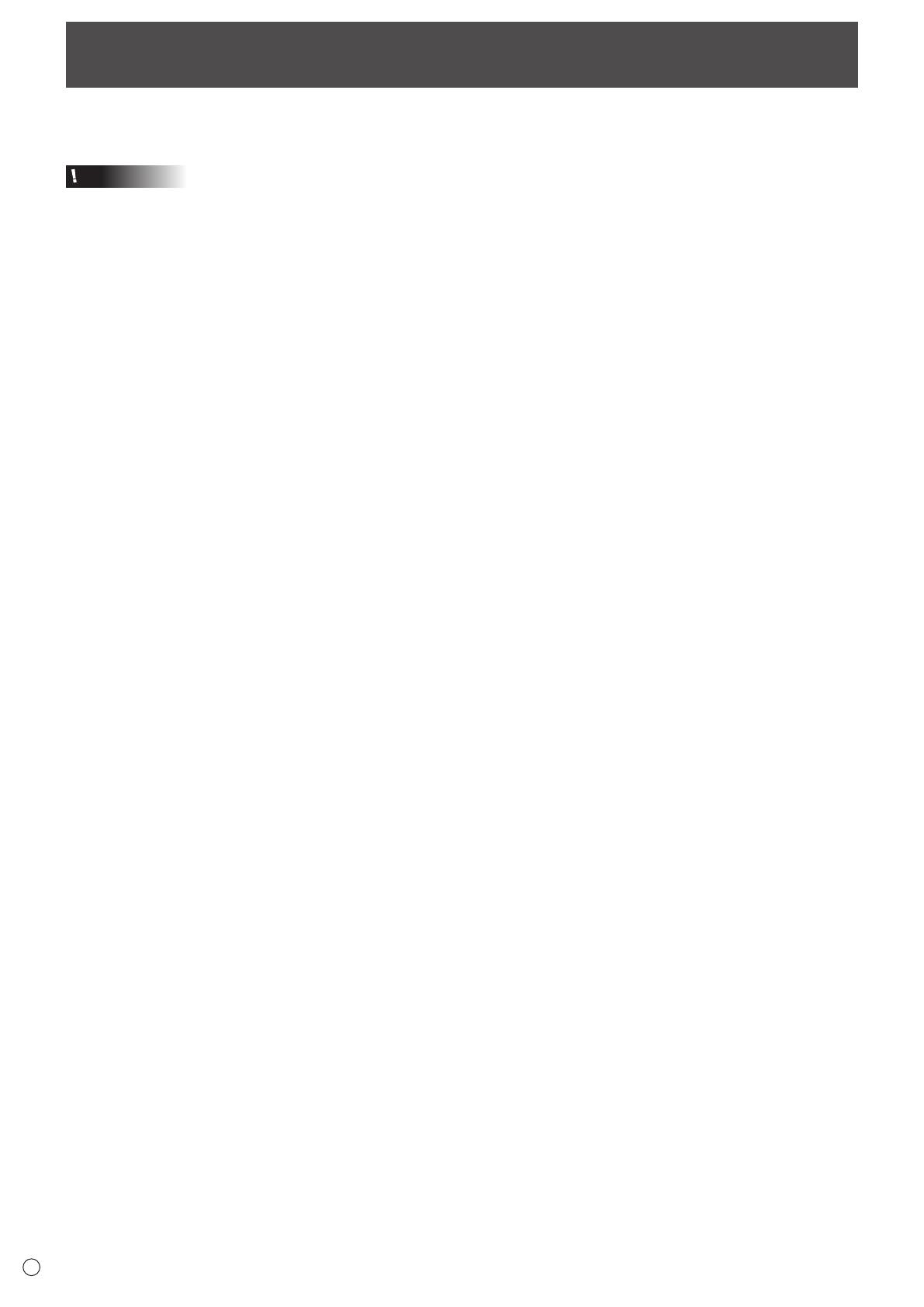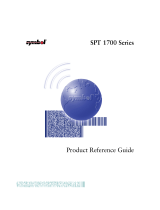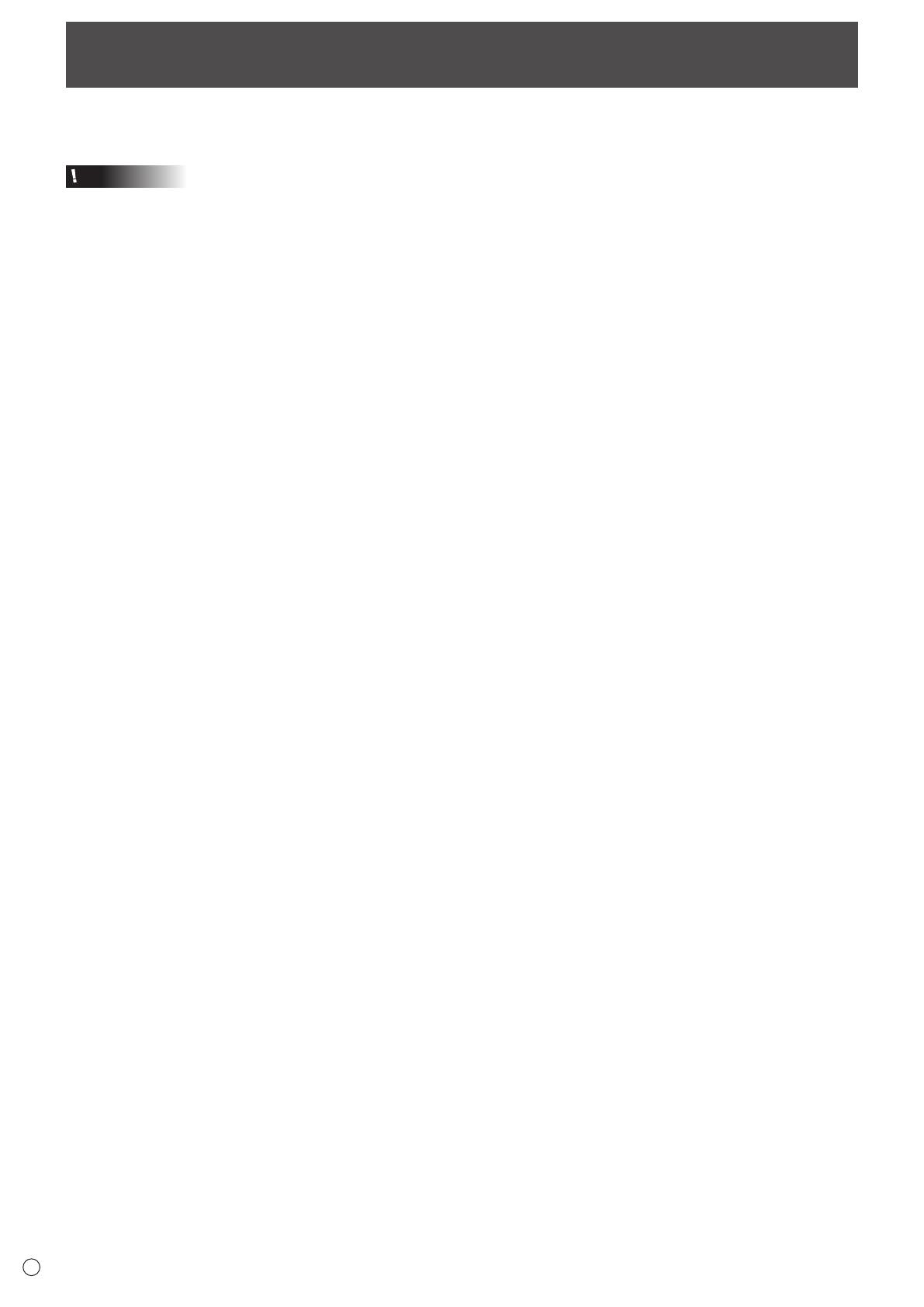
2
E
Installing the Utility
Tousethedigitizerpen,youmustinstallthedigitizerpenutilityfromthesuppliedCD-ROM(included)andconguretheutility
settings.
Caution
• Thiscanonlybedonebyauserwithadministratorauthority.
• TheutilitysoftwareisforuseonWindows7orlater.
• IfyouareusingaUSBhub,useaself-poweredhub(ahubcapableofsupplyinga500mAcurrent).Thetouchpanelwillnot
operatecorrectlyifabus-poweredUSBhubisused.
1. Start your PC.
2. Exit all applications that are running.
3. Connect the monitor to the PC with the included USB cable.
Afterithasbeenconnected,themonitorwillbeautomaticallyrecognized.
4. Insert the supplied CD-ROM into the CD-ROM drive of your PC.
5. Open the CD-ROM in "Computer".
6. Double-click the install le.
• Double-click\TouchDisplay_Utility\setup.exe.
• Whenthe"SecurityWarning"windowappears,click"Allow"or"Run".
• Whenthe“UserAccountControl”screenappears,click“Yes”or“Allow”.
7. Follow the on-screen instructions to install the utility.
Wheninstallationisnished,aresidenticonappearsonthetaskbar.