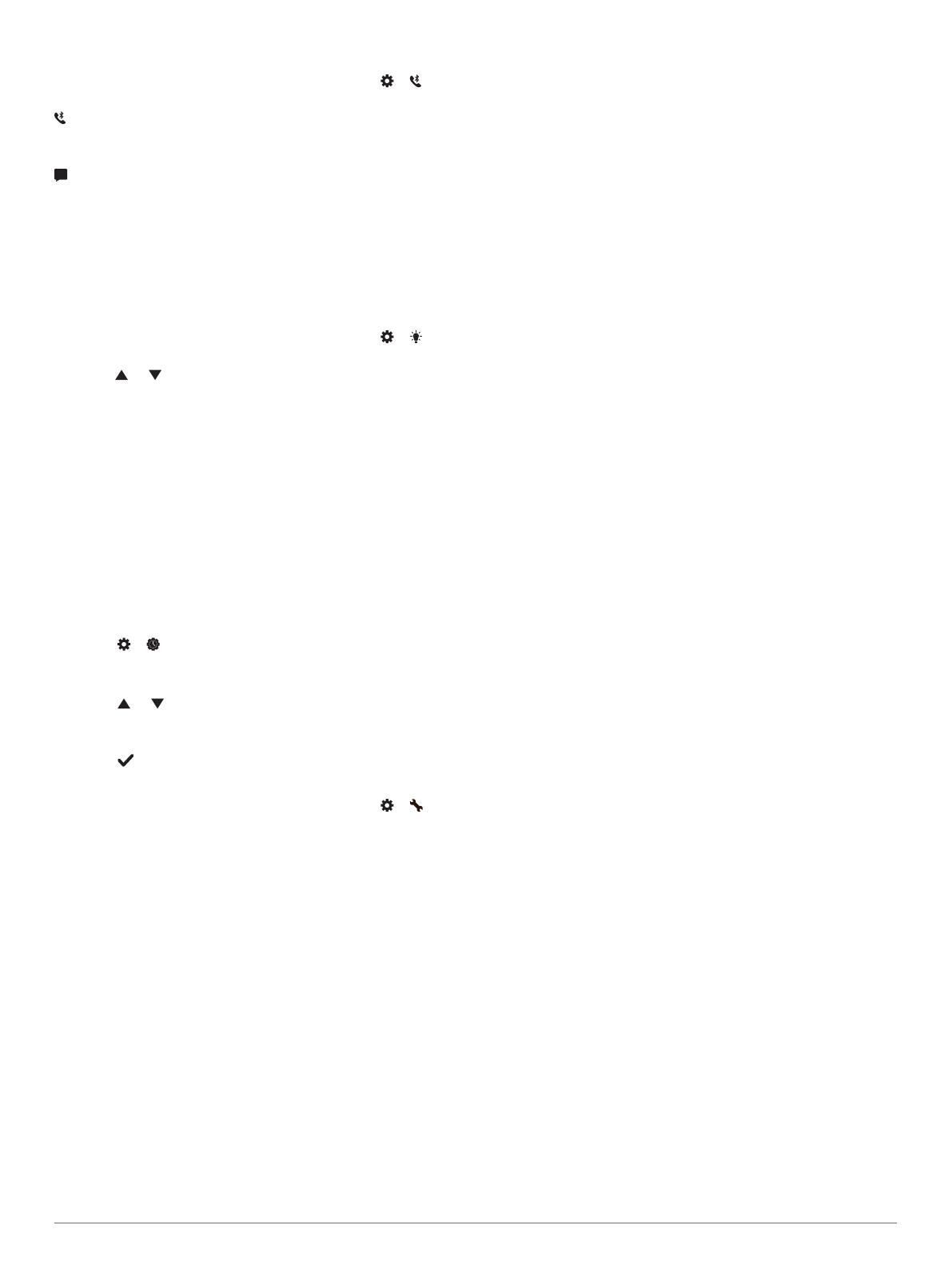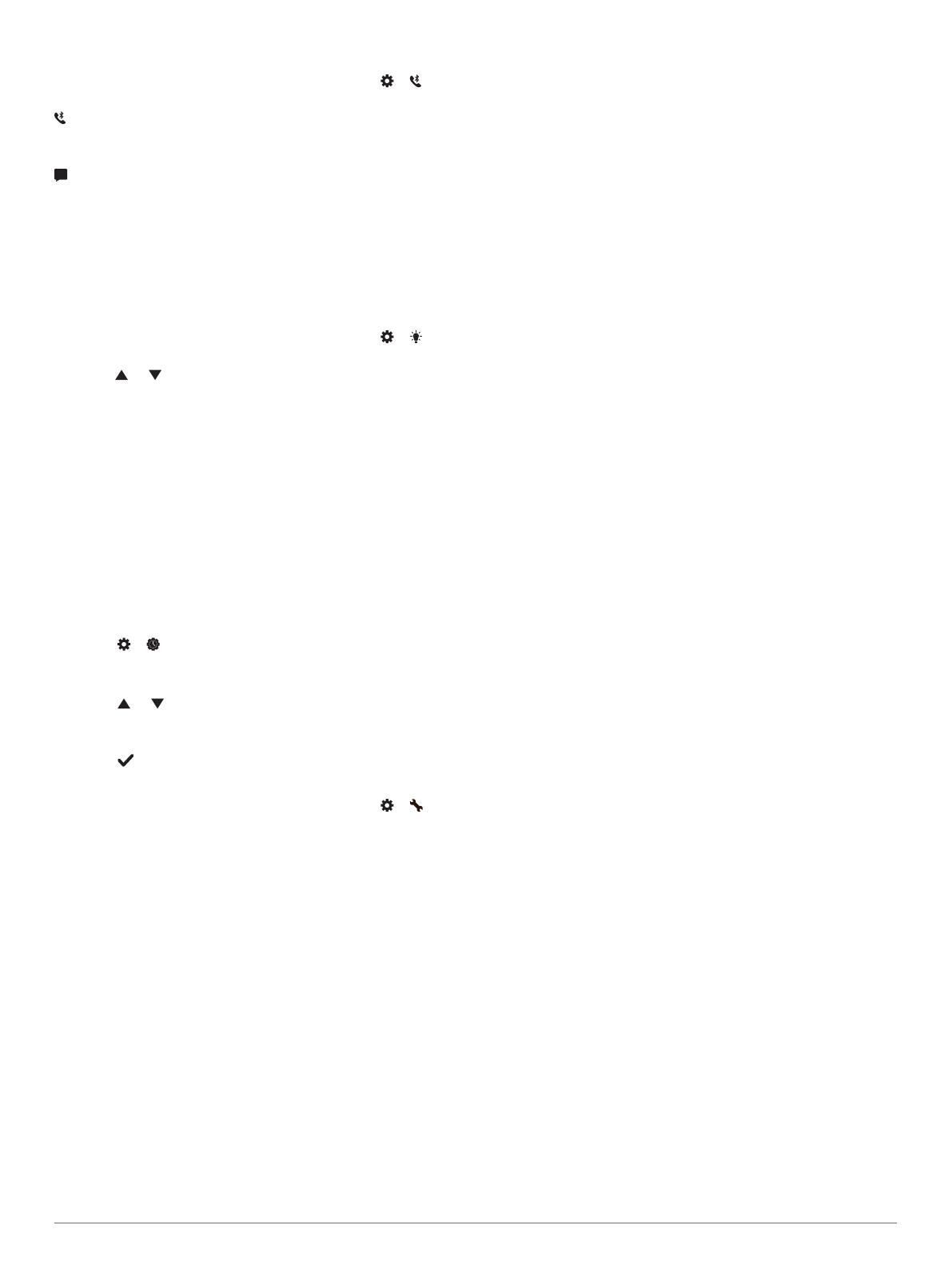
Bluetooth Settings
Hold the touchscreen to view the menu, and select > . Your
Bluetooth connection status appears.
: Turns Bluetooth wireless technology on and off.
NOTE: Other Bluetooth settings appear only when Bluetooth
wireless technology is enabled.
: Allows you to enable phone notifications from your
compatible smartphone. You can use the Calls Only option to
display notifications for only incoming phone calls.
Pair Now: Allows you to pair your device with a compatible
Bluetooth enabled smartphone. This setting allows you to use
Bluetooth connected features using the Garmin Connect
Mobile app, including notifications and activity uploads to
Garmin Connect.
Display Settings
Hold the touchscreen to view the menu, and select > .
Brightness: Sets the brightness level of the backlight. You can
select or to adjust the brightness level.
NOTE: A higher brightness level decreases battery life.
Timeout: Sets the length of time before the backlight turns off.
NOTE: A longer backlight timeout decreases battery life.
Gesture: Sets the backlight to turn on for wrist gestures.
Gestures include rotating your wrist toward your body to view
the device. You can use the Activity Only option to use
gestures only during timed activities.
Orientation: Sets the device to display data in landscape or
portrait format.
Setting the Time Manually
By default, the time is set automatically when the vívosport
device is paired with a smartphone.
1
Hold the touchscreen to view the menu.
2
Select > > Set Time > Manual.
3
Tap the center of the touchscreen to set the hours, minutes,
month, day, and year.
4
Select or to adjust each setting.
5
Tap the center of the touchscreen to move to the next
screen.
6
Select to confirm each setting.
System Settings
Hold the touchscreen to view the menu, and select > .
Vibration: Sets the vibration level.
NOTE: A higher vibration level decreases battery life.
Wrist: Allows you to customize which wrist the device is worn
on.
NOTE: This setting is used for strength training and gestures.
Language: Sets the device language.
NOTE: You should select the two-letter language code that
matches your language.
Units: Sets the device to display the distance traveled in
kilometers or miles.
About: Displays the unit ID, software version, regulatory
information, license agreement, and remaining battery
percentage (Viewing Device Information, page 8).
Restore Defaults: Allows you to reset user data and settings
(Restoring All Default Settings, page 10).
Garmin Connect Settings
You can customize your device settings, activity profile settings,
and user settings on your Garmin Connect account. Some
settings can also be customized on your vívosport device.
• From the settings menu in the Garmin Connect Mobile app,
select Garmin Devices, and select your device.
• From the devices widget in the Garmin Connect application,
select Device Settings.
After customizing settings, sync your data to apply the changes
to your device (Syncing Your Data with the Garmin Connect
Mobile App, page 6) (Syncing Your Data with Your Computer,
page 6).
User Settings on Your Garmin Connect Account
From your Garmin Connect account, select User Settings.
Custom Step Length: Allows your device to more accurately
calculate the distance traveled using your custom step
length. You can enter a known distance and the number of
steps it takes to cover the distance, and Garmin Connect can
calculate your step length.
Daily Steps: Allows you to enter your daily step goal. You can
use the Auto Goal setting to allow your device to determine
your step goal automatically.
Daily Floors Climbed: Allows you to enter a daily goal for the
amount of floors to climb.
Weekly Intensity Minutes: Allows you to enter a weekly goal
for the number of minutes to participate in moderate to
vigorous intensity activities.
Heart Rate Zones: Allows you to estimate your maximum heart
rate and determine custom heart rate zones.
Device Settings on Your Garmin Connect Account
From your Garmin Connect account, select Device Settings.
Alarms: Sets alarm clock times and frequencies for your device.
You can set up to eight separate alarms.
Activity Tracking: Turns activity tracking features on and off,
such as the move alert.
Auto Activity Start: Turns on and off Move IQ events. You can
specify how long to wait before the device automatically
starts the timer for specific activities.
NOTE: This setting decreases battery life.
Visible Widgets: Allows you to customize the widgets that
appear on your device.
Default Widget: Sets the widget that appears after a period of
inactivity.
Gesture: Sets the backlight to turn on for wrist gestures.
Gestures include rotating your wrist toward your body to view
the device.
Timeout: Sets the length of time before the backlight turns off.
NOTE: A longer timeout decreases battery life.
Which wrist?: Allows you to customize which wrist the device is
worn on.
NOTE: This setting is used for strength training and gestures.
Screen Orientation: Sets the device to display data in
landscape or portrait format.
Watch Face: Allows you to select the watch face.
Time Format: Sets the device to display time in a 12-hour or 24-
hour format.
Language: Sets the device language.
Units: Sets the device to display the distance traveled in
kilometers or miles.
Activity Profile Settings on Your Garmin Connect
Account
From your Garmin Connect account, select Activity Profiles,
and select an activity type.
Activity Mode Alerts: Allows you to customize activity mode
alerts, such as your recurring alerts and heart rate alerts. You
can set the device to alert you when your heart rate is above
Customizing Your Device 7