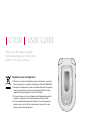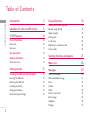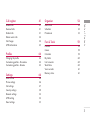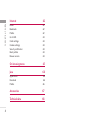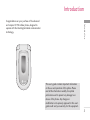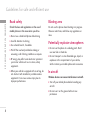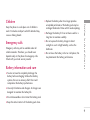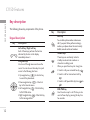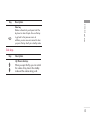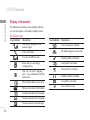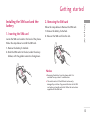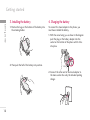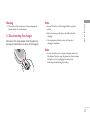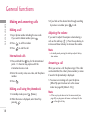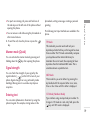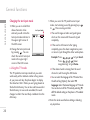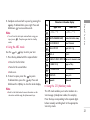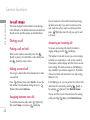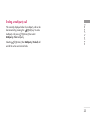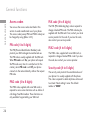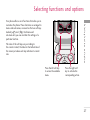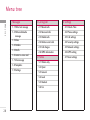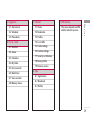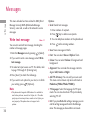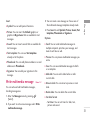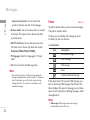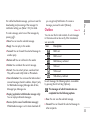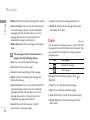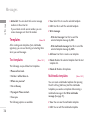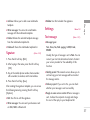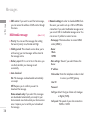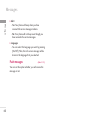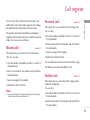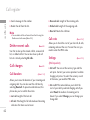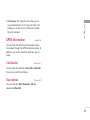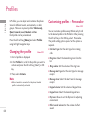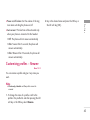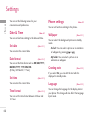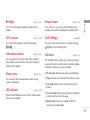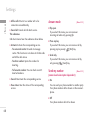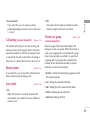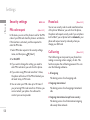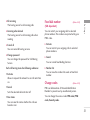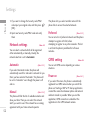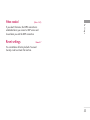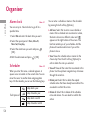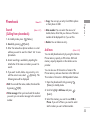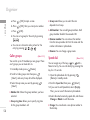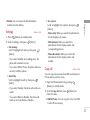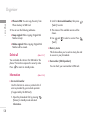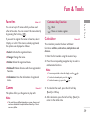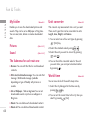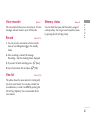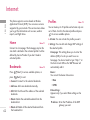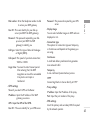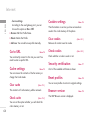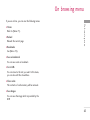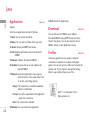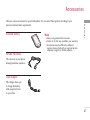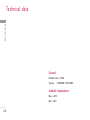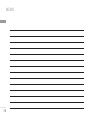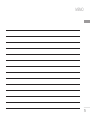C1150
USER GUIDE
Please read this manual carefully
before operating your mobile phone.
Retain it for future reference.
Disposal of your old appliance
1.
When this crossed-out wheeled bin symbol is attached to a product it
means the product is covered by the European Directive 2002/96/EC.
2. All electrical and electronic products should be disposed of separately
from the municipal waste stream via designated collection facilities
appointed by the government or the local authorities.
3. The correct disposal of your old appliance will help prevent potential
negative consequences for the environment and human health.
4. For more detailed information about disposal of your old appliance,
please contact your city office, waste disposal service or the shop
where you purchased the product.

Table of Contents
2
Introduction 5
Guidelines for safe and efficient use 6
C1150 Features 10
Part of the phone 10
Open view 10
Rear view 11
Key description 12
Display information 14
On-Screen icons 14
Getting started 15
Installing the SIM card and the battery 15
Inserting the SIM card 15
Removing the SIM card 15
Installing the battery 16
Charging the battery 16
Disconnecting the charger 17
General functions 18
Making and answering calls 18
Manner mode (Quick) 19
Signal strength 19
Entering text 19
In-call menu 22
Multiparty or conference calls 23
Access codes 26
Selecting functions and options 27
Menu tree 28
Messages 30
Write text message 30
Write multimedia message 31
Inbox 32
Outbox 33
Drafts 34
Listen to voice mail 35
Info message 35
Templates 36
Settings 37
Table of Contents

3
Call register 41
Missed calls 41
Received calls 41
Dialled calls 41
Delete recent calls 42
Call charges 42
GPRS information 43
Profiles 44
Changing the profile 44
Customising profiles - Personalise 44
Customising profiles - Rename 45
Settings 46
Date & Time 46
Phone settings 46
Call settings 47
Security settings 50
Network settings 52
GPRS setting 52
Reset settings 53
Organiser 54
Alarm clock 54
Scheduler 54
Phonebook 55
Fun & Tools 59
Favorites 59
Games 59
Calculator 59
My folder 60
Unit converter 60
World time 60
Voice recorder 61
Memory status 61
Table of Contents

4
Internet 62
Home 62
Bookmarks 62
Profiles 62
Go to URL 64
Cache settings 64
Cookies settings 64
Security certification 64
Reset profiles 64
Browser version 64
On browsing menu 65
Java 66
Applications 66
Download 66
Profiles 66
Accessories 67
Technical data 68
Table of Contents

Introduction
5
Congratulations on your purchase of the advanced
and compact C1150 cellular phone, designed to
operate with the latest digital mobile communication
technology.
Introduction
This user’s guide contains important information
on the use and operation of this phone. Please
read all the information carefully for optimal
performance and to prevent any damage to or
misuse of the phone. Any changes or
modifications not expressly approved in this user’s
guide could void your warranty for this equipment.

Read these simple guidelines. Breaking the rules may
be dangerous or illegal. Further detailed information
is given in this manual.
Exposure to radio frequency
energy
Radio wave exposure and Specific Absorption Rate
(SAR) information
This mobile phone model C1150 has been designed
to comply with applicable safety requirement for
exposure to radio waves. This requirement is based
on scientific guidelines that include safety margins
designed to assure this safety of all persons,
regardless of age and health.
] The radio wave exposure guidelines employ a unit
of measurement known as the Specific Absorption
Rate, or SAR. Tests for SAR are conducted using
standardized method with the phone transmitting
at its highest certified power level in all used
|frequency bands.
] While there may be differences between the SAR
levels of various LG phone models, they are all
designed to meet the relevant guidelines for
exposure to radio waves.
] The SAR limit recommended by the international
Commission on Non-Ionizing Radiation Protection
(ICNIRP), which is 2W/kg averaged over ten (10)
gram of tissue.
] The highest SAR value for this model phone tested
by DASY3 for use at the ear is 0.676 W/kg (10g).
] SAR data information for residents in
countries/regions that have adopted the SAR limit
recommended by the Institute of Electrical and
Electronics Engineers (IEEE), which is 1.6 W/kg
averaged over one (1) gram of tissue.
Product care and maintenance
Warning! Use only batteries, charger and accessories
approved for use with this particular phone model. The
use of any other types may invalidate any approval or
warranty applying to the phone, and may be dangerous.
] Do not disassemble this unit. Take it to a qualified
service technician when repair work is required.
] Keep away from electrical appliance such as a TV,
radio or personal computer.
] The unit should be kept away from heat sources
such as radiators or cookers.
Guidelines for safe and efficient use
6
Guidelines for safe and efficient use

7
] Do not drop.
] Do not subject this unit to mechanical vibration or
shock.
] The coating of the phone may be damaged if
covered with wrap or vinyl wrapper.
] Use dry cloth to clean the exterior of the unit.
(Do not use solvent such as benzene, thinner or
alcohol.)
] Do not subject this unit to excessive smoke or
dust.
] Do not keep the phone next to credit cards or
transport tickets; it can affect the information on
the magnetic strips.
] Do not tap the screen with a sharp object;
otherwise, it may damage the phone.
] Do not expose the phone to liquid or moisture.
] Use the accessories like an earphone cautiously.
Do not touch the antenna unnecessarily.
Fuse replacement
Always replace a blown fuse with a fuse of the same
type and size. Never use a fuse of a higher rating.
Efficient phone operation
To enjoy optimum performance with minimum
power consumption please:
] Hold the phone as you speak to any other
telephone.
] If your mobile phone supports infrared, never direct
the infrared ray at anyone’s eye.
Electronics devices
All mobile phones may get interference, which
could affect performance.
] Do not use your mobile phone near medical
equipment without requesting permission. Avoid
placing the phone over the pacemaker, i.e. in your
breast pocket.
] Some hearing aids might be disturbed by mobile
phones.
] Minor interference may affect TVs, radios, PCs, etc.
Guidelines for safe and efficient use

Guidelines for safe and efficient use
8
Road safety
Check the laws and regulations on the use of
mobile phones in the areas when you drive.
] Do not use a hand-held phone while driving.
] Give full attention to driving.
] Use a hands-free kit, if available.
] Pull off the road and park before making or
answering a call if driving conditions so require.
] RF energy may affect some electronic systems in
your motor vehicle such as car stereo, safety
equipment.
] When your vehicle is equipped with an air bag, do
not obstruct with installed or portable wireless
equipment. It can cause serious injury due to
improper performance.
Blasting area
Do not use the phone where blasting is in progress.
Observe restrictions, and follow any regulations or
rules.
Potentially explosive atmospheres
] Do not use the phone at a refueling point. Don’t
use near fuel or chemicals.
] Do not transport or store flammable gas, liquid, or
explosives in the compartment of your vehicle,
which contains your mobile phone and accessories.
In aircraft
Wireless devices can cause interference in aircraft.
] Turn off your mobile phone before boarding any
aircraft.
] Do not use it on the ground without crew
permission.
Guidelines for safe and efficient use

9
Children
Keep the phone in a safe place out of children’s
reach. It includes small parts which if detached may
cause a choking hazard.
Emergency calls
Emergency calls may not be available under all
cellular networks. Therefore, you should never
depend solely on the phone for emergency calls.
Check with your local service provider.
Battery information and care
] You do not need to completely discharge the
battery before recharging. Unlike other battery
systems, there is no memory effect that could
compromise the battery’s performance.
] Use only LG batteries and chargers. LG chargers are
designed to maximize the battery life.
] Do not disassemble or short-circuit the battery pack.
] Keep the metal contacts of the battery pack clean.
] Replace the battery when it no longer provides
acceptable performance. The battery pack may be
recharged hundreds of times until it needs replacing.
] Recharge the battery if it has not been used for a
long time to maximize usability.
] Do not expose the battery charger to direct
sunlight or use it in high humidity, such as the
bathroom.
] Do not leave the battery in hot or cold places, this
may deteriorate the battery performance.
Guidelines for safe and efficient use

10
C1150 Features
Parts of the phone
Open view
C1150 Features
Earpiece
Star key
Favorites key
Send key
Profile key
Left soft key
Phone book
list key
Display screen
Message key
Right soft key
End/Power key
Clear/Cancel key
Numeric key
Hash key
Microphone

11
C1150 Features
Rear view
Battery terminals
SIM card socket
Handstrap hole
Battery latch
Battery
Cable connector/
Battery charging connector/
Hands-free car kit connector

12
C1150 Features
Key description
The following shows key components of the phone.
Keypad description
C1150 Features
DescriptionKey
Left soft key / Right soft key
Each of these keys performs the function
indicated by the text on the display
immediately above it.
Navigation keys
Use to scroll through menus and move the
cursor. You can also use these keys for quick
access to the following functions.
•
Up navigation key ( ): A shortcut key
to search the phonebook.
•
Down navigation key ( ): A shortcut
key to the Favorites menu.
•
Left navigation key ( ): A shortcut key
to the Profile menu.
•
Right navigation key ( ): A shortcut key
to the message inbox.
DescriptionKey
Send Key
You can dial a phone number and answer a
call. If you press this key without entering a
number, your phone shows the most recently
dialled, received and missed numbers.
Numeric keys
These keys are used mainly to dial in
standby mode and enter numbers or
characters in editing mode.
When you press these keys for a long time.
•
Used to call your voicemail box by .
• Used to call for international call by
.
•
Used to call Speed dials by from to
.
~
END/PWR key
Used to end or reject a call. This key is also
used as Power Key by pressing this key for a
few seconds.

13
Side keys
C1150 Features
DescriptionKey
Up/Down side keys
When you open the flip, you can control
the volume of key tone in the standby
mode and the volume during a call.
Clear key
Deletes a character by each press. Hold the
key down to clear all input. Also use this key
to go back to the previous screen. In
addition, you can view voice memo list when
you press this key shortly in a standby mode.
DescriptionKey

14
C1150 Features
Display information
The table below describes various display indicators
or icons that appear on the phone’s display screen.
On-Screen icons
C1150 Features
Icon/Indicator Description
Tells you the strength of the
network signal.
Call is connected.
You can use GPRS service.
Shows that you are using a
roaming service.
Line 1/2 is in use for outgoing
calls – if you subscribe to the Two
Line Service.
The alarm has been set and is on.
Tells you the status of the battery.
You have received a text message.
You have received a voice message.
You have received a push message.
Icon/Indicator Description
You can view your schedule.
All audible signals are turned off.
General profile is activated.
Loud profile is activated.
Silent profile is activated.
Headset profile is activated.
Car profile is activated.
You can divert a call.

15
Getting started
Getting started
Installing the SIM card and the
battery
1. Inserting the SIM card
Locate the SIM card socket in the back of the phone.
Follow the steps below to install the SIM card.
1. Remove the battery if attached.
2. Slide the SIM card into the slot, under the silvery
holders, with the golden connectors facing down.
2. Removing the SIM card
Follow the steps below to Remove the SIM card.
1. Remove the battery if attached.
2. Take out the SIM card from the slot.
Notice
]
Removing the battery from the phone whilst it is
switched on may cause it to malfunction.
]
The metal contact of the SIM card can be easily
damaged by scratches. Pay special attention to the SIM
card when you handle and install. Follow the instructions
supplied with the SIM card.

16
Getting started
3. Installing the battery
1. Position the lugs on the bottom of the battery into
the retaining holder.
2. Then push the half of the battery into position.
4. Charging the battery
To connect the travel adapter to the phone, you
must have installed the battery.
1. With the arrow facing you as shown in the diagram
push the plug on the battery adapter into the
socket on the bottom of the phone until it clicks
into place.
2. Connect the other end of the travel adapter to
the mains socket. Use only the included packing
charger.
Getting started

17
Getting started
Warning
]
Do not force the connector as this may damage the
phone and/or the travel adapter.
5. Disconnecting the charger
Disconnect the travel adapter from the phone by
pressing its side buttons as shown in the diagram.
Note
]
Ensure the battery is fully charged before using the
phone.
]
Do not remove your battery or the SIM card while
charging.
]
The moving bars of battery icon will stop when
charging is completed.
Note
]
In case the battery is not properly charged, please turn
the phone off and on using the power key, then recharge
the battery. Or try recharging the battery after
detaching and reattaching the battery.

18
General functions
General functions
Making and answering calls
Making a call
1. Key in phone number including the area code.
If you want to delete number, press .
2. Press to call the number.
3. Press to end the call.
International calls
1. Press and hold the key for the international
prefix. “+” character may replace with the
international access code.
2. Enter the country code, area code, and the phone
number.
3. Press .
Making a call using the phonebook
1. In standby mode, press [Names].
2. When the menu is displayed, select Search by
pressing .
3. If you find out the desired item through searching
by name or a number, press to call.
Adjusting the volume
If you want to adjust the earpiece volume during a
call, use the side keys ( ) . Press the up side key to
increase and down side key to decrease the volume.
Note
]
In standby mode, pressing the side keys adjusts the key
tone volume.
Answering a call
When you receive a call, the phone rings. If the caller
can be identified, the caller’s phone number (or name
if saved in the phonebook) is displayed.
1. To answer an incoming call, open the phone.
(When Flip open has been set as the answer
mode. See page 48 (Menu 4.3.2).)
Note
]
If Press any key has been set as the answer mode (see
page 48), any key press will answer a call except for the
or the right soft key.

19
General functions
] To reject an incoming call, press and hold one of
the side keys on the left side of the phone without
opening the phone.
] You can answer a call while using the phonebook or
other menu features.
2. To end the call, close the phone or press the
key.
Manner mode (Quick)
You can activate the manner mode by pressing and
holding down the key after opening the phone.
Signal strength
You can check the strength of your signal by the
signal indicator ( ) on the LCD screen of your
phone. Signal strength can vary, particularly inside
buildings. Moving near to a window may improve
reception.
Entering text
You can enter alphanumeric characters by using the
phone’s keypad. For example, storing names in the
phonebook, writing a message, creating a personal
greeting.
The following text input methods are available in the
phone.
T9 Mode
This mode lets you enter words with only one
keystroke per letter. Each key on the keypad has more
than one letter. The T9 mode automatically compares
your keystrokes with an internal dictionary to
determine the correct word, thus requiring far fewer
keystrokes than the traditional ABC mode. This is
sometimes known as predictive text.
ABC Mode
This mode lets you enter letters by pressing the
key labelled with the required letter once, twice,
three or four times until the letter is displayed.
123 Mode (Numbers Mode)
Type numbers using one keystroke per number. To
change to 123 mode in a text entry field, press the
key until 123 mode is displayed.

20
General functions
General functions
Changing the text input mode
1. When you are in a field that
allows characters to be
entered, you will notice the
text input mode indicator in
the upper right corner of
the LCD screen.
2. Change the text input mode
by pressing . You can
check the current text input
mode in the upper right
corner of the LCD screen.
] Using the T9 mode
The T9 predictive text input mode lets you enter
words easily with a minimum number of key presses.
As you press each key, the phone begins to display
the characters that it thinks you are typing based on
the built-in dictionary. You can also add new words in
the dictionary. As new words are added, the word
changes to reflect the most likely candidate from the
dictionary.
1. When you are in the T9 predictive text input
mode, start entering a word by pressing keys
to . Press one key per letter.
] The word changes as letters are typed. Ignore
what’s on the screen until the word is typed
completely.
] If the word is still incorrect after typing
completely, press the down navigation key once
or more to cycle through the other word options.
Example: Press to type Good.
Press [down
navigation key] to type Home.
] If the desired word is missing from the word
choice list, add it using the ABC mode.
] You can select the language of the T9 mode. Press
the left soft key [Option], then select T9
languages. Select the desired language of T9 mode.
You can also turn off the T9 mode by selecting T9
off. The default setting on the phone is T9 enabled
mode.
2. Enter the whole word before editing or deleting
any keystrokes.
OptionsInsert
text input mode
Page is loading ...
Page is loading ...
Page is loading ...
Page is loading ...
Page is loading ...
Page is loading ...
Page is loading ...
Page is loading ...
Page is loading ...
Page is loading ...
Page is loading ...
Page is loading ...
Page is loading ...
Page is loading ...
Page is loading ...
Page is loading ...
Page is loading ...
Page is loading ...
Page is loading ...
Page is loading ...
Page is loading ...
Page is loading ...
Page is loading ...
Page is loading ...
Page is loading ...
Page is loading ...
Page is loading ...
Page is loading ...
Page is loading ...
Page is loading ...
Page is loading ...
Page is loading ...
Page is loading ...
Page is loading ...
Page is loading ...
Page is loading ...
Page is loading ...
Page is loading ...
Page is loading ...
Page is loading ...
Page is loading ...
Page is loading ...
Page is loading ...
Page is loading ...
Page is loading ...
Page is loading ...
Page is loading ...
Page is loading ...
Page is loading ...
Page is loading ...
Page is loading ...
-
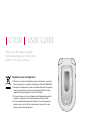 1
1
-
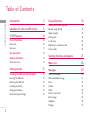 2
2
-
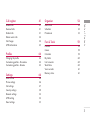 3
3
-
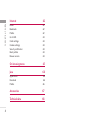 4
4
-
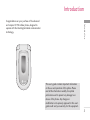 5
5
-
 6
6
-
 7
7
-
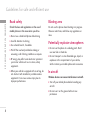 8
8
-
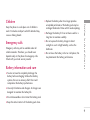 9
9
-
 10
10
-
 11
11
-
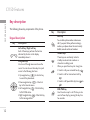 12
12
-
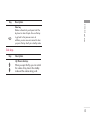 13
13
-
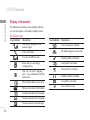 14
14
-
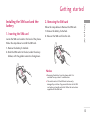 15
15
-
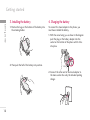 16
16
-
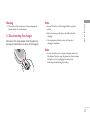 17
17
-
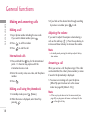 18
18
-
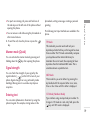 19
19
-
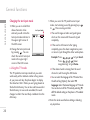 20
20
-
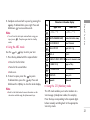 21
21
-
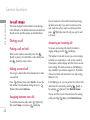 22
22
-
 23
23
-
 24
24
-
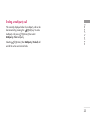 25
25
-
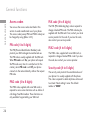 26
26
-
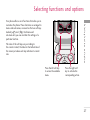 27
27
-
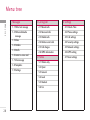 28
28
-
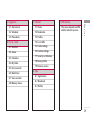 29
29
-
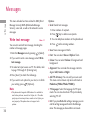 30
30
-
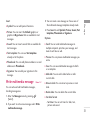 31
31
-
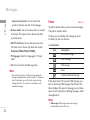 32
32
-
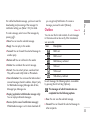 33
33
-
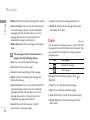 34
34
-
 35
35
-
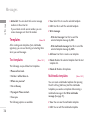 36
36
-
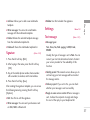 37
37
-
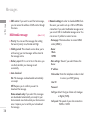 38
38
-
 39
39
-
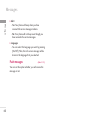 40
40
-
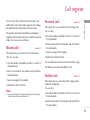 41
41
-
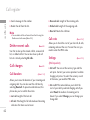 42
42
-
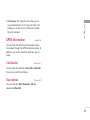 43
43
-
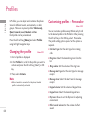 44
44
-
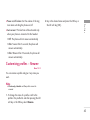 45
45
-
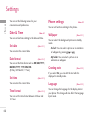 46
46
-
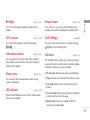 47
47
-
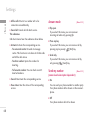 48
48
-
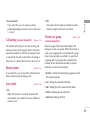 49
49
-
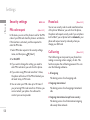 50
50
-
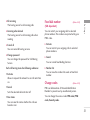 51
51
-
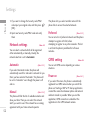 52
52
-
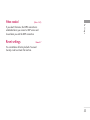 53
53
-
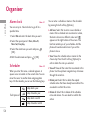 54
54
-
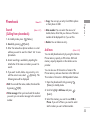 55
55
-
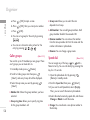 56
56
-
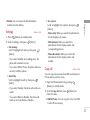 57
57
-
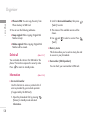 58
58
-
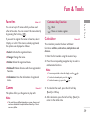 59
59
-
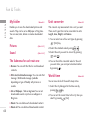 60
60
-
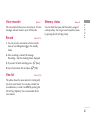 61
61
-
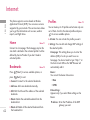 62
62
-
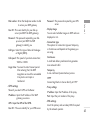 63
63
-
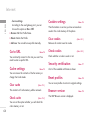 64
64
-
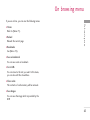 65
65
-
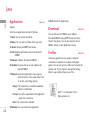 66
66
-
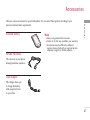 67
67
-
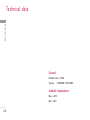 68
68
-
 69
69
-
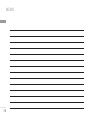 70
70
-
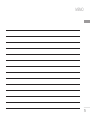 71
71
Ask a question and I''ll find the answer in the document
Finding information in a document is now easier with AI
Related papers
Other documents
-
Orbic Verizon Journey User manual
-
 Pal/Pax Cell Phone PAL101 User manual
Pal/Pax Cell Phone PAL101 User manual
-
Geemarc CL8350 Owner's manual
-
Ericsson A1228dsi User manual
-
Ericsson A1228dsi User manual
-
Geemarc CL8450 Owner's manual
-
Premier X10 User manual
-
Polaroid PROZ500PR003 User manual
-
UTStarcom O6Y-UT251 User manual
-
LG Electronics C3300 User manual