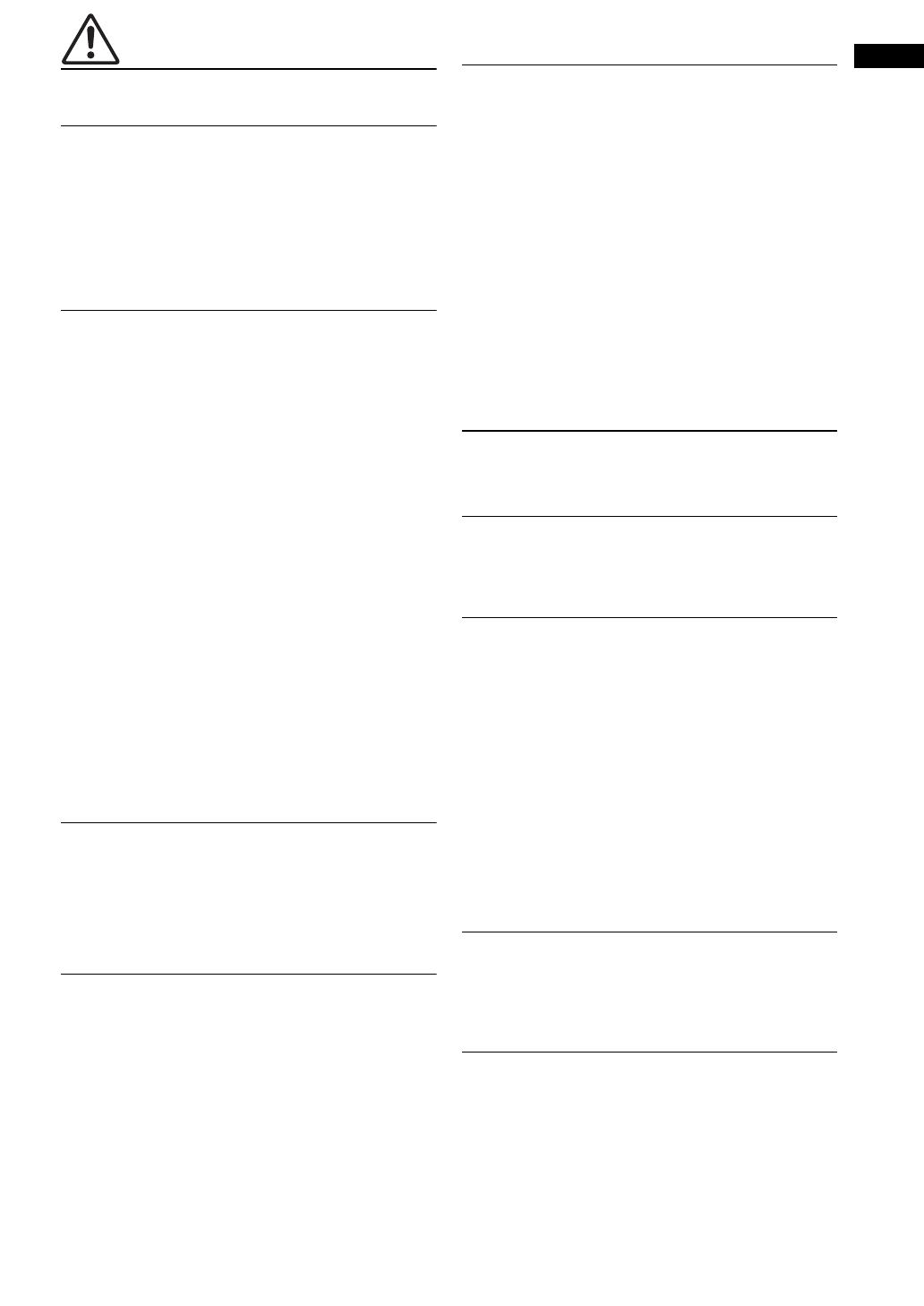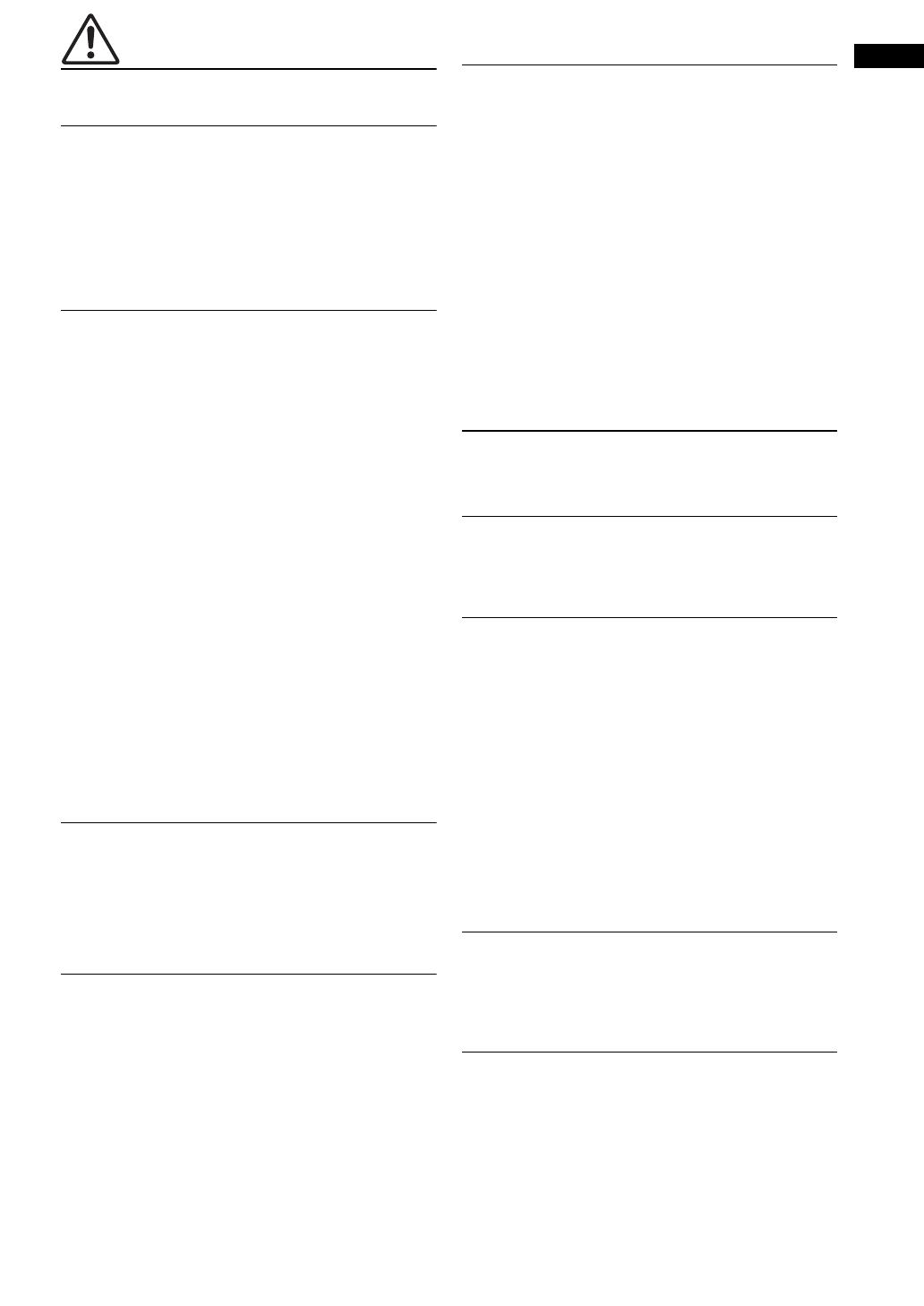
3 En
English
CAUTION
This content indicates “risk of injury.”
Power supply/power cord
• Do not use an AC outlet where the power plug fits loosely when
inserted. Failure to observe this may cause a fire, electric
shocks, or burns.
• When removing the electric plug from the unit or an AC outlet,
always hold the plug itself and not the cord. Pulling by the cord
can damage it and cause electric shocks or a fire.
• Insert the power plug firmly all the way into the AC outlet.
Using the unit when it is not plugged in sufficiently can cause
dust to accumulate on the plug, causing a fire or burns.
Installation
• Do not place the unit in an unstable position where it might
accidentally drop or fall over and cause injuries.
• Do not block this unit's ventilation holes (cooling slits). This
unit has ventilation holes on the rear to prevent the internal
temperature from becoming too high. Failure to observe this
may trap heat inside the unit, causing a fire or malfunctions.
• When installing this unit:
– Do not cover it with any cloth.
– Make sure the top surface faces up; do not install on its sides
or upside down.
– Do not use the device in a confined, poorly-ventilated
location.
Failure to observe the above may trap heat inside the unit,
causing a fire or malfunctions. Ensure that there is adequate
space around the unit: at least 20 cm (7-7/8 in) on top, 20 cm (7-
7/8 in) on the sides, and 20 cm (7-7/8 in) on the rear.
• Do not install the unit in places where it may come into contact
with corrosive gases or salt air or places that have excessive
smoke or steam. Doing so may result in malfunction.
• Avoid being near the unit during a disaster, such as an
earthquake. Since the unit may turn over or fall and cause
injury, quickly move away from the unit and go to a safe place.
• Before moving this unit, be sure to turn off the power switch
and disconnect all connection cables. Failure to observe this
may damage the cables or cause you or someone else to trip
and fall.
• When transporting or moving the unit always use two or more
people. Attempting to lift the unit by yourself may damage your
back, result in other injury, or cause damage to the unit itself.
Hearing loss
• Do not use the unit/speakers or headphones for a long period of
time at a high or uncomfortable volume level, since this can
cause permanent hearing loss. If you experience any hearing
loss or ringing in the ears, consult a physician.
• Before connecting the unit to other devices, turn off the power
for all devices. Failing to do so may result in hearing loss,
electric shock, or device damage.
Maintenance
• Remove the power plug from the AC outlet before cleaning the
unit. Failure to observe this may cause electric shocks.
Handling
• Do not insert your hand or fingers into panel slits of this unit.
Failure to observe this may cause injury.
• Do not insert foreign materials such as metal or paper into panel
slits of this unit. Failure to observe this may cause a fire,
electric shocks, or malfunctions. If foreign material gets into the
unit, immediately shut off the power and pull the power plug
from the AC outlet and request an inspection from the dealer
where you purchased the unit or from qualified Yamaha service
personnel.
• Do not do the following:
– stand on or sit on the equipment.
– put heavy items on top of the equipment.
– place the equipment in a stack.
– apply unreasonable force to buttons, switches, input/output
terminals, etc.
• Avoid pulling the connected cables to prevent injuries or
damage to the unit by causing it to fall.
• Do not operate the unit if the sound is distorting. Prolonged use
in this condition could cause overheating and result in fire.
Notice
Indicates points that you must observe in order to
prevent product failure, damage or malfunction and
data loss.
Power supply/power cord
• If not using the unit for a long period of time, be sure to pull the
power plug from the outlet. Even if the [(A)] (Standby/On)
switch has been turned off (the power light is off), a minute
current is still flowing.
Installation
• Do not use this unit in the vicinity of other electronic
equipment, such as a TV, radio, or mobile phone. Failure to
observe this may cause this unit or the TV or radio to produce
noise.
• Do not use this unit in a location that is exposed to direct
sunlight that becomes extremely hot, such as near a heater, or
extremely cold, or that is subject to excessive dust or vibration.
Failure to observe this may cause the unit's panel to become
deformed, the internal components to malfunction, or for
operation to become unstable.
• Install this unit as far away from other electronic equipment as
possible.
Digital signals from this unit may interfere with other electronic
equipment.
• If using a wireless function, avoid installing this unit near metal
walls or desks, microwave ovens, or other wireless network
devices. Obstructions could shorten the transmission distance.
Connections
• If connecting external units, be sure to thoroughly read the
manual for each unit and connect them in accordance with the
instructions.
Failure to properly handle a unit in accordance with the
instructions could cause malfunctions.
Handling
• Do not place vinyl, plastic, or rubber products on this unit.
Failure to observe this may cause discoloration or deformation
in the panel of this unit.
• If the ambient temperature changes drastically (such as during
unit transportation or under rapid heating or cooling) and there
is a chance condensation may have formed in the unit, leave the
unit for several hours without turning on the power until it is
completely dry before use. Using the unit while there is
condensation can cause malfunctions.