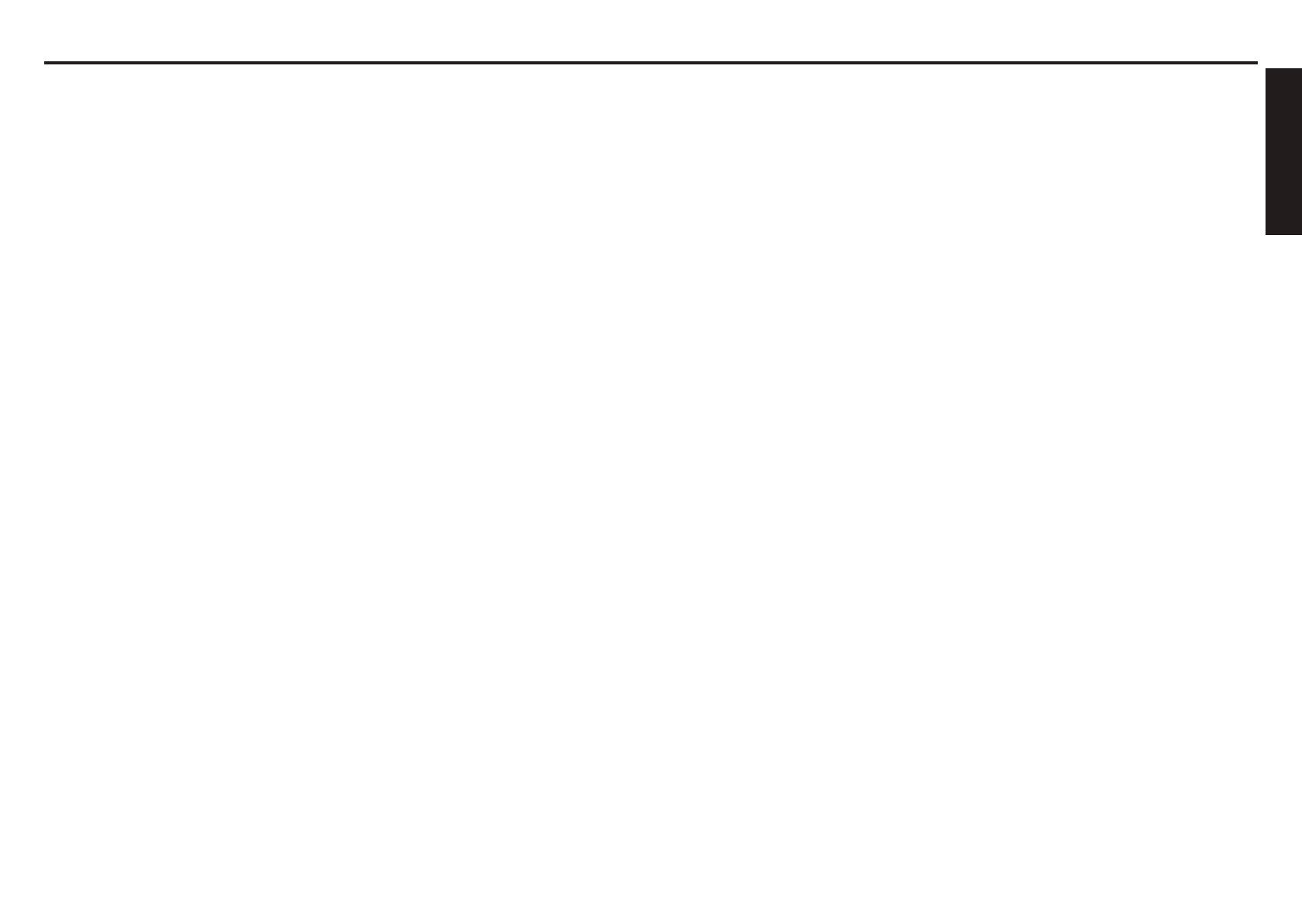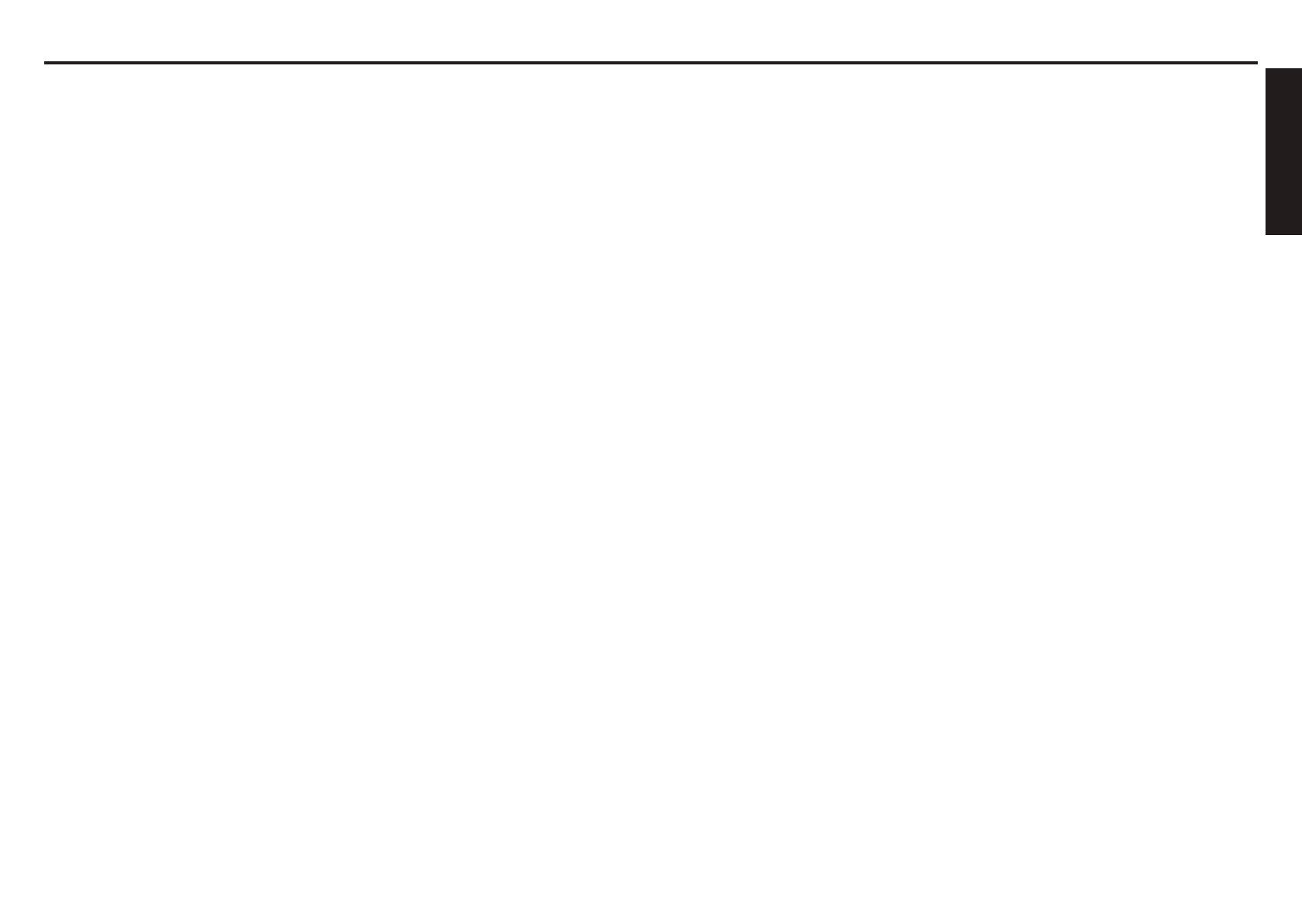
CONTENTS
Before Using
SAFETY PRECAUTIONS ............................................................................. 2
IMPORTANT SAFETY INSTRUCTIONS ...................................................... 4
POWER SUPPLY INFORMATION ............................................................... 9
IMPORTANT PRECAUTIONS ...................................................................... 9
EXEMPTION CLAUSES ............................................................................. 10
OTHER INFORMATION ............................................................................. 11
REMOTE CONTROL BATTERIES ............................................................. 12
CONTENTS ................................................................................................ 14
Preparations
Checking the package contents .................................................................. 16
Introduction to the projector ........................................................................ 17
Features you will enjoy: ........................................................................... 17
Names of each part on the main unit .......................................................... 18
Carrying the projector .................................................................................. 19
Names of each part on the control panel and remote control ..................... 20
Names of the connector panel terminals ..................................................... 22
Preparing and using the remote control ...................................................... 23
Operating a computer using the remote control .......................................... 24
Placement ................................................................................................... 25
Projection distance and size ....................................................................... 26
Connection .................................................................................................. 28
Installing or removing the projection lens .................................................... 30
Removing the lens from the projector ...................................................... 30
Installing the new lens ............................................................................. 31
Securing the lens using the anti-theft screw ............................................ 32
Installing the optional color wheel (provided) .............................................. 32
Storing unused color wheel ..................................................................... 34
Operations
Turning the power on and off ...................................................................... 36
Basic operations .......................................................................................... 38
Using handy features .................................................................................. 42
Using auto setting (computer input only) ................................................. 42
Correcting the keystone distortion ........................................................... 42
Cutting off the picture and sound temporarily (Mute) ............................... 43
Changing picture mode ............................................................................ 43
Changing screen size .............................................................................. 43
Freezing the image (Freeze) ................................................................... 44
Setting the password ............................................................................... 44
Menu tree .................................................................................................... 46
Using the Adjust menus ............................................................................. 50
The Image adjustment menu ................................................................... 50
The Display setting menu ........................................................................ 53
The Advanced menu ................................................................................ 54
Using the Setting menus ............................................................................. 55
The Setting 1 menu ................................................................................. 55
The Setting 2 menu ................................................................................. 56
The Setting 3 menu ................................................................................. 58
Using the Status display screen .................................................................. 59
The Usage time screen ............................................................................ 59
The Input screen ...................................................................................... 59
The Network screen ................................................................................. 60
The Version screen .................................................................................. 60
Operation using an HTTP browser .............................................................. 61
Overview .................................................................................................. 61
Preparation before use ............................................................................ 61
Handling of the address for operation by using a browser ...................... 61
Conguring network settings ................................................................... 62
Structure of the HTTP Server .................................................................. 63
Maintenance
About the lamps .......................................................................................... 64
Replacing the lamps .................................................................................... 65
Resetting the lamp hours counter ............................................................ 68
Lens and main unit cleaning ....................................................................... 70
Cleaning the lters ................................................................................... 7
1
Replacing the lters ..................................................................................... 72
Resetting the lter time counter ............................................................... 73
Others
Trouble indications ...................................................................................... 74
ON/STANDY LED .................................................................................... 74
Status LED ............................................................................................... 74
Lamp LEDs .............................................................................................. 74
Before calling service personnel ................................................................. 75
Specications .............................................................................................. 76
Screen Trigger ......................................................................................... 80