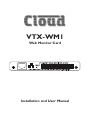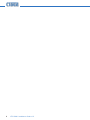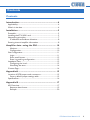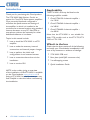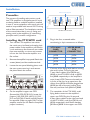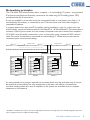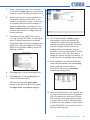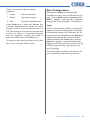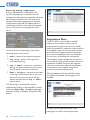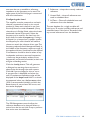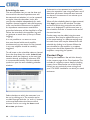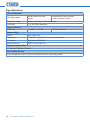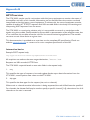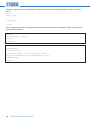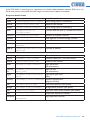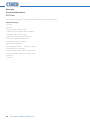Cloud VTX-WM1 Installation Guide (EN).pdf Installation guide
- Category
- Networking
- Type
- Installation guide

VTX-WM1
Web Monitor Card
Installation and User Manual

VTX-WM1 Installation Guide v1.22

VTX Series User Manual v1.2 3
Contents
Introduction ...................................................................4
Applicability ............................................................................................... 4
What’s in the box .................................................................................... 4
Installation .....................................................................5
Preamble:.................................................................................................... 5
Installing the VTX-WM1 card ............................................................... 5
Networking principles ............................................................................ 7
IP addresses and address allocation ................................................ 8
Entering site and amplier information .............................................. 8
Amplier data – using the GUI ................................. 10
Monitors: ............................................................................................. 10
Conguration: ..................................................................................... 10
Site Conguration ..................................................................................11
Login .....................................................................................................11
Short email format ............................................................................ 12
Event Log and log conguration .....................................................12
Impedance Tests ..................................................................................... 12
Conguring the Load ........................................................................13
Scheduling the tests ..........................................................................14
Contact Page ...........................................................................................14
Appendix A ................................................................. 15
Location of PCB jumpers and connectors ....................................... 15
Factory default jumper settings table ...........................................15
Specications ..........................................................................................16
Appendix B ................................................................. 17
API Overview .........................................................................................17
Response data format.......................................................................19
Example ...............................................................................................20
Contents

VTX-WM1 Installation Guide v1.24
Introduction
Thank you for purchasing this Cloud product.
The VTX-WM1 Web Monitor Card is an
option for Cloud VTX Series power ampliers.
Once correctly tted and congured, it
will allow the performance and settings of
the amplier in which it is installed to be
monitored at a remote location using standard
Internet browsers on any PC, Mac, PDA or
smartphone, without the necessity for either
dedicated software or hardware.
Topics in this manual include:
• how to install the VTX-WM1 in a VTX
amplier
• how to make the necessary internal
connections and internal jumper changes
• how to perform the initial card
conguration via an Internet browser
• how to customise the card to suit the
installation
• how to use the GUI
NOTE: a short video giving an overview
of the installation of the VTX-WM1 is available
on the Cloud website www.cloud.co.uk . If
tting a VTX-WM1 for the rst time, you may
nd it helpful to view this before commencing
the installation.
Applicability
The VTX-WM1 card may be tted to the
following amplier models:
• Cloud VTX4120 4-channel amplier –
4 x 120 W
• Cloud VTX4240 4-channel amplier –
4 x 240 W
• Cloud VTX4400 4-channel amplier –
4 x 400 W
Note that the VTX-WM1 is not suitable for
older VTX models, such as the VTX 750, VTX
1200 or VTX 1500.
What’s in the box
Check that the box contains all of the following,
and notify your Cloud dealer immediately in the
case of any absences or evidence of damage:
• VTX-WM1 PCB card
• Rear plate (with RJ45 connector slot)
• 2 x self-tapping screws
• Quick Installation Guide

VTX-WM1 Installation Guide v1.2 5
Installation
Preamble:
The process of installing web monitor cards
into VTX ampliers is straightforward. If cards
are being tted to multiple ampliers installed
in one or more equipment racks, each rack will
need to be provided with internal CAT5 wiring
and an Ethernet switch. The Installation section
of the manual describes in turn: i) tting and
testing cards in the ampliers; ii) networking
principles and iii) overall conguration.
Installing the VTX-WM1 card
1. Turn off the VTX ampliers into which
the cards are to be tted and unplug their
power cables. If the ampliers are tted in
a rack enclosure, disconnect all rear cables
from one amplier at a time, and remove
it from the rack. Place the amplier on a
at surface.
2. Remove the amplier’s top panel. Retain the
screws (eleven) and the transformer bolt.
3. Locate the rear panel blanking plate, undo
the two screws securing it and remove
the plate. Retain the screws.
CHANNE
L
2
C
HANNE
L
1
CHANNE
L
3
CHANNE
L
4
C
H
3
C
H
4
CH2
S
PEAKER
O
UTPUT
S
0
V
C
H1
0V
CH2
0
V
CH3
0
V
CH4
ON
O
F
F
O
N
O
F
F
ON
O
F
F
B
RIDG
E
1
-
2
ON
O
F
F
BRIDGE
3
-4
4
O
HM
S
- MI
N
BRIDG
E
3-4
B
RID
GE
1
-
2
P
O
WER ~ 40-60H
z
1
0%
4. On the amplier’s upper rear PCB
(Remote Vol PCB, PC331012), locate the
jumpers J109, J209, J309, J409, J110, J210,
J310 and J410. All of these (total 8) should
be removed. (Refer to pages12 &13 of the
amplier manual for full details of amplier
jumper locations.)
Remove these jumpers
VTX-WM1 card connectors
5. Plug in the four screened cables
terminating in 4-pin connectors as follows:
VTX-WM1
CARD
CONNECTOR
UPPER REAR
PCB
CONNECTOR
J107B J107A
J207B J207A
J307B J307A
J407B J407A
6. Connect all the ying leads before locating
the card in place. First, plug the two
7-way ribbon cables (from J805A and
J806A on the VTX-WM1 card) to J805B
and J806B respectively on the amplier’s
main (lower) PCB. These are located just
in front of the four large capacitors; the
ribbon from J805A should be plugged into
J805B (the left of the pair, looking from
the rear) and that from J806A to J806B.
7. The remainder of the VTX-WM1 card’s
ying leads connect to the amplier’s
upper rear PCB. Plug the 14-way and
6-way ribbon cables at the right-hand end
of the VTX-WM1 card (from J801A and
J802A respectively) into Molex headers
J801B and J802B on the upper rear PCB.

VTX-WM1 Installation Guide v1.26
8. The VTX-WM1 card can now be tted
in place; the two rear supports should
engage with the edge of the heatsinks,
and the RJ-45 Ethernet connector should
protrude through the rear panel slot.
The two previously empty holes in the
amplier rear panel should align with the
tapped holes in the card’s rear brackets;
secure the card using the two screws
supplied.
9. Locate the spare internal AC cable coming
from the amplier power transformer. This
will have one red and two yellow wires
and will terminate in a 3-pin Molex plug.
It may be cable-tied; if so, cut the tie. Plug
the connector into the large 3-pin Molex
header on the front left corner of the
VTX-WM1 card.
10. Fix the new rear plate (supplied) over the
card slot using the two screws removed
in Step 3, so that the RJ-45 connector is
engaged with the square hole in the plate.
Replace the top cover.
11. We recommend that the amplier is
connected to a computer at this stage
to check communications. Connect the
VTX-WM1 card’s Ethernet port to the
network port on a computer using a
standard CAT5 (or CAT5-e) network
cable, terminated with RJ45 plugs. Either
a “straight” or a “crossed” cable may be
used, as the VTX-WM1 auto-detects the
data lines. Power the amplier on; it is
not necessary at this stage to connect
any audio inputs or outputs. Turn the
computer on and check that it has a static
IP address of the form 192.168.0.xxx,
where xxx can be any value between
1 and 254 except 127. Launch the Internet
browser normally used (e.g., Microsoft
Internet Explorer, Mozilla Firefox, Safari,
etc.)
12. Type the card’s default IP address -
192.168.0.127 - into the URL eld of the
browser, and the screen shown below
should appear:
The amplier type listed in the title
should be that of the amplier in use. This
conrms that the data communications
section of the card is operating correctly.
The card’s IP address can be changed
subsequently, and this procedure is
discussed in “Entering site and amplier
information” on page 8.
13. Close the browser application. The
amplier may now be disconnected from
the computer and powered off. Reinstall in
the rack and reconnect all rear cables.
14. Repeat the above procedure for the
remaining VTX ampliers.
POWER
CONNECTOR

VTX-WM1 Installation Guide v1.2 7
Networking principles
The VTX-WM1 card communicates with a computer – or the building’s IT system - using standard
IP protocols over Ethernet. Physically, connections are made using CAT-5 cabling (4-pair UTP)
terminated with RJ-45 connectors.
If only one amplier is to be used, it may be connected directly to a computer (as in Step 11 of
the Installation Procedure), or connected to the IT infrastructure once it has been assigned a
compatible IP address.
In systems where more than one VTX amplier is being installed in a rack (or racks), each rack
should ideally* contain an Ethernet switch (10/100baseT or 10/100/1000baseT). This should have a
minimum of (N+2) ports, where N is the number of ampliers the rack contains. Each amplier’s
VTX-WM1 card should be connected to a port on the switch, using a standard CAT-5 network
cable. The switch should then be connected into the building’s IT infrastructure at the nearest
convenient point via structured cabling.
SWITCH SWITCH
SWITCH
VTX #1
VTX #2
VTX #3
VTX #4
VTX #5
SWITCH
VTX #6
VTX #7
VTX #8
VTX #9
VTX #10
SWITCH
VTX #11
VTX #12
VTX #13
VTX #14
VTX #15
RACK 1
RACK 2
RACK 3
FIBRE or CAT5FIBRE or CAT5
ANY COMPUTER ON
NETWORK
EXISTING BUILDING IT INFRASTRUCTURE
SWITCH
As many ampliers and racks as required can be networked in this way, and these may, of course,
be anywhere in the building. The only requirement is that each rack switch is connected to
the same building network, so that all ampliers in the system are accessible from a computer
elsewhere on the network.
* Ampliers in multiple racks may be wired to a single Ethernet switch in one (adjacent) rack if wished, though this will neces-
sitate a signicant amount of additional CAT5 cabling.

VTX-WM1 Installation Guide v1.28
IP addresses and address allocation
Every amplier to be connected to the
computer network must be given a unique IP
(Internet Protocol) address. If the ampliers
are to be connected to a building’s IT
infrastructure, the installer MUST check with
the IT administrator to determine which
addresses are available for use BEFORE
conguring the ampliers’ VTX-WM1 cards.
IMPORTANT: Do not connect any ampliers
to the Ethernet network until the addresses of
their VTX-WM1 cards have been individually
set. Connecting more than one device with
the same IP address onto a network will have
anomalous and unpredictable results and may
produce havoc for the other network users!
The VTX-WM1 card’s default IP address is
192.168.0.127. If only one amplier is to be
connected for monitoring, you may leave this
address unchanged and ignore much of the
following procedure, provided that this specic
address will be available on the network.
If multiple ampliers are to be monitored, one
(but only one) amplier may retain this default
address, again subject to its availability.
Entering site and amplier
information
Once all the ampliers have been reinstalled in
the rack together with the Ethernet switch and
network cabling, each amplier comprising the
system may be individually congured:
1. Disconnect all the ampliers except one
from the Ethernet switch. Also disconnect
the switch from the building’s IT network.
Turn all the ampliers on.
2. Connect a computer to the Ethernet
switch and launch its normal Internet
browser.
3. Type the default address
http://192.168.0.127 into the URL eld of
the browser, and the Home page shown
below should appear:
The amplier type in the page title should
be that of the amplier being addressed.
4. Next, click the Cong tab, which will give
the screen shown below:
* IT Network terminology

VTX-WM1 Installation Guide v1.2 9
5. Enter a suitable name for the installation
in the Site Name eld (e.g., name of the
customer and/or building or location, etc.)
6. Use of a password is recommended as it
will prevent unauthorised access to the
network conguration pages - monitoring
of amplier performance and settings is
always possible. Enter a password in the
Site Password eld. A password may
be up to 64 characters in length and will
be case sensitive.
7. If the network has a SMTP mail server,
you may set the VTX-WM1 to send email
alerts. Clicking Setup next to the Email
Target eld opens the Email Conguration
page. Enter the email address To (Target
Email), From (Sender Address), Server IP
Address and Port.
8. Click Apply to close the dialogue box.
9. Click Apply (on the Cong page) to
conrm the data entered.
Click the blue Cloud Amplier
button in the left-hand pane. This opens
the Amplier Properties page:
10. The rst eld, Unit Name, permits
the amplier itself to be named. This
is extremely useful with large systems
employing multiple ampliers. The name
may, for example, be the area of the
building where the speakers that the
amplier is driving are located. (The Unit
Name may be up to 100 characters in
length, but note it will be truncated to 16
characters for the amplier button label.)
11. If the amplier is to have an IP address
other than the default, click the Setup
button adjacent to the network
eld, which will open the Network
settings dialogue box:
12. Enter the IP address for the amplier, the
corresponding subnet mask and gateway
IP for the network in the numeric elds.
We strongly recommend that you keep
a careful record of all IP addresses used,
and also write the address in the IP space
on the VTX-WM1’s rear panel (or print a
label for this purpose).

VTX-WM1 Installation Guide v1.210
13. The VTX-WM1 card has an on-board
clock/calendar, which needs to be set
for the Event Log to be meaningful. The
default Current Time will be midnight
on Jan. 1
st
. 2000; click the adjacent Set
button to open the Clock setting
window.
Enter the current date and time in the ve
elds in the format yyyy-mm-dd hh:mm
and click Apply.
14. Click Apply on the Amplier
Properties page to conrm the data
entered.
15. Enter the amplier’s new IP address into
the browser’s URL eld to re-establish
communication with the card. The Home
page will now conrm the Site and
Amplier Names which were entered.
16. Repeat the procedure for each amplier
to be connected. Note each time, that the
PC may take a few moments to recognise
that a VTX-WM1 card has had its address
changed; this is normal.
17. When all the ampliers have been
congured, the Ethernet switch may be
reconnected to the building’s IT network.
It is recommended that access to the
ampliers is re-checked by entering each
IP address on a computer elsewhere on
the network.
Amplier data – using the GUI
Once the ampliers have been congured,
amplier performance and settings can be
monitored from the web browser of any
computer on the network. To access an
amplier, enter the IP address of the amplier
to be viewed into the URL eld of the web
browser. This will show the Home Page, an
example of which is shown below:
The Home Page gives a overview of the
amplier.
Each channel of the amplier reports its status
as follows:
Monitors:
• Internal heatsink temperature
• Fan speed
• Clip limiter circuitry status
• Input signal level (in dBu)
Conguration:
• High-pass lter – rear panel switch setting
• Bridge mode – rear panel switch setting
• Input linking – rear panel switch setting
• Current level control – rear panel rotary
control setting
• Current external level control – RL-1
remote control plate setting (if tted)

VTX-WM1 Installation Guide v1.2 11
Colours are used to indicate amplier
conditions:
• Green: Normal operation
• Yellow: Becoming marginal
• Red: Outside acceptable limits
In the Cong area, a green tick indicates that
a function activated by one of the rear panel
switches is ON, a red cross indicates that it is
OFF. The settings of the local and remote level
controls are shown as horizontal bargraphs,
with the “segments” changing from grey to
green as the level controls are advanced.
This page can be closed by clicking on any other
tab, or your browser’s “Back” button.
Site Conguration
Clicking the Cong tab opens the Site
Conguration page. Some of the elds on this
page – Site Name, Site Password and
Email target - will have been completed
during initial site and amplier conguration.
Login
Access to the site and amplier conguration
pages may be password-protected to prevent
unauthorised changes to IP addresses, etc. If a
password has been dened and the Request
login box checked, the password will be
requested before the Cong tab is opened.
Request login is active by default. After
logging in with the password, remember to log
out by clicking the Log out button at the
top of this page.
The Home page is available at all times to all
users, without a password being required.

VTX-WM1 Installation Guide v1.212
Event Log and log conguration
A log is maintained for the amplier. The
log records power-on and power-off, over-
temperature, impedance test pass/fail and email
alert failures, all against the on-board clock/
calendar. The Event logging pane on the Site
Conguration page lets you dene which of
these events are to be recorded and whether
any (or all) of them should generate email
alerts.
For each of the six event types, one of the
following options may be set:
• None – events of this type are ignored
• Log only – events of this type are
recorded in the log
• Log & email – events are recorded in
the log and also entered in an alert email,
but the email is not sent at this time.
• Email Trigger – events are recorded
in the log, and the alert email is sent; this
will contain the current event and any
events recorded via the Log & email
option above.
The Event log for the amplier may be
inspected by clicking on the amplier’s button
(opens the Amplier Properties page),
and then clicking on Event Log below the
button.
Impedance Tests
The VTX-WM1 card includes a variable
frequency test oscillator which may be
programmed to apply a test tone (at 40 dB
below the amplier’s maximum output level) to
the amplier output at a future date and time,
and, if desired, at regular intervals thereafter.
(It is recommended that tests are scheduled
for the hours of building non-occupation).
The amplier output voltage and current are
monitored during the test and hence the load
impedance checked. This gives the engineer
a rst-line conrmation that all the speakers
connected to each amplier channel are
present, connected and functional.
Clicking Tests (click the amplier button
rst) opens the Test List page for the
amplier:
In order for the impedance tests to be
meaningful, an initial Load Conguration

VTX-WM1 Installation Guide v1.2 13
test must be run, to establish a reference
impedance at the frequency to be used. The
upper pane of the Test List page is concerned
with this initialisation.
Conguring the Load
The amplier must be powered on and each
channel connected correctly to its normal
speaker(s). Select each channel in use from
the drop-down list under Channel. (If any
channels are in Bridge Mode, select the lower-
numbered channel of the pair.) Select the
frequency to be used for the test from the
drop-down list under Frequency. If using a
bi-amped (or tri-amped, etc.) speaker system,
the frequency for each channel will need to
chosen to match the relevant driver type. The
frequency selected should be approximately in
the middle of the frequency response range of
the speakers/drivers connected to the channel.
Consideration should be also be taken of any
loudspeaker enclosure resonant frequencies
– these may be particularly evident at low
frequencies, and should be avoided, as their use
will give misleading results.
Click the Cong button. This will generate
a dialogue box warning that a test tone is
about to be fed through the audio system.
Click OK if you are happy for this to occur.
A progress bar is displayed, and when the
test is complete an impedance value will be
displayed in the Expected eld. To re-check
the expected value, set a Tolerance value
(30% is recommended initially) and click the
Test button. A second test will be run, and
the results displayed.
The DB Management controls allow the
reference database to be cleared. Select an
action from the list and click Drop to perform
that action over the database.
• Reference – drops the currently selected
reference
• Unused Refs – drops all references not
used in scheduled tests
• All Tests – Clears all scheduled tests and
references from the database.
The test database for a single module will
hold up to 32 entries including references and
scheduled tests. If this limit is exceeded, clear
any unused references from the database.

VTX-WM1 Installation Guide v1.214
Scheduling the tests
The test scheduler lets you set the date and
time at which the next impedance test will
be executed, and whether it is to be repeated
at regular intervals thereafter. It also lets
you set the schedule independently for each
amplier channel, together with the frequency
to be used and the tolerance to be applied.
An impedance measurement outside the
prescribed tolerance will be classied as a Test
Failure, be recorded in the amplier log and/
or generate an email alert (if set up in Event
Logging).
It is not possible to run tests on more
than one channel within each amplier
simultaneously, so test times for the channels
in any one amplier should be carefully
staggered.
To add a test to the scheduler, select a channel
from the drop-down list under Scheduled
Tests, select the frequency to be used (see
remarks above), and select a tolerance; 30%
is recommended initially. Click the calendar
symbol to open the test scheduling calendar
window.
Select the date on which the next test is to
be run by clicking on it. The months can be
scrolled through with the ‘|<’ and ‘>|’ buttons
at the top. Next select the time at which
the test is to be run using the Hours and
Minutes spin boxes.
If the test is to be repeated on a regular basis,
select the repetition rate using the lower set of
date/time spin boxes. Note that test intervals
can be set in increments of one minute up to
several years.
When all the scheduling data has been entered,
click Apply to close the window. The date
and time at which this particular test will be
next run is displayed. To add the test item to
the schedule, click the ‘+’ button at the end of
the test item line.
Further tests may be added using the same
procedure. Tests may be added with any or all
of the same settings, or different settings may
be used. A test item may be deleted from the
schedule by clicking its ‘x’ button. When the
test schedule for the amplier is complete,
the process should be repeated for the other
ampliers comprising the system.
Contact Page
Clicking the Contact Us tab links directly
to the contact page of the Cloud website. This
includes all company contact details, including
a query form. Please make use of this facility
if there are any technical points arising from
your VTX-WM1 installation on which you need
assistance.

Appendix A
Location of PCB jumpers and connectors
Factory default jumper settings table
JUMPER PURPOSE FUNCTION DEFAULT
J810
Reserved
J811
J812
J813
J814 Force defaults Restores all factory default settings* Off
J815 Force cong Disables password protection Off
J816 Force IP 192.168.0.126 Fixes IP address Off
J817 Force bootload Only required for rmware updates Off
* Default IP address, subnet mask, mail server IP and default gateway addresses.
VTX-WM1 Installation Guide v1.2 15
POWER
CONNECTOR

VTX-WM1 Installation Guide v1.216
Specications
Tone Generator
Test Signal Level
40 dB below max amp
output
Injected post level controls,
other channels muted.
Frequency range 60 Hz to 20 kHz in 1/3-octave steps
Sensitivity 1 to 100 Ohm detection
Signal detector
Sensitivity -30 dBu to +10 dBu 20 Hz to 20 kHz
Networking
DHCP Not supported
Data rates 10 BaseT or 100 Base T (automatic selection)
Connector RJ45; Auto MDI/MDIX
eMail protocols SMTP (no encryption)
Supported Ampliers
VTX4120, VTX4240, VTX4400
Recordable Events
Over temperature (90°C), Power on/off, Email error, Load Test pass/fail

VTX-WM1 Installation Guide v1.2 17
Appendix B
API Overview
The VTX-WM1 may be used in conjunction with third party equipment to monitor the status of
the amplier and each of it’s channels. Information can be retrieved from the monitor card and
interpreted at the third-party control equipment. To achieve this, the control equipment must be
capable of sending HTTP POST requests with URL encoded elds in the body and receiving and
interpreting XML responses from the server.
The VTX-WM1 is a monitoring solution only, it is not possible to control or manipulate audio
signals using this module. Data provided by the module is representative of the amplier state, but
is not real-time; this module cannot be used for live-sound monitoring applications. The module
can serve to one client device at a given time.
This documentation is provided as an overview, not the complete API specication. Check our
website www.cloud.co.uk or contact us for more complete specication of this API.
Interaction basics
Example POST request body
obj-type=unit&unit-id=0&req=update&doc-format=xml
All enquiries are made to the same target destination: /hwtest.htm
Requests are URL-encoded, HTTP Posts.
The VTX-WM1 responds based on two main elds in the request body:
1. req
This species the type of request to be made; update fetches up-to-date information from the
VTX-WM1, commit pushes new values to the VTX-WM1.
2. obj-type
This species the data type for the request (site, unit or channel)
Where unit or channel sensitive information is being requested, the unit-id eld must be specied.
For channels, the chnum eld may be used to specify a specic channel [1-4], otherwise a list of all
channels on the unit is returned.

VTX-WM1 Installation Guide v1.218
Success responses use the specied obj-type as the main encapsulating element. They are of the
form:
<root>
<obj-ty pe>
...
</o bj-ty p e>
</root>
Error responses contain a msg element which describes the type of problem. These are of one of
the two forms below:
<root>
<error><msg>...</msg>
</error>
</root>
<root>
<EXCEPTION>
<id>[0-9]+</id >
<msg>description of the exception</msg>
<ty p e>[OutOf Bou n ds|Inv alid A rg u m ent]</ty pe>
</EXCEPTION>
</root>

VTX-WM1 Installation Guide v1.2 19
If the VTX-WM1 is returning error responses, try include a delay between requests (200 ms or so).
Note that commit commands will take longer to execute than update commands.
Response data format
Unit
obj-type=unit
Amplier level data
name
<name>MyAmplier</name>
ASCII string (upto 32 characters)
unit-id
<unit-id>0</unit-id>
Index for this module
model
<model>VTX4120</model>
ASCII string (upto 16 characters)
time
<time>2014-02-24
16:28</time>
Current date and time (YYYY-MM-DD hh:mm)
chcount
<chcount>4</chcount>
Number of amplier channels
cvmask
<cvmask>[0-15]</cvmask>
4-bit mask for Constant Voltage channels.
IP
<ip>192.168.1.45</ip>
Static IP address
subnet
<subnet>255.255.255.0</
subnet>
Subnet mask
gate-ip
<gate-ip>192.168.1.100</
gate-ip>
Gateway IP address
Channel
obj-type=channel
Channel level data
chnum
<chnum>[1-4]</chnum>
Channel index from 1 to Unit.chcount
unit-id
<unit-id>0</unit-id>
Index for this module
level
<level>[0-90]</level>
Rear panel level
(dB attenuation)
remote_
lev
<remote_lev>[0-90]</re-
mote_lev>
Remote level
(dB attenuation)
signal
<signal>[-90-+20]</sig-
nal>
Peak input signal level
(dBu)
hstemp
<hstemp>[0-120]</hstemp>
Heatsink temperature
(degrees Celsius)
link
<link>[Y|N]</link>
Link switch position (rear panel)
bridge
<bridge>[Y|N]</bridge>
Bridge switch position (rear panel)
hpf
<hpf>[Y|N]</hpf>
High Pass Filter switch position (rear panel)
clip
<clip>[Y|N]</clip>
Clip limiter operation indicator
fanspeed
<fanspeed>[Y|N]</
fanspeed>
High speed fan indicator

VTX-WM1 Installation Guide v1.220
Example
Get unit information
POST data:
obj-type=unit&unit-id=0&req=update&doc-format=xml
Response body:
<root>
<unit>
<u n it-id >0</u nit-id >
<name>Cloud Amplier</name>
<ip>192.168.0.127</ip>
<netstatu s>1</netstatu s>
<model>VTX4120</model>
<chcount>4</chcount>
<pow e r>1</power>
<time>2014-02-21 10:10</time>
<cvmask>0</cvmask>
<subnet>255.255.255.0</subnet>
<gate-ip>192.168.0.1</gate-ip>
</unit>
</root>
Page is loading ...
-
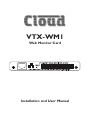 1
1
-
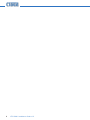 2
2
-
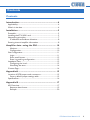 3
3
-
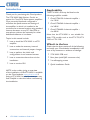 4
4
-
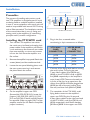 5
5
-
 6
6
-
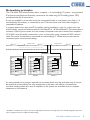 7
7
-
 8
8
-
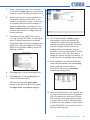 9
9
-
 10
10
-
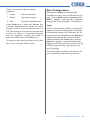 11
11
-
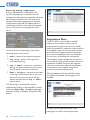 12
12
-
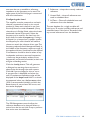 13
13
-
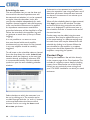 14
14
-
 15
15
-
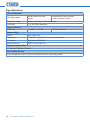 16
16
-
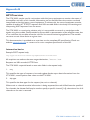 17
17
-
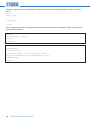 18
18
-
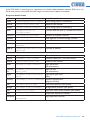 19
19
-
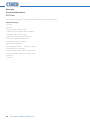 20
20
-
 21
21
Cloud VTX-WM1 Installation Guide (EN).pdf Installation guide
- Category
- Networking
- Type
- Installation guide
Ask a question and I''ll find the answer in the document
Finding information in a document is now easier with AI
Related papers
Other documents
-
Vortex SoundStation VTX 1000 User guide
-
Vortex VTX1000-ACS Installation guide
-
Polycom InstantDesigner 2.0 Application Note
-
Crown VRack 4x3500HD Owner's manual
-
Crown VRack 12000HD Owner's manual
-
Polycom VSX 8000 Series Application notes
-
Focusrite Liquid 4PRE User guide
-
Nortel Networks NTRN10AN User manual
-
Polycom VSX 8000 Series Administrator's Manual
-
Polycom MP-512C Application Note