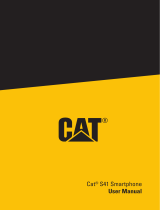5
Please read the safety precautions carefully to ensure the correct use of your mobile phone.
1. Do not crash, throw, or puncture your mobile phone. Avoid the falling, squeezing, and bending of
your mobile phone.
2. Do not use your mobile phone in a moist environment, such as in bathroom. Protect your mobile
phone from being soaked or washed in liquid.
3. Do not turn on your mobile phone when it is prohibited to use or when the phone may cause
interference or danger.
4. Some parts of your mobile device are made of glass. This glass could break if your mobile device is
dropped on a hard surface or receive a substantial impact. If the glass breaks, do not touch or attempt
to remove it. Stop using your mobile device until the glass is replaced by an authorized service provider.
5. Turn o your mobile phone in aircraft. The phone may cause interference to control equipment of
the aircraft.
6. Turn o your mobile phone near high-precision electronic devices. The phone may aect the
performance of these devices.
7. Do not attempt to disassemble your mobile phone or its accessories. Only qualified personnel are
allowed to service or repair the phone.
8. The socket-outlet shall be installed near the equipment and shall be easily accessed.
9. Do not place your mobile phone or its accessories in containers within a strong electromagnetic
field.
10. Do not place magnetic storage media near your mobile phone. Radiation from the phone may
erase the information stored on them.
11. Keep your mobile phone away from direct sunlight. Do not put it in a high-temperature place or
use it in a place with flammable gas such as in gas station.
12. Use only approved batteries and chargers to avoid the risk of explosion.
13. Observe any laws or regulations on the use of wireless devices. Respect others’ privacy and legal
rights when using your wireless device.
14. Strictly follow the relevant instructions in this manual while using the USB cable. Otherwise your
mobile phone or PC may be damaged.
15. Use a dry soft cloth to clean the mobile phone; do not use water, alcohols, detergent or any
chemicals.
16. Please backup any important data, repair or other causes may result in data loss.
17. Do not disconnect the mobile phone during memory formatting or file transfer operations.
Otherwise, it may cause program failure or files damage
18. Keep the phone and charger out of the reach of children. Do not let children use the phone, battery
or charger without supervision.
19. Keep children away from small phone accessories to prevent suocation or blocking of the
oesophagus as a result of swallowing.
20. Do not allow children to use your mobile phone without guidance.
21. Do not modify or remanufacture the phone, immerse or expose the phone to water or other
liquids, or expose the phone to fire, explosion or other hazards.
22. The phone shall only be connected to a USB interface of USB2.0 version.
23. The operating temperature shall be -10°C~ +40°C.
24. You have just acquired a mobile phone that meets the IP67 standard. To ensure its optimal use
and waterproofing, make sure that all the caps over openings as well as the cover are closed properly.
25. Do not open the phone’s cover if it is in water or in a very humid environment.
26. The rubber seal fixed on the cover is an important component of the device. Take care when
opening and closing the cover to avoid damaging the rubber seal. Ensure that the seal is free from any
debris, such as sand or dust, to avoid damaging the device.
27. The cover and the caps over openings may become loose from falling or shocks. Ensure that all the
covers are properly aligned and perfectly closed.
SAFETY PRECAUTIONS