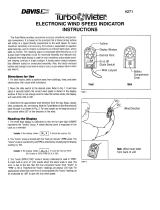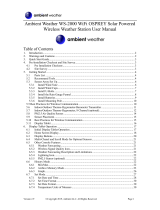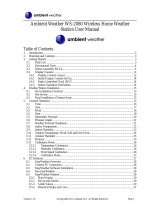Davis Instruments 7603 User manual
- Category
- Weather stations
- Type
- User manual
This manual is also suitable for

Product # 7602 ,7603, 7602OV, 7603EU, 7603UK
W
EATHER
E
CHO
A
ND
W
EATHER
E
CHO
P
LUS
I
NSTALLATION
M
ANUAL
The Weather Echo and Weather Echo Plus displays act as radio receivers
showing weather data transmitted by any “DavisTalk“compatible host station.
When transmitted by a host station with the appropriate sensor installed, the
Weather Echo and Weather Echo Plus can show the data in the table below.
The table below highlights the differences between the Echo and Echo Plus.
D
ATA
FROM
H
OST
W
EATHER
S
TATION
Weather Stations
With ConsoleLink™
W
IRELESS
W
IZARD
&
MONITOR
W
IZARD
M
ONITOR
Wind Speed Yes Yes Yes
Wind Direction Yes Yes Yes
Barometer No Yes No
Rainfall Yes Yes Yes
Outside
Temperature
Yes Yes Yes
Outside
Humidity
No Yes Yes
Inside
Humidity
No
Echo only.
Echo Plus has
it built in.
No
B
UILT
-I
N
F
UNCTIONS
E
CHO
E
CHO
P
LUS
Inside Temperature Yes Yes
Inside Humidity
No
(Can receive inside humidity
from host station)
Yes
Backlighting No Yes
AC Power Option No Yes

Page 2 Weather Echo
The Echo and Echo Plus communicate on one of 8 different ID codes. This
allows you to operate multiple systems in the same geographic area.
The receiver operates on a low power frequency that does not require you to have a FCC
license.
C
OMPONENTS
I
NSTALLATION
S
TEPS
The Echo and Echo Plus come pre-assembled; all you need to do is to set up
and install your display. Here are the steps you need to follow:
1. Install the battery, page 3.
2. Attach the power adapter (Echo Plus only), page 4.
3. Mount the display, page 5.
4. Set the transmission ID to the host station transmission ID, page 4.
5. Choose the screen units, page 10.
6. Set up the display, page 10.
Wall Mounting Bracket
Echo or Echo Plus Display
Battery (CR123 3V Lithium)
110 VAC Power Adapter
(Echo Plus only)
#6 x 1/2" Self-Tapping Screws (2)
Adjustable Stand
Cable Tie
Cable Tie
Mount

Locating the Weather Echo/Weather Echo Plus Page 3
L
OCATING
THE
W
EATHER
E
CHO
/W
EATHER
E
CHO
P
LUS
Try to position the Echo or Echo Plus display and the host station transmitter as
close as possible for best results. The typical maximum ranges are as follows:
✦
Through walls and ceilings: 100 to 200 feet (30 to 60 m)
✦
Through trees and foliage: 100 to 200 feet (30 to 60 m)
I
NSTALLING
THE
W
EATHER
E
CHO
/W
EATHER
E
CHO
P
LUS
The Echo and Echo Plus comes supplied with a 3 Volt Lithium battery.
To install the battery:
1. Remove the battery cover on the back of the display.
2. Insert the battery in the appropriate direction in the battery compartment.
INSTALLING
THE
B
ATTERY
3. Reattach the battery cover.
Note:
The battery life is 10 to 12 months in normal mode and 10 to 14 months in power savings mode.
With Echo Plus, use the battery supplied for a totally wireless operation, or use the power
adapter supplied. The adapter powers the Echo Plus’ backlight function also.
3 Volt
Lithium Battery
Battery
Cover

Page 4 Weather Echo
Attaching the Power Adapter
The Weather Echo Plus comes with a 110 VAC power adapter.
To attach the power adapter:
1. Insert the power adapter plug into the jack at the side of the unit.
2. Remove the backing paper from the cable tie mount and affix to the back of the unit
as shown below. (This prevents the power adapter plug from accidentally unplugging.)
A
TTACHING
THE
P
OWER
A
DAPTER
3. Push the cable tie through the holes in the cable mount with the cable tie vertical to
the unit and the fastening end at the top and facing the unit.
4. Guide the adapter cord across the back of the unit and through the cable tie. Securely
fasten the tie.
5. Plug the power adapter into the wall outlet.
Note:
When you plug in the power adapter, the display backlight automatically turns on. To extend
battery life, the display backlighting does not operate when the unit is running on battery power.
When you remove the power adapter, the unit automatically reboots but the current time is lost.
You will need to rest the time when this happens.
To turn off the backlighting:
✦
Press and hold the + and MODE buttons for 4 seconds.
Setting the Unit to the Host Station Transmission
When you first power up the display, it attempts to tune to the radio transmis-
sions of the host station.
✦
When no station is within range, it shuts down after 1 minute to save power.
If this happens, make sure the host station is on and transmits data.
To re-attempt tuning to the host station:
✦
Remove the battery and reinstall it 5 seconds later.
Power Adapter
Plug
Data Port
(
Reserved for future
product accessory)
Power Cord
Cable Tie
Cable Tie
Mount
Back of Display

Mounting the Weather Echo and Weather Echo Plus Page 5
M
OUNTING
THE
W
EATHER
E
CHO
AND
W
EATHER
E
CHO
P
LUS
There are two ways you can position the display:
✦
On a shelf or other horizontal surface.
✦
On a wall mounting bracket.
To sit on a horizontal surface:
✦
Slide the metal stand into the groove at the back of the display unit. Adjust the
stand up or down to hold the display at a comfortable viewing angle. Remove the
stand to sit the display vertically on a shelf.
S
ITTING
THE
D
ISPLAY
ON
A
H
ORIZONTAL
S
URFACE
Note:
At any mounting angle, bend the antenna into a vertical position to get the best range.
To change the screen contrast:
✦
Hold the + button down to increase the screen brightness.
✦
Hold the - button down to decrease the screen brightness.
Adjustable
Stand
OR
OR

Page 6 Weather Echo
To mount on a wall using a mounting bracket:
You need the following:
✦
A mounting bracket (supplied)
✦
Two #6 x 1/2” (1.7 cm) flat head screws (supplied)
✦
A small Phillips-Head screwdriver
1. Remove the metal stand if attached.
2. Fasten the mounting bracket to the mounting location using the two 1/2” (1.7 cm)
screws, making sure to position the bracket with the thumb grip on the left.
M
OUNTING
ON
A
W
ALL
M
OUNTING
B
RACKET
3. Push the display gently into the mounting bracket until it clicks into place.
A
BOUT
THE
D
ISPLAY
K
EYS
AND
THE
D
ISPLAY
M
ODES
The Weather Echo and Weather Echo Plus display has 3 modes:
✦
Mode 1 —Current Weather Data
✦
Mode 2 —Highs and Lows Weather Data
✦
Mode 3 —Set-up
Mounting
Bracket
Flat
Head
Screws
Thumb Grip

About the Display Keys and the Display Modes Page 7
The Weather Echo and Weather Echo Plus display has 4 keys: MODE, SET,
- and + . Use each key as follows:
✦
MODE—to select (in a sequential round robin fashion) in Modes 1 and 3.
✦
SET—to set data that alternate in Mode 1 and 2 and for data entry in Mode 3.
✦ “-”—to scroll backward in Mode 1 and 2 and to decrement in Mode 3.
✦ “+”—to scroll forward in Mode 1 and 2 and to increment in Mode 3.
Use each mode as follows:
✦ Use Mode 1 to view the current weather data as shown below.
Press the ”+” or “-” key to change the data in the areas indicated below
Note: At first power up, humidity and barometer readings, if available, do not display for up to one
minute. The forecast displays in about 3 hours. (See page 21 for the update intervals thereafter.)
TEMPERATURE
HUMIDITY
BAROMETER
FORECAST
N
E
W
S
¡
RAIN
TOTAL
in
MPH
OUT
IN
¡
.
.
¡
TEMPERATURE
HUMIDITY
BAROMETER
FORECAST
N
E
W
S
¡
RAIN
MPH
OUT
IN
¡
.
¡
¡
IN
TEMPERATURE
FORECAST
N
E
W
S
RAIN
TOTAL
in
MPH
OUT
IN
¡
.
WINDCHILL
TEMPERATURE
FORECAST
N
E
W
S
MPH
OUT
IN
¡
¡
¡
DEWPOINT
Outside humidity reading
Inside humidity reading
Windchill reading
Dewpoint reading
¡
in
.
¡
¡
BAROMETER
.
RAIN
TOTAL
in
.
BAROMETER
.

Page 8 Weather Echo
✦ Use Mode 2 to view the high and lows for the current day and the previous 7 days.
MODE 2 SCREENS
✦ Use Mode 3 to set up the time, date, transmitter ID, and rainfall total, to calibrate
rainfall, barometric pressure, and to choose your hemisphere.
MODE 3 SCREENS
The barometer display only shows up if data is being transmitted.
To change display modes:
✦ Press the MODE key momentarily to change from Mode 1 to 2.
✦ Press and hold the MODE key for at least 4 seconds to change from Mode 1 to 3.
Note:You can only access Mode 3 (set-up) by going to Mode 1 and then pressing and holding the
MODE key for at least 4 seconds.
TEMPERATURE
E
RAIN
in
OUT
IN
¡
.
¡
.
DATE
HIGHS
N
W
S
MPH
¡
HUMIDITY
.
TEMPERATURE
OUT
IN
¡
¡
DATE
LOWS
¡
HUMIDITY
.
.
in
.
RAIN
RAIN
in
.
.
.
TOTAL
TIME
ID CODE
DAY
YEAR
MONTH
BAROMETER
N=0 S=1
Hemisphere
RAIN
Enter ID Code here
Enter Hemisphere here
.
in

About the Display Keys and the Display Modes Page 9
Interpreting the Forecast Icons
The Echo and Echo Plus can display forecast when they receive data from a
weather station with a built-in barometer. You can view forecast icons when a
minimum of three hours of weather data is stored in memory. The forecast is
derived from barometric readings, three-hour barometric trends, the prevailing
wind direction, the season, the hemisphere, and whether or not it is raining. To
get a more accurate forecast, your weather station should include a rain gauge.
The forecast icons indicate the possible forecast over the next 12 hours in the
Mid-Latitudes both North and South of the Equator. Here’s how to interpret
the icons.
Note: The forecast feature gives reasonable forecasts most, but not all of the time.
FORECAST ICON INTERPRETATION
Mostly clear
Partly cloudy
Mostly cloudy
Precipitation possible
Precipitation likely
No Icon Less than three hours of recent data
is available, so no forecast can be
made. Or, no barometer reading is
being received.
FORECAST
FORECAST
FORECAST
FORECAST
FORECAST

Page 10 Weather Echo
SETTING UP THE WEATHER ECHO/WEATHER ECHO PLUS
Before you begin to read data from your display, you need to set up:
✦ The display preferences
✦ The current information
You also need to calibrate for barometric pressure and rainfall.
Setting up the Display Preferences
If you have a US model, the default display unit for rainfall is inches. If you
have an OV model, the default display unit for rainfall is millimeters.
To display data in English or Metric units:
✦ Press and hold down the SET key for 4 seconds in Mode 1.
All measurement units in all modes change to Metric.
✦ Press the SET key a second time to view wind speed in meters per second (m/s).
All measurement units in all modes remain in Metric.
✦ Press and hold down the SET key for 4 more seconds to return to English units.
METRIC SCREEN
To change the screen contrast:
✦ Hold the + button down to increase the screen brightness.
✦ Hold the - button down to decrease the screen brightness.
You can pick one of the following four screens to be your home screen:
✦ Outside humidity
✦ Inside humidity
✦ Windchill
✦ Dewpoint
To choose the home screen:
✦ Use the + and - buttons to cycle through the four screens.
The screen you leave visible becomes your home screen.
TEMPERATURE
BAROMETER
N
E
W
S
¡
OUT
IN
¡
.
RAIN
TOTAL
.
¡
DEW POINT
km/h
mm
hPa
FORECAST

Setting up the Weather Echo/Weather Echo Plus Page 11
Note:In the Highs and Lows mode, press the MODE key once to change to the home screen. In the
Set-up mode, press and hold the MODE key for 4 seconds to return to the home screen.
To set the unit to power saving mode:
✦ Press and hold the + and - keys simultaneously for 4 seconds in Mode 1.
A bull’s-eye appears in the bottom left corner of the display, to indicate
the unit is in power saving mode. In power saving mode, you see the
bull’s-eye most of the time except when it blinks off as the unit receives
information.
Note:In power saving mode, battery life increases by 25 to 50% and the average wind speed updates
every minute. When you press a key, the unit updates as if in normal mode. The unit returns to
power-saving mode after 10 minutes of keyboard inactivity. If you are using your Weather
Echo or Weather Echo Plus with a SensorLink transmitter, you cannot use the power
saving mode.
To restore the unit to normal power mode:
✦ Press the + and - keys together for 4 seconds to return to normal power mode.
In normal power mode, the bull’s eye is not visible most of the time
except when it blinks on as the unit receives information.
Setting up the Current Information
Follow the sequence below to set up current information on the display.
To set the time:
1. Press the MODE key and hold down for at least four seconds until the display changes.
The screen changes from the default screen to the screen below and the first
of the time digits flashes.
SETTING THE TIME
2. Input the correct digit value using the + or - key.
Note:You need to input the time in 24 hour format. For example, 3PM is 15:00.
3. Press the SET key to accept the value and move on to the next digit.
4. Repeat steps 2 and 3 to input the remaining time digits.
RAIN
in
.
.
.
TOTAL
TIME
ID CODE
DAY
YEAR
MONTH
Flashing digit

Page 12 Weather Echo
To set the date:
1. Press the MODE key to change from Time to Day.
The first of the day digits flashes.
SETTING THE DATE
2. Input the correct digit value using the + or - key.
3. Press the SET key to accept the value and move on to the next digit.
4. Repeat steps 2 and 3 to input the remaining day digit.
5. Press the MODE key to change from Day to Month.
6. Repeat steps 2 and 3 to input the remaining month digit.
7. Press the MODE key to change from Month to Year.
8. Repeat steps 2 and 3 to input the year digits.
Note: After the year 1999, the year digits revert to 00, thus the year 2000 displays as 00, and the
year 2001 displays as 01.
To set the transmitter ID Code:
1. Press the MODE key to change from Year to ID Code.
2. Input a digit value from 1 to 8 using the + or - key.
SETTING THE TRANSMITTER ID CODE
Note: You need to set the ID Code to the same ID code as your host station.
RAIN
in
.
.
.
TOTAL
TIME
ID CODE
DAY
YEAR
MONTH
Flashing digit
RAIN
in
.
.
.
TOTAL
TIME
ID CODE
DAY
YEAR
MONTH
Flashing digit

Setting up the Weather Echo/Weather Echo Plus Page 13
To add past rainfall totals:
1. Press the MODE key to change from ID Code to Total Rain.
2. Input the first digit value using the + or - key.
ADDING PAST RAINFALL TOTALS
3. Press the SET key to accept the value and move on to the next digit.
4. Repeat steps 2 and 3 to input the remaining digits.
Next, you need to input barometric data, select the correct hemisphere for
forecasting, and calibrate the rain gauge.
To enter barometric readings from the host station or other station:
1. Press and hold down the MODE button to return to the home screen.
2. W
ait for approximately 1 minute until the unit receives barometric data from the host
station.
3. Press and hold down the MODE key to return to the set up screen. Change to the new
screen after you input the rainfall totals.
A new screen appears as shown below with an empty barometer field.
Note:After 1 minute, you can view data in the barometer field only if your host station has a barome-
ter installed.
ENTERING BAROMETRIC DATA
4. Input the first digit value using the + or - key.
5. Press the SET key to accept the value and move on to the next digit.
6. Repeat steps 2 and 3 to input the remaining barometric digits.
RAIN
in
.
.
.
TOTAL
TIME
ID CODE
DAY
YEAR
MONTH
Flashing digit
BAROMETER
N=0 S=1
Hemisphere
RAIN
Enter barometric data here
in
.
.

Page 14 Weather Echo
To select the hemisphere:
1. Press the MODE key to change from Barometer to Hemisphere.
SELECTING THE HEMISPHERE
2. Input a value of 0 for the Northern hemisphere and 1 for the Southern hemisphere
using the + or - key.
Note:If you do not specify a hemisphere, the default hemisphere is the Northern hemisphere. Hemi-
sphere is used in the weather forecasting feature of your display.
To calibrate the rain gauge:
1. Press the MODE key to change from Hemisphere to Rain.
2. Input a value of 100 if you have a 0.01” rain gauge.
3. Input 127 if you have a 0.2 mm metric rain gauge.
4. Input 10 if you have a 0.1” rain gauge.
CALIBRATING THE RAIN GAUGE
Note: If you have a US model, the default display unit for rainfall is inches. If you have an OV model,
the default display unit for rainfall is millimeters. To change to a different display unit, see “To
display data in English or Metric units” page 10.
.
.
in
BAROMETER
N=0 S=1
Hemisphere
RAIN
Enter hemisphere here
.
in
BAROMETER
N=0 S=1
Hemisphere
RAIN
Enter rain value here

Viewing Current Weather Data Page 15
VIEWING CURRENT WEATHER DATA
You can view the following current weather data automatically while in
Mode 1:
✦ Outside temperature
✦ Inside temperature
✦ Wind speed
✦ Wind direction
✦ Daily rain alternating with total rain
CURRENT WEATHER DATA DISPLAY
If your host station has a barometer, you can also view:
✦ Barometric pressure
✦ Barometric trend
✦ Forecast
BAROMETRIC PRESSURE AND FORECAST DATA DISPLAY
TEMPERATURE
N
E
W
S
¡
RAIN
TOTAL
in
MPH
OUT
IN
¡
.
¡
WINDCHILL
.
.
TIME
TEMPERATURE
BAROMETER
FORECAST
N
E
W
S
RAIN
TOTAL
in
MPH
OUT
IN
¡
.
.
¡
¡
HUMIDITY
Barometric Pressure
Forecast
Barometric Trend

Page 16 Weather Echo
To view outside and inside humidity, windchill, and dewpoint:
✦ Press the + or - keys in Mode 1, to view data in this order:
✦ Outside humidity
✦ Inside humidity
✦ Windchill
✦ Dewpoint
HUMIDITY, WINDCHILL, AND DEWPOINT DATA DISPLAY
Note:Not all host stations provide humidity data.
To view the daily rainfall and accumulated rainfall totals:
✦ Press the SET key to freeze the rain field.
The rain field alternates between showing daily and total rain every 3
seconds.
DAILY RAINFALL AND ACCUMULATED RAINFALL DISPLAY
✦ Press the SET key again to restart alternating mode.
TEMPERATURE
HUMIDITY
N
E
W
S
¡
RAIN
TOTAL
in
MPH
OUT
IN
¡
.
¡
¡
TIME
DEWPOINT
WINDCHILL
IN
.
.
Shows Outside Humidity, Inside Humidity,
Windchill, or Dewpoint
TEMPERATURE
HUMIDITY
N
E
W
S
¡
RAINTOTAL
in
MPH
OUT
IN
¡
.
¡
¡
Alternates between daily and total rain

Viewing Historical Weather Data Page 17
Reading the Wind Direction
There are eight wind direction arrowheads. A single arrowhead turns on
when the wind is within ±12° of the direction of the arrowhead. When
the wind is in the middle 21° between two arrowheads, both arrowheads
turn on.
WIND DIRECTION DISPLAY
VIEWING HISTORICAL WEATHER DATA
In Mode 2, you can view historical highs and lows as far back as seven days.
✦ On the HIGHS screen you can find:
✦ High outside temperature
✦ High inside temperature
✦ High outside humidity
✦ High inside humidity
✦ High wind gust
✦ Wind direction during high wind gust
✦ Daily rain
✦ Date
HIGHS SCREEN
N
W
S
MPH
E
N
W
S
MPH
E
The wind direction is halfway
between these two arrows
This wind direction is South
TEMPERATURE
N
E
W
S
RAIN
in
MPH
OUT
IN
¡
.
¡
.
.
DATE
HIGHS
Shows high inside and outside humidity
HUMIDITY
¡
¡
IN

Page 18 Weather Echo
✦ On the LOWS screen you can find:
✦ Low outside temperature
✦ Low inside temperature
✦ Low outside humidity
✦ Low inside humidity
✦ Low wind chill
✦ Daily rain
✦ Date
LOWS SCREEN
To view the current and previous day’s highs and lows:
✦ Press the - key once, to view the lows for the current day.
✦ Press the - key a second time, to view the highs of the previous day.
✦ Press the - key a third time, to view the lows of the previous day.
You can view the highs and lows for the current and previous seven
days by repeatedly scrolling back using the - key.
✦ Press the + key to reverse the direction and move forward towards the current
day.
Note:The default screen in this mode is the highs for the current day.
TEMPERATURE
RAIN
in
OUT
IN
¡
.
¡
.
.
DATE
LOWS
HUMIDITY
¡
¡
IN
Alternates between outside humidity, inside humidity,
windchill, and dewpoint

Viewing Historical Weather Data Page 19
Viewing Humidity Data
Depending on your host station capability, you may also be able to view highs
and lows for both outside and inside humidity in Mode 2. The Weather Echo
Plus has a built-in, inside humidity sensor.
On the HIGHS screen, the humidity display alternates every 3 seconds
between the following data:
✦ High outside humidity (this requires a host station with outside
humidity)
✦ High inside humidity (this requires a host station with inside
humidity, or an Echo Plus display)
On the LOWS screen, the humidity display alternates every 3 seconds between
the following data:
✦ Low outside humidity (this requires a host station with outside
humidity)
✦ Low inside humidity (this requires a host station with inside humid-
ity, or an Echo Plus display)
✦ Low windchill
If the data is unavailable, you see bars in the place of the data as shown below.
To view highs for inside and outside humidity:
✦ Press the SET key to fix the humidity field in Mode 2.
The humidity field alternates every 3 seconds between showing highs
for inside and outside humidity.
✦ Press the SET key again to restart alternating mode.
TEMPERATURE
RAIN
in
OUT
IN
¡
.
¡
.
.
DATE
LOWS
HUMIDITY
IN
No humidity data is available
TEMPERATURE
N
E
W
S
RAIN
in
MPH
OUT
IN
¡
.
¡
.
.
DATE
HIGHS
Shows high inside and outside humidity
HUMIDITY
¡
¡
IN

Page 20 Weather Echo
To view lows for inside and outside humidity:
✦ Press the SET key to fix the humidity field in Mode 2.
The humidity field alternates every 3 seconds between showing lows for
inside and outside humidity.
LOWS FOR HUMIDITY
✦ Press the SET key again to restart alternating mode.
MAINTENANCE
✦ Replace the battery when the compass rose blinks on and off at 1 second intervals.
After power up, the barometer field shows the current time. The forecast
is empty until the display receives valid barometric data. The time dis-
plays in 12 hour format.
TROUBLESHOOTING
While the Weather Echo and Weather Echo Plus are designed to provide years
of trouble-free operation, occasional problems may arise. If you experience a
problem, check the troubleshooting list below:
✦ The display is not receiving any field data.
The display and host station may be too far apart, or there is an obstruc-
tion such as foliage, or furnishings in the communication path. Check
the bull’s-eye on the LCD display to see if the Echo display is receiving
data. Try moving the display closer to the host station or move the host
station closer to the display.
✦ The compass rose is flashing on and off.
The battery in the display is low and you need to replace it.
✦ The display shows dashes (bars) instead of data.
If sensor data is unavailable, the display shows bars instead of data
(barometer will appear empty). If you want to receive the data, add the
appropriate sensor to your weather sensor collection.
✦ The user preferences and set-up data disappear when the battery is replaced.
User preferences and set-up data entered less than 15 minutes before the
battery is replaced are lost when you remove the battery. To save user
preferences and set-up data, keep the unit powered for at least 15 min-
utes after you select your preferences and input the set-up data.
TEMPERATURE
HUMIDITY
¡
RAIN
in
OUT
IN
¡
.
¡
¡
.
.
DATE
LOWS
IN
Alternates between low inside and outside humidity
Page is loading ...
Page is loading ...
Page is loading ...
Page is loading ...
-
 1
1
-
 2
2
-
 3
3
-
 4
4
-
 5
5
-
 6
6
-
 7
7
-
 8
8
-
 9
9
-
 10
10
-
 11
11
-
 12
12
-
 13
13
-
 14
14
-
 15
15
-
 16
16
-
 17
17
-
 18
18
-
 19
19
-
 20
20
-
 21
21
-
 22
22
-
 23
23
-
 24
24
Davis Instruments 7603 User manual
- Category
- Weather stations
- Type
- User manual
- This manual is also suitable for
Ask a question and I''ll find the answer in the document
Finding information in a document is now easier with AI
Related papers
-
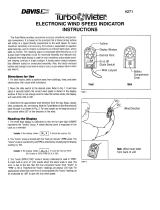 Davis Instruments Turbo Meter Operating instructions
Davis Instruments Turbo Meter Operating instructions
-
DAVIS and Vantage Pro Owner's manual
-
Davis Instruments Vantage VUE 6351 Console Manual
-
Davis Instruments Vantage VUE 6351 Console Manual
-
DAVIS Vantage VUE 6351 Owner's manual
-
Calculated Industries Vantage VUE 6351 Troubleshooting guide
-
Davis Instruments Vantage VUE 6351 Console Manual
-
 Davis Instruments Vantage Pro2 User manual
Davis Instruments Vantage Pro2 User manual
-
 Davis Instruments Vantage Pro2 Console User manual
Davis Instruments Vantage Pro2 Console User manual
-
 Davis Instruments Vantage Pro2 Console User manual
Davis Instruments Vantage Pro2 Console User manual
Other documents
-
P3 International P0320 User manual
-
 Ambient Weather WS-5000 Owner's manual
Ambient Weather WS-5000 Owner's manual
-
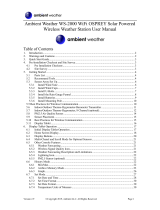 Ambient Weather WS-2000 Owner's manual
Ambient Weather WS-2000 Owner's manual
-
Bresser WIFI color weather center Owner's manual
-
Sencor SWS 9898 User manual
-
Bresser WIFI color weather center Owner's manual
-
Extech Instruments WTH600-E-KIT User manual
-
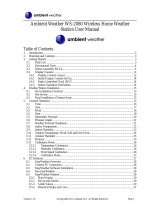 Ambient Weather WS-2080 User manual
Ambient Weather WS-2080 User manual
-
Extech Instruments WTH600 User manual
-
 Explore Scientific WSX3001000000 Owner's manual
Explore Scientific WSX3001000000 Owner's manual