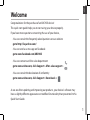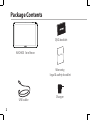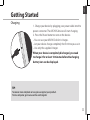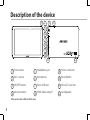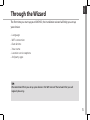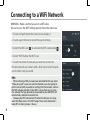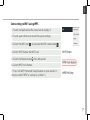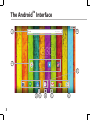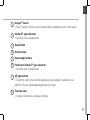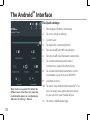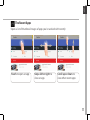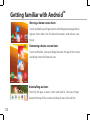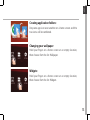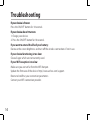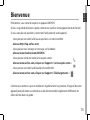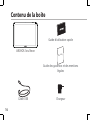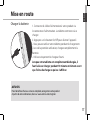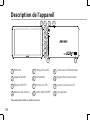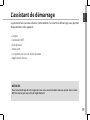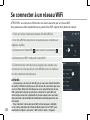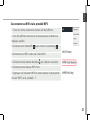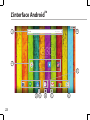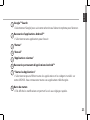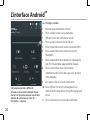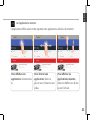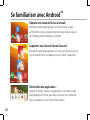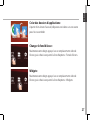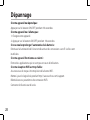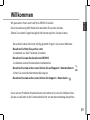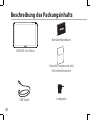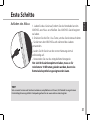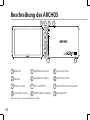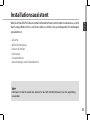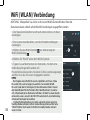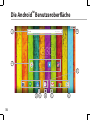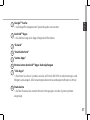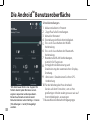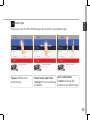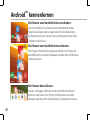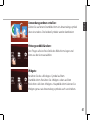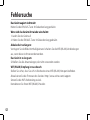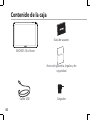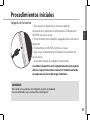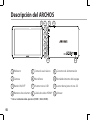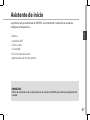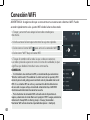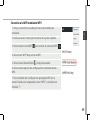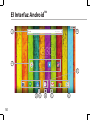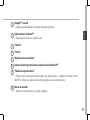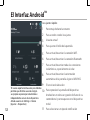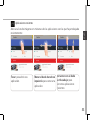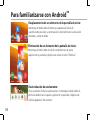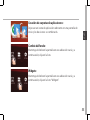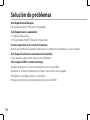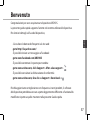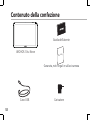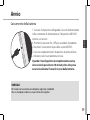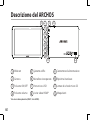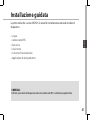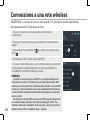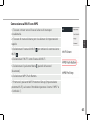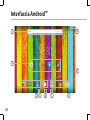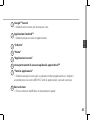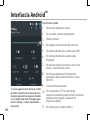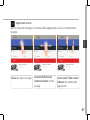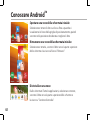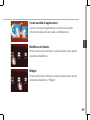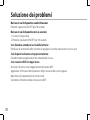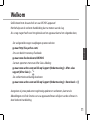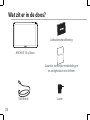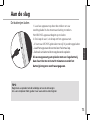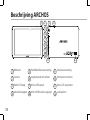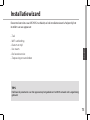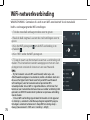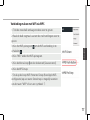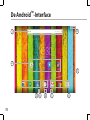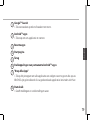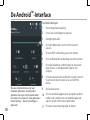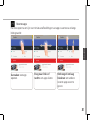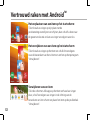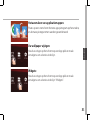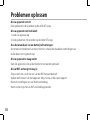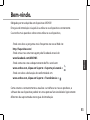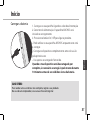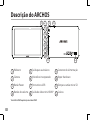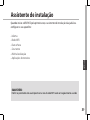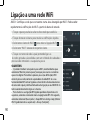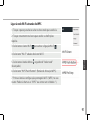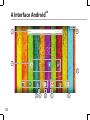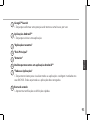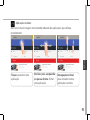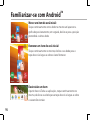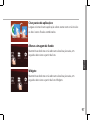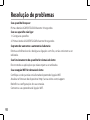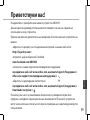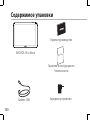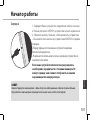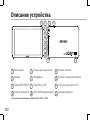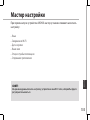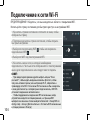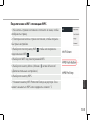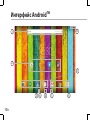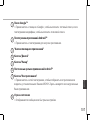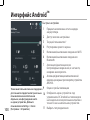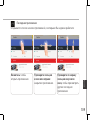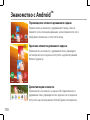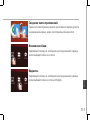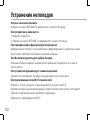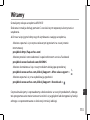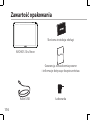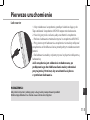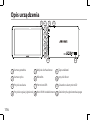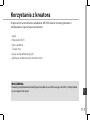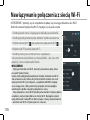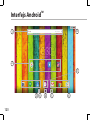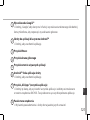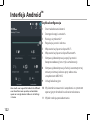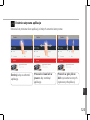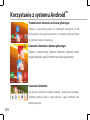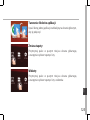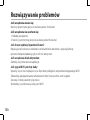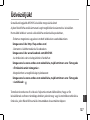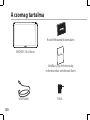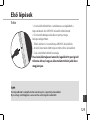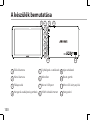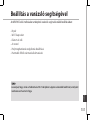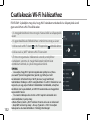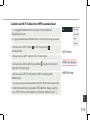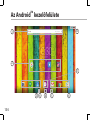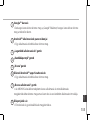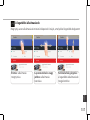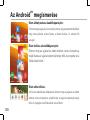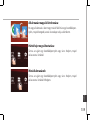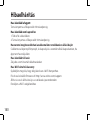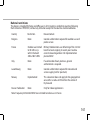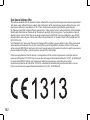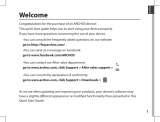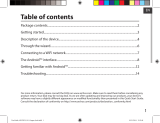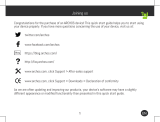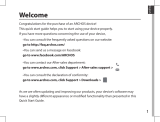1
English
Congratulations for the purchase of an ARCHOS device!
This quick start guide helps you to start using your device properly.
If you have more questions concerning the use of your device,
• You can consult the frequently asked questions on our website:
go to http://faq.archos.com/
• You can send us a message on Facebook:
go to www.facebook.com/ARCHOS
• You can contact our After-sales department:
go to www.archos.com, click Support > After-sales support >
• You can consult the declaration of conformity:
go to www.archos.com, click Support > Downloads >
As we are often updating and improving our products, your device’s software may
have a slightly dierent appearance or modied functionality than presented in this
Quick Start Guide.
Welcome

2
Warranty
USB cable
Charger
QSG booklet
Warranty,
legal & safety booklet
Package Contents
ARCHOS 101e Neon

3
English
Getting Started
TIP:
To receive more complete service, please register your product.
From a computer, go to www.archos.com/register.
Charging
1. Charge your device by plugging your power cable into the
power connector. The ARCHOS device will start charging.
2. Press the Power button to turn on the device.
- You can use your ARCHOS whilst it charges.
- Let your device charge completely the rst time you use it.
- Use only the supplied charger.
When your device is completely discharged, you need
to charge it for at least 10 minutes before the charging
battery icon can be displayed.

4
5
4
6
12
1 3
7
2
8
9
11
10
Description of the device
Front camera
Back camera
ON/OFF button
Volume buttons
1
2
3
Headphone jack
Microphone
Micro-USB port
HDMI video output*
Power connector
Reset button
Micro-SD card slot
Loudspeaker
4
5
6
7
8
9
10
11
12
*With optional Mini-HDMI to HDMI cable.

5
English
Through the Wizard
TIP:
We recommend that you set up your device in the WiFi zone of the network that you will
regularly be using.
The rst time you start up your ARCHOS, the installation wizard will help you set up
your device:
- Language
- WiFi connection
- Date & time
- Your name
- Location service options
- 3rd party apps

6
3
5
1. Touch and pull down the status bar to display it.
2. Touch again the bar to reveal the quick settings.
3. Select the WiFi icon
to activate the WiFi connection .
4. Select “WiFi” below the WiFi icon.
5. Touch the name of network you want to connect to.
Private networks are shown with a lock icon and will require
you to enter your password.
TIPS:
- When entering a WiFi password, we recommend that you select
“Show password” so you can see the characters you are typing. To
get the correct WiFi password (or settings) for the network, contact
the WiFi network provider. If your WiFi is on and you are in range
of a network that you previously connected to, your ARCHOS will
automatically attempt to connect to it.
- To keep your WiFi connection ON when the device is on sleep,
select the Menu icon in the “WiFi” page. Then, select Advanced >
Keep WiFi on during sleep > Always.
Connecting to a WiFi Network
WARNING: Make sure that you are in a WiFi zone.
You can access the WiFi settings quickly from the status bar.

7
English
Connecting to WiFi using WPS
1. Touch and pull down the status bar to display it.
2. Touch again the bar to reveal the quick settings.
3. Select the WiFi icon
to activate the WiFi connection .
4. Select “WiFi” below the WiFi icon.
5. Select the Menu button
, then Advanced.
6. Select WPS Push Button.
7. Press the WiFi Protected Setup button on your router. It
may be called “WPS” or contain a symbol:

8
6 4
2
1
7
8
3 5 6
The Android
TM
Interface

9
English
Google
TM
Search
>Touch "Google" for text search or touch the microphone icon for voice search.
Android
TM
apps shortcuts
> Touch to start an application.
Back button
Home button
Recent apps buttons
Permanent Android
TM
apps shortcuts
> Touch to start an application
All Apps button
> Touch this icon to show all the applications and widgets installed on your
ARCHOS. All your downloaded applications are here.
The status bar
> Displays notications and quick settings
1
2
3
4
5
6
7
8

10
2
4
6
8 9
5
7
10
11
31
The Android
TM
Interface
The Quick settings
1 Percentage of battery remaining
2 To access all your settings.
3 Current user
*
4 To adjust the screen brightness.
5 To turn on/o your WiFi connection.
6 To turn on/o your Bluetooth connection.
7 To activate/deactivate all wireless
connections, especially when ying.
8 To activate/deactivate automatic screen
orientation as you turn your ARCHOS.
9 Location services
10 To mirror your Android device to the TV so
you can enjoy your great content exactly
as you see it on your mobile device.
11 To select a notication type
*
New multi-user support for tablets lets
different users have their own separate,
customizable spaces on a single device.
Add users in Settings > Device.

11
English
Opens a list of thumbnail images of apps you’ve worked with recently:
The Recent Apps
Touch: to open an app. Swipe left or right: to
close an app.
Scroll up or down: to
view other recent apps

12
Getting familiar with Android
TM
Moving a home screen item:
Touch and hold your nger onto it until the positioning gridlines
appear, then slide it to the desired location, and release your
nger.
Removing a home screen item:
Touch and hold it, slide your nger towards the top of the screen
and drop it over the Remove icon.
Uninstalling an item:
From the All apps screens, touch and hold it, slide your nger
towards the top of the screen and drop it over Uninstall bin.

13
English
Creating application folders:
Drop one app icon over another on a home screen and the
two icons will be combined.
Widgets:
Hold your nger on a home screen at an empty location,
then choose from the list: Widgets.
Changing your wallpaper:
Hold your nger on a home screen at an empty location,
then choose from the list: Wallpaper.

14
Troubleshooting
If your device is frozen:
Press the ON/OFF button for 10 seconds.
If your device doesn’t turn on:
1. Charge your device.
2. Press the ON/OFF button for 10 seconds.
If you want to extend the life of your battery:
Decrease the screen brightness and turn o the wireless connections if not in use.
If your device functioning is too slow:
Close all apps which are not currently used.
If your WiFi reception is too low:
Make sure you are not far from the WiFi hotspot.
Update the rmware of the device: http://www.archos.com/support.
Reset and redene your connection parameters.
Contact your WiFi connection provider.
Page is loading ...
Page is loading ...
Page is loading ...
Page is loading ...
Page is loading ...
Page is loading ...
Page is loading ...
Page is loading ...
Page is loading ...
Page is loading ...
Page is loading ...
Page is loading ...
Page is loading ...
Page is loading ...
Page is loading ...
Page is loading ...
Page is loading ...
Page is loading ...
Page is loading ...
Page is loading ...
Page is loading ...
Page is loading ...
Page is loading ...
Page is loading ...
Page is loading ...
Page is loading ...
Page is loading ...
Page is loading ...
Page is loading ...
Page is loading ...
Page is loading ...
Page is loading ...
Page is loading ...
Page is loading ...
Page is loading ...
Page is loading ...
Page is loading ...
Page is loading ...
Page is loading ...
Page is loading ...
Page is loading ...
Page is loading ...
Page is loading ...
Page is loading ...
Page is loading ...
Page is loading ...
Page is loading ...
Page is loading ...
Page is loading ...
Page is loading ...
Page is loading ...
Page is loading ...
Page is loading ...
Page is loading ...
Page is loading ...
Page is loading ...
Page is loading ...
Page is loading ...
Page is loading ...
Page is loading ...
Page is loading ...
Page is loading ...
Page is loading ...
Page is loading ...
Page is loading ...
Page is loading ...
Page is loading ...
Page is loading ...
Page is loading ...
Page is loading ...
Page is loading ...
Page is loading ...
Page is loading ...
Page is loading ...
Page is loading ...
Page is loading ...
Page is loading ...

92
6 4
2
1
7
8
3 5 6
A Interface Android
TM
Page is loading ...
Page is loading ...
Page is loading ...
Page is loading ...
Page is loading ...
Page is loading ...
Page is loading ...
Page is loading ...
Page is loading ...
Page is loading ...
Page is loading ...
Page is loading ...
Page is loading ...
Page is loading ...
Page is loading ...
Page is loading ...
Page is loading ...
Page is loading ...
Page is loading ...
Page is loading ...
Page is loading ...
Page is loading ...
Page is loading ...
Page is loading ...
Page is loading ...
Page is loading ...
Page is loading ...
Page is loading ...
Page is loading ...
Page is loading ...
Page is loading ...
Page is loading ...
Page is loading ...
Page is loading ...
Page is loading ...
Page is loading ...
Page is loading ...
Page is loading ...
Page is loading ...
Page is loading ...
Page is loading ...
Page is loading ...
Page is loading ...
Page is loading ...
Page is loading ...
Page is loading ...
Page is loading ...
Page is loading ...

141
National restrictions
This device is intended for home and oce use in all EU countries (and other countries following
the EU directive 1999/5/EC) without any limitation except for the countries mentioned below:
Country Restriction Reason/remark
Bulgaria None General authorization required for outdoor use and
public service
France Outdoor use limited
to 10 mW e.i.r.p.
within the band
2454-2483.5 MHz
Military Radiolocation use. Refarming of the 2.4 GHz
band has been ongoing in recent years to allow
current relaxed regulation. Full implementation
planned 2012
Italy None If used outside of own premises, general
authorization is required.
Luxembourg None General authorization required for network and
service supply (not for spectrum)
Norway Implemented This subsection does not apply for the geographical
aera within a radius of 20 km from the centre of
Ny-Alesund
Russian Federation None Only for indoor applications
Note: Frequency 2454-2483.5MHZ are restricted to indoor use in France.

142
Open Source Software Offer
The software bundled with this product includes software les subject to certain open source license requirements.
Such open source software les are subject solely to the terms of the relevant open source software license. Such
open source software is provided on an “AS IS” basis to the maximum extent permitted by applicable law.
For the open source les contained herein, please access “Open source license” section located at: Settings\About
tablet\Legal information on the device for the relevant copyright and licensing terms. You may obtain a copy of
Apache License, Version 2.0 at http://www.apache.org/licenses/LICENSE-2.0. You may also obtain a copy of GNU
General Public License, Version 2 at the Free Software Foundation, INC, 51 Franklin Street, Fifth Floor, Boston, MA
02110-1301, USA.
Until the date that is three years after our last shipment of this product, you may obtain a copy of the source code
corresponding to the binaries for any GPL-Licensed le by contacting ARCHOS customer service at http://www.
archos.com and ARCHOS will send you a link to such source code or will provide instructions to get the source on a
physical medium.This oer is valid to anyone in receipt of this information.
Archos company declares that this device is in compliance with the essential requirements and other relevant
provisions of Directive 1999/5/EC: http://www.archos.com/support/download/conformity/CE_DOC_AC101ENE.pdf
Par la présente, ARCHOS déclare que l’appareil est conforme aux exigences essentielles et aux autres
dispositions pertinentes de la directive 1999/5/CE. La déclaration de conformité peut être consultée sur le site :
http://www.archos.com/support/download/conformity/CE_DOC_AC101ENE.pdf
-
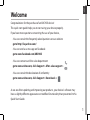 1
1
-
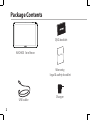 2
2
-
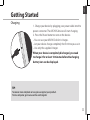 3
3
-
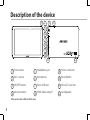 4
4
-
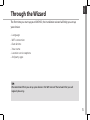 5
5
-
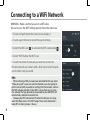 6
6
-
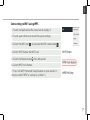 7
7
-
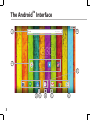 8
8
-
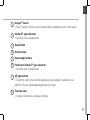 9
9
-
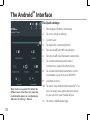 10
10
-
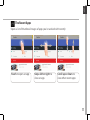 11
11
-
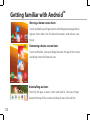 12
12
-
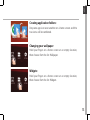 13
13
-
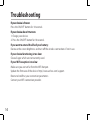 14
14
-
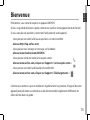 15
15
-
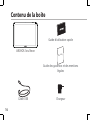 16
16
-
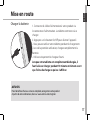 17
17
-
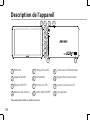 18
18
-
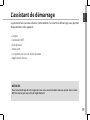 19
19
-
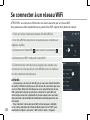 20
20
-
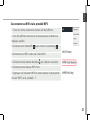 21
21
-
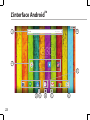 22
22
-
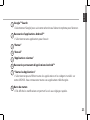 23
23
-
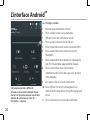 24
24
-
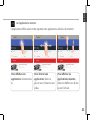 25
25
-
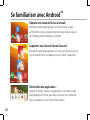 26
26
-
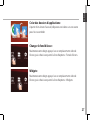 27
27
-
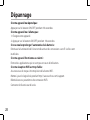 28
28
-
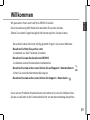 29
29
-
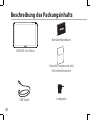 30
30
-
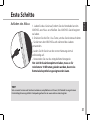 31
31
-
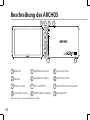 32
32
-
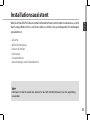 33
33
-
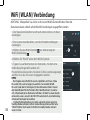 34
34
-
 35
35
-
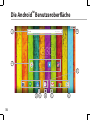 36
36
-
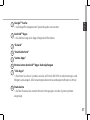 37
37
-
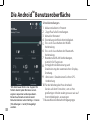 38
38
-
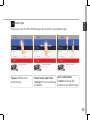 39
39
-
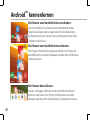 40
40
-
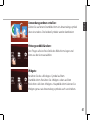 41
41
-
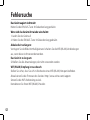 42
42
-
 43
43
-
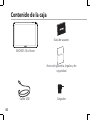 44
44
-
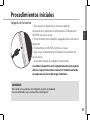 45
45
-
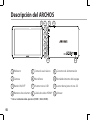 46
46
-
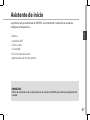 47
47
-
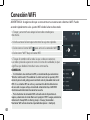 48
48
-
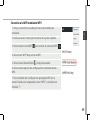 49
49
-
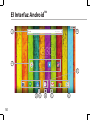 50
50
-
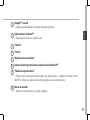 51
51
-
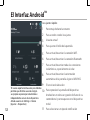 52
52
-
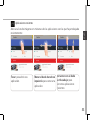 53
53
-
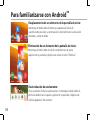 54
54
-
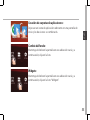 55
55
-
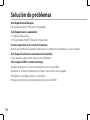 56
56
-
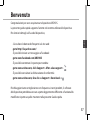 57
57
-
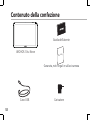 58
58
-
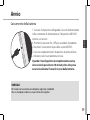 59
59
-
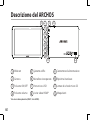 60
60
-
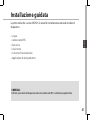 61
61
-
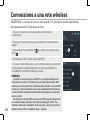 62
62
-
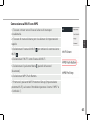 63
63
-
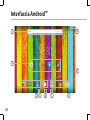 64
64
-
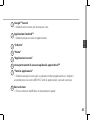 65
65
-
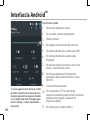 66
66
-
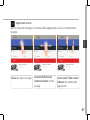 67
67
-
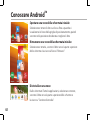 68
68
-
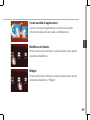 69
69
-
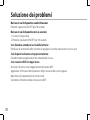 70
70
-
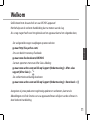 71
71
-
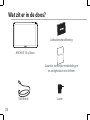 72
72
-
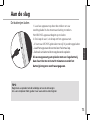 73
73
-
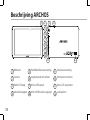 74
74
-
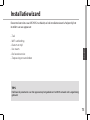 75
75
-
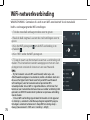 76
76
-
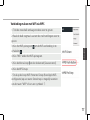 77
77
-
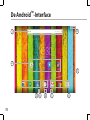 78
78
-
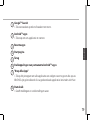 79
79
-
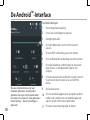 80
80
-
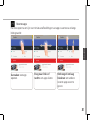 81
81
-
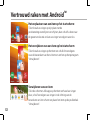 82
82
-
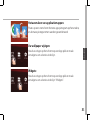 83
83
-
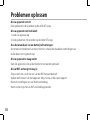 84
84
-
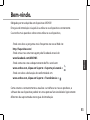 85
85
-
 86
86
-
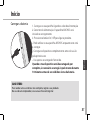 87
87
-
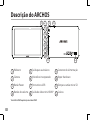 88
88
-
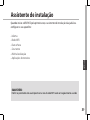 89
89
-
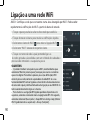 90
90
-
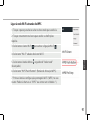 91
91
-
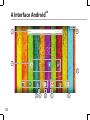 92
92
-
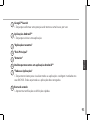 93
93
-
 94
94
-
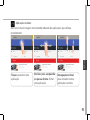 95
95
-
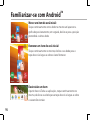 96
96
-
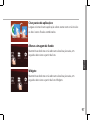 97
97
-
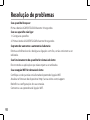 98
98
-
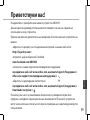 99
99
-
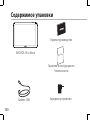 100
100
-
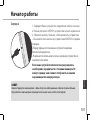 101
101
-
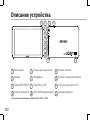 102
102
-
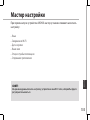 103
103
-
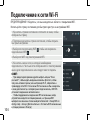 104
104
-
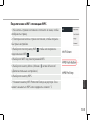 105
105
-
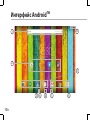 106
106
-
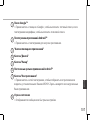 107
107
-
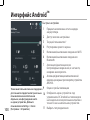 108
108
-
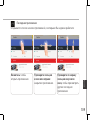 109
109
-
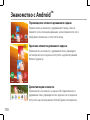 110
110
-
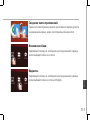 111
111
-
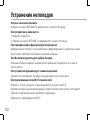 112
112
-
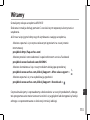 113
113
-
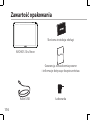 114
114
-
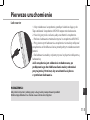 115
115
-
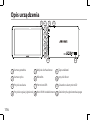 116
116
-
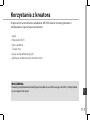 117
117
-
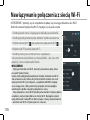 118
118
-
 119
119
-
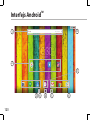 120
120
-
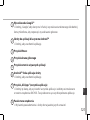 121
121
-
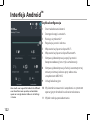 122
122
-
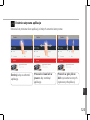 123
123
-
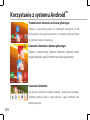 124
124
-
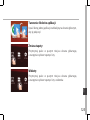 125
125
-
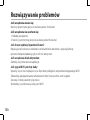 126
126
-
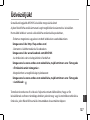 127
127
-
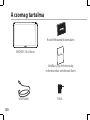 128
128
-
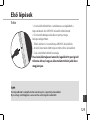 129
129
-
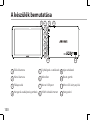 130
130
-
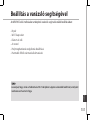 131
131
-
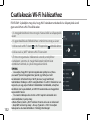 132
132
-
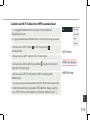 133
133
-
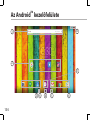 134
134
-
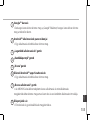 135
135
-
 136
136
-
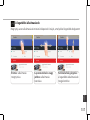 137
137
-
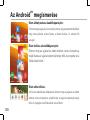 138
138
-
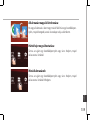 139
139
-
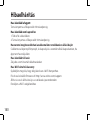 140
140
-
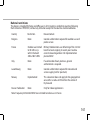 141
141
-
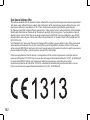 142
142
Manual del Usuario Archos 101e Neon User manual
- Type
- User manual
- This manual is also suitable for
Ask a question and I''ll find the answer in the document
Finding information in a document is now easier with AI
in other languages
- italiano: Manual del Usuario Archos 101e Neon Manuale utente
- français: Manual del Usuario Archos 101e Neon Manuel utilisateur
- español: Manual del Usuario Archos 101e Neon Manual de usuario
- Deutsch: Manual del Usuario Archos 101e Neon Benutzerhandbuch
- русский: Manual del Usuario Archos 101e Neon Руководство пользователя
- Nederlands: Manual del Usuario Archos 101e Neon Handleiding
- português: Manual del Usuario Archos 101e Neon Manual do usuário
- polski: Manual del Usuario Archos 101e Neon Instrukcja obsługi
Related papers
-
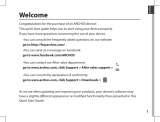 Manual del Usuario Archos Copper 101c User manual
Manual del Usuario Archos Copper 101c User manual
-
 Manual del Usuario Archos Copper 101c User manual
Manual del Usuario Archos Copper 101c User manual
-
 Archos Neon Series User Neon 70 plus User manual
Archos Neon Series User Neon 70 plus User manual
-
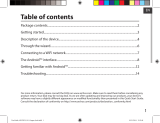 Manual del Usuario Archos Oxygen 101 User manual
Manual del Usuario Archos Oxygen 101 User manual
-
 Manual del Usuario Archos Oxygen 80 User manual
Manual del Usuario Archos Oxygen 80 User manual
-
 Manual del Usuario Archos 133 Oxygen User manual
Manual del Usuario Archos 133 Oxygen User manual
-
Manual del Usuario Archos 70 Xenon User manual
-
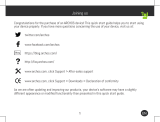 Archos Neon Series User Neon 70C User manual
Archos Neon Series User Neon 70C User manual
Other documents
-
Archos 80 Carbon Owner's manual
-
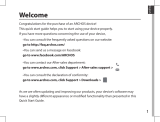 Archos Platinium Series User 101d Platinum User manual
Archos Platinium Series User 101d Platinum User manual
-
Archos 70b Neon Owner's manual
-
 Archos 70 Series User Xenon 70 Color User manual
Archos 70 Series User Xenon 70 Color User manual
-
Archos Titanium 97b User guide
-
Archos 80 Series User Xenon 80D User manual
-
Archos 90 Neon Owner's manual
-
Archos Neon Series User Neon 79 User manual
-
Archos 101 Xenon Owner's manual
-
Archos 97 Neon User manual