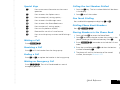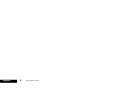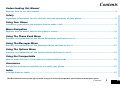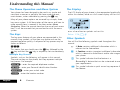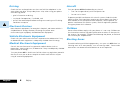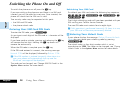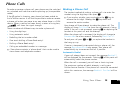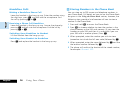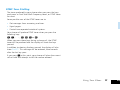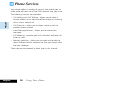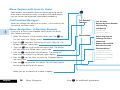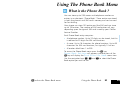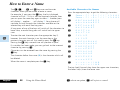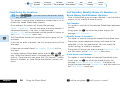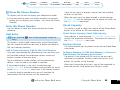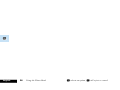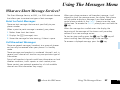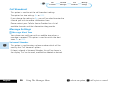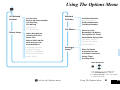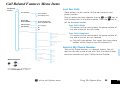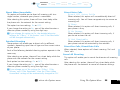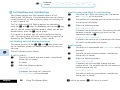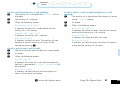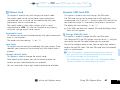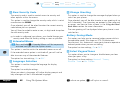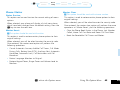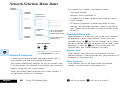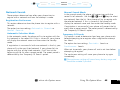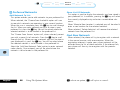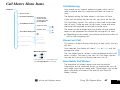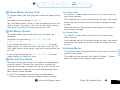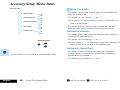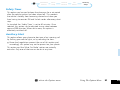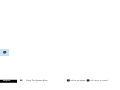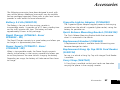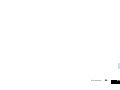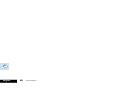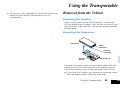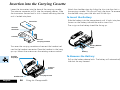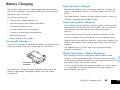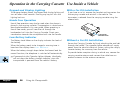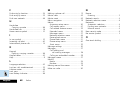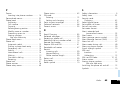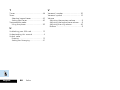Motorola International 2500 User manual
- Category
- Telephones
- Type
- User manual

EnglishQuick Reference
Quick Reference
Special Keys
I Press to see more information on the current
operation.
M Press to access the Options menu.
O Press to accept call, setting, option,...
E Press to access the Messages menu.
Q Press to access the Phone Book menu.
C Press to reject call, setting, option,...
S Press to turn phone on and off.
F Reserved for use with a future feature.
N Press to switch privacy mute on and off during a
call.
Making a Call
Enter CO.
Receiving a Call
Press O or lift the handset from the hang up cup.
Ending a Call
Press O or C, or replace the handset in the hang up cup.
Making an Emergency Call
Enter 112O. The call will be directed to a central
emergency operator.
Calling the Last Number Dialled
1 Press the O key. The last number dialled will be shown
in the display.
2 Press O to call the number.
One Touch Dialling
Press and hold the appropriate digit key 1 to 9.
Dialling Phone Book Numbers
Press Q GOO
Storing Numbers in the Phone Book
1 Press and hold Q to access the Phone Book.
2 Press Q to choose whether to store the number in the
phone memory or the SIM card memory. Press O.
3 Enter CO (remember to include the full area
code).
4 Enter the name followed by O and then the location
number followed by O.
5 The phone will confirm the location of the stored
number, for example: Stored 123.

English Quick Reference
Add To Phone Memory
To Phone Memory
Call Number
Add To SIM Card Memory
To SIM Card Memory
Modify Name Or Number
Modify Name Or Number
Check Phone Capacity
To Phone & SIM Memory
Erase Name And Number
Erase Name And Number
Check SIM Capacity
No Memory Restrictions
Call Number
Find Entry
By Name
Find Entry
By Location
Add Entry
Show My
Phone Number
Prevent Access
Check Capacity
Q
Enter Name
Enter Location
XXXXXXXXXXXXXX
Enter My
Phone Number
Edit Number Edit Name
Menus
Last Ten Calls
Incoming Call Alert
Show Last Call
Mute Car Radio
Restrict My Phone Number
Adjust Ring Volume
Resettable Call Meters
Automatic Answer
Call Diverting
Phone Lock
Set Audible Call Timers
Automatic Handsfree
Call Waiting
Call Barring
Require SIM Card PIN
Show Meter During Calls
Safety Timer
Call Restrictions
New Security Code
Extended Menus
Set Meter Format
Auxiliary Alert
Language Selection
Change Greeting
Battery Saving Mode
Select Keypad Tones
Phone Status
Set Call Cost Rates
Lifetime Meter
*
Call Related
Features
Accessory
Setup
Phone Setup
Call Meters
Available Networks
Network Search
Preferred Networks
Find New Network
Network
Selection
M
Options Menu
Phone Book Menu
On
.
.
.
.
.
.
On
Go to Next Message
Off
Off
Delete Message
Return Call
Call Voicemail
Received
Messages
Message
Settings
E
Calling
7 Messages
4New
Cell Broadcast
Message
Alert Tone
Enter Voicemail Number
Voicemail Number
Automatic
First
New Message
Next
New Message
Last
New Message
First
Old Message
Last
Old Message
Messages Menu
Items shown in are available only
when are enabled.Extended Menus
italics
The section is not available
in transportable mode.
Accessory Setup
Menu Navigation
*
M
O
C

EnglishIntroduction 1
Introduction
Congratulations on your purchase of a cellular telephone from Motorola, the world
leader in cellular technology.
All Motorola cellular telephones are manufactured to exacting specifications and world-
class quality standards, and are designed to withstand the harshest environmental
conditions. Our commitment to Total Customer Satisfaction and over sixty five years of
experience in personal communications mean you can depend upon the quality of this
Motorola product.
This cellular telephone incorporates
Personality™. Unique to Motorola, Personality™
removes the complexity of cellular communications by guiding you through the features
and presenting you with simple choices every step of the way.
Personality™ also allows
you to personalise the way you use your phone - for example, different ringer tones, a
phone book and network selection preferences - all presented with clarity and simplicity.
In this manual, each of the
Personality™ features is identified with an O symbol to
indicate that it is customisable to meet your requirements.
This cellular telephone has been designed for use with the worldwide GSM (Global
System for Mobile communications) network. By using digital communications methods,
your phone provides a number of advantages over traditional cellular systems:
• Superior speech quality is attained without the usual background noises and
interference.
• Network encryption of the signal is supported. Conversations cannot be
eavesdropped using scanning equipment when the signal is encrypted.
• You are not restricted to use within one country.
Your subscriber number is not contained within the phone as with other systems.
Instead, a 'Smart Card' known as a SIM (Subscriber Identity Module) is supplied by your
Cellular Service Provider. All call billing is made to the subscriber number on the card
whether it is used in this or any other GSM unit.
ABefore you use your phone in transportable mode, please ensure that you charge the
battery for at least 14 hours.

English 2 Introduction

EnglishContents 3
The Manufacturer reserves the right to make changes in technical and product specifications without prior notice.
Contents
Index
A comprehensive index.............................................................................................................................................. 61
Accessories
Details the accessories available for use with your phone .................................................................................. 57
M
Using The Options Menu
Provides an explanation of the Options Menu and how to use it ....................................................................... 31
E
Using The Messages Menu
Provides an explanation of the Messages Menu and how to use it .................................................................... 27
Q
Using The Phone Book Menu
Provides an explanation of the Phone Book Menu and how to use it................................................................. 21
Menu Navigation
Explains how to access and use the phone’s menus .............................................................................................. 19
Using Your Phone
Introduces your phone and explains how to make a call........................................................................................ 9
Safety
Important information for the efficient and safe operation of your phone........................................................ 5
Understanding this Manual
Explains how to use this manual................................................................................................................................ 4
Using the Transportable
How to make full use of your phone in transportable mode ............................................................................... 53

English 4 Contents
The Phone Operation and Menu System
Your phone has been designed to be used in as simple and
consistent a manner as possible. We have made the next,
most obvious, action selectable by pressing the O key.
Many of your phone options are accessed by a simple, three
key, menu system. A full description of the menus and how to
move around them is covered in the later section Menu
Navigation. When the manual describes the use of each menu
item, it will be assumed that you are familiar with the menu
system.
The Keys
The key press features of your phone are represented in this
manual using symbols, so that you may locate and use the
required sequence quickly. A sequence of key presses may be
shown as follows:
MOC
This means that you should press the
M
key followed by the
O
key and then the
C
key, in sequence, not simultaneously.
Multiple Key Presses
Symbols, such as the following, will appear in this manual.
They are not keys on the phone, but they represent multiple
key presses. For example:
C - enter the required telephone number.
A - enter your Personal Identification Number.
B - enter your unlock code.
G - enter the location number.
The Display
The LCD display of your phone is also represented graphically
within this manual, either as a full screen display such as this:
or as a line of text or symbols such as this:
Enter PIN, q, m
Other Symbols
You will find the following symbols used throughout this
manual:
A A Note contains additional information which is
relevant to the feature/item.
! A Caution contains important additional information
which is relevant to the efficient and/or safe usage of
your phone.
O This symbol indicates that the feature is a
Personality™ feature that can be customised to meet
your requirements.
L This symbol indicates a quick access key sequence for
the feature.
Understanding this Manual

EnglishSafety 5
Safety
Over 120 scientists, engineers, and physicians from universities, government
health agencies, and industry, after reviewing the available body of
research, developed this updated standard. In March, 1993 the Federal
Communications Commission (FCC) of N. America proposed the adoption
of this updated standard. To operate within this updated ANSI standard, use
your phone as described under "Efficient Phone Operation".
Efficient Phone Operation
Do not operate your transportable cellular telephone when holding the
antenna, or when any person is within 10 centimetres (4 inches) of the
antenna.
Of course, if you want to limit RF exposure even further than the updated
ANSI standard, you may chose to control the duration of your calls or
maintain a distance from the antenna of more than 10 centimetres (4
inches).
For best call quality, keep the antenna free from obstructions and point it
straight up.
Antenna Care and Replacement
Do not use the phone with a damaged antenna. If a damaged antenna
comes into contact with the skin, a minor burn may result. Replace a
damaged antenna immediately. Consult your manual to see if you may
change the antenna yourself. If so, use only a manufacturer-approved
antenna. Otherwise, have your antenna repaired by a qualified technician.
Use only the supplied or approved antenna. Unauthorised antennas,
modifications or attachments could damage the phone and may contravene
local RF emission regulations or type approval.
IMPORTANT
READ THIS INFORMATION BEFORE USING
YOUR TRANSPORTABLE CELLULAR
TELEPHONE
The cellular telephone is one of the most exciting and innovative electronic
products ever developed. With it you can stay in contact with your office,
your home, emergency services, and others.
General
For the safe and efficient operation of your phone,
observe these guidelines.
Your transportable cellular telephone is a radio transmitter and receiver.
When the phone is ON, it sends out and receives radio frequency (RF)
energy. The phone operates in the GSM frequency range of 890MHz to
960MHz (or DCS 1800 frequency range of 1710MHz and 1880MHz) and
employs commonly used Time Division Multiple Access (TDMA) digital
modulation techniques. When you use your phone, the cellular system
handling your call controls the power level at which your phone transmits.
The pulsed power level can range from 0.02 of a watt to 8 watts.
Exposure to Radio Frequency Energy
Research on health effects from RF energy has focused for many years on
FM radio technology. That research and studies regarding newer radio
technologies, such as TDMA, have found no
credible scientific evidence that
adverse health effects result from the use of a portable cellular telephone.
In 1991 the Institute of Electrical and Electronic Engineers (IEEE), and in
1992 the American National Standards Institute (ANSI) adopted the 1982
ANSI standard for safety levels with respect to human exposure to RF
energy.

English 6 Safety
Driving
Check the laws and regulations on the use of cellular telephones in the
areas where you drive. Always obey them. Also, when using your phone
while driving, please:
• give full attention to driving,
• use hands-free operation, if available, and
• pull off the road and park before making or answering a call if driving
conditions so require.
Electronic Devices
Most electronic equipment, for example in hospitals and motor vehicles is
shielded from RF energy. However, RF energy may effect some
malfunctioning or improperly shielded electronic equipment.
Vehicle Electronic Equipment
Check with your vehicle manufacturer's representative to determine if any
on board electronic equipment is adequately shielded from RF energy.
Medical Electronic Equipment
Consult the manufacturer of any personal medical devices (such as
pacemakers, hearing aids, etc.) to determine if they are adequately shielded
from external RF energy.
Turn your phone OFF in health care facilities when any regulations posted in
the area instruct you to do so. Hospitals or health care facilities may be
using RF monitoring equipment.
Aircraft
Turn your phone OFF before boarding any aircraft.
• Use it on the ground only with crew permission.
• Do not use in the air.
To prevent possible interference with aircraft systems, Federal Aviation
Administration (FAA) regulations require you to have permission from a
crew member to use your phone while the plane is on the ground. To
prevent interference with cellular systems, local RF regulations prohibit
using your phone whilst airborne.
Children
Do not allow children to play with your phone. It is not a toy. Children could
hurt themselves or others (by poking themselves or others in the eye with
the antenna, for example). Children could damage the phone, or make calls
that increase your telephone bills.
Blasting Areas
To avoid interfering with blasting operations, turn your unit OFF when in a
"blasting area" or in areas posted: "turn off two-way radio". Construction
crews often use remote control RF devices to set off explosives.

EnglishSafety 7
Potentially Explosive Atmospheres
Turn your phone OFF when in any area with a potentially explosive
atmosphere. It is rare, but your phone or its accessories could generate
sparks. Sparks in such areas could cause an explosion or fire resulting in
bodily injury or even death.
Areas with a potentially explosive atmosphere are often, but not always,
clearly marked. They include fuelling areas such as petrol stations; below
decks on boats; fuel or chemical transfer or storage facilities; and areas
where the air contains chemicals or particles, such as grain, dust, or metal
powders.
Do not transport or store flammable gas, liquid, or explosives, in the
compartment of your vehicle which contains your phone or accessories.
Before using your phone in a vehicle powered by liquefied petroleum gas
(such as propane or butane) ensure that the vehicle complies with the
relevant fire and safety regulations of the country in which the vehicle is to
be used.
This Cellular Telephone complies with all
applicable RF safety standards.
This cellular telephone meets the standards and recommendations for the
protection of public exposure to RF electromagnetic energy established by
governmental bodies and other qualified organisations, such as the
following:
• Verband Deutscher Elektroingenieure (VDE) DIN-0848
• Directives of the European Community, Directorate General V in
Matters of Radio Frequency Electromagnetic Energy
• National Radiological Protection Board of the United Kingdom.
GS-11, 1988.
• American National Standards Institute (ANSI)/IEEE. C95. 1-1992
• National Council on Radiation Protection and Measurements
(NCRP). Report 86
• Department of Health and WelfareCanada, Safety Code 6.

English 8 Safety

EnglishUsing Your Phone 9
Using Your Phone
Introducing Your Phone
Special Keys
I Press to see more information on the current operation.
M Press to access the Options menu.
O Press to accept call, setting, option,...
E Press to access the Messages menu.
Q Press to access the Phone Book menu.
C Press to reject call, setting, option,...
S Press to turn phone on and off.
F Reserved for use with a future feature.
N Press to switch privacy mute on and off during a call.
The Other Keys
0 .. 9 The digit keys, used to enter phone numbers, security codes and other numeric
items.
<# Press to move backward and forward through entries.
Volume Buttons
The buttons on the left hand side of your phone adjust the earpiece and keypad tone volume
levels. Volume is increased with the upper button and decreased with the lower button.
Adjusting the Earpiece Volume
Press the volume buttons during a call.
Adjusting the Keypad Tone Volume
Press the volume buttons when not in a call.

English 10 Using Your Phone
The Display
The Liquid Crystal Display (LCD)
on your phone can display two
rows of twelve alphanumeric
characters as well as useful
information symbols.
The various elements of the display are as follows:
ABC123 Characters are used to display messages and
telephone numbers.
q
Battery Charge Level (Transportable only).
When the battery is fully charged this symbol will
be on. As the battery charge is used, the symbol
will begin to flash slowly. The flash will become
rapid when the battery is nearly depleted.
Replace or recharge the battery at this point.
rx
Signal Strength. The more segments displayed
in the bar graph, the better the signal strength.
k
In Use. Displayed when a call is in progress.
l
Roam. This symbol will be on, or flashing, when
you are registered on a system other than your
home system.
On, for preferred networks.
Flashing, for non-preferred networks.
m
No Service. This symbol will be on when you are
out of cellular system coverage, you will not be
able to make or receive calls.
The symbol will flash, when you are in an area
with coverage but are not registered on the
system. You will be able to make emergency calls
using the special GSM emergency number, 112,
but cannot make or receive ordinary calls.
n
Home Service. This is reserved for use with a
future feature.
o
Short Message Service. When the phone has
received a message this symbol will be on. The
symbol will flash when your message storage
area is full.
p
Voicemail. This is reserved for use with a future
feature.
Low Temperature Use
The liquid crystal display screen used in your phone will behave
differently at extremely low temperatures. You may notice that
the display responds slowly to key presses, this is to be
expected and does not affect the phone operation in any way.

EnglishUsing Your Phone 11
Using Your SIM Card
SIM Card Insertion
The SIM card can be inserted into the phone at any time,
before or after the phone is switched on.
Insert the SIM card into the transceiver or remote card reader
as shown. Line up the triangle mark on the SIM card with the
triangle mark on the device being used and then push in the
SIM card as far as it will go.
Transceiver Remote Card Reader
If the SIM card is inserted the wrong way round, or damaged,
the Check Card message may be displayed. Remove the
SIM card, check that it is the right way round and then
re-insert it.
If either of the Bad Card See Supplier or
Blocked See Supplier messages are displayed, then
you will need to contact your Cellular Service Provider.
Remote Card Reader
When SIM cards are loaded into both the transceiver and
remote card reader, your phone will only recognise the SIM
card in the remote card reader (the one in the transceiver will
be ignored). If you later remove either SIM card, the other will
take over control of the phone.

English 12 Using Your Phone
Switching the Phone On and Off
To switch the phone on or off press the S key.
If you are switching the phone on and there is no SIM card
inserted, you will be asked to insert one. Once inserted, the
phone will check that the SIM card is valid.
Two security codes may be requested at this point:
• the SIM card PIN code
• the phone unlock code.
Entering Your SIM Card PIN Code
To enter the PIN code, press AO.
As you type in each digit of the PIN code a * character will be
displayed.
If you have made a mistake, pressing and releasing the C key
will remove the last digit. Holding the C key down will
remove the entire entry.
When the PIN code is complete press the O key.
If the PIN code entered is incorrect, the warning message
Wrong PIN will be displayed, followed by Enter PIN.
!If the PIN number is entered incorrectly three times in a
row, your phone will automatically lock-up and the
Blocked message will be displayed.
The code can be changed, see 'Change SIM PIN Code' in the
Options Menu section for more details.
Unblocking Your SIM Card
To unblock your SIM card, enter the following key sequence:
* * 0 5 * E O F O
F O
The 8 digit unblocking code will have been provided with your
SIM card by your Cellular Service Provider.
The new PIN code must contain four to eight digits.
! If this operation is performed incorrectly 10 times in a row,
your SIM card will become permanently blocked.
O Entering Your Unlock Code
If your phone displays the message Enter Phone Unlock
Code you must enter your unlocking code by pressing
BO.
The unlock code is a four digit number which is set at
manufacture to 1234. The code can be changed, see 'Change
Unlock Code' in the Options Menu section for more details.

EnglishUsing Your Phone 13
Phone Calls
To make or receive a phone call, your phone must be switched
on, unlocked and have the antenna pointing up (transportable
mode).
If the m symbol is showing, your phone has been unable to
find a cellular service. It will not be possible to make or receive
a phone call unless you move to an area where there is a GSM
service. When a service has been found, a series of rising bars,
x, will show the signal strength.
There a number of different ways to make a phone call:
• Using the digit keys.
• Using automatic redial.
• Redialling the last number called.
• One touch dialling a Phone Book entry*.
• Dialling a Phone Book entry*.
• Calling an embedded number in a message.
A*Your phone contains a 'phone book' that can be used to
store names and telephone numbers.
Making a Phone Call
The simplest method of making a phone call is to enter the
number using the digit keys then press O.
AIf you make a mistake, press and release the C key to
remove the last digit. Holding the C key down will
remove the entire number.
Your phone will then attempt to make the phone call. The
display will show Calling to show the call attempt is being
made. If the call is not answered, pressing O or replacing the
handset at this point will end the attempt.
When the phone call is answered, the display will change to
Connected for a few seconds, followed by End Call?.
To end your call press O or C , or replace the handset in
the hang up cup.
If service is temporarily interrupted during a phone call, the
message Reconnecting may appear. Your phone will
automatically try to reconnect the call if possible.
Automatic Redial
If your call attempt does not succeed, the message Redial?
will be displayed for five seconds. Pressing O at this point will
automatically redial the phone number.
When the call is answered, you will hear a short ring tone.
The maximum number of redial attempts is set by your
Cellular Service Provider. If the phone call cannot be connected
within this maximum, the message Redial Failed will be
shown.

English 14 Using Your Phone
International Phone Calls
To make an international phone call press and hold the 0
key. After a couple of seconds the international dialling prefix
+ will appear in the display, this allows you to call from any
country without knowing the local international access code.
Now enter the country code, followed by the phone number.
The country code follows the conventional format, 49 for
Germany, 44 for the UK, 46 for Sweden, etc.
Just like a conventional international call, remove the leading
'0' of the area code when you dial.
Inserting Pauses Into Phone Numbers
To obtain a three second 'pause' character in a phone number,
press and hold the * key for a couple of seconds, the pause
symbol Ü will appear.
The pause character produces a three second delay whenever
it is used. However, the first pause character in a phone
number is a special case, it will not begin its delay until the call
is answered.
Redialling the Last Number Called
To call the last number dialled, press the O key when in
standby mode. The last number dialled will be shown in the
display, press O to call the number.
O One Touch Dialling Phone Book Numbers
To quickly retrieve and dial a number stored in Phone Book
locations 1 to 9, press and hold the appropriate digit key. For
example, pressing and holding 2 will dial the phone number
stored in location 2 of your Phone Book.
AYou do not need to press O to call the number.
O Dialling Phone Book Numbers
To quickly retrieve a number from your Phone Book:
Press QG. For example Q23 will retrieve the
phone number stored in location 23 of your Phone Book.
Press OO to call the number.
Calling an Embedded Number in a Message
Details on how to call a number embedded in a message are
given in Using the Messages Menu.

EnglishUsing Your Phone 15
Pause - A Working Example.
If, for example, you have a tone-based voicemail system on
555-6911, with a mailbox number 1066# and password
2001#. Then you may dial the following number
5556911Ü1066Ü2001O.
The first part of the number would be used to call the
voicemail system.
When the call is answered the first pause will produce a delay
of three seconds before the tones for 1066 are sent to select
the mailbox.
There will be a second pause of three seconds before the
tones for 2001 are sent as the password.
GSM Emergency Calls
The worldwide GSM network provides a standard number,
112, to dial in cases of emergency.
Provided that your phone has found a network, you will be
able to make an emergency call. The call can be made with or
without a SIM card inserted and regardless of any security
codes.
The emergency call will be directed to a central emergency
operator.
To dial the GSM emergency number, press 112O.
While the emergency call is being made and connected, the
display will show Emergency.
Receiving a Phone Call
When your phone receives a call, it will ring and the display
will show the Call message (if the caller's phone supports
the Caller Line Identification option, their number will be
displayed instead).
Press O or lift the handset from the hang up cup to answer
the call.
If you do not wish to answer a call you can either:
Press and release the C key. If you have enabled the
'Detailed Diverting - If Busy' option in the Options Menu,
the caller will be diverted to the forwarding number,
otherwise the caller will hear the busy tone.
or
Press and hold the C key. This will reject the incoming
call. No call divert option will be offered.
If your phone rings and you do not answer it, the message
Unanswered Call will be displayed to show you that a call
attempt was received.
Ending a Phone Call
To end a phone call, press O or C, or replace the handset in
the hang up cup.

English 16 Using Your Phone
Handsfree Calls
Making a Handsfree Phone Call
Leave the handset in the hang up cup. Enter the number using
the digit keys, press O, and talk into the microphone. End
the call by pressing O or C.
Receiving a Phone Call Handsfree
Leave the handset in the hang up cup. Answer the phone by
pressing O and talk into the microphone. End the call by
pressing O or C.
Switching from Handsfree to Handset
Lift the handset from the hang up cup.
Switching from Handset to Handsfree
Press N and replace the handset in the hang up cup.
O Storing Numbers in the Phone Book
You can store up to 255 names and telephone numbers in
your Phone Book. Full details on how to use the Phone Book
are given in the Using the Phone Book section, however, the
following steps provide a brief overview of how to store a
number in the Phone Book.
1 Press and hold Q to access the Phone Book.
2 Press Q to choose whether to store the number in the
phone memory or the SIM card memory. (If you store the
number on your SIM card then it is accessible if you use
your SIM card in another phone.) Press O.
3 When prompted, enter the number you wish to store
(remember to include the full area code) followed by O.
4 When prompted, enter the name followed by O and then
the location number followed by O.
5 The phone will confirm the location of the stored number,
for example: Stored 123.

EnglishUsing Your Phone 17
DTMF Tone Dialling
The tones produced by your phone when you press the keys
are known as Dual Tone Multi Frequency tones, or DTMF tones
for short.
Some possible uses of the DTMF tones are to:
• Get messages from answering machines.
• Signal pagers.
• Control tone operated voice/mail systems.
Your phone will produce DTMF tones when you press the
following keys:
0, 1,... ..., 8, 9, * or #
When you press these keys during a phone call, the DTMF
tones will be produced and the display will show the keys
pressed.
In addition to showing the keys pressed, the display will also
show Call?. This message will be removed, three seconds
after the last key press.
If you press O at this point, your phone will place the current
call on hold and attempt to call the number entered.

English 18 Using Your Phone
O Phone Services
Your phone offers a number of services that enable you to
make more efficient use of the GSM network and your time.
The following services are provided:
• Call Holding and Call Waiting - allows you to place a
current phone call on hold and either accept an incoming
call or start a second call.
• Call Diversion - allows you to divert incoming calls to
another phone number.
• Short Message Services - allows you to receive text
messages.
• Call Metering - provides you with individual and total call
times or costs.
• Network Selection - allows you to travel and be able to
select different cellular networks so that you always have
the best coverage.
These services are covered in detail later in this manual.
Page is loading ...
Page is loading ...
Page is loading ...
Page is loading ...
Page is loading ...
Page is loading ...
Page is loading ...
Page is loading ...
Page is loading ...
Page is loading ...
Page is loading ...
Page is loading ...
Page is loading ...
Page is loading ...
Page is loading ...
Page is loading ...
Page is loading ...
Page is loading ...
Page is loading ...
Page is loading ...
Page is loading ...
Page is loading ...
Page is loading ...
Page is loading ...
Page is loading ...
Page is loading ...
Page is loading ...
Page is loading ...
Page is loading ...
Page is loading ...
Page is loading ...
Page is loading ...
Page is loading ...
Page is loading ...
Page is loading ...
Page is loading ...
Page is loading ...
Page is loading ...
Page is loading ...
Page is loading ...
Page is loading ...
Page is loading ...
Page is loading ...
Page is loading ...
Page is loading ...
Page is loading ...
-
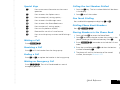 1
1
-
 2
2
-
 3
3
-
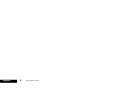 4
4
-
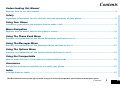 5
5
-
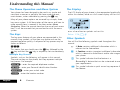 6
6
-
 7
7
-
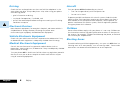 8
8
-
 9
9
-
 10
10
-
 11
11
-
 12
12
-
 13
13
-
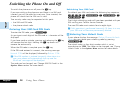 14
14
-
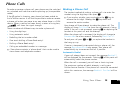 15
15
-
 16
16
-
 17
17
-
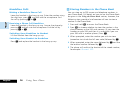 18
18
-
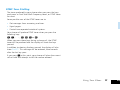 19
19
-
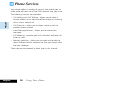 20
20
-
 21
21
-
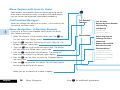 22
22
-
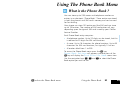 23
23
-
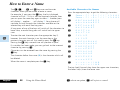 24
24
-
 25
25
-
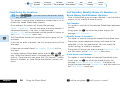 26
26
-
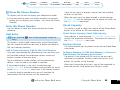 27
27
-
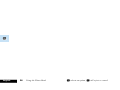 28
28
-
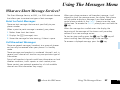 29
29
-
 30
30
-
 31
31
-
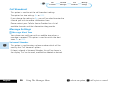 32
32
-
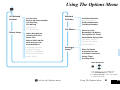 33
33
-
 34
34
-
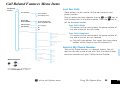 35
35
-
 36
36
-
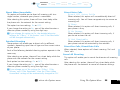 37
37
-
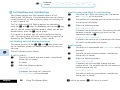 38
38
-
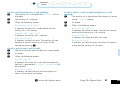 39
39
-
 40
40
-
 41
41
-
 42
42
-
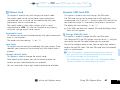 43
43
-
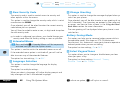 44
44
-
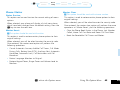 45
45
-
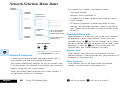 46
46
-
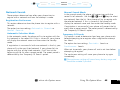 47
47
-
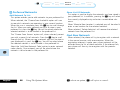 48
48
-
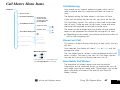 49
49
-
 50
50
-
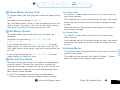 51
51
-
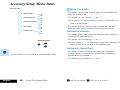 52
52
-
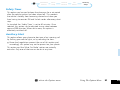 53
53
-
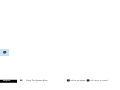 54
54
-
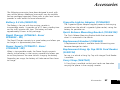 55
55
-
 56
56
-
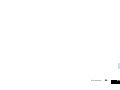 57
57
-
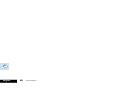 58
58
-
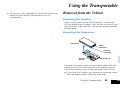 59
59
-
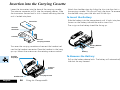 60
60
-
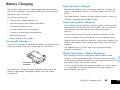 61
61
-
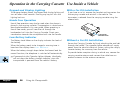 62
62
-
 63
63
-
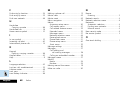 64
64
-
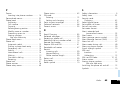 65
65
-
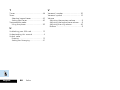 66
66
Motorola International 2500 User manual
- Category
- Telephones
- Type
- User manual
Ask a question and I''ll find the answer in the document
Finding information in a document is now easier with AI