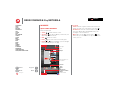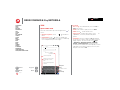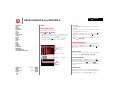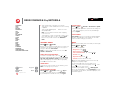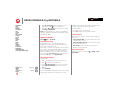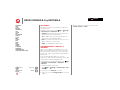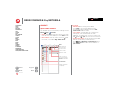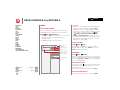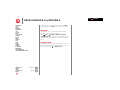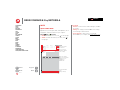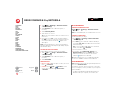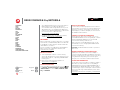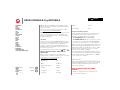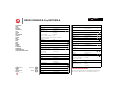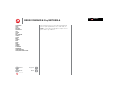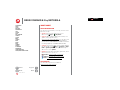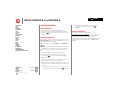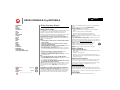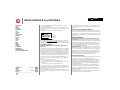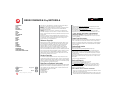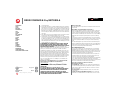Motorola Droid XYBoard v8.2 Verizon Wireless User manual
- Category
- Smartphones
- Type
- User manual
This manual is also suitable for

LIFE. POWERED.
Back
Select a link above or use Bookmarks in
your Acrobat
® Reader® to jump to a topic.
Tip:
Next
More Support
+
DROID XYBOARD 8.2 by MOTOROLA
Your tablet
Start
Touch
Navigate
Personalize
Type
Load up
Surf
Play & record
Control
Locate
Email
Contact
Read
Work
Note
Connect
Protect
Accelerate
Want More?
Troubleshooting
Safety, Regulatory & Legal
T E C H N O L O G Y

LIFE. POWERED.
Back Next
More Support
+
DROID XYBOARD 8.2 by MOTOROLA
Your tablet
Start
Touch
Navigate
Personalize
Type
Load up
Surf
Play & record
Control
Locate
Email
Contact
Read
Work
Note
Connect
Protect
Accelerate
Want More?
Troubleshooting
Safety, Regulatory & Legal
Your tablet
Your tablet
At a glance
When you’re up and running, be sure to explore what your
tablet can do:
• Customize: Start up, then “Personalize”.
•Create: Check and send your “Email”, and even create
and edit documents and calendar events for “Work”.
• Enjoy: “Load up” your tablet’s apps and games, or “Play
& record” media, and “Control” your TV.
Inbox
mike.higgins22...
5
FacebookMotorola
GoogleVerizon
h
tt
p
:
//
www
.
Qello Free
HD Concert …
Apps
11:35
Talk
YouTube
Market
BooksMadden NFL 12
MotoCast
Low Battery
Charging Light
Volume Keys (on
back)
Micro USB / Charger
HDMI
SIM card
Power/Sleep Key (on
back)
Hold=power,
Press=sleep
Remote Control
Tr ansmitter
Front Camera Lens
Notification Light
Headphone Jack
Tips & tricks
• Power/Sleep: To turn your tablet on or off, press and
hold Power/Sleep on the back. To make the screen
sleep or wake up, press but don’t hold.
•Charging: The Low Battery Charging Light tells you
the tablet is charging, but doesn’t have enough power to
turn on. The light turns off when you can turn on the
tablet and show the charging icon in the bottom right of
the display.
Note: Certain apps and features may not be available in all
countries.
This product meets the applicable limit for
exposure to radio waves (known as SAR) of
1.6 W/kg (FCC & IC). The limits and guidelines
include a substantial safety margin designed to assure the
safety of all persons, regardless of age and health. The
highest SAR values measured for this device are listed in
the regulatory information packaged with your product.

LIFE. POWERED.
Back Next
More Support
+
DROID XYBOARD 8.2 by MOTOROLA
Your tablet
Start
Touch
Navigate
Personalize
Type
Load up
Surf
Play & record
Control
Locate
Email
Contact
Read
Work
Note
Connect
Protect
Accelerate
Want More?
Troubleshooting
Safety, Regulatory & Legal
Start
Start
Set up
Let’s get you up and running.
Caution: Before assembling, charging, or using your
device for the first time, please read the important
safety, regulatory and legal information in this guide.
2
Remove the placeholder
SIM card.
4
Power up.
Power/Sleep Key
(on back)
Hold=power
5
Sign in.
Sign in with your Google Account
Email
Password
1
Charge up.
Note: This product
uses a non-removable battery.
3
Insert your SIM card.
SIM card
Tips & tricks
• In the unlikely event that your tablet becomes
unresponsive, try a forced reboot—press and hold both
Power/Sleep and the down volume key for more
than 12 seconds.
Note: This product uses a non-removable battery. The
battery should only be replaced by a Motorola-approved
service facility. Any attempt to remove or replace your
battery may damage the product and void your warranty.
Note: Always use the charger that came with your tablet,
or another Droid Xyboard 8.2 charger. Other chargers may
charge at a slower speed.
Note: This device supports apps and services that use a lot
of data, so make sure your data plan meets your needs.
Contact your service provider for details.

LIFE. POWERED.
Back Next
More Support
+
DROID XYBOARD 8.2 by MOTOROLA
Your tablet
Start
Touch
Navigate
Personalize
Type
Load up
Surf
Play & record
Control
Locate
Email
Contact
Read
Work
Note
Connect
Protect
Accelerate
Want More?
Troubleshooting
Safety, Regulatory & Legal
Touch
Touch
Quick start: Touch
It’s all in the touch:
•Touch: Choose an icon or option.
• Touch & hold: Move items on the home screen, or open
options for items in lists.
• Drag or flick: Scroll slowly (drag) or quickly (flick).
• Pinch or double-tap: Zoom in and out on websites,
photos, and maps.
Inbox
mike.higgins22...
5
FacebookMotorola
GoogleVerizon
h
tt
p
:
//
www
.
Qello Free
HD Concert …
Apps
11:35
Talk
YouTube
Market
BooksMotoCast Madden NFL 12
Touch & hold to move
items on the home
screen, or to open
options for items in
lists.
Touch to open.
Flick or drag to scroll.
Tips & tricks
• Flick & stop: When you flick a long list, touch the screen
to stop it from scrolling.
• Maps: Twist a map with two fingers to rotate it, and pull
two fingers down to tilt it.

LIFE. POWERED.
Back Next
More Support
+
DROID XYBOARD 8.2 by MOTOROLA
Your tablet
Start
Touch
Navigate
Personalize
Type
Load up
Surf
Play & record
Control
Locate
Email
Contact
Read
Work
Note
Connect
Protect
Accelerate
Want More?
Troubleshooting
Safety, Regulatory & Legal
Navigate
Navigate
Quick start: Navigate
Find your way around:
•Search: Search with text or voice.
• App menu: See all your apps (if you have a lot, flick
left and right to see them all).
•Back: Go back one screen.
•Home: Return to the home screen at any point.
• Recent apps: Show thumbnails of your recent apps
(touch a thumbnail to open the app).
Inbox
mike.higgins22...
5
FacebookMotorola
GoogleVerizon
h
tt
p
:
//
www
.
Qello Free
HD Concert …
Apps
11:35
Talk
YouTube
Market
BooksMotoCast Madden NFL 12
Search.
Widgets
Flick left or right to see
more panels.
Open apps.
Recent Apps
Notifications & Quick
Settings
Touch for details.
Home
Back
Shortcuts
Tips & tricks
• Panels: Flick left or right to show the five home screen
panels. To return to the center panel, touch Home .
• Notifications: Touch the clock in the bottom right to
show your tablet’s status and details about any new
messages or other notifications.
•Menu: When you see in the top right, or in the
bottom left, you can touch them to open a menu for the
screen you’re on.

LIFE. POWERED.
Back Next
More Support
+
DROID XYBOARD 8.2 by MOTOROLA
Your tablet
Start
Touch
Navigate
Personalize
Type
Load up
Surf
Play & record
Control
Locate
Email
Contact
Read
Work
Note
Connect
Protect
Accelerate
Want More?
Troubleshooting
Safety, Regulatory & Legal
Personalize
Personalize
Quick start: Personalize
Change your widgets, wallpaper, and more—make it yours.
• Home screen: To move widgets or shortcuts, touch and
hold them. To add them or change wallpaper, touch in
the top right.
• Sound & display: Touch the clock in the bottom right,
then touch and
Settings to choose Screen, Sound,
and more.
11:35
1
11:35
2
Wi-Fi
Airplane mode
Auto-rotate screen
Notifications
Settings
AUTO
ON
ON
OFF
3
Inbox
mike.higgins22...
5
FacebookMotorola
GoogleVerizon
h
tt
p
:
//
www
.
Qello Free
HD Concert …
Apps
11:35
Talk
YouTube
Market
BooksMotoCast Madden NFL 12
Add widgets,
wallpaper, and more to
your home screen.
Touch the status
indicators, then touch
twice to change
your
screen,
sound, or
other
settings.
Touch & hold, then
drag widgets or
shortcuts to a new
spot or the trash can in
the top right.
Tips & tricks
• Add to your home screen: Just touch and hold an
empty spot on the home screen.
• Remove from your home screen: Touch and hold a
widget or shortcut, then drag it to the trash can in the
top right.
• Settings app: To open settings from the app menu,
touch Apps > Settings.
Settings
Open the quick settings menu to change your settings or
turn on Wi-Fi.
1 Touch the clock in the bottom right corner of the home
screen.
2 Tou ch .
3 Change a quick setting, or touch to see all tablet
settings.
Wi-Fi
Airplane mode
Auto-rotate screen
Notifications
Settings
AUTO
ON
ON
OFF
Monday
Mar 5, 2012
100%Wi-Fi
11:35
11:35
Connect Wi-Fi.
Change quick
settings.
Change any
settings.

LIFE. POWERED.
Back Next
More Support
+
DROID XYBOARD 8.2 by MOTOROLA
Your tablet
Start
Touch
Navigate
Personalize
Type
Load up
Surf
Play & record
Control
Locate
Email
Contact
Read
Work
Note
Connect
Protect
Accelerate
Want More?
Troubleshooting
Safety, Regulatory & Legal
Type
Type
Quick start: Type
Just touch a text field to open a touch keypad. Touch to
close it.
• Numbers & symbols: Touch or for numbers or
letters.
• Capital letters: Touch to enter one capital letter,
hold it to enter capitals until you release it, or double-tap
it to lock capitals until you touch it again.
Compose
Send Save Draft
+ Cc/Bcc
Compose Mail
Subject:
To:
From:
AS
ZX
/
:-)
‘
CVBNM
-
-
DFGHJ
K
L
WE R T Y U I OPQ
,
!
?
“
.
Tab
?123
11:35
Backspace
Shift
Close the keyboard.
Choose or configure
keyboards.
Jump to the next text box
in a message or online
form.
Choose numbers/symbols
or letters.
Voice Entry
Enter
(or start a new line)
?123?123
ABCABC
Tips & tricks
•Cut or copy: Touch and hold text, then touch Cut or
Copy of the screen.
•Paste: Touch location to paste, then touch Paste.
• Delete: Touch (hold to delete more).
• Input options: To change input options, touch for
capitalization, correction, learned words, and other
options.
• Accelerate: Use a dock or Bluetooth® keyboard and
mouse when you want to make your tablet more like a
laptop computer. Turn them on and touch
Apps
> Settings > Wireless & networks > Bluetooth
settings
> Find nearby devices. To disconnect the
mouse, turn it off. To disconnect the keyboard, touch the
keyboard icon in the bottom right of your screen, then
drag the touch switch to Off.

LIFE. POWERED.
Back Next
More Support
+
DROID XYBOARD 8.2 by MOTOROLA
Your tablet
Start
Touch
Navigate
Personalize
Type
Load up
Surf
Play & record
Control
Locate
Email
Contact
Read
Work
Note
Connect
Protect
Accelerate
Want More?
Troubleshooting
Safety, Regulatory & Legal
Load up
Load up
Quick start: Load up
Your tablet comes with fun games and apps—explore
them, and download even more from Android Market™!
Find it: Apps > Market
•Find: To find a game or app, touch at the top.
•Review: To show the apps you/ve downloaded from
Market, touch My apps.
TRAVEL
Voice Search
by
Apps Books Search Market My apps
Free
Google Maps
Google Inc.
Free
Gmail
Google Inc.
Free
Google Pinyin
Google Inc.
Free
Finance
Google Inc.
Free
Google Docs
Google Inc.
Free
Google Goggles
Google Inc.
Free
FEATURED FOR TABLETS >
TOP PAID >
CATEGORIES
GAMES
BOOKS & REFERENCE
BUSINESS
COMICS
COMMUNICATION
EDUCATION
ENTERTAINMENT
Vo
i
ce Searc
h
by
by
TRAVEL
T
Over 3 million books
.
Rea
d
in
g
u
n
b
oun
d.
Show your
downloaded apps.
Search apps or
books.
Menu
Browse apps or
books.
Tips & tricks
•Help: To get help and more, touch Menu in the top
right corner.
• On a computer: You can find and manage apps from
any computer. Just go to market.android.com and log in
with the email and password for your Google™ account.
• Uninstall: To uninstall your apps from Market, touch My
apps
. Touch an app to show the Uninstall button.
Apps
At a glance: Apps
You can find all of your apps in one place. From the home
screen, just touch Apps to open the app menu.
• To manage your Android Market™ apps and check for
updates, touch Apps > Market > My apps.
• To manage all your apps, touch Apps > Settings
> Applications > Manage applications.
Android Market™
Get all the apps, books, games, and widgets you want,
from developers and authors worldwide. Search and
browse for what you need, or check out the latest
recommendations. And with so much for free, you’re sure
to find something. If you need help or have questions
about Android Market, touch Menu > Help.
Find it: Apps > Market
Touch an app or book to see details and reviews, then
install, buy, or try it.
Tip: Apps and games will appear in your app menu.
Widgets can be added to your home screen. To read your
books, touch Apps > Books.
On your computer, you can browse and manage apps for
all your Android™ devices at market.android.com.

LIFE. POWERED.
Back Next
More Support
+
DROID XYBOARD 8.2 by MOTOROLA
Your tablet
Start
Touch
Navigate
Personalize
Type
Load up
Surf
Play & record
Control
Locate
Email
Contact
Read
Work
Note
Connect
Protect
Accelerate
Want More?
Troubleshooting
Safety, Regulatory & Legal
Load up
Choose carefully
Apps are great. There's something for everyone. Play,
communicate, work, or just for fun. But remember, choose
your apps carefully. Here's a few tips to help:
• To help prevent spyware, phishing or viruses affecting
your tablet or privacy, use apps from trusted sites, like
Market.
• In Android Market, check the apps’ ratings and
comments before installing. This will help you choose
the best ones for you.
• If you doubt the safety of an app, don't install it.
• Like all apps, downloaded apps will use up memory,
data, battery, and processing power—some more than
others. After installing an app, if you're not happy with
how much memory, data, battery or processing power
it's using, uninstall it. You can always install it again later.
Recent apps
Your tablet remembers the apps you used most recently.
Touch to see your recent apps. Touch an app to open it.
Manage & restore apps
Find it: Apps > Settings > Applications > Manage
applications
To uninstall a downloaded app, touch Downloaded, then
the app, then Uninstall. To reinstall apps from Android
Market™, touch Apps > Market > My apps.
Previously installed apps are listed and available for
download.
To stop, change settings, or manage other options, touch
All or Running. Touch the app, then the option you want.
Update my tablet
You can check for, download, and install software updates
using your tablet or your computer:
• Using your tablet:
You may get an automatic notification of an available
update on your tablet. Simply follow the instructions to
download and install.
To manually check for updates, touch Apps
>
Settings > About tablet > System updates.
Note: To minimize the impact of updating on your data
plan, you might want to use a Wi-Fi connection for
updates. Updates can be quite large (25MB or more) or
may not be available over the mobile network in some
countries.
• Using a computer:
Go to www.motorola.com/myxyboard8.2 and check the
“Software” links. If an update is available, simply follow
the installation instructions.

LIFE. POWERED.
Back Next
More Support
+
DROID XYBOARD 8.2 by MOTOROLA
Your tablet
Start
Touch
Navigate
Personalize
Type
Load up
Surf
Play & record
Control
Locate
Email
Contact
Read
Work
Note
Connect
Protect
Accelerate
Want More?
Troubleshooting
Safety, Regulatory & Legal
Surf
Surf
Quick start: Surf
You’re surfing on the big screen.
Find it: Apps > Browser
• Tabs: Touch the tab to open a new tab, then touch
tabs to go to them or touch the on a tab to close it.
• Bookmarks: If you love that website, touch to
bookmark it. Touch to open your bookmarks.
http://m.verizonwireless.com
Home - Verizon Wireless
Select your Destination
Explore
Shop
My Verizon Mobile
Support
Store Locator
Menu
Open bookmarks.
Search
Add a bookmark.
Touch and enter a URL.
Tabs (touch + to add a tab)
Back
Forward
Refresh
h
tt
p
:
//
www
.
Tips & tricks
• Touch & hold: Touch and hold a link or text field for
options.
•Zoom: To zoom in or out, pinch your fingers together or
move them apart on the screen.
•Search: To search from the home screen, touch in
the top left for a text search, or touch for a voice
search.
•Share: To send a website link to a friend, just touch
Menu >
Share page.
Tabbed browsing
You can open several web pages in the same window to
multiply your web surfing fun. Touch to open a new
tab. To see a web page, just touch its tab. Touch on a
tab to close it.
Select links
Touch a link to go to that web page. Touch and hold a link to
show options, like Open in new tab or Save link.
Play web videos
On many web pages, a message or an icon (like )
indicates that a video is available. Touch the link or icon to
play the video. Touch the Play and Pause buttons to
control video playback. If you don’t see them, touch the
screen.)
Bookmarks
You can save bookmarks to your favorite web pages and
navigate to them in seconds. To set a bookmark for the
web page you’re on, touch , then OK. To go to a

LIFE. POWERED.
Back Next
More Support
+
DROID XYBOARD 8.2 by MOTOROLA
Your tablet
Start
Touch
Navigate
Personalize
Type
Load up
Surf
Play & record
Control
Locate
Email
Contact
Read
Work
Note
Connect
Protect
Accelerate
Want More?
Troubleshooting
Safety, Regulatory & Legal
Surf
bookmarked page, touch , then touch the thumbnail for
the page you want.
Downloads
To see all of your downloads, touch Menu in the
browser’s top right corner and choose Downloads. Or, just
choose Apps > Downloads from the home screen.
Download apps
Warning: Apps downloaded from unknown sources can
include spyware, phishing, or viruses that affect your
tablet, tablet performance, and personal data. For security,
download apps only from trusted sites like Apps
> Market.
To download apps:
1 If you want to allow downloads from any web page,
touch Apps > Settings > Applications > Unknown
sources
.
2 To launch the browser, touch Apps > Browser.
3 Find the app you want to download and touch the
download link.
Note: Downloaded apps are stored in your tablet’s
memory.
Browser options
Touch Menu to see browser options:
Options
New tab Open a new tab in the same
browser window.
h
tt
p
:
//
www
.
New incognito
tab
Open a new blank tab in the browser
window to prevent the browser from
storing information about your
browsing session.
Find on page Enter & search for a term.
Share page Share the page URL over a
Bluetooth® connection or in a
Gmail™ message.
Save page Save the page to your tablet. To view
the saved version anytime, choose
Downloads from this menu.
Page info View the page URL.
Downloads View and manage pages and files
you downloaded from the web.
Print Set up and use MOTOPRINT, to print
directly from your device.
Settings View & change browser settings.
Options

LIFE. POWERED.
Back Next
More Support
+
DROID XYBOARD 8.2 by MOTOROLA
Your tablet
Start
Touch
Navigate
Personalize
Type
Load up
Surf
Play & record
Control
Locate
Email
Contact
Read
Work
Note
Connect
Protect
Accelerate
Want More?
Troubleshooting
Safety, Regulatory & Legal
Play & record
Play & record
Quick start: Play & record
See it, capture it, share it!
Find it: Apps > Camera or Music
• Photos & videos: In the camera, touch to take a
photo or touch to switch to videos.
To open photos & videos, touch Apps > Gallery.
• Stream and transfer computer files: See “MotoCast™”.
•Transfer files: See “Bluetooth® wireless”or “USB
connection”.
Start/stop recording. Zoom
Back Camera Lens
Camera Flash
On the back of your tablet:
Choose
photo or
video.
Choose the front
or back camera.
Open the
gallery.
Tips & tricks
• YouTube™: To find YouTube videos, touch Apps
> YouTube.
To upload videos to your account, open YouTube and
touch Menu > Sign in.
•Zoom: To zoom in or out on photos, pinch your fingers
together or move them apart on the screen.
• Camera settings: In the photo viewfinder, touch to
open Camera settings.
MotoCast™
MotoCast is an exclusive free app from Motorola that lets
you stream content from your PC to your tablet any time
you have a network connection—music, photos, videos
and documents—no separate media tools, apps, or cords
needed!
1 On your computer, download and install MotoCast from
www.mymotocast.com. Then, enter or create your
MotoCast ID.
Note: MotoCast works with Windows XP Service Pack 3
or higher, Windows Vista, Windows 7, or Mac OS X
10.5.6 or higher.
To change MotoCast settings, right-click MotoCast in
the Windows system tray or the Mac Menu bar.
2 On your tablet, touch Apps > MotoCast. Then,
enter your Motorola ID.
MotoCast shows you the music, photos, and videos
stored on your computer.
3 Follow the MotoCast prompts to stream or download
files from your computer—now, you can access your
music, photos, and videos on your tablet anywhere you
have an Internet connection.

LIFE. POWERED.
Back Next
More Support
+
DROID XYBOARD 8.2 by MOTOROLA
Your tablet
Start
Touch
Navigate
Personalize
Type
Load up
Surf
Play & record
Control
Locate
Email
Contact
Read
Work
Note
Connect
Protect
Accelerate
Want More?
Troubleshooting
Safety, Regulatory & Legal
Play & record
To download a file to your tablet, touch and hold it. Touch
other files if you want, then touch to download them.
Tip: You can also access your computer from any Web
browser: Go to www.mymotocast.com and choose the
“Sign In” link at the top.
Photos
Take that family photo, and post it online for everyone to
see.
Find it:
Apps > Camera.
To take the photo, touch
Photo modes—Get the best photo every time. Just touch
a photo mode:
• —Flash: Set to Auto, On, or Off.
• —White balance: Adjust for lighting conditions.
• —Color effect: Pick a cool effect.
• —Scene mode: Choose your environment.
• —Camera settings: Choose general settings like
Picture quality.
After you take the photo, you can touch the thumbnail to
open your gallery. Touch the photo to open it:
• Start a slideshow: Touch .
• Share photo: Touch to send the photo in a
message, transfer it using Bluetooth® wireless, or post
it online.
• Delete the photo: Touch .
Touch Menu to see details, rotate, crop, or set as a
contact photo or wallpaper.
A
W
Videos
Find it: Apps > Camera >
To start recording, touch . To stop recording, touch .
Video modes—Get the best video every time. Just touch
a video mode:
• —Flash: Set to On or Off.
• —White balance: Adjust for lighting conditions.
• —Color effect: Pick a cool effect.
• —Video quality: Select resolution.
• —Time lapse interval: Create a time lapse clip.
After you record the video, you can touch the thumbnail to
open your gallery. Touch the video to view options:
•Play: To u ch .
• Start a slideshow: To u ch .
•Share: Touch to send the video in a message,
transfer it using Bluetooth® wireless, or post it online.
• Delete: Tou ch .
Gallery
Find it: Apps > Gallery
Tip: To watch your photo slideshow or recorded HD videos
on your HDTV, just connect an HDMI cable from your TV or
monitor.
1 Choose which photos and videos to show and how you
want them listed:
• Camera—All your photos.
• By album—Photos and videos grouped by album.
• Images and videos—Photos only, videos only, or
both.
A
W

LIFE. POWERED.
Back Next
More Support
+
DROID XYBOARD 8.2 by MOTOROLA
Your tablet
Start
Touch
Navigate
Personalize
Type
Load up
Surf
Play & record
Control
Locate
Email
Contact
Read
Work
Note
Connect
Protect
Accelerate
Want More?
Troubleshooting
Safety, Regulatory & Legal
Play & record
2 Touch a folder name or tag name, if necessary.
Touch a photo or video thumbnail to select it for viewing
or playback.
Touch the play and pause buttons to control
video playback.
Note: To see the buttons while the video is playing,
touch the screen.
To send a photo or video in a message or post it online,
touch and hold the photo or video, then touch
Share.
Choose how you want to share—like Bluetooth or
Email.
YouTube™ videos
Find it: Apps > YouTube
Browse, view, and search YouTube videos—you don’t even
need an account. And if you have an account, sign in to
keep up to date with Your Channel.
Note: If you don’t have a YouTube account, touch Your
Channel
> Add account.
Find & watch YouTube videos
To search for a YouTube video, just touch or . Or,
browse through popular video categories like This week,
Top rated, Autos & vehicles, Comedy, and more. Touch a
video to start playing it. To show a video in high quality,
touch HD to the left of the video.
Share videos
Send someone a link to a video you are watching, touch
Share in the top right of your screen.
Log in or create account
Find it: Apps > YouTube >Menu >Sign in
To create your YouTube account, touch Add account.
If you already have a YouTube account, touch
Sign in.
Upload videos
Find it: Apps > YouTube > Your Channel > Upload
1 Touch the video you want to upload. You can change the
video title, description, set the access, and add tags.
2 Tou ch Upload.
Your channel
Your Channel is where you can find your uploads, playlists,
favorites, and subscription. Visit YouTube on the web to
learn more about setting up your channel.
Music
Open your music library, then select what you want to play.
Find it: Apps > Music
To control music playback:
•Play/pause: To u ch / .
• Previous/next: Tou ch / .
• Fast forward/rewind: Touch and hold / .
•Shuffle: To u ch .
• Repeat all songs: To u ch .
• Volume: Press the side volume keys.
Tip: Control music playback from the home screen by
adding the music player widget.
To use another app while your music plays, touch
Home . To return to the music player, touch in the
bottom right of your home screen.
To add a song to a playlist, touch > Add to playlist.
Choose an existing playlist, or touch New playlist to create
a new playlist. To edit, delete, and rename a playlist, touch
and hold the playlist.

LIFE. POWERED.
Back Next
More Support
+
DROID XYBOARD 8.2 by MOTOROLA
Your tablet
Start
Touch
Navigate
Personalize
Type
Load up
Surf
Play & record
Control
Locate
Email
Contact
Read
Work
Note
Connect
Protect
Accelerate
Want More?
Troubleshooting
Safety, Regulatory & Legal
Control
Control
Quick start: Control
The Dijit™ Universal Remote turns your tablet into a
remote control with a program guide, recommendations,
and social TV features.
Find it: Apps > Dijit
•Universal remote: Combine remote controls from all
your devices into your tablet.
• Content listings: Browse or search listings for every
cable and satellite provider in the US and Canada, and
access streaming content providers too.
My ShowsGuide
8:00 PM
November 10, 2011
Arrested DevelopmentArrested Development
NEWNEW Marta Complex
Arrested Development
Marta Complex
Arrested DevelopmentArrested Development
NEWNEW Marta Complex
257
People Like This
Episodes Social Activity Recommendations Related ClipsCast & Crew
VOL
+
-
+
-
CH
Input Menu
Watch TV
Post a Comment
103
Dijit Comments
Tune
Check-In
206206
8:00 PM - 8:30 PM
My Channel
Find out more about
shows, and discuss.
Show the Guide for all
programs, My Shows
that you pick, or My
Channel that you
program.
Choose a time to show
its schedule in the
Guide.
Menu
Control your TV or
other devices.
Tips & tricks
• Device compatibility: Your tablet
has a built-in infrared transmitter.
Dijit uses it to let you set up and
control your TV, DVD player,
receiver, or more than 200,000
other remote control devices.
• Customize control: You can
customize the universal remote
control by moving, adding, or
deleting buttons. Or, create your
own buttons and assign them to
any device function—you can
enter a gesture, like dragging your fingers, so you don’t
even have to look.
Remote Control
Tr ansmitter
Control your TV or other
devices.

LIFE. POWERED.
Back Next
More Support
+
DROID XYBOARD 8.2 by MOTOROLA
Your tablet
Start
Touch
Navigate
Personalize
Type
Load up
Surf
Play & record
Control
Locate
Email
Contact
Read
Work
Note
Connect
Protect
Accelerate
Want More?
Troubleshooting
Safety, Regulatory & Legal
Locate
Locate
Quick start: Locate
Use the Google Maps™ you know and love.
Find it: Apps > Maps
• Your location: To show your location, touch at the
top. The is your location.
• Map mode: To show map layers, touch at the top.
County Rd 1400 NCounty Rd 1400 N County Rd 1400 NCounty Rd 1400 N
County Rd 600 ECounty Rd 600 E
County Rd 500 ECounty Rd 500 E
Pen and Mouse Rd.Pen and Mouse Rd.
Crescent St.Crescent St.
Klier St.Klier St.
Cline Ave.Cline Ave.
Whitman Dr.Whitman Dr.
Harr St.Harr St.
County Rd 1400 N County Rd 1400 N
County Rd 600 E
County Rd 500 E
Pen and Mouse Rd.
Crescent St.
Klier St.
Cline Ave.
Whitman Dr.
Harr St.
Whispering Way
My Places
Sign In
Join Latitude
Clear Map
Labs
Switch Account
Cache Settings
Help
Terms, Privacy & Notices
About
Search Maps
Text Search
Voice Search Menu
Open My Location,
Places, Directions,
Layers, or Latitude.
Tips & tricks
• Find a location: Touch at the top and enter an
address, city, or business in the search box.
• Get directions: Touch at the top. Enter starting and
end points, or touch and select My current location,
Contacts, or Points on map.
• Rotate, tilt, & zoom: To rotate or zoom a map, drag two
fingers apart or turn them on the display. To tilt a map,
drag two fingers down on the display.
• Compass mode: Center the map on your location, then
touch the compass icon at the top to switch to a 3D
mode that turns as you do.
• Conserve battery: To conserve battery power (but find
your location with less accuracy), set the tablet to use
the mobile network. Touch
Apps > Settings
> Location & security. In My Location, select Use
wireless networks
, and uncheck Use GPS satellites.
Set your location sources
Set your tablet to determine your location using GPS
satellite signals (highly accurate, but uses battery power) or
using the mobile network (less accurate, but conserves
battery power).
To set your location, touch Apps > Settings
> Location & security > Use GPS satellites and/or Use
wireless networks
.
Google Maps Navigation™ beta
Find it: Apps > Navigation
Get spoken turn-by-turn directions to the destination you
specify. Speak or type your destination, or touch a
destination in the Recent Destinations list.

LIFE. POWERED.
Back Next
More Support
+
DROID XYBOARD 8.2 by MOTOROLA
Your tablet
Start
Touch
Navigate
Personalize
Type
Load up
Surf
Play & record
Control
Locate
Email
Contact
Read
Work
Note
Connect
Protect
Accelerate
Want More?
Troubleshooting
Safety, Regulatory & Legal
Locate
• Tou ch > Route Info to see route details. In the
detailed view, touch to see text directions.
• Touch Menu > Layers and select points of interest
like Parking or Gas Stations.
Note: Using a mobile device or accessory while driving
may cause distraction and may be illegal. Always obey the
laws and drive safely.
Google Latitude™
Find it: Apps > Latitude
Join Google Latitude
Keep track of where your friends and family are on
Latitude. Plan to meet up, check that your parents got
home safely, or just stay in touch.
Don’t worry, your location is not shared unless you agree to
it. You need to join Google Latitude, and then invite your
friends to view your location or accept their invitations.
When using Maps (in any mode except in Street View),
touch Menu > Join Latitude. Read the privacy policy
and if you agree with it, touch Agree & Share.
Add & remove friends
To add friends:
1 Touch to show your friends list, if it isn’t open.
2 Touch at the top of your friends list.
3 Tou ch Select from Contacts, then touch a contact. Or,
touch Add via email address, then enter an email
address.
4 Tou ch Add friends.
If your friends already use Latitude, they’ll receive an email
request and a notification. If they have not yet joined
+
Latitude, they’ll receive an email request that invites them
to sign in to Latitude with their Google account.
To remove friends:
1 Touch to show your friends list.
2 Touch beside the name you want to delete.
Share location
When you receive a request to share location details you
can choose to:
• Accept and share back: See your friend’s location, and
your friend can see yours.
• Accept, but hide my location: See your friend's location,
but they can't see yours.
• Don't accept: Location information is not shared
between you and your friend.
Hide your location
To hide your location, touch Menu > Settings > Hide
your location
.
X

LIFE. POWERED.
Back Next
More Support
+
DROID XYBOARD 8.2 by MOTOROLA
Your tablet
Start
Touch
Navigate
Personalize
Type
Load up
Surf
Play & record
Control
Locate
Email
Contact
Read
Work
Note
Connect
Protect
Accelerate
Want More?
Troubleshooting
Safety, Regulatory & Legal
Email
Email
Quick start: Email
Keep in touch with friends and colleagues.
Find it: Apps > Email or Gmail
• Add accounts: To u ch Apps > Settings > Accounts
& sync
, then touch Add account in the top right. For
Microsoft® Exchange work accounts, choose Corporate
and enter settings from your IT department.
Inbox
Priority Inbox
Starred
Important 3
Chats
Sent
Outbox
Drafts
All Mail
Spam
Trash
Personal
Menu
Create a message.
Check for new
messages.
Search messages.
“Star” a message to
follow up later. To show
starred messages,
touch the Starred
message label.
Choose multiple
messages, then
choose an action at the
top of the screen.
Messages
Message Labels
Tips & tricks
•Keypad: Touch a text field to open the touchscreen
keypad.
• Drag or flick: When you flick a long list of contacts or
emails, touch the screen to stop it from scrolling.
• Social networking: Get Facebook™, Twitter, and lots
more. Visit Android Market™ to grab the latest official
apps and widgets, and see what everyone is up to.
Tou ch Apps > Market.
Read & reply to email messages
Find it: Apps > Email
Touch a message to open it and all of its replies.
• Respond to a message: Touch to reply or to
reply to all.
• Forward a message: To u ch .
• Open options: Touch Menu .
•View attachments: To u ch View.
Create email messages
Find it: Apps > Email or Gmail
Touch , then, enter the recipient and message.
Touch to add attachments.
Tip: When you enter text in the To: field, your tablet shows
possible matches from your Contacts list, if any exist.
Receive & open email attachments
When you receive a message with an attachment, you’ll
see the attachment as a thumbnail. Touch View or Save.
Tip: To send and receive large attachments faster, use a
Wi-Fi connection, in “Wi-Fi Networks”.

LIFE. POWERED.
Back Next
More Support
+
DROID XYBOARD 8.2 by MOTOROLA
Your tablet
Start
Touch
Navigate
Personalize
Type
Load up
Surf
Play & record
Control
Locate
Email
Contact
Read
Work
Note
Connect
Protect
Accelerate
Want More?
Troubleshooting
Safety, Regulatory & Legal
Email
Set up email
The first time you turned on your tablet, you logged in to
your Gmail account.
To add other email accounts, touch Apps > Settings
> Accounts & sync > Add account.
• Corporate is for Exchange server work email accounts.
Enter details from your IT administrator.
Tip: You might need to enter your domain name with
your user name (like domain/username).
•
Email is for most personal email accounts. For account
details, contact the account provider.
• Google is for adding another Gmail account.
Synchronize email, contacts, &
calendar
When you first logged in to your Gmail account on your
tablet, you were automatically given access to the same
personal information (emails, events, and contacts) that
you have on a computer using Gmail, Google Calendar™,
and Contacts.
If you use Microsoft Office Outlook on your work
computer, your tablet can synchronize emails, events, and
contacts with your Microsoft Exchange server.
To automatically sync your applications data, touch Apps
> Settings > Accounts & sync > Add account
> Auto-sync.
To select which apps to synchronize:
1 Tou ch Apps > Settings > Accounts & sync > Add
account
.
2 If necessary, touch Auto-sync to turn it off.
3 Touch an account under Manage accounts to see its list
of apps.
4 Touch the apps you don’t want to synchronize, like
Calendar, Contacts, or Email.

LIFE. POWERED.
Back Next
More Support
+
DROID XYBOARD 8.2 by MOTOROLA
Your tablet
Start
Touch
Navigate
Personalize
Type
Load up
Surf
Play & record
Control
Locate
Email
Contact
Read
Work
Note
Connect
Protect
Accelerate
Want More?
Troubleshooting
Safety, Regulatory & Legal
Contact
Contact
Quick start: Contact
Sync and back up your contacts with your Google account.
Find it: Apps > Contacts
•Create: Tou ch New (and choose an account if you have
more than one). Enter details, then touch Done to save.
• Edit or Delete: Touch the contact, then touch . Edit
the contact, or touch Menu >
Delete contact.
All contacts NewFind contacts
7 contacts
A
C
D
Alex Silveira
Christine Fanning
Dylan Foster
J
Julie Hay
L
Lisa Jones
L
Ravi Thakkar
Lisa Lindsay
(555) 555-5694
Phone
Email
Home
Home
Christine Fanning
Menu
Create a contact.
Edit or delete the
selected contact.
Search contacts.
Email the contact.
“Star” a contact to
show them under the
Starred contact label.
Drag the scroll bar to
scroll quickly.
Contact Labels
Tips & tricks
• Add detail: When entering contact details,
touch / to see more/less detail for a field.
Touch / to add or subtract a field. Touch Add
another field
to add more fields.
• Join contacts: You might have two contacts for the
same person, such as a friend with two email
addresses. To combine these, touch one contact, touch
Edit , Menu > Join, then touch the second contact.
• Synchronize contacts: You can synchronize your tablet
with the contacts from your email accounts.
Tou ch
Apps > Settings > Accounts & sync. Then,
turn on Auto-sync, and touch an account and turn on
Sync Contacts.
^
^
+
-
Page is loading ...
Page is loading ...
Page is loading ...
Page is loading ...
Page is loading ...
Page is loading ...
Page is loading ...
Page is loading ...
Page is loading ...
Page is loading ...
Page is loading ...
Page is loading ...
Page is loading ...
Page is loading ...
Page is loading ...
Page is loading ...
Page is loading ...
Page is loading ...
Page is loading ...
Page is loading ...
Page is loading ...
Page is loading ...
Page is loading ...
Page is loading ...
Page is loading ...
Page is loading ...
Page is loading ...
Page is loading ...
-
 1
1
-
 2
2
-
 3
3
-
 4
4
-
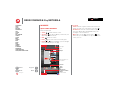 5
5
-
 6
6
-
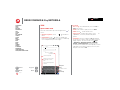 7
7
-
 8
8
-
 9
9
-
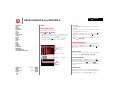 10
10
-
 11
11
-
 12
12
-
 13
13
-
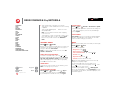 14
14
-
 15
15
-
 16
16
-
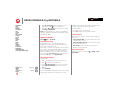 17
17
-
 18
18
-
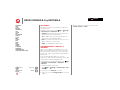 19
19
-
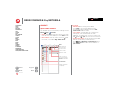 20
20
-
 21
21
-
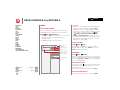 22
22
-
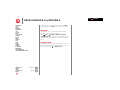 23
23
-
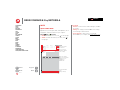 24
24
-
 25
25
-
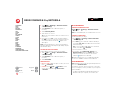 26
26
-
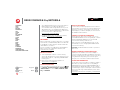 27
27
-
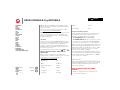 28
28
-
 29
29
-
 30
30
-
 31
31
-
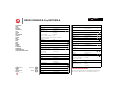 32
32
-
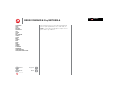 33
33
-
 34
34
-
 35
35
-
 36
36
-
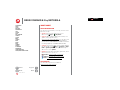 37
37
-
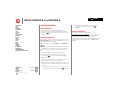 38
38
-
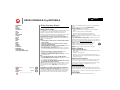 39
39
-
 40
40
-
 41
41
-
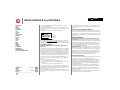 42
42
-
 43
43
-
 44
44
-
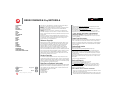 45
45
-
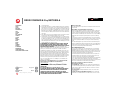 46
46
-
 47
47
-
 48
48
Motorola Droid XYBoard v8.2 Verizon Wireless User manual
- Category
- Smartphones
- Type
- User manual
- This manual is also suitable for
Ask a question and I''ll find the answer in the document
Finding information in a document is now easier with AI
Related papers
-
Motorola Droid Xyboard 8.2 User manual
-
Motorola XYBoard v8.2 Wi-Fi User manual
-
Motorola Droid XYBoard Series Droid XYBoard v8.2 Verizon Wireless Owner's manual
-
Motorola DROID 3 Global User manual
-
Motorola XYBoard v8.2 Wi-Fi User manual
-
Motorola A1800e User manual
-
Motorola Droid Software Update
-
Motorola ATRIX User manual
-
Motorola XYBoard v8.2 Wi-Fi User manual
-
Motorola Droid XYBoard Series Droid XYBoard v10.1 Verizon Wireless Owner's manual
Other documents
-
 LiBatter 5854GASD User guide
LiBatter 5854GASD User guide
-
AOC A723G Quick start guide
-
Asus ZT500KL User manual
-
Muvit B08XVPCB3W Operating instructions
-
Verizon Samsung Galaxy Tab S3 Reference guide
-
Denver TAD-97072G Owner's manual
-
Verizon Ellipsis Kids User manual
-
ZTE F-450 Verizon User manual
-
Samsung SM-W737V Verizon Wireless Quick Start
-
MICTUNING C1 User manual