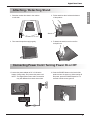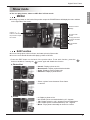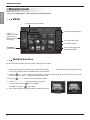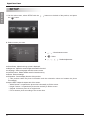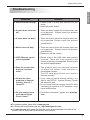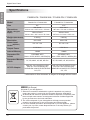LG LG F1040N-WN User manual
- Category
- Digital photo frames
- Type
- User manual

ENGLISH
Digital Photo Frame
1
Important Safety Precaution
This unit has been engineered and manufactured to ensure your personal safety, however improper use may result in potential
electrical shock or fire hazards. In order to allow the proper operation of all safeguards incorporated in this display, observe the
following basic rules for its installation, use, and service.
On Safety
Use only the power cord supplied with the unit. In case you use another power cord, make sure that it is certied by the applicable
national standards if not being provided by the supplier. If the power cable is faulty in any way, please contact the manufacturer or
the nearest authorized repair service provider for a replacement.
The power supply cord is used as the main disconnection device. Ensure that the socket-outlet is easily accessible after installation.
Operate the display only from a power source indicated in the specications of this manual or listed on the display. If you are not sure
what type of power supply you have in your home, consult with your dealer.
Overloaded AC outlets and extension cords are dangerous. So are frayed power cords and broken plugs. They may result in a shock
or re hazard. Call your service technician for replacement.
Do not Open the Display:
There are no user serviceable components inside.
There are Dangerous High Voltages inside, even when the power is OFF.
Contact your dealer if the display is not operating properly.
To Avoid Personal Injury :
Do not place the display on a sloping shelf unless properly secured.
Use only a stand recommended by the manufacturer.
Do not drop an object on or apply impact to the product. Do not throw any toys or objects on the product screen.
This can cause personal injury, and/or damage the product.
To Prevent Fire or Hazards:
Always turn the display OFF if you leave the room for more than a short period of time. Never leave the display ON when leaving the house.
Keep children from dropping or pushing objects into the display's cabinet openings. Some internal parts carry hazardous voltages.
Do not add accessories that have not been designed for this display.
When the display is to be left unattended for an extended period of time, unplug it from the wall outlet.
Never touch the power cord during periods of thunder and lightning. This can be very dangerous and can cause electric shock
On Installation
Do not allow anything to rest upon or roll over the power cord, and do not place the display where the power cord is subject to
damage.
Do not use this display near water such as near a bathtub, washbowl, kitchen sink, laundry tub, in a wet basement, or near a
swimming pool.
Displays are provided with ventilation openings in the cabinet to allow the release of heat generated during operation. If these
openings are blocked, built-up heat can cause failures which may result in a re hazard. Therefore, NEVER:
Place the display in a built-in enclosure unless proper ventilation is provided.
Place the display near or over a radiator or heat source.
Do not rub or strike the Active Matrix LCD with anything hard as this may scratch, mar, or damage the Active Matrix LCD
permanently.
Do not press the LCD screen with your nger for a long time as this may cause some afterimages.
Some dot defects may appear as Red, Green or Blue spots on the screen. However, this will have no impact or effect on the display performance.
Leaving a xed image on the screen for a long time may cause damage to the screen and cause image burn-in. Make sure to use a
screen
saver on the product. Burn-in and related problems are not covered by the warranty on this product.
On Cleaning
Unplug the display before cleaning the face of the display screen.
Use a slightly damp (not wet) cloth. Do not use an aerosol directly on the display screen because over-spraying may cause
electrical shock.
On Repacking
Do not throw away the carton and packing materials. They make an ideal container in which to transport the unit. When
shipping the unit to another location, repack it in its original material.
On Disposal
The uorescent lamp used in this product contains a small amount of mercury.
Do not dispose of this product with general household waste.
Disposal of this product must be carried out in accordance to the regulations of your local authority.
Digital Photo Frame

Digital Photo Frame
ENGLISH
2
Digital Photo Frame
View
MENU Button
SHOW / EDIT
Button
BROWSER /
OPTION Button
POWER Button
USB-
Used to connect
storage device
Kensington Security Slot
(separate purchase
required)
– Connected to a
locking
cable that can be pur-
chased separately at most
computer stores.
NAVIGATION
OK Button
Back
Bottom
DC 12V IN
USB – Used to connect PC SD/MMC/xD/MS/MS-Pro Card Slot
CF Card Slot

ENGLISH
Digital Photo Frame
3
Digital Photo Frame
Attaching / Detaching Stand
1. Connect the power adapter to DC 12V IN at the
bottom of the product, and connect the power cord.
NOTE : The Digital Photo Frame and it accessories
may look different from those shown here.
2.
Press the POWER button on the back of the
product to turn the power on. When turning off
the power, press the POWER button for 2~3
seconds until the screen goes off.
Connecting Power Cord / Turning Power On or Off
1. Place the monitor face down in the cushion
or soft cloth.
3.
Then stand the product upright gently.
2. Fit the stand into the 4 holes at the bottom
of the product.
4.
To detach the stand, move it to and fro
and pull it out.
Stand

Digital Photo Frame
ENGLISH
4
Digital Photo Frame
2.
Press the SHOW button to play photos, videos or MP3 files (Show mode). To manage photos, videos or MP3 files
(Browser mode), use the
, buttons on the main screen to select a device type, and press the button.
SD/MMC/xD/MS/MS-PRO
CF CARD
How to Use
Horizontal
Vertical
Wall-mounted
* For more information on mounting the product on the
wall, refer to the section below.
Installing Wall Mount
1. Open the USB Slot cover on the back of the product.
2. Fix the wall mount at the groove next to USB
Slot with a screw.
Connecting External Device
1. The internal memory of the product is 128MB. Connect an external device to increase memory capacity or play photos,
videos or MP3 files from external memory. Two or more devices can be connected together.
USB Slot Cover
USB
SD/MMC/xD/MS/MS-PRO
CF CARD
INTERNAL
USB – Used to
connect PC
USB –
Used to connect
storage device

ENGLISH
Digital Photo Frame
5
Show mode
MENU
Pressing any button on the back of the product except the POWER button will display the menu window
on the right side of the screen.
You can play photos, videos or MP3 les in Show mode.
Edit Function
You can change photo colors or frames, and rotate a photo in Show mode.
You can not use the edit function while playing a video or MP3 file.
Change photo colors
or frames, and rotate
a photo.
Go to Browser
mode.
Go to the main
screen.
Use this to select
settings.
Use the ,
buttons on the back of
the product to adjust
the volume.
1.
Press the EDIT button on the back of the product twice. To set each function, press the
button to enable it. Pressing the
button again will disable the function.
Photo effect
Photo frame
Rotate
Normal
•
: Display a photo as it is.
Monochrome
•
: Display a photo black and white.
Sepia
•
: Display a photo in sepia color.
Gaussian
•
: Display a photo blurred.
Select a photo frame between
•
Photo frame
01 and 08.
0
•
: Display a photo as it is.
90
•
: Rotate a photo counterclockwise by 90˚ degrees.
180
•
: Rotate a photo by 180˚ degrees to turn it upside down.
270
•
: Rotate a photo counterclockwise by 270˚ degrees.
Mirror
•
: Flip a photo horizontally as viewed on a mirror.

Digital Photo Frame
ENGLISH
6
1. Check device types on the left menu in Browser mode. Use the , buttons on the back of the product to go
to the type you want (A device is disabled when not connected).
2.
Press the or button to go to the Photo menu. Press the button again to go to the Movie menu. To go to
the MP3 menu, press the
button again in the Movie menu.
3.
Press the or button to select a thumbnail or folder.
4.
Use the , , , buttons to select a thumbnail
you want, and press the
button to enable it.
To disable it, press the
button again.
5.
Then, press the SHOW (Show/Play) button to start Show mode.
Digital Photo Frame
Browser mode
You can manage photos, videos or MP3 files in Browser mode.
Multiple Selection
You can select and play photos, videos or MP3 les you want.
MENU
Use this to select settings.
Go to the main screen.
Go to Show mode.
You can manage photos,
videos or MP3 files.
Thumbnail –
Preview photos.
Indicate the current location.
Use the ,
buttons on the back
of the product to
select an external
device type.
<Enabled>
<Disabled>

ENGLISH
Digital Photo Frame
7
Show mode
: Play photos, videos or MP3 les.
Edit
: Refer to the Edit function section in Show mode.
Copy
: Copy photos, videos or MP3 les. Copied photos, videos or MP3
les are saved in the highest level folder of the target device.
Copy all
: Copy all les in the current folder. Sub-folders are not copied,
and copied les are saved in the highest level folder of the
target device.
Delete
: Delete photos, videos or MP3 les.
Select all
: Select all photos, videos and MP3 les in the current location.
Unselect all
: Unselect all selected photos, videos and MP3 les.
Close
: Close the pop-up window.
1.
Press the OPTION button to display the pop-up window.
2.
Use the , buttons to go to an item you want, and press the button to select it.
Option Function
You can manage photos, videos or MP3 les.
1.
On the main screen, select SPECIAL with the , buttons, and press the button.
2.
Select a menu you want.
Time Setup
: Set the current time.
Alarm/Wakeup Call
: Set alarm / wakeup call.
Clock/Calendar
: Set clock and calendar. Time can be displayed in digital or analog.
Power on Message
: Display a Picture/Movie/MP3/message when the power is turned on.
Power Saving
: Set the time when the power is turned on and off.
File Info Display
: Display the date of photo created at the bottom right.
SPECIAL
,
: Move between menus
: Select
, , ,
: Detailed adjustment

Digital Photo Frame
ENGLISH
8
Digital Photo Frame
SETUP
1.
On the main screen, select SETUP with the , buttons on the back of the product, and press
the
button.
2.
Select a menu you want.
Show Setup : Adjust how long a photo is displayed.
Brightness : Adjust the screen brightness between 0 and 10.
Language : Select a language used in the menu screen.
Internal Format : Delete all data stored in internal memory.
Reset : Reset all settings.
Orientation : Set the display direction of the product.
(* This product reads the photo information and the orientation value and rotates the photo
accordingly.)
Aspect Ratio : Adjust the aspect ratio of the screen.
Width Custom: it expands the photo size horizontally to ll the screen.
•
Height Custom : it expands the photo size vertically to ll the screen.
•
Original: it shows a photo in its original size.
•
Full: it shows a photo according to the screen size.
•
,
: Move between menus
: Select
, , ,
: Detailed adjustment

ENGLISH
Digital Photo Frame
9
Troubleshooting
For software update, please refer to www.lge.com.
LG Electronics Service center web site : http://www.lgservice.com
Visit www.lge.com and register the Serial No. on the product package or the back of the
product. You can enjoy free A/S service and various events.
Question Answer
Screen shows nothing?
A photo does not show
up?
A video does not play?
Music does not play?
USB / Memory card is
not recognized?
Does the screen look
black or no button
work?
If there are some
problems in internal
memory, how do I
format it?
Do you want to know
more about Digital
Photo Frame?
• Please check if a plug was inserted into the
outlet.
• Press the power button.
• There are some image le formats which are
not supported. Please check the product
specications.
• There are some video le formats which are
not supported. Please check the product
specications.
• There are some music le formats which are
not supported. Please check the product
specications.
• Please turn up the volume.
• Please check if the USB cable was properly
inserted. There are some memory card
formats which are not supported. Please check
the product specications.
• The product may not respond because
of invalid file format, virus infection or
unexpected situation.
Turn DC Jack plug off and on to make it
function normally.
• If you - want to format internal memory, it is
safe to use SETUP - Internal Format. Format
will delete all data.
• Do not format internal memory using PC after
connecting the product to PC because it may
cause malfunctions.
• For further information, please visit www.lge.
com.

Digital Photo Frame
ENGLISH
10
Specifications
Disposal of your old appliance
When this crossed-out wheeled bin symbol is attached to a product it
1.
means the product is covered by the European Directive 2002/96/EC.
All electrical and electronic products should be disposed of separately from
2.
the municipal waste stream via designated collection facilities appointed
by the government or the local authorities.
The correct disposal of your old appliance will help prevent potential
3.
negative consequences for the environment and human health.
For more detailed information about disposal of your old appliance, please
4.
contact your city ofce, waste disposal service or the shop where you
purchased the product.
WEEE
(for Europe)
F8400N-PN / F8400N-WN / F1040N-PN / F1040N-WN
Model
F8400N-PN / F8400N-WN F1040N-PN / F1040N-WN
Size
8.4" 10.4"
Dimensions
(Width x Height x
Depth)
With Stand
230.61 mm x 185.1 mm x 130 mm
With Stand
287 mm x 213 mm x 155 mm
Without Stand
230.61 mm x 185.1 mm x 35.6 mm
Without Stand
287 mm x 213 mm x 36.3 mm
Weight
(With Stand) 0.668 kg 0.888 kg
Resolution
800 x 600 800 x 600
Power Input
Audio
(Speaker)
DC 12V 1.5A DC 12V 1.5A
Output Power
0.5W Mono 0.5W Mono
Internal Memory
128MB 128MB
Supported le
format
JPEG/BMP, MP3
Motion JPEG, MPEG1, MPEG4(SD)
JPEG/BMP, MP3
Motion JPEG, MPEG1, MPEG4(SD)
Supported Memory
Cards
CF, SD, MMC, xD, MS, MS-Pro CF, SD, MMC, xD, MS, MS-Pro
AC-DC Adapter
ADS-18C-12N-12018GPCU,
(
USA
)
ADS-18C-12N-12018GPB,
(
UK
)
SHENZHEN HONOR ELECTRONIC
CO.,LTD
ADS-18C-12N-12018GPCU,
(
USA
)
ADS-18C-12N-12018GPB,
(
UK
)
SHENZHEN HONOR ELECTRONIC
CO.,LTD
* Information in this document is subject to change without notice.
-
 1
1
-
 2
2
-
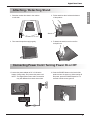 3
3
-
 4
4
-
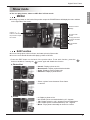 5
5
-
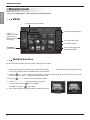 6
6
-
 7
7
-
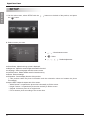 8
8
-
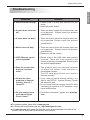 9
9
-
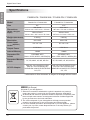 10
10
LG LG F1040N-WN User manual
- Category
- Digital photo frames
- Type
- User manual
Ask a question and I''ll find the answer in the document
Finding information in a document is now easier with AI