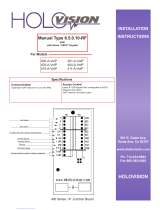Page is loading ...

Singlewire InformaCast-enabled
VoIP Outdoor Intercom
Operations Guide
Part #011304
Document Part #930947G
for Firmware Version 11.4.8
CyberData Corporation
3 Justin Court
Monterey, CA 93940
(831) 373-2601
The IP Endpoint Company

CyberData Corporation 930947G Operations Guide
VoIP Outdoor Intercom Operations Guide 930947G
Part # 011304
COPYRIGHT NOTICE:
© 2015, CyberData Corporation, ALL RIGHTS RESERVED.
This manual and related materials are the copyrighted property of CyberData Corporation. No part of
this manual or related materials may be reproduced or transmitted, in any form or by any means
(except for internal use by licensed customers), without prior express written permission of
CyberData Corporation. This manual, and the products, software, firmware, and/or hardware
described in this manual are the property of CyberData Corporation, provided under the terms of an
agreement between CyberData Corporation and recipient of this manual, and their use is subject to
that agreement and its terms.
DISCLAIMER: Except as expressly and specifically stated in a written agreement executed by
CyberData Corporation, CyberData Corporation makes no representation or warranty, express or
implied, including any warranty or merchantability or fitness for any purpose, with respect to this
manual or the products, software, firmware, and/or hardware described herein, and CyberData
Corporation assumes no liability for damages or claims resulting from any use of this manual or such
products, software, firmware, and/or hardware. CyberData Corporation reserves the right to make
changes, without notice, to this manual and to any such product, software, firmware, and/or
hardware.
OPEN SOURCE STATEMENT: Certain software components included in CyberData products are
subject to the GNU General Public License (GPL) and Lesser GNU General Public License (LGPL)
“open source” or “free software” licenses. Some of this Open Source Software may be owned by third
parties. Open Source Software is not subject to the terms and conditions of the CyberData
COPYRIGHT NOTICE or software licenses. Your right to copy, modify, and distribute any Open
Source Software is determined by the terms of the GPL, LGPL, or third party, according to who
licenses that software.
Software or firmware developed by CyberData that is unrelated to Open Source Software is
copyrighted by CyberData, subject to the terms of CyberData licenses, and may not be copied,
modified, reverse-engineered, or otherwise altered without explicit written permission from
CyberData Corporation.
TRADEMARK NOTICE: CyberData Corporation and the CyberData Corporation logos are
trademarks of CyberData Corporation. Other product names, trademarks, and service marks may be
the trademarks or registered trademarks of their respective owners.
Technical Support
The fastest way to get technical support for your VoIP product is to
submit a VoIP Technical Support form at the following website:
http://support.cyberdata.net/
Phone: (831) 373-2601, Ext. 333
Email: [email protected]et
Fax: (831) 373-4193
Company and product information is at www.cyberdata.net.
The IP Endpoint Company

CyberData Corporation 930947G Operations Guide
Pictorial Alert Icons
Hazard Levels
Danger: Indicates an imminently hazardous situation which, if not avoided, will result in death or
serious injury. This is limited to the most extreme situations.
Warning: Indicates a potentially hazardous situation which, if not avoided, could result in death or
serious injury.
Caution: Indicates a potentially hazardous situation which, if not avoided, could result in minor or
moderate injury. It may also alert users against unsafe practices.
Notice: Indicates a statement of company policy (that is, a safety policy or protection of property).
The safety guidelines for the equipment in this manual do not purport to address all the safety issues
of the equipment. It is the responsibility of the user to establish appropriate safety, ergonomic, and
health practices and determine the applicability of regulatory limitations prior to use. Potential safety
hazards are identified in this manual through the use of words Danger, Warning, and Caution, the
specific hazard type, and pictorial alert icons.
General Alert
This pictoral alert indicates a potentially hazardous situation. This alert will be
followed by a hazard level heading and more specific information about the
hazard.
Ground
This pictoral alert indicates the Earth grounding connection point.
GENERAL ALERT

CyberData Corporation 930947G Operations Guide
Important Safety Instructions
1. Read these instructions.
2. Keep these instructions.
3. Heed all warnings.
4. Follow all instructions.
5. Do not use this apparatus near water.
6. Clean only with dry cloth.
7. Do not block any ventilation openings. Install in accordance with the manufacturer’s instructions.
8. Do not install near any heat sources such as radiators, heat registers, stoves, or other apparatus
(including amplifiers) that produce heat.
9. Do not defeat the safety purpose of the polarized or grounding-type plug. A polarized plug has
two blades with one wider than the other. A grounding type plug has two blades and a third
grounding prong. The wide blade or the third prong are provided for your safety. If the provided
plug does not fit into your outlet, consult an electrician for replacement of the obsolete outlet.
10. Protect the power cord from being walked on or pinched particularly at plugs, convenience
receptacles, and the point where they exit from the apparatus.
11. Only use attachments/accessories specified by the manufacturer.
12. Refer all servicing to qualified service personnel. Servicing is required when the apparatus has
been damaged in any way, such as power-supply cord or plug is damaged, liquid has been
spilled or objects have fallen into the apparatus, the apparatus has been exposed to rain or
moisture, does not operate normally, or has been dropped.
13. Prior to installation, consult local building and electrical code requirements.
Warning
Electrical Hazard: This product should be installed by a licensed electrician
according to all local electrical and building codes.
Warning
Electrical Hazard: To prevent injury, this apparatus must be securely attached to
the floor/wall in accordance with the installation instructions.
Warning
The PoE connector is intended for intra-building connections only and does not
route to the outside plant.
GENERAL ALERT
GENERAL ALERT
GENERAL ALERT

Operations Guide 930947G CyberData Corporation
Revision Information
Revision 930947G, which corresponds to firmware version 11.4.8, was released on November 6,
2015 and has the following changes:
• Updates Figure 2-16, "Home Page"
• Updates Figure 2-35, "Firmware Page"
• Updates Figure 2-36, "Home Page"
Browsers Supported
The following browsers have been tested against firmware version 11.4.8:
• Internet Explorer (version: 10)
• Firefox (also called Mozilla Firefox) (version: 23.0.1 and 25.0)
• Chrome (version: 29.0.1547.66 m)
• Safari (version: 5.1.7)

i
Operations Guide 930947G CyberData Corporation
Contents
Chapter 1 Product Overview 1
1.1 How to Identify This Product .....................................................................................................1
1.2 Typical System Installation .......................................................................................................2
1.3 Product Features ......................................................................................................................3
1.4 Supported Protocols .................................................................................................................4
1.5 Supported SIP Servers .............................................................................................................4
1.6 Specifications ...........................................................................................................................5
Chapter 2 Installing the VoIP Outdoor Intercom 6
2.1 Parts List ..................................................................................................................................6
2.2 Intercom Components ..............................................................................................................7
2.3 Intercom Setup .........................................................................................................................8
2.3.1 Intercom Connections ....................................................................................................8
2.3.2 Using the On-Board Relay .............................................................................................9
2.3.3 Wiring the Circuit ..........................................................................................................10
2.3.4 Intercom Connectors ....................................................................................................13
2.3.5 Activity and Link LEDs .................................................................................................15
2.3.6 RTFM Button ................................................................................................................16
2.3.7 Adjusting the Intercom Volume .....................................................................................17
2.3.8 Call Button and the Call Button LED ............................................................................18
2.4 Configure the Intercom Parameters ......................................................................................19
2.4.1 Factory Default Settings ...............................................................................................19
2.4.2 Intercom Web Page Navigation ....................................................................................20
2.4.3 Using the Toggle Help Button .......................................................................................21
2.4.4 Log in to the Configuration Home Page .......................................................................23
2.4.5 Configure the Device ....................................................................................................27
2.4.6 Configure the Network Parameters .............................................................................35
2.4.7 Configure the SIP Parameters .....................................................................................38
2.4.8 Configure the Multicast Parameters .............................................................................45
2.4.9 Configure the Sensor Configuration Parameters ..........................................................47
2.4.10 Configure the Audio Configuration Parameters ..........................................................51
2.4.11 Configure the Events Parameters ..............................................................................56
2.4.12 Configure the Door Strike Relay .................................................................................62
2.4.13 Configure the Device (on the DSR page) ...................................................................66
2.4.14 Configure the Autoprovisioning Parameters ...............................................................69
2.5 Upgrade the Firmware and Reboot the Intercom ...................................................................81
2.5.1 Uploading the Firmware ...............................................................................................81
2.5.2 Reboot the Device ........................................................................................................83
2.6 Command Interface ................................................................................................................84
2.6.1 Command Interface Post Commands ..........................................................................84
Appendix A Mounting the Indoor Intercom 88
A.1 Wall Mounting Components ...................................................................................................88
A.2 PCB Dimensions ....................................................................................................................93
Appendix B Setting up a TFTP Server 94
B.1 Set up a TFTP Server ............................................................................................................94
B.1.1 In a LINUX Environment ..............................................................................................94
B.1.2 In a Windows Environment .........................................................................................94

Operations Guide 930947G CyberData Corporation
ii
Appendix C Troubleshooting/Technical Support 95
C.1 Frequently Asked Questions (FAQ) ........................................................................................95
C.2 Documentation .......................................................................................................................95
C.3 Contact Information ................................................................................................................96
C.4 Warranty and RMA Information ..............................................................................................96
Index 97

1
Operations Guide 930947G CyberData Corporation
1 Product Overview
1.1 How to Identify This Product
To identify the VoIP Outdoor Intercom, look for a model number label similar to the one shown in
Figure 1-1. Confirm the following:
• The model number on the label should be 011304.
• The serial number on the label should begin with 3041.
Figure 1-1. Model Number Label
VoIP INTERCOM, PoE, INDOOR
ONLY, EMERGENCY RED, SINGLEWIRE
011304A / 021108K
WWW.CYBERDATA.NET
304100001
Model number
Serial number begins with 3041

Product Overview
Typical System Installation
Operations Guide 930947G CyberData Corporation
2
1.2 Typical System Installation
The Singlewire-enabled Voice-over-IP (VoIP) VoIP Outdoor Intercom is a SIP endpoint designed to
provide VoIP phone connectivity in a tamper proof and secure package.
The following figures illustrate how the VoIP Outdoor Intercom can be installed as part of a VoIP
phone system.
Figure 1-2. Typical Installation—Door Strike Intermediate Relay Module
Figure 1-3. Typical Installation—Networked Door Strike Intermediate Relay Module
Intercom
802.3af Compliant Ethernet Switch
IP Phone IP PBX Server
12 34 56
Door Strike
Door Strike Intermediate
Relay Module
Intercom
802.3af Compliant Ethernet Switch
IP Phone IP PBX Server
12 34 56
Door Strike
Networked Door Strike
Intermediate Relay Module

Product Overview
Product Features
Operations Guide 930947G CyberData Corporation
3
1.3 Product Features
The Singlewire-enabled VoIP Outdoor Intercom has the following features:
• Compatible with Singlewire InformaCast
• SingleWire GPI/O input and relay control
• Singlewire Failover support
• Supports SRST (Survivable Remote Site Telephony) in a Cisco environment.
• SIP compliant
• Dual speeds of 10 Mbps and 100 Mbps
• PoE 802.3af-enabled (Powered-over-Ethernet)
• Adaptive full duplex voice operation
• Network/Web management
• Network configurable speaker volume
• Network configurable door or intrusion sensor settings
• Network configurable relay activation settings
• Dial out extension supports the addition of comma delimited pauses before sending additional
DTMF tones
• Network configurable microphone input sensitivity adjustment
• Network downloadable product firmware
• Doubles as a paging speaker
• Call button
• Call activity indicator (Call Button LED)
• Tamper proof design
• Concurrent SIP and multicast paging
• Dry contact relay for auxiliary control
• Autoprovisioning
• Configurable audio files
• Night Ringer
• Door closure and tamper alert signal
• Peer-to-peer capable

Product Overview
Supported Protocols
Operations Guide 930947G CyberData Corporation
4
1.4 Supported Protocols
The Intercom supports:
•SIP
• Singlewire InformaCast
• Singlewire Failover
• HTTP Web-based configuration
Provides an intuitive user interface for easy system configuration and verification of Intercom
operations.
• DHCP Client
Dynamically assigns IP addresses in addition to the option to use static addressing.
• TFTP Client
Facilitates hosting for the Autoprovisioning configuration file.
•RTP
• RTP/AVP - Audio Video Profile
• Facilitates autoprovisioning configuration values on boot
• Packet Time 20 ms
• Audio Encodings
PCMU (G.711 mu-law)
PCMA (G.711 A-law)
1.5 Supported SIP Servers
The following link contains information on how to configure the device for the supported SIP servers:
http://www.cyberdata.net/support/server/index.html

Product Overview
Specifications
Operations Guide 930947G CyberData Corporation
5
1.6
Specifications
Ethernet I/F 10/100 Mbps
Protocol SIP RFC 3261 Compatible and InformaCast v4.0 and later
Power Input PoE 802.3af compliant or +8 to +12VDC @ 1000mA Regulated Power Supply
a
a. Contacts 1 and 2 on the J3 terminal block are only for powering the device from a non-PoE 12VDC power source as an alternative to
Network PoE power. Use of these contacts for any other purpose will damage the device and void the product warranty.
Speaker Output 1 Watt Peak Power
On-Board Relay 1A at 30 VDC
Operating Temperature -10° C to 50° C (14° F to 122° F)
Payload Types G711, A-law and µ-law
Dimensions 4.53 inches [115 mm] Length
2.22 inches [56.3 mm] Width
4.53 inches [115 mm] Height
Weight
Boxed Weight
1.0 lbs. (0.45 kg)
2.0 lbs. (0.90 kg)
Part Number 011304
Specifications
Table 1-1. Specifications

6
Operations Guide 930947G CyberData Corporation
2 Installing the VoIP Outdoor Intercom
2.1 Parts List
Ta b l e 2-1 illustrates the VoIP Outdoor Intercom parts.
Note See Appendix A, "Mounting the Indoor Intercom" for physical mounting information.
Quantity Part Name Illustration
1 Intercom Assembly
1 Installation Quick Reference Guide
1 Intercom Mounting Accessory Kit
Table 2-1. Parts List

Installing the VoIP Outdoor Intercom
Intercom Connections
Operations Guide 930947G CyberData Corporation
8
2.3 Intercom Setup
2.3.1 Intercom Connections
Figure 2-2 shows the pin connections on the J3 (terminal block). This terminal block can accept
16 AWG gauge wire.
Note As an alternative to
using PoE power, you can supply +8 to +12VDC @ 1000mA Regulated
Power Supply into the terminal block.
GENERAL ALERT
Figure 2-2. Intercom Connections
Caution
Equipment Hazard: Contacts 1 and 2 on the J3 terminal block are only for
powering the Intercom from a non-PoE 12 VDC power source as an alternative to
Network PoE power. Use of these contacts for any other purpose will damage the
Intercom and void the product warranty.
J3 Terminal Block
Wire (IN)
can accept 16 AWG wire
1
8
Use a 3.17 mm (1/8-inch) flat blade
screwdriver for the terminal block screws
Alternate Power Input:
1 = +8 to +12VDC @ 1000mA Regulated Power Supply*
2 = Power Ground*
Relay Contact:
(1 A at 30 VDC for continuous loads)
3 = Relay Common
4 = Relay Normally Open Contact
5 = Sense Input
6 = Sense Ground
7 = Reserved for Future Use
8 = Reserved for Future Use
*Contacts 1 and 2 on the J3 terminal block are only for
powering the device from a non-PoE 12VDC power
source as an alternative to Network PoE power. Use of
these contacts for any other purpose will damage the
device and void the product warranty.
3
4

Installing the VoIP Outdoor Intercom
Using the On-Board Relay
Operations Guide 930947G CyberData Corporation
9
2.3.2 Using the On-Board Relay
GENERAL ALERT
Electrical Hazard:
GENERAL ALERT
Electrical Hazard:
GENERAL ALERT
Electrical Hazard:
The device has a built-in relay that can be activated by a web configurable DTMF string that can be
received from a VoIP phone supporting out of band (RFC2833) DTMF as well as a number of other
triggering events. See the Device Configuration Page on the web interface for relay settings.
This relay can be used to trigger low current devices like LED strobes and security camera input
signals as long as the load is not an indu
ctive type and the relay is limited to a maximum of
1 Amp @ 30 VDC. Inductive loads can cause excess
ive “hum” and can interfere with or damage the
unit’s electronics.
We highly recommend that inductive load and high current
devices use our Door Strike Intermediate
Relay product (CD# 011269) (see Section 2.3.3.2, "Connecting the Door Strike Intermediate Relay
Module").
This relay interface also has a general purpose input port that can be used to monitor an external
s
witch and generate an event.
For more information on the sensor options, see the Sensor Configuration Page on the web
interface.
Warning
This product should be installed by a licensed electrician
according to all local electrical and building codes.
Warning
The relay contacts are dry and provided for a normally open
and momentarily closed configuration. Neither the alternate power input nor PoE
power can be used to drive a door strike.
Warning
The relay does not support AC powered door strikes.
Any use of this relay beyond its normal operating range can cause damage to the
product and is not covered under our warranty policy.

Installing the VoIP Outdoor Intercom
Wiring the Circuit
Operations Guide 930947G CyberData Corporation
10
2.3.3 Wiring the Circuit
2.3.3.1 Devices Less than 1A at 30 VDC
If the power for the device is less than 1A at 30 VDC and is not an inductive load, then see
Figure 2-3 for the wiring diagram.
When configuring with an inductive load, please use an intermediary relay with a High PIV Ultrafast
Switching Diode. We recommend using the CyberData Door Strike Intermediate Relay Module (CD#
011269) (see
Section 2.3.3.2, "Connecting the Door Strike Intermediate Relay Module").
Figure 2-3. Wiring Diagram
DC Source
+
1 A @ 30 VDC
Sense Input
LED Strobe Light
J3 Terminal Block of the CyberData Device
1
8
1
8
The J3 terminal block can accept 16 AWG stranded wire.
Pin 3 - Relay Common
Pin 4 - Relay Normally Open Contact
Pin 5 - Sense Input
Pin 6 - Sense Ground

Installing the VoIP Outdoor Intercom
Wiring the Circuit
Operations Guide 930947G CyberData Corporation
11
2.3.3.2 Connecting the Door Strike Intermediate Relay Module
For wiring an electronic door strike, we recommend the use of our external Door Strike Intermediate
Relay (CD# 011269).
This product provides an easier method of connecting standard door strikes as well as AC and
higher voltage devices. See
Figure 2-4 for the wiring diagram.
Figure 2-4. Wiring Diagram
If you have questions about connecting door strikes or setting up the web configurable options,
please contact our support department at the following website:
http://support.cyberdata.net/
Door Lock Sense Input
The J3 terminal block can accept 16 AWG stranded wire.
DC Source
AC Source
OR
+
1
8
J3 Terminal Block
See the Door Strike Intermediate Relay Opera-
tions Guide for connection specifics.
See Section 2.4.12, "Configure the Door Strike
Relay" for configuration options.

Installing the VoIP Outdoor Intercom
Wiring the Circuit
Operations Guide 930947G CyberData Corporation
12
2.3.3.3 Connecting the Networked Door Strike Intermediate Relay
For wiring an electronic door strike to work over a network, we recommend the use of our external
Networked Door Strike Intermediate Relay (CD# 011270).
This product provides an easier method of connecting standard door strikes as well as AC and
higher voltage devices. See
Figure 2-5 for the wiring diagram.
Figure 2-5. Wiring Diagram
If you have questions about connecting door strikes or setting up the web configurable options,
please contact our support department at the following website:
http://support.cyberdata.net/
Door Lock
Sense Input
DC Source
AC Source
OR
+
802.3af Compliant Ethernet Switch
Aux Button
See the Networked Door Strike Intermediate
Relay Operations Guide for connection specifics.
See Section 2.4.12, "Configure the Door Strike
Relay" for configuration options.
CyberData
Device

Installing the VoIP Outdoor Intercom
Intercom Connectors
Operations Guide 930947G CyberData Corporation
13
2.3.4 Intercom Connectors
See the following figures and tables to identify the connectors and functions of the Intercom.
Figure 2-6. Connector Locations
Table 2-2. Connector Functions
Connector Function
J2 Call Button LED Interface
J6 Microphone Interface
J7 Speaker Interface
J8 Keypad Interface — Not Used
J9 Auxiliary Strobe Connector — Not Used
J10 Proximity Sensor Interface — Not Used
JP10 Disables the intrusion sensor when installed.
J9
J7
J6
J2
J8
JP10
J10
/