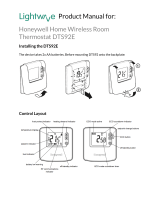Page is loading ...

Uponor Smatrix Wave PLUS
U@home R-167
Installation and operation manual
Help and tutorial

2 l Uponor Smatrix Wave PLUS U@home R-167
Table of contents
Apple, the Apple logo, iPhone, iPad, Mac and OS X are trademarks of Apple
Inc., registered in the U.S. and other countries. iOS is a trademark or registered
trademark of Cisco in the U.S. and other countries and is used under license.
App Store is a service mark of Apple Inc.
Google, Android and other marks are trademarks of Google Inc.
Installation and configuration ............................................3
What is inside your U@home package? ................................ 3
U@home module installation .................................................3
Create a user account ............................................................5
User interfaces of U@home;
local and remote ..................................................................7
U@home web access (remote) ...........................................8
Login and start using the U@home web interface ................8
Basic use of the web access function ....................................9
“Home/Away” function .......................................................... 11
Use of the setpoint ............................................................... 14
Alarms .................................................................................. 17
Trends and utilization factor ................................................. 21
Humidity control ...................................................................22
“ECO” profiles ......................................................................23
Average room temperature .................................................. 24
Apply modifications to the installation ..................................25
Add extra installations ..........................................................25
U@home module replacement ............................................ 25
Change of password ............................................................26
User authorization ................................................................26
Smartphone/tablet apps ...................................................27
Downloading the phone/tablet apps ....................................27
Configuration of the apps ..................................................... 27
Basic use of apps; “Home” and “Away” modes ....................29
“Home/Away” function .......................................................... 31
Use of setpoints....................................................................33
Alarms ..................................................................................35
Alarm settings ...................................................................... 37
Trends and utilization factor .................................................38
Humidity Control...................................................................39
“ECO” profiles ......................................................................40
Average room temperature .................................................. 41
Apply modifications to the installation .................................. 42
Add new U@home module to the U@home app .................42
Remove U@home modules from the app ............................43
Installation selection .............................................................43
U@home module replacement/change of password...........43
U@home Discovery Tool; local access ...........................44
System requirements ...........................................................44
Access from PC ...................................................................44
Access from other devices ...................................................45

Uponor Smatrix Wave PLUS U@home R-167 – Installation and confi guration l 3
03 | 2015
Uponor Smatrix
Wave PLUS
EN INSTALLATION AND
OPERATION MANUAL
Installation and configuration
What is inside your U@home package?
I
U@home module
II
Power supply
III
Standard Ethernet cable (RJ45 connector)
IV
Micro SD card
UK
E
UROPE
&
RUSSI
A
I
II
III
IV
U@home module installation
The new Smatrix Wave PLUS U@home module R-167
(U@home module) has been designed to be placed on a table
or wall-mounted close to your home router.
1
Connect the Ethernet cable [III] to the back of the U@home module and
to one of the free ports on your router.
2
Connect the round power supply connector to the back of the U@home
module. Plug in the power supply. Now you should see the U@home
module LEDs indicating that it is powered.
1
2
Check the software version of Uponor Smatrix Wave
PLUS Interface I-167 (interface I-167). It should be
version 1.01 or later. If not, you need to update the
software by using the provided SD card [IV]. Use the
touch screen (interface I-167), go to the “Main menu” >
“Settings” > “SD card” > “Update with SD card”.
Please see further instructions in the Uponor Smatrix
Wave PLUS manual.

4 l Uponor Smatrix Wave PLUS U@home R-167 – Installation and confi guration
Initialise the U@home module linking mode by pressing the
link button for approx. 3 seconds until the yellow LED starts
blinking. For this you will need to insert a pointed instrument
(pin or similar) in the hole on the back of the U@home module.
Go to the main menu in the interface I-167 and then to
“Preferences”, “RF Link” and “Link U@home module”.
You will receive a visual confirmation when the linking
procedure is complete.

Uponor Smatrix Wave PLUS U@home R-167 – Installation and confi guration l 5
Create a user account
Before using U@home, you need to register as a U@home
user. If you wish to take advantage of the remote access
service, it will be activated once you have created your user
account. The steps to create a user account are as follows:
• Go to www.uponor.com/uathome/login and click on
“Create new account”.
• Fill in the form with the requested information.
• Tick the alarm notification option if you wish to receive
an email if the “connection to server lost” or “average low
temperature” alarms occur.
• We recommend that you subscribe to the mailing list if you
wish to be informed about updates, the service status or
any scheduled maintenance tasks. You will not receive any
commercial or non-U@home related emails.

6 l Uponor Smatrix Wave PLUS U@home R-167 – Installation and confi guration
• At the end of the registration form, you will be asked to
enter the installation credentials (U@home module ID and
password). You can find these in the Quick Guide or on the
yellow sticker on the U@home module. The installation/
building description is optional and is used to easily identify
a particular installation. Several installations can be
controlled from one user account.
• You need to accept terms and conditions to continue.
Please tick the checkbox if you agree to those terms.
• Click “Register”.
• In a few minutes you will receive an email with a
confirmation link. Once you click on this link, your
U@home user account will be activated.
• Now you can login by using your email and the chosen
password.

Uponor Smatrix Wave PLUS U@home R-167 – User interfaces of U@home l 7
User interfaces of U@home;
local and remote
To use U@home, simply download the U@home iOS or
Android app for your smartphone or tablet. Further details
are available in the section “Smartphone/tablet apps”. If you
wish to use your PC or smart TV, or if your phone/tablet does
not support the iOS or Android operating systems, U@home
can be accessed by using web access via your web browser.
There are two service levels in U@home:
Local Access
Access to your UFH/C system at home. You have access to
U@home when you are connected to your home LAN. It is
not necessary to register in the U@home website. The only
requirement is to have the U@home module installed in your
home.
Remote Access
Access to U@home wherever there is internet connectivity.
The requirements for U@home remote access are as follows:
• The U@home module must be correctly installed in your
home.
• An internet connection is needed in the U@home module
as well as in the device from which you would like to
access this service. Please check the connection require-
ments in the FAQ section.
• To activate remote access, you need to create your
U@home user account first, see section “Create a user
account”. Once your user account has been activated, the
remote access service can be used.
If, after logging in to your account, your installation appears
as “Remote control disabled”, just click on “Enable
communication” to start the remote access service.

8 l Uponor Smatrix Wave PLUS U@home R-167 – U@home web access
U@home web access (remote)
Uponor has developed U@home to manage indoor climate in
a building, regardless of where you are: at home, at work,
away on business, on the go or on holiday.
U@home extends the flexibility and comfort of an Uponor
heating/cooling (UFH/C) system by adding remote access to
its range of possibilities.
When away, the system can be accessed via the U@home
app or website on a smartphone, tablet or PC.
First create your user account. The section “Create a user
account” shows you how to do this.
Log in to your user account by entering your email and
password on the login page
www.uponor.com/uathome/login
Select the installation you would like to control (if you have
more than one) and click “Go”.
Login and start using the U@home web interface
A new window will open showing the U@home web access
home page.

Uponor Smatrix Wave PLUS U@home R-167 – U@home web access l 9
U@home home page
If you plan to go on holiday or spend some days away from
home, click on “Away”. Your house temperatures will then be
set to save energy. Please check with your supplier how best
to save energy in “Away” mode.
More information about “Home” and “Away” modes can be
viewed in the section “Home/Away”.
Basic use of the web access function
1
Link to “help” pages. Click here if you need help.
2
System settings. Click here to set general configuration.
3
Alarm indication. This icon is only shown when there are alarms active
in the system. Click here to see the list of system alarms.
4
Outdoor temperature. Only shown if an outdoor sensor is installed.
5
Go to last room page.
6
Go to first room page.
7
Indoor temperature. Shows average temperature of all rooms in the
house.
8
Heating/cooling mode indication:
Heating mode Cooling mode
9
“Home/away” mode: click on “Home” while you are at home to ensure
comfortable temperatures (warmer in winter and cooler in summer).
10
Shortcut to room list
1
10
3
7
9
8
5 6
4
2

10 l Uponor Smatrix Wave PLUS U@home R-167 – U@home web access
1
Link to “help” pages. Click here if you need help.
2
Favourite room. If the star is highlighted in yellow, it means that this is
the favourite room. Favourite rooms appear in first position. Click on
the star to make any room the favourite. If you click on the star of the
current favourite room, it moves back to its original position and the
star becomes blue.
3
Room name. This is the same room name as shown in the user
interface I-76. If you click here, you can select a new room name from
a drop list.
4
Link to the home page. Click here to go back to the home page.
5
“ECO” mode indication. This means that either the “Away” mode has
been selected or an “ECO” profile has been activated for this room
from the user interface I-76.
6
Humidity indication (only in cooling mode). Only shown if condensation
protection is active, i.e. cooling has stopped due to a RH value above
the setpoint.
7
Alarm indication. Only shown when there are alarms active in this
room.
8
Room temperature. Current measured value.
9
Go to the previous room (home page if this is the first room or favourite)
10
Go to the next room (home page if this is the last room)
11
Setpoint. Desired temperature in this room. See more details in the
section “Use of the setpoint”.
12
Thermostat icon. It indicates whether the existing thermostat in the
room is being used or whether setpoint is being enforced externally.
See more details in the section “Use of the setpoint”.
13
Actuator status indicator. Shown if the actuator is open. The indicator is
a flame in heating mode and a snowflake in cooling mode.
14
“ECO” profiles active. Not shown if no “ECO” profiles are selected for
this room.
15
Room settings. Click here to set a more advanced configuration for this
room.
16
Statistics. Click here to see system trends during the last 24 hours and
the utilization factor. For more information, please see the section
“Trends and Utilization factor”.
17
Alarm list. Click here to see a list of active alarms in this room.
By scrolling down the room pages in your browser, the
advanced options for this room are shown:
15 16 17
1
2 3
514 6
8
9 1011
12 13
7
4
Room pages

Uponor Smatrix Wave PLUS U@home R-167 – U@home web access l 11
“Home/Away” function
“Home” to “Away” switching, also known as “Comfort” and
“ECO” respectively, is a function used to save energy by
decreasing the setpoints in heating mode or increasing them
in cooling mode when “away” mode is selected. This way,
heating or cooling needs are lower.
You can manually switch the whole system to “Away” mode
in order to save energy when you are planning to spend
some days away from home. This tutorial explains how to do
this. Please check with your supplier for the right
configuration and usage of the “Home/Away” modes in order
to optimise the energy-saving potential of your installation.
These parameters may vary from one installation to another.
When using the manual “Home/Away” switching option, an
“ECO” setback needs to be defined before switching to “Away”.
The “ECO” setback is a value to be subtracted (in heating
mode) or added (in cooling mode) to the room setpoint when
the “Away” mode is active. Default setback value is 4 °C.
However, check with your supplier to determine the most
suitable value in your case.
You can set a common “ECO” setback for all rooms or
individual “ECO” setbacks for each room.
To set a common “ECO” setback, go to “System Settings”
and change the value by clicking on the “plus” and minus
buttons.
Press “OK” once you have selected the desired value.

12 l Uponor Smatrix Wave PLUS U@home R-167 – U@home web access
If you plan to be away from home for several days, you can
switch your installation to “Away” mode in order to save
energy. This is easily done by clicking “Away” on the home
page:
If you wish to set different “ECO” setbacks for each room,
these can be set individually.
Just open the “Room Settings” page of the room you would
like to change and set a new value by clicking on the “plus”
and “minus” buttons.

Uponor Smatrix Wave PLUS U@home R-167 – U@home web access l 13
While you are in “Away” mode, this is indicated on each room
page by the “ECO” sign:
Before returning home, remember to switch your system to
“Home” mode so that temperatures are adjusted in advance
to provide ideal comfort on your arrival. Just click “Home” on
the home page, this recovers the setpoints you had in all
rooms before switching to “Away” mode:

14 l Uponor Smatrix Wave PLUS U@home R-167 – U@home web access
Use of the setpoint
There are two basic types of thermostats in the Uponor
Smatrix Wave PLUS portfolio; digital and analogue.
The digital thermostats are:
• Uponor Smatrix Wave Thermostat Dig T-166
(thermostat T-166)
• Uponor Smatrix Wave Thermostat D+RH T-167
(thermostat T-167)
The analogue thermostats are:
• Uponor Smatrix Wave Thermostat Public T-163
(public thermostat T-163)
• Uponor Smatrix Wave Thermostat Standard T-165
(standard thermostat T-165)
In case you have a digital thermostat installed in the room,
the desired temperature can be set from either the
thermostat T-166 or T-167, the interface I-167 or remotely
from U@home. This setpoint is synchronized automatically
among all these components.
However, the public thermostat T-163 and the standard
thermostat T-165 do not allow setpoint synchronization with
U@home due to their mechanical setpoint change
mechanism. Consequently the user needs to define where
the setpoints will be applied: in the thermostats or from the
interface I-167 and U@home. Please, check the Uponor
Smatrix Wave PLUS manual.
• If you choose to set the temperature in the thermostat
(“Override thermostat mode” disabled), the setpoint set
in the thermostat is read and shown in U@home and
the interface I-167. In this mode, the setpoint value area
(upper half of the circle) is shown in grey, the “plus” and
“minus” buttons are not shown in the lower half and the
“thermostat” icon is active (blue).

Uponor Smatrix Wave PLUS U@home R-167 – U@home web access l 15
To change the setpoint value with digital thermostats and
analogue thermostats in “Override thermostat mode”, click
on the buttons to set a new value:
• If you prefer to override the thermostat and make the
settings from U@home or the touch screen, please enable
the “Override thermostat mode”.
In this mode, the thermostat installed in the room is
ignored and the new setting from U@home is applied:
the “thermostat” icon is greyed out and the setpoint value
area is shown in orange if the system is in heating mode,
or blue if the system is in cooling mode. The setpoint can
be changed by clicking on the “plus” and “minus” buttons
shown in the lower part.
The override thermostat option, when the current room uses
an analogue thermostat, can be done from “Room settings”.

16 l Uponor Smatrix Wave PLUS U@home R-167 – U@home web access
The colour of the setpoint value area will be dark (orange or
blue) if you are requesting more heating or cooling in the
room. If the colour is light, it means that heating or cooling
will stop until room temperature decreases or increases
respectively.
Heating needed (dark orange) Heating not needed (light orange)

Uponor Smatrix Wave PLUS U@home R-167 – U@home web access l 17
Alarms
When there are alarms active in the system, the alarm
indicator is shown on the home page.
If you click on the icon, the system alarm list opens, indicating:
• Communication status: a green tick means that
communication is OK. An orange triangle means that
there are communication issues.
• List of rooms with existing alarms, including room name
and alarm type icon. If you click on the room, you will be
taken to the room alarm page to view more details.
Alarm types and their icons
Battery alarm. Please replace the thermostat or humidity
sensor battery.
RF Signal lost. This indicates that there is no
communication between the thermostat/sensor and your
UFH controls equipment. Please check its location or
replace the battery if needed.
Technical alarm. There are failures in your UFH system.
Please call a professional installer to check your installation
as soon as possible.
RH limit. Condensation protection is active, and cooling has
stopped in this room.
The room alarm list, which contains the alarm status of
individual rooms can be reached in two ways:
• By clicking on the room in the system alarm list, as
described above.
• By clicking on the room alarm list option, from the room
page. If you are unable to find this shortcut, please see
section “Basic use of U@home”.

18 l Uponor Smatrix Wave PLUS U@home R-167 – U@home web access
Furthermore, an alarm is triggered if the average
temperature in the house decreases under a certain limit.
The alarm is automatically deactivated if temperatures
increase a number of degrees over the limit (hysteresis).
An email can optionally be sent if this alarm happens.
The status of all alarms is shown in the room alarm list:
Icons
No alarm active.
New alarm active. Click here to acknowledge alarm. Then
the icon becomes orange.
Active alarm which has been acknowledged.

Uponor Smatrix Wave PLUS U@home R-167 – U@home web access l 19
The temperature limit for the activation of this alarm and the
hysteresis can be modified from “System settings”, “Alarm
settings”.
In order to activate such alarm notifications you need to tick
the following checkbox during registration (see “Create a
user account”).
In addition, email notifications can also be sent if the server
loses the connection to the U@home module. This could
indicate:
• Power failure in your home. Hence your heating systems
may also have stopped working, meaning there is a risk of
freezing or installation damage.
• U@home module malfunctioning or incorrect wiring.
• No internet connectivity, either because your internet
service provider (ISP) has interrupted the service or an
incorrect router setup.

20 l Uponor Smatrix Wave PLUS U@home R-167 – U@home web access
This setting can also be modified afterwards by clicking on
“Update profile” in your user profile page:
Then select the desired timeout or “off” to disable this alarm.
Click on “Save”.
In order to avoid false alarms due to short-term connectivity
issues, the alarm is triggered some time after the server
detects that the connection is lost. This timeout can be
adjusted by clicking in Actions > Edit.
/