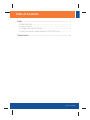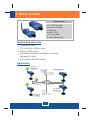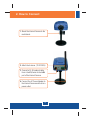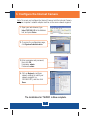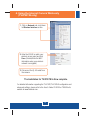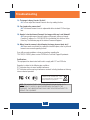Trendnet TV-IP201W Owner's manual
- Category
- WLAN access points
- Type
- Owner's manual
This manual is also suitable for

TV-IP201
TV-IP201W
Quick Installation Guide

Table of Contents
English ......................................................................................................
Troubleshooting ........................................................................................
1
1
3
2
4
5
1. Before You Start
2. How to Connect .................................................................................
3. Configure the Internet Camera ..........................................................
4. Using the Internet Camera Wirelessly (TV-IP201W only) ..................
.................................................................................
Table of Contents
Version 01.23.2006

System Requirements
Application
TV-IP201/TV-IP201W
Antenna (TV-IP201W)
Metal Stand
Utility CD-ROM
AC Power Adapter
Quick Installation Guide
10/100Mbps Ethernet
CPU: Intel Celeron 1.1Ghz or above
Memory: 512MB or above
Web Browser: Microsoft Internet Explorer 5.0 or above,
Netscape 6.0 or above
VGA Resolution: 800 x 600 or above
Package Content
1. Before You Start
English
1
Office Monitoring
(TV-IP201)
Wireless Access Point
(TEW-430APB)
Firewall Router
(TW100-BRF114)
Workstation with
PCI Adapter
(TE100-PCIWN)
Cable/DSL
Modem
Internet
Front Gate
Monitoring
(TV-IP201)
Parking
Monitoring
(TV-IP201W)
Warehouse
Monitoring
(TV-IP201W)

2. How to Connect
English
2
1. Mount the Internet Camera to the
metal stand.
2. Attach the Antenna. (TV-IP201W)
3. Connect a RJ-45 network cable
from a Switch/Router to the LAN
port of the Internet Camera.
4. Connect the AC Power Adapter to
the Internet Camera and then to a
power outlet.

English
3
1. Open your web browser, type
http://192.168.0.30 in the Address
bar, and press Enter.
3. Configure the Internet Camera
Note: To access and configure the Internet Camera, both the Internet Camera
and your computer's network adapter must be on the same network segment.
3. Enter username and password,
then click OK.
Username: admin
Password: admin
2. To access the configuration page,
click System Administration.
4. Click on Network, configure
network settings to match your
network segment (i.e.
192.168.1.207), and then click
Save.
The Installation for TV-IP201 is Now complete.

4. Using the Internet Camera Wirelessly
(TV-IP201W only)
English
4
2. Enter the ESSID to match your
wireless access point and click
Save. (Enable/Enter the WEP
information when your wireless
network is encrypted)
1. Click on Network and scroll down
to Wireless Interface section.
3. Disconnect the RJ-45 cable from
the camera.
For detailed information regarding the TV-IP201/TV-IP201W configuration and
advanced settings, please refer to the User's Guide CD-ROM or TRENDnet's
website at www.trendnet.com.
The Installation for TV-IP201W is Now complete.
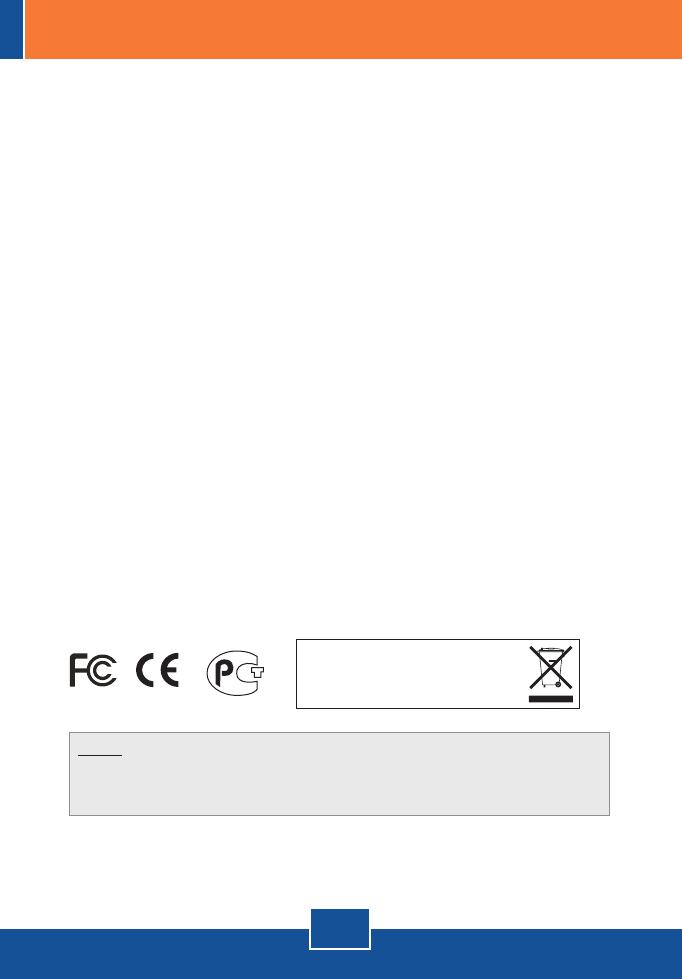
Q1:
A1:
Q2:
A2:
Q3:
A3:
Q4:
A4:
The image is blurry. How do I fix this?
You can adjust the Internet Camera's focus by rotating the lens.
Can I replace the camera lens?
The Internet Camera's Lens is replaceable with a standard CS-Mount type
lens.
How do I view the Internet Camera's live images within my Local Network?
Open a web browser (Internet Explorer or Netscape), type your Internet
Camera's IP address (i.e.: 192.168.1.203) in the Address bar, and then hit the
Enter key. The Welcome page of the Internet Camera will appear.
When I view the camera in AciveX mode, the image does not load, why?
Please make sure ActiveX is enabled for Internet Explorer, refer to your web
browser's user manual regarding ActiveX.
If you still encounter problems or have any questions regarding the
TV-IP201/TV-IP201W, please contact TRENDnet's Technical Support Department.
Certifications
This equipment has been tested and found to comply with FCC and CE Rules.
Operation is subject to the following two conditions:
(1) This device may not cause harmful interference.
(2) This device must accept any interference received. Including interference that may
cause undesired operation.
NOTE: THE MANUFACTURER IS NOT RESPONSIBLE FOR ANY RADIO OR TV
INTERFERENCE CAUSED BY UNAUTHORIZED MODIFICATIONS TO THIS
EQUIPMENT. SUCH MODIFICATIONS COULD VOID THE USER’S AUTHORITY TO
OPERATE THE EQUIPMENT.
5
Troubleshooting
Waste electrical and electronic products must not
be disposed of with household waste. Please
recycle where facilities exist. Check with you Local
Authority or Retailer for recycling advice.

Copyright ©2006. All Rights Reserved. TRENDnet.
3135 Kashiwa Street
Torrance, CA 90505
USA
TRENDnet Technical Support
US/Canada Support Center
Tech Support Hours
7:30am - 6:00pm
Pacific Standard Time
Monday - Friday
Contact
Telephone: 1(888) 777-1550
Fax: 1(310) 626-6267
Email: [email protected]
European Support Center
Contact
Tech Support Hours
Telephone:
Deutsch : +49 (0) 6331 / 268-460
Français : +49 (0) 6331 / 268-461
0800-907-161 (numéro vert)
Español : +49 (0) 6331 / 268-462
English : +49 (0) 6331 / 268-463
Italiano : +49 (0) 6331 / 268-464
Dutch : +49 (0) 6331 / 268-465
Fax: +49 (0) 6331 / 268-466
8:00am - 6:00pm
Middle European Time
Monday - Friday
Product Warranty Registration
Please take a moment to register your product online.
Go to TRENDnet’s website at http://www.trendnet.com
-
 1
1
-
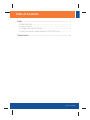 2
2
-
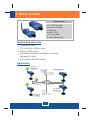 3
3
-
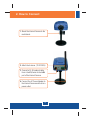 4
4
-
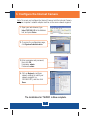 5
5
-
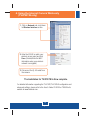 6
6
-
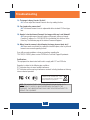 7
7
-
 8
8
Trendnet TV-IP201W Owner's manual
- Category
- WLAN access points
- Type
- Owner's manual
- This manual is also suitable for
Ask a question and I''ll find the answer in the document
Finding information in a document is now easier with AI
Related papers
-
Trendnet TFM-PCIV92A Quick Installation Guide
-
Trendnet TV-IP201 Owner's manual
-
Trendnet TV-IP201 Quick Installation Guide
-
Trendnet TV-IP201 Quick Installation Guide
-
Trendnet TV-IP201 Quick Installation Guide
-
Trendnet TFU-430 Quick Installation Guide
-
Trendnet TW100-BRF114 Quick Installation Guide
-
Trendnet TV-H510 Datasheet
-
Trendnet TV-H500 Datasheet
-
Trendnet TW100-BRF114 User manual