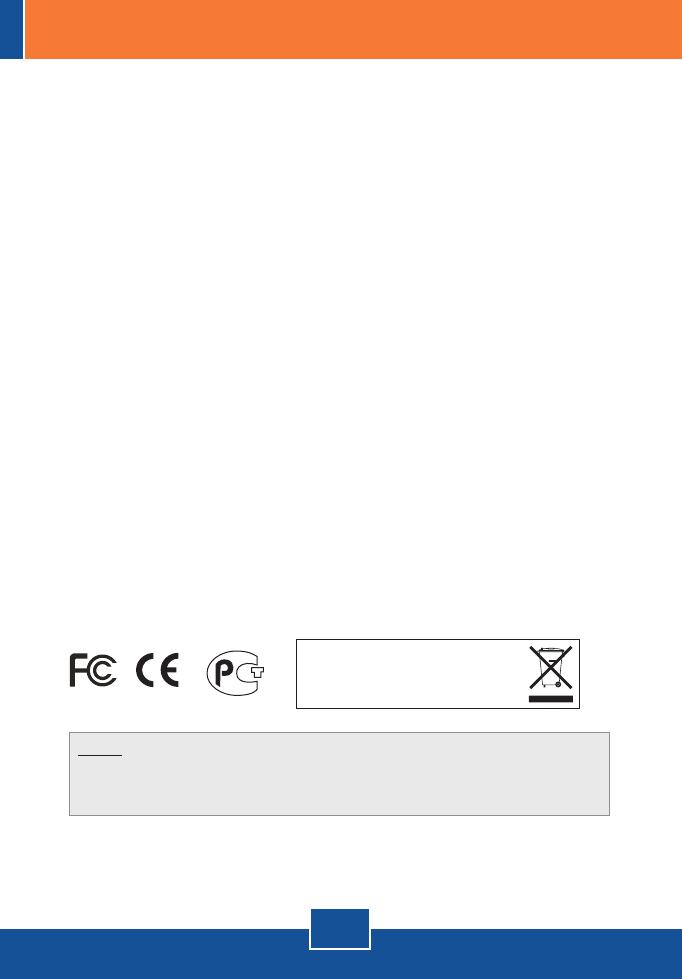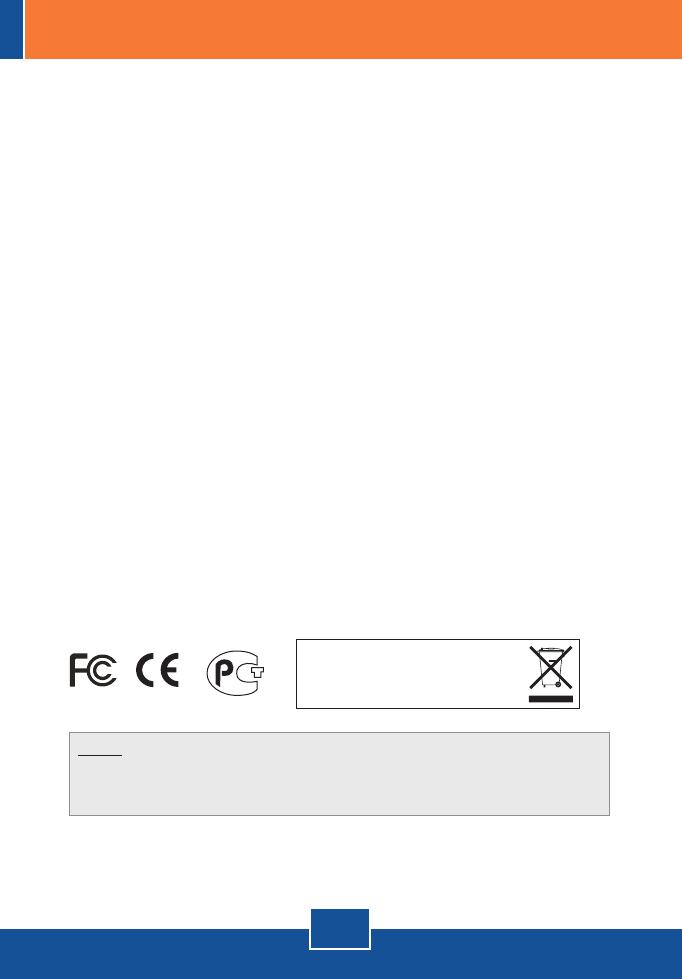
Q1:
A1:
Q2:
A2:
Q3:
A3:
Q4:
A4:
The image is blurry. How do I fix this?
You can adjust the Internet Camera's focus by rotating the lens.
Can I replace the camera lens?
The Internet Camera's Lens is replaceable with a standard CS-Mount type
lens.
How do I view the Internet Camera's live images within my Local Network?
Open a web browser (Internet Explorer or Netscape), type your Internet
Camera's IP address (i.e.: 192.168.1.203) in the Address bar, and then hit the
Enter key. The Welcome page of the Internet Camera will appear.
When I view the camera in AciveX mode, the image does not load, why?
Please make sure ActiveX is enabled for Internet Explorer, refer to your web
browser's user manual regarding ActiveX.
If you still encounter problems or have any questions regarding the
TV-IP201/TV-IP201W, please contact TRENDnet's Technical Support Department.
Certifications
This equipment has been tested and found to comply with FCC and CE Rules.
Operation is subject to the following two conditions:
(1) This device may not cause harmful interference.
(2) This device must accept any interference received. Including interference that may
cause undesired operation.
NOTE: THE MANUFACTURER IS NOT RESPONSIBLE FOR ANY RADIO OR TV
INTERFERENCE CAUSED BY UNAUTHORIZED MODIFICATIONS TO THIS
EQUIPMENT. SUCH MODIFICATIONS COULD VOID THE USER’S AUTHORITY TO
OPERATE THE EQUIPMENT.
5
Troubleshooting
Waste electrical and electronic products must not
be disposed of with household waste. Please
recycle where facilities exist. Check with you Local
Authority or Retailer for recycling advice.