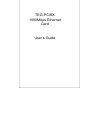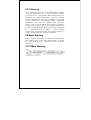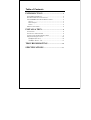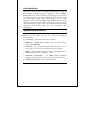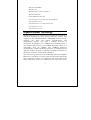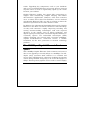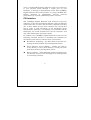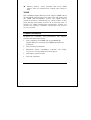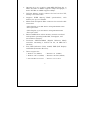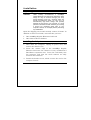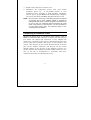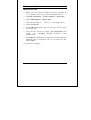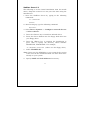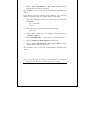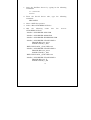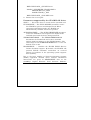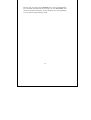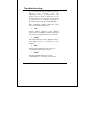Trendnet TEG-PCISX Owner's manual
- Category
- Interface cards/adapters
- Type
- Owner's manual

TEG-PCISX
1000Mbps Ethernet
Card
User’s Guide


FCC Warning
This equipment has been tested and found to comply
with the regulations for a Class B digital device,
pursuant to Part 15 of the FCC Rules. These limits are
designed to provide reasonable protection against
harmful interference when the equipment is operated
in a commercial environment. This equipment
generates, uses, and can radiate radio frequency
energy and, if not installed and used in accordance
with this user’s guide, may cause harmful interference
to radio communications. Operation of this equipment
in a residential area is likely to cause harmful
interference, in which case the user will be required to
correct the interference at his own expense.
CE Mark Warning
This is a Class B product. In a domestic environment,
this product may cause radio interference, in which
case the user may be required to take adequate
measures.
VCCI Mark Warning


Table of Contents
INTRODUCTION ..................................................... 2
SYSTEM REQUIREMENTS ....................................................... 2
GIGABIT ETHERNET TECHNOLOGY........................................ 3
THE 1000MBPS GIGABIT ETHERNET CARD ........................... 4
Speed ................................................................................ 4
PCI Interface.................................................................... 5
VLAN ................................................................................ 6
PRODUCT FEATURES ............................................................. 6
INSTALLATION ....................................................... 8
UNPACKING .......................................................................... 8
INSTALLING THE ADAPTER.................................................... 8
CONNECTING THE NETWORK CABLE..................................... 9
SOFTWARE INSTALLATION .................................................. 10
Windows NT v4.0......................................................... 10
NetWare Server 5.0 ..................................................... 11
TROUBLESHOOTING ...................................... 16
SPECIFICATIONS ................................................ 17

2
Introduction
Thank you for choosing the 1000Mbps Gigabit Ethernet Card
for PCI-Bus equipped personal computers. The 1000Mbps
Gigabit Ethernet Card is ideal for speeding up data transfers
for network servers and other computers, such as those used
for video-conferencing, that send and/or receive large
amounts of data. The 1000Mbps Gigabit Ethernet Card also
includes the newest networking technologies, such as VLAN
and multicasting support, that use network bandwidth more
efficiently and further help the card maximize data
throughput.
System Requirements
The host computer or server using the 1000Mbps Gigabit
Ethernet Card needs to meet the following minimum
requirements:
• Processor – Pentium-class CPU or higher
• Memory – 32MB RAM (Linux only), all other NOSs
require 64 MB RAM
• PCI slot – 32- or 64-bit PCI Local Bus Slot Rev. 2.1 or
later (please refer to the motherboard User’s Guide)
• BIOS – Latest BIOS (Contact the PC manufacturer or
BIOS manufacturer’s website to verify)
• Network connection – an IEEE 802.3z-compliant
gigabit switch, modular switch port or buffered repeater
• Operating System – One of the following:

3
Windows 95 (OSR2)
Windows 98
Windows NT 4.0 (Service Pack 5)
Windows NT 2000
Linux OS Kernel v2.0/2.2
Novell Netware v3.12, Support Pack 312PTD
Novell Netware v3.2
Novell Netware v4.11, Support Pack 5
Novell Netware v4.2
Novell Netware v5.0
Gigabit Ethernet Technology
Gigabit Ethernet is an extension of the IEEE 802.3 Ethernet
standard, utilizing the same packet structure, format, and
support for the standard Ethernet CSMA/CD protocol. It also
supports the same full duplex specifications, and
management objects, but with a tenfold increase in
theoretical throughput over 100Mbps Fast Ethernet and a
one hundred-fold increase over 10Mbps Ethernet. Since it is
compatible with all 10Mbps and 100Mbps Ethernet
environments, Gigabit Ethernet provides a straightforward
upgrade without wasting a company’s existing investment in
hardware, software, and trained personnel.
The increased speed and extra bandwidth offered by Gigabit
Ethernet is essential to coping with the network bottlenecks
that frequently develop as computers and their busses get
faster and more users use applications that generate more

4
traffic. Upgrading key components, such as your backbone
and servers to Gigabit Ethernet can greatly improve network
response times as well as significantly speed up the traffic
between your subnets.
Gigabit Ethernet enables fast optical fiber connections to
support video conferencing, complex imaging, and similar
data-intensive applications. Likewise, since data transfers
occur 10 times faster than Fast Ethernet, servers outfitted
with Gigabit Ethernet NIC’s are able to perform 10 times the
number of operations in the same amount of time.
In addition, the phenomenal bandwidth delivered by Gigabit
Ethernet is the most cost-effective method to take advantage
of today and tomorrow’s rapidly improving switching and
routing internetworking technologies. And with expected
advances in the coming years in silicon technology and
digital signal processing that will enable Gigabit Ethernet to
eventually operate over unshielded twisted-pair (UTP)
cabling, outfitting your network with a powerful 1000Mbps-
capable backbone/server connection creates a flexible
foundation for the next generation of network technology
products.
The 1000Mbps Gigabit Ethernet Card
Speed
The 1000Mbps Gigabit Ethernet Card transmits and receives
data at one gigabit per second (1Gbps or 1000Mbps). Its full-
duplex (only) operation mode enables it to transmit and
receive data simultaneously, effectively doubling the amount
of data being handled and giving it an actual throughput of
2Gbps. This huge data pipeline can be used to connect highly

5
active or bandwidth-hogging computers and servers directly
to your network either through a switch port on your
backbone, or through a departmental switch. The 1000Mbps
Gigabit Ethernet Card also includes very large (96 KB) data
buffers designed to significantly increase network
performance by virtually eliminating buffer overruns.
PCI Interface
The 1000Mbps Gigabit Ethernet Card attaches to the host
computer via the fast and efficient PCI bus. The host PCI slot
can be either 32- or 64-bit, and should be compliant with PCI
v2.1 or later. Make sure the host computer has a 64-bit PCI
bus in order to take advantage of the full-duplex speed
enhancement, otherwise, even though your connection will be
full-duplex, the traffic bottleneck at the PCI interface will
only allow half-duplex equivalent speeds.
In addition, the 1000Mbps Gigabit Ethernet Card uses the
following advanced features to maximize the utilization of
the PCI bus and reduce overhead on the system CPU:
Bus Master technology - the NIC masters the PCI bus,
freeing the CPU from PCI bus management duties.
Direct Memory Access (DMA) – enables the NIC to
write directly to the system memory, freeing the CPU
from many memory management duties.
Burst transfers – full bandwidth packet bursting across
the PCI bus increases the throughput for small packets
by coalescing transfers.

6
Memory buffers - Dual transmit and receive FIFO
buffers allow for simultaneous reading and writing of
data.
VLAN
The 1000Mbps Gigabit Ethernet Card supports IEEE 802.1Q
VLAN tagging and filtering at the chip level, and works with
any IEEE 802.1Q-compliant switch. The IEEE 802.1Q
standard describes a methodology by which packets of data
going through networking devices can be inserted with, or
stripped of, VLAN identification information. VLANs can
increase the efficiency, reliability and provide extra security
for your network.
Product Features
Designed for versatility and performance, the adapter
provides the following features:
• Fully compliant with IEEE 802.3z 1000BASE-SX
Gigabit Ethernet standards and IEEE 802.3 Ethernet
standards.
• Plug-and-Play installation.
• Maximum 1Gbps (1000Mbps) transmit and 1Gbps
receive for a total of 2Gbps data throughput.
• Full-duplex operation only.
• PCI v2.2 compliant.

7
• Operates in a 32- or 64-bit, 33/66 MHz PCI Bus slot. A
32-bit PCI Bus at 33Mhz supports 1Gbps throughput, a
64-bit PCI Bus at 33Mhz supports 2Gbps.
• PCI Bus Master greatly reduces the load on the CPU,
freeing it for other tasks.
• Supports IEEE 802.1Q VLAN specifications, with
memory for up to 16 VLANs.
• Multi-mode SC Optical Fiber connector for network cable
connection.
Cable lengths up to 220 meters using 850nm 62.5/125
fiber optic cable.
Cable lengths up to 500 meters using 850nm 50/125
fiber optic cable.
• Built-in 96K buffers reduce memory transfer overhead
and optimize operating bandwidth, throughput, and
network data integrity.
• Level-One LXT1001GMAC (Gigabit Ethernet MAC)
controller containing a built-in 64 bit, 33 MHz PCI
interface.
• Four LED indicators: Link, 1000M, FDX (Full Duplex)
and Tx/Rx (Transmit / Receive).
• Driver support for:
√ Windows 95 (NDIS3) √ Windows 98 (NDIS5)
√ Windows NT 4.0 (NDIS4) √ Windows NT 2000 (NDIS5)
√ Linux OS Kernel v2.0/2.2 √ Netware v4.11/4.2/5.0

8
Installation
Unpacking
CAUTION: Under ordinary circumstances, a 1000Mbps
Gigabit Ethernet Card will not be affected by static
charge as may be received through your body
during handling of the unit. However, there are
special circumstances where you may carry an
extraordinarily high static charge, and possibly
damage the card and/or your computer. It is good
practice to eliminate all static electricity by touching
a ground (an unpainted metal area of your
computer chassis, for example) before performing
any installations.
Open the shipping carton and carefully remove all items. In
addition to this User's Guide, ascertain that you have:
• One 1000Mbps Gigabit Ethernet Card Card.
• One Software Driver diskette
Installing the Adapter
1. Shut down the computer, unplug its power cord, and
remove the chassis cover.
2. Insert the contact edge of the 1000Mbps Gigabit
Ethernet Card into the connector of any available PCI
Bus Master expansion slot. Press the card firmly into
the connector such that the card’s contacts are fully
seated in the connector.
3. Install the bracket screw, which secures the card to the
computer chassis.

9
4. Replace the computer’s chassis cover.
5. Reconnect the computer’s power cord, and switch
computer power on. If the BIOS section of your
computer’s boot program is Plug-and-Play compliant,
then at power-up the BIOS will automatically configure
any newly installed 1000Mbps Gigabit Ethernet Card.
NOTE: Due to a fault in some Plug-n-Play BIOS programs, it happens
occasionally that a newly installed adapter is assigned an
Interrupt Number which is already assigned to another device.
In such a case, the conflicting Interrupt Numbers will cause
faults in the behavior of both devices. It is then necessary to
run the CMOS Setup utility, and manually assign a non-
conflicting Interrupt Number.
Connecting the Network Cable
Multimode (62.5/125µm or 50/125µm) fiber cabling with an
IEEE recommended SC connector is required for the adapter.
Use either one duplex SC connector, or two simplex SC
connectors, and observe the correct relationship between the
receive (Rx) and transmit (Tx) ports on the adapter and
switch. The Tx port on the switch should connect to the Rx
port on the adapter. Likewise, the Rx port on the switch
should connect to the Tx port on the adapter. If there is a
need to monitor the adapter’s faceplate LEDs, make sure the
rear of the PC or workstation is accessible and leave
sufficient clearance for cabling and service.

10
Software Installation
Windows NT v4.0
1. Make sure the network adapter has been installed in
your computer, boot it up, and start Windows NT 4.0.
2. Open My Computer → Control Panel → Networks.
3. Select Add adapter → Have disk.
4. Type the following: A:\ (where A: is the floppy drive)
5. Select Level One ...
6. Click OK and Windows NT 4.0 will copy the files from
the driver disk.
7. After the file has been copied, click Properties and
modify the 1000Mbps Gigabit Ethernet Card
configuration.
8. Click OK after making the configuration setting changes.
Windows NT 4.0 will then ask you to reboot the PC.
Select YES.
9. Restart the computer.

11
NetWare Server 5.0
The following is for the initial installation from the install
menu. Skip this section if it is not your first time using the
install menu.
1. Start the NetWare Server by typing in the following
commands:
CD \NWSERVER
SERVER
2. After booting up, type the following command:
NWCONFIG
3. Select Driver Options → Configure network drivers
→ Select a driver.
4. Press the <Insert> key to install an unlisted driver.
5. Insert the driver diskette into the floppy disk drive into
your Floppy drive.
6. Press the <Enter> key to continue the installation or
press <F3> to specify the directory which includes
JT1ODI.LDI, JT1ODI.LAN. For example,
A:\NETWARE\32BITLAN (where A: is the floppy drive)
7. Select JT1ODI.LAN ....
Note: Don't copy the NLM files to your system if the version
of the ones on the installation disk are older than those
already on your system.
8. Specify SLOT and Node Address if necessary.

12
9. Select Save parameters and load driver after
configuring the adapter settings.
The NetWare server will now automatically load/bind the
driver.
If the driver files have already been copied to your system’s
Netware directory and you simply wish to load them:
1. Start the NetWare Server by typing in the following
commands:
CD \NWSERVER
SERVER.
2. After booting up, type the following command:
NWCONFIG
3. Select "Driver Options" → "Configure network drivers"
→ Select a driver.
4. Select JT1ODI.LAN ... in the Select a driver windows.
5. Specify SLOT and Node Address if necessary.
6. Select Save parameters and load driver after
configuring the adapter settings.
The NetWare server will now automatically load/bind the
driver.
Next, you will need to modify your NetWare 5.0 Server’s
Autoexec file. To do so, please follow these steps:

13
1. Start the NetWare Server by typing in the following
commands:
CD \NWSERVER
SERVER.
2. From the Novell Server side, type the following
command:
NWCONFIG
3. Select <NCF files options>.
4. Select <Edit AUTOEXEC.NCF file>.
5. Add the following items into the server's
AUTOEXEC.NCF file:
LOAD C:\NWSERVER\NBI.NLM
LOAD C:\NWSERVER\MSM.NLM
LOAD C:\NWSERVER\ETHERTSM.NLM
LOAD C:\NWSERVER\JT1ODI SLOT=1
FRAME=Ethernet_802.3
NAME=JT1ODI_1_E83
BIND IPX JT1ODI_1_E83 NET=xxxx
LOAD C:\NWSERVER\JT1ODI SLOT=1
FRAME=Ethernet_802.2
NAME=JT1ODI_1_E82
BIND IPX JT1ODI_1_E82 NET=xxxx
LOAD C:\NWSERVER\JT1ODI SLOT=1
FRAME=Ethernet_II
NAME=JT1ODI_1_EII

14
BIND IPX JT1ODI_1_EII NET=xxxx
LOAD C:\NWSERVER\JT1ODI SLOT=1
FRAME=Ethernet_SNAP
NAME=JT1ODI_1_ESP
BIND IPX JT1ODI_1_ESP NET=xxxx
6. Restart the server again.
Parameters supported by the JT1ODI.LAN driver
SLOT 1 – Forces the driver to search for the specified card.
FULLDUPLEX – The FULL-DUPLEX parameter causes
the JT1ODI to operate in full-duplex mode. When
operating in full-duplex mode, the JT1ODI can
simultaneously transmit and receive packets.
AUTONEGOTIATE – The AUTO-NEGOTIATE parameter
causes the JT1ODI to auto negotiate the duplex mode
and link speed with the device being connected.
TXDMATHRESHOLD – The TXDMATHERESHOLD
determines the I/O method used to move transmit
packets from host memory to the JT1ODI memory. The
valid range for the TXDMATHRESHOLD is 0 - 1514. the
default value is 800.
DISABLERXIP – Disables the JT1ODI TCP/IP Receive
Packet checksum support. By default, the JT1ODI will
perform TCP/IP checksum verification on received
packets in hardware if the operating system supports
this capability.
Due to the large number of Network Operating Systems
(NOSs) supported, detailed driver software installation
instructions are given in README.TXT files on the
1000Mbps Gigabit Ethernet Card Software Diskette.

15
Review the root directory README for overview information.
For detailed installation instructions see the README and
referenced instruction files in the subdirectory corresponding
to your network operating system.

16
Troubleshooting
If you experience any problems with the
adapter, first confirm that the
appropriate driver is loaded; that the
proper grade of cable is employed for the
network connection; and that the switch it
is connected to is properly qualified for
the application (such as 1000BASE-SX).
The 1000Mbps Gigabit Ethernet Card
features four LED indicators:
• Link
Steady green indicates good linkage
between the 1000Mbps Gigabit Ethernet
Card and its supporting server or switch.
• 1000M
The LED indicator lights green when a
1000 Mbps device is connected to the
adapter.
• FDX
Steady green indicates the adapter is
operating in Full-Duplex mode.
• TX/RX
Flashing green indicates activity
(transmitting or receiving) on the line.
Page is loading ...
-
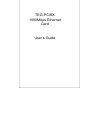 1
1
-
 2
2
-
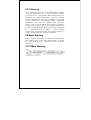 3
3
-
 4
4
-
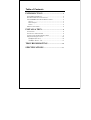 5
5
-
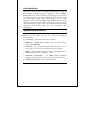 6
6
-
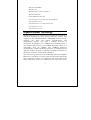 7
7
-
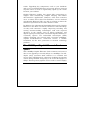 8
8
-
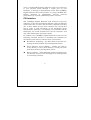 9
9
-
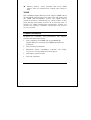 10
10
-
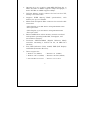 11
11
-
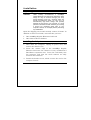 12
12
-
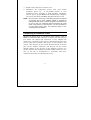 13
13
-
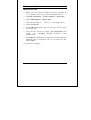 14
14
-
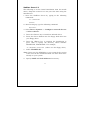 15
15
-
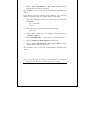 16
16
-
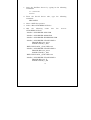 17
17
-
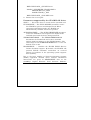 18
18
-
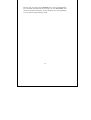 19
19
-
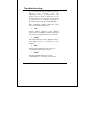 20
20
-
 21
21
Trendnet TEG-PCISX Owner's manual
- Category
- Interface cards/adapters
- Type
- Owner's manual
Ask a question and I''ll find the answer in the document
Finding information in a document is now easier with AI
Related papers
Other documents
-
AOpen AON-325 User manual
-
Ruby Tech Switch GE-1150 User manual
-
SMC Networks TigerCard 1000 User manual
-
Encore ENLGA-1320 Specification
-
Netgear Network Card GA621 User manual
-
Longshine LCS-8037TXR4 Specification
-
Add-On Computer Peripherals (ACP) AO-GES-11-S Datasheet
-
Add-On Computer Peripherals (ACP) AO-GES-18-S Datasheet
-
D-Link DGE-500SX User manual
-
Planet ENW-9607 User manual