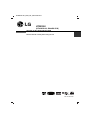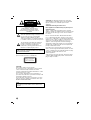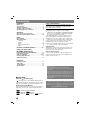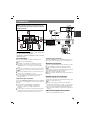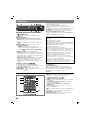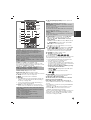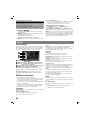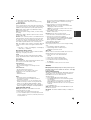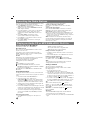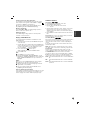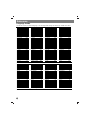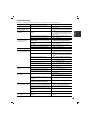HT303SU-A2_ENG_ML_MFL56762631
R
P/N: MFL56762631
DVD/CD RECEIVER
Read the manual carefully before using the unit
ENGLISH
HT303SU
(HT303SU-A2, SH33SU-S/W)

2
This lightning flash with arrowhead symbol
within an equilateral triangle is intended to alert
the user to the presence of uninsulated
dangerous voltage within the product’s
enclosure that may be of sufficient magnitude
to constitute a risk of electric shock to persons.
The exclamation point within an equilateral
triangle is intended to alert the user to the
presence of important operating and
maintenance (servicing) instructions in the
literature accompanying the product.
WARNING: Do not install this equipment in a confined
space such as a book case or similar unit.
CAUTION:
This product employs a Laser System.
To ensure proper use of this product, please read this
owner’s manual carefully and retain it for future
reference. Should the unit require maintenance, contact
an authorized service center.
Use of controls, adjustments or the performance of
procedures other than those specified herein may result
in hazardous radiation exposure.
To prevent direct exposure to laser beam, do not try to
open the enclosure. Visible laser radiation when open.
DO NOT STARE INTO BEAM.
CAUTION: The apparatus should not be exposed to
water (dripping or splashing) and no objects filled with
liquids, such as vases, should be placed on the
apparatus.
CAUTION concerning the Power Cord
Most appliances recommend they be placed upon a
dedicated circuit;
That is, a single outlet circuit which powers only that
appliance and has no additional outlets or branch circuits.
Check the specification page of this owner's manual to
be certain.
Do not overload wall outlets. Overloaded wall outlets,
loose or damaged wall outlets, extension cords, frayed
power cords, or damaged or cracked wire insulation are
dangerous. Any of these conditions could result in electric
shock or fire. Periodically examine the cord of your
appliance, and if its appearance indicates damage or
deterioration, unplug it, discontinue use of the appliance,
and have the cord replaced with an exact replacement
part by an authorized servicer.
Protect the power cord from physical or mechanical
abuse, such as being twisted, kinked, pinched, closed in
a door, or walked upon. Pay particular attention to plugs,
wall outlets, and the point where the cord
exits the appliance.
To disconnect power from the mains, pull out the mains
cord plug. When installing the product, ensure that the
plug is easily accessible.
CLASS 1 LASER PRODUCT
KLASSE 1
LASER PRODUKT
LUOKAN 1 LASER LAITE
KLASS 1
LASER APPARAT
CLASSE 1
PRODUIT
LASER
CAUTION
RISK OF ELECTRIC SHOCK
DO NOT OPEN
CAUTION: TO REDUCE THE RISK
OF ELECTRIC SHOCK
DO NOT REMOVE COVER (OR BACK)
NO USER-SERVICEABLE PARTS INSIDE
REFER SERVICING TO QUALIFIED SERVICE
PERSONNEL.
WARNING: TO PREVENT FIRE OR ELECTRIC
SHOCK HAZARD, DO NOT EXPOSE THIS PRODUCT
TO RAIN OR MOISTURE.
Note:
The marking of product shall be on the exterior of the
apparatus

3
ENGLISH
5.1 Speaker Setup
Make the following settings for the built-in 5.1 channel surround decoder.
1. Press ENTER and 5.1 Speaker Setup menu appears.
2. Use b / B to select the desired speaker.
3. Adjust options using v / V / b / B buttons.
4. After setting, returns to the previous menu by pressing RETURN button.
Speaker selection
Select a speaker that you want to adjust. [Front speaker (Front L), Front speaker (Front R), Center Speaker (Center),
Subwoofer (SubWoofer), Rear speaker (Rear L), Rear speaker (Rear R)]
Note:
Certain speaker settings are prohibited by the Dolby Digital licensing agreement.
Size
Since the speaker settings are fixed, you cannot change the settings.
Volume
Press b / B to adjust the output level of the selected speaker. (-6dB ~ 6dB)
Distance
If you connected speakers to your DVD/CD Receiver, setting the Distance lets the speakers know how far the sound
has to travel to reach your set listening point. This allows the sound from each speaker to reach the listener at the
same time.
Press b / B to adjust the Distance of the selected speaker.
Test
Press b / B to test the signals of each speaker. Adjust the volume to match the volume of test signals memorized in
the system.
Front Left (L) → Center → Front Right (R) → Rear Right (R) → Rear Left (L) → SubWoofer
QUICK SETUP GUIDE
Speaker System Connection
Connect the speaker wires the speaker terminals.
To obtain the best possible surround sound, adjust
the speaker parameters (volume, distance, etc.).
Notes:
Be sure to match the speaker wires to the
appropriate terminal on the components, + to +
and – to –. If the cables are reversed, the
sound will be distorted and will lack bass.
If you use front speakers with low maximum
input rating, adjust the volume carefully to avoid
excessive output on the speakers.
Be careful of the following
Be careful to make sure children not to put their
hands or any objects into the *speaker duct.
*Speaker duct: A hall for plentiful bass sound on
speaker cabinet(enclosure).

4
Introduction
Installation
Before Use . . . . . . . . . . . . . . . . . . . . . . . . . . . . . . . .4
TV Connection . . . . . . . . . . . . . . . . . . . . . . . . . . . . .5
Antenna Connection . . . . . . . . . . . . . . . . . . . . . . . .5
Speaker System Connection . . . . . . . . . . . . . . . . .5
Optional Equipment Connection . . . . . . . . . . . . . .5
Operation
Operate using the Front Panel . . . . . . . . . . . . . . . .6
Operate using the Remote Control . . . . . . . . . . .6-8
Setup
Initial Settings . . . . . . . . . . . . . . . . . . . . . . . . . . . . .8
General Operation . . . . . . . . . . . . . . . . . . . . . . . . . .8
Language . . . . . . . . . . . . . . . . . . . . . . . . . . . . . . .8
Display . . . . . . . . . . . . . . . . . . . . . . . . . . . . . . . . .8
Audio . . . . . . . . . . . . . . . . . . . . . . . . . . . . . . . .8-9
Lock (Parental Control) . . . . . . . . . . . . . . . . . . . . .9
Others . . . . . . . . . . . . . . . . . . . . . . . . . . . . . . . . .9
Presetting the Radio Stations . . . . . . . .10
Playing an Audio CD or
MP3/WMA/JPEG/DivX file
Playing an Audio CD or MP3/WMA file . . . . . . . . .10
Programmed playback . . . . . . . . . . . . . . . . . . . . .10
Viewing a JPEG file . . . . . . . . . . . . . . . . . . . . .10-11
Playing a DivX Movie file . . . . . . . . . . . . . . . . . . . .11
Additional features . . . . . . . . . . . . . . . . . . . . . . . .11
Reference
Language Codes . . . . . . . . . . . . . . . . . . . . . . . . . .12
Area Codes . . . . . . . . . . . . . . . . . . . . . . . . . . . . . .12
Troubleshooting . . . . . . . . . . . . . . . . . . . . . . . . . .13
Specifications . . . . . . . . . . . . . . . . . . . . . . . . . . . .14
Before Use
About the Symbol Display
“ ” may appear on your TV display during operation
and indicates that the function explained in this owner’s
manual is not available on that specific DVD video disc.
Symbol Used in this Manual
A section whose title has one of the following symbols is
applicable only to the disc represented by the symbol.
DVD and finalized DVD±R/RW
Audio CDs MP3 files
WMA files JPEG files DivX files
Types of Playable Discs
In addition, this unit can play a DVD-RW, DVD+RW,
CD-G and CD-R or CD-RW that contains audio titles
MP3, WMA, JPEG or DivX files.
Notes:
Depending on the conditions of the recording
equipment or the CD-R/RW (or DVD-RW, DVD+RW)
disc itself, some CD-R/RW (or DVD-RW, DVD+RW)
discs may not be played on the unit.
For DVD-R/RW Discs, only ones rewritten in video
mode and finalized are supported on this player.
When there are a lot of data in a disc, it may take
longer to be read on this player than on other model.
Do not attach any seal or label to either side (the
labeled side or the recorded side) of a disc.
Do not use irregularly shaped CDs (e.g., heart-shaped
or octagonal). It may result in malfunctions.
Regional Code
This unit has a regional code printed on the rear of the
unit. This unit can play only DVD discs labelled as the
same as the rear of the unit or “ALL”.
Notes on Regional Codes
If you try to play a DVD with a different regional code
from your player, the message “Check Regional Code”
appears on the TV screen.
DivX
JPEG
WMA
MP3
ACD
DVD-V
“Dolby”, “Pro Logic”, and the double-D symbol are trademarks
of Dolby Laboratories.
Manufactured under license from Dolby Laboratories.
Please ensure that the proper above notice is included in the
owner’s manual.
Manufactured under license under U.S. Patent #’s: 5,451,942;
5,956,674; 5,974,380; 5,978,762; 6,487,535 & other U.S. and
worldwide patents issued & pending. DTS and DTS Digital
Surround are registered trademarks and the DTS logos and
Symbol are trademarks of DTS, Inc. © 1996-2007 DTS, Inc. All
Rights Reserved.
The making of unauthorized copies of copy-protected material,
including computer programs, files, broadcasts and sound
recordings, may be an infringement of copyrights and constitute
a criminal offence. This equipment should not be used for such
purposes.
Be responsible respect copyrights

5
ENGLISH
TV Connection
Make one of the following connections, depending on the
capabilities of your existing equipment.
Tips:
Depending on your TV and other equipment you wish to
connect, there are various ways you could connect the
DVD/CD Receiver
. Use one of the connections described
below.
Please refer to the manuals of your TV, VCR, Stereo System
or other devices as necessary to make the best connections.
Caution:
Make sure the DVD/CD Receiver is connected directly to the
TV. Select the correct AV input on your TV.
Do not connect your
DVD/CD Receiver
to the TV via your
VCR. The DVD image could be distorted by the copy
protection system.
Component Video connection
Connect the COMPONENT VIDEO OUT jacks from the DVD/CD
Receiver to the corresponding jacks on the TV using a Y PB PR
cable (C).
If your television is a high-definition or “digital ready”
television, you may take advantage of the DVD/CD
Receiver’s progressive scan output for higher video
resolution.
If your TV does not accept your resolution setting, abnormal
picture appears on the screen. Please read owner’s manual
for TV then set the resolution that your TV can accept.
Composit Video connection
Connect the MONITOR jack from the DVD/CD Receiver to the
Video IN jack on the TV using the video cable supplied (V).
Antenna Connection
Connect the supplied FM/AM antenna for listening to the radio.
Connect the AM Loop aerial to the AM aerial connector.
Connect the FM Wire aerial to the FM aerial connector.
Notes:
To prevent noise pickup, keep the AM Loop aerial away from
the DVD/CD Receiver and other components.
Be sure to fully extend the FM wire aerial.
After connecting the FM Wire aerial, keep it as horizontal as
possible.
Speaker System Connection
Connect the speaker wires the speaker terminals.
To obtain the best possible surround sound, adjust the speaker
parameters (volume, distance, etc.).
Notes:
Be sure to match the speaker wires to the appropriate
terminal on the components, + to + and – to –. If the cables
are reversed, the sound will be distorted and will lack bass.
If you use front speakers with low maximum input rating,
adjust the volume carefully to avoid excessive output on the
speakers.
Optional Equipment Connection
Connect a VCR to the AUX IN connectors.
Installation
Do not touch the inner pins of the jacks on the rear
panel. Electrostatic discharge may cause permanent
damage to the unit.
Be careful of the following
Be careful to make sure children not to put their hands or
any objects into the *speaker duct.
*Speaker duct: A hall for plentiful bass sound on speaker
cabinet(enclosure).

6
Operate using the Front Panel
1. (
/
[
)POWER button
Lights red when the receiver is in Standby mode (off)
2. DISC Tray
3. DISPLAY Window
4. Remote Sensor:
RemoteControl Operation Range
Distance: About 23 ft (7 m) from the front of the Remote
Sensor
Angle: About 30° in each direction in front of the Remote
Sensor
5. OPEN/CLOSE Opens and closes the disc tray.
6. • (B/X)PLAY/PAUSE
• FUNC.(-) Press and hold down this button
about 3 seconds, then press repeatedly to select other
function. (DVD/CD
→→
USB
→→
AUX
→→
PORTABLE
→→
FM
→→
AM)
7.VSM Press VSM to set the VIRTUAL sound.
• 3D STEREO Realtime 3D positioned sound rendering
technology with stereo sources, optimized for stereo speakers.
Listeners may experience amazing virtual surround effects
with their own multimedia players.
• Multichannel sound The Multichannel sound changes the
sound in 5.1 ch into a virtual one in the 10.1 ch so that it
provides such a feeling that you listen to the sound
simultaneously from the right and left speakers and center
speaker.
8. TUNING(-/+)/SKIP/SCAN(
..
/
>>
)
For manual tuning, press TUNING (-/+) repeatedly.
For automatic tuning, press and hold TUNING (-/+) for about
two seconds on the front panel.
9. VOLUME controller Adjusts speaker volume.
10. MIC 1/MIC 2 Connect a microphone to MIC 1 or MIC 2
or to both sockets.( 6.3mm)
- If you connect a MIC into the unit during play the DTS source ,
sound output will be decrease.
- MIC function support in DVD/CD or USB mode.
- MIC connecting state,sound is outputted to all channel
speakers.
-When you play a DivX file, voice of Microphone is not inputted.
11. USB Port Connect the USB port of a USB Memory
(or MP3 player, etc.) to the USB port on the front of the unit.
Removing the USB Device from the unit
1. Choose a different function mode or press STOP (x) twice in
a row.
2. Remove the USB device from the unit.
12. PORT. IN Jack
Using PORTABLE device
When you connect a portable music playing device to the
PORT. IN jack on this device by using a ( 3.5mm)mini stereo
cable (not supplied), you can here the sound being outputted
from the portable device through the speaker
13. STOP
Operation
91010111112121313
1 2 3
4 5 6 7
8
Don’t extract the USB device while operating.
Music files (MP3/WMA), image files (JPEG) and Video files can
be played.
This unit cannot use a USB HUB.
Recommended Memory Cards.
Compact Flash Card (CFC), Micro Drive (MD), Smart Media Card
(SMC), Memory Stick (MS), Secure Digital Card (SD), Multimedia
Card (MMC), Memory Stick Pro (MS-Pro)
- Compatible with: FAT16, FAT32
- Only use the memory cards recommended.
Devices which require additional program installation when you
have connected the unit to a computer are not supported.
In case of a USB HDD, make sure to connect an auxiliary power
cord to the USB HDD for proper operation. Up to 2 primary
partitions of a drive are supported. If there is an extension
partition, up to four partitions are supported.
If the drive of USB device is two or more, a drive folder is
displayed on the screen. If you want to move to the initial menu
after you select a folder, press RETURN.
Digital cameras and mobile phones are not supported.
Only USB 1.0/ 1.1supported.(In case USB 2.0 is inserted in to the
player,if operates at the same speed as that of USB 1.1.)
Operate using the Remote Control
1. POW
ER
2.
MUTE Press MUTE to mute your unit. You can mute your
unit in order, for example, to answer the telephone.
3.
•
FUNCTION : (DVD/CD
→
FM
→
AM )
•
INPUT : (USB
→
AUX
→
PORTABLE )
4. SLEEP
You can set the DVD/CD Receiver to turn off automatically
at a specified time.
1. Press SLEEP to set the desired sleep time. The sleep time
appears in the display window.
2. Each time you press SLEEP the setting changes in the
following order.
(DIMMER ON)→SLEEP 180 →150 →120→90 →80 → 70 → 60→ 50 → 40 →
30 → 20 →10 →(DIMMER OFF)
Note: You can check the remaining time before the DVD/CD Receiver
turns off.
Press SLEEP. The remaining time appears in the display window.
5. RETURN Removes the setup menu.
6. 0-9 numerical buttons Selects a service, program number
directly or selects numbered options in a menu.
1
3
4
5
7
8
9
6
D.SEL
VO CAL FA D E R
HT SPK CLEAR
KEY CON.
S-TITLE R DS PTYREPEAT
2

7
ENGLISH
7.
EQ (
EQUALIZER Effect)
8.
VSM Press VSM to set the VIRTUAL sound.
You can enjoy surround sound simply by selecting one of the
pre-programmed sound fields according to the program you want
to listen to . Press VSM button repeatedly.
9.
ECHO VOL.(V /v
)
Adjusts echo volume
10.
MIC VOL.(V /v
)
Adjusts microphone volume
- When you connect MIC the sound will be output into all channel
11. SETUP Accesses or removes setup menu
12. MENU Accesses the menu on a DVD disc.
13. DISPLAY
1. Press DISPLAY to show various information about the disc
loaded on-screen.The displayed items differ depending on
the disc type or playing status.
2. You can select an item by pressing v / V and change or
select the setting by pressing b / B.
14.
TITLE If the current DVD title has a menu, the title menu
appears on the screen. Otherwise, the disc menu may appear.
15. b/B/v/V (left/right/up/down)Selects an option in the
menu.
16. SCAN(bb/BB) During playback, press SCAN (m or
M) repeatedly to select the required scan speed.
DVD,DivX : bb, bbb, bbbb, bbbbb,
or
BB, BBB,
BBBB, BBBBB
WMA/MP3, Audio CD : bb (X2, X4, X8)
or
BB (X2, X4, X8)
SLOW(bb/BB) In the pause mode, press SLOW
(m or M) to select required speed.
DVD : t (1/2, 1/4, 1/8, 1/16) or T (1/2, 1/4, 1/8, 1/16)
DivX : T (1/2, 1/4, 1/8, 1/16)
17.
SKIP (
..
/
>>
)During playback, press SKIP (.
or >) to go to the next chapter/track or to return to the
beginning of the current chapter/track. Press SKIP .
twice briefly to step back to the previous chapter/track.
18. VOLUME (+/-) Adjusts speaker volume.
19.
• PLAY(B) - To Play disc and file
- 1.5 speed playback
You can quickly enjoy a movie and music.
The 1.5 speed allows you to watch the pictures and listen to the
sound quicker than playing at a normal speed on the disc.
1. Press the PLAY button during the normal playback. The
screen will appear at 1.5 speed with sound .
2. To return to normal PLAY, press PLAY
- If you insert MIC to unit during 1.5 speed playback,it will
be return to normal speed or when a MIC is connected into
the unit 1.5 speed playback not operate.
- FM mode state,selects MONO or STEREO by pressing
on the remote control PLAY button
• PAUSE/STEP (X) During playback, press X to pause
playback.
Press X repeatedly to play Frame-by-Frame.
• STOP (
xx
)
20. PROG./MEMO.
Accesses or removes Program menu.
Enter a radio station’s frequency into the tuner.
21. REC (z) - USB direct recording
This function enable you to record music to a connected
USB storage device from AUDIO CD .
Before USB recordings, read the notes on the page 14.
1.Insert a USB device suffiicent free space to the USB port on
the unit.
2.Select DVD/CD to record from by pressing FUNCTION button
on the remote control.
AUDIO CD - Press
v / V to select the track/file you want
3. Press REC (
z) on the remote control to start record.
“USB REC” will start flashing on the display.
- When you start the USB recording ,Recording percentage rate
will be appear on the display window during the recording .
4. File will be stored to CD_REC in a format “TRK_001.mp3”
5. To stop the recording press STOP.
DivX
DVD
ALL
ACD
WMA
MP3
DVD
11
12
13
14
15
17
18
19
20
21
25
22
23
24
16
EQ
VSM
CLEAR
CLEAR
FUNCTION
INPUT
SLEEP RETURN
S-TITLE
S-TITLE
REPEA
REPEAT
ENTER Acknowledges the menu selection.
PRESET(v/V) Press PRESET +/- repeatedly to select the
preset station you want.
Each time you press the button, the DVD/CD Receiver tunes in
one preset station at a time.
Preset radio stations in the DVD/CD Receiver’s memory first
(see “Presetting radio stations”)
TUN.(-/+) (b/B) For manual tuning, press TUN (-/+)
repeatedly.
For automatic tuning, press and hold TUN. (-/+) for about two
seconds on the front panel.
• Title (Track) –Current title (or track) number/total number of
titles (or tracks).
• Chapter –Current chapter number/ total number of chapters.
• Time – Elapsed playing time.
• Audio – Selected audio language or channel.
• Subtitle – Selected subtitle.
• Angle – Selected angle/ total number of angles.
• Sound – Selected sound mode.
Note: If a button is not pressed for a few seconds, the on-
screen display disappears.
- 2 Ch Source : BYPASS →VIRTUAL → ON STAGE →PLII
MOVIE → PLII MUSIC → PLII MTRX→ BYPASS...
- 5.1Ch Source: BYPASS →VIRTUAL → BYPASS
• AUTO EQ : AUTO EQ is analyse the acoustic in file. it then
automatically adjusts the equalizer effect to optimise the
performance. AUTO EQ operates only in the MP3 files which
include the Tag information in the DVD or USB function.
(ID3 Tag is operated.ver.1 only.)
- WMA file operates to Normal EQ regardless of Tag information.
This system has a number of pre-set sound fields. Select the one
which best suits the programme you are watching by pressing EQ
Repeatedly to cycle the options:
NORMAL → NATURAL →(AUTO EQ )→ POP → CLASSIC → ROCK
→ JAZZ → NORMAL..

8
Initial Settings
By using the Setup menu, you can make various adjustments to
items such as picture and sound. You can also set a language
for the subtitles and the Setup menu, among other things. For
details on each Setup menu item, see the pages 8 to 9.
a LANGUAGE - Menu Language/ Disc Audio /
Subtitle / Menu
b DISPLAY - TV Aspect / Display Mode / Progressive Scan
c AUDIO - 5.1 Speaker Setup/ Dynamic Range Control
(DRC)/ Vocal / Semi Karaoke
d LOCK (Parental Control) - Rating / Password / Area Code
e OTHERS - PBC / DivX(R) VOD / REC Bitrate
To display and exit the Menu:Press SETUP to display the
menu. A second press of SETUP will take you back to initial
screen.
To go to the next level: Press B on the Remote Control.
To go back to the previous level:Press b on the Remote
Control.
GENERAL OPERATION
1. Press SETUP. The Setup menu appears.
2. Use v / V to select the desired option then press B to move
to the second level. The screen shows the current setting for
the selected item, as well as alternate setting(s).
3. Use v / V to select the second desired option and then press
B to move to the third level.
4.
Use v / V to select the desired setting then press ENTER to
confirm your selection. Some items require additional steps.
5. Press SETUP or PLAY to exit the Setup menu.
LANGUAGE
Menu Language: Select a language for the Setup menu and the
on-screen display.
Disc Audio / Subtitle / Menu:
Select the language you prefer for the audio track
(disc audio), subtitles, and the disc menu.
Original – Refers to the original language in which the disc was
recorded.
Other – To select another language, press numeric buttons and
then ENTER to enter the corresponding 4-digit number
according to the language code list on the page 13. If you enter
the wrong language code, press CLEAR.
DISPLAY
TV Aspect
4:3 – Select when a standard 4:3 TV is connected.
16:9 – Select when a 16:9 wide TV is connected.
Display Mode: The display Mode setting works only when the
TV Aspect mode is set to “4:3”.
Letterbox – Displays a wide picture with bands on the upper
and lower portions of the screen.
Panscan
– Automatically displays the wide picture on the entire
screen and cuts off the portions that do not fit.
Progressive Scan
Progressive Scan Video provides the high quality pictures with
less flickering. If you are using the Component Video jacks for
connection to a TV or monitor that is compatible with a
progressive scan signal, set [Progressive Scan] to [On]. Press
ENTER.
- If you not press ENTER within 10 seconds it will be [OFF].
- If you have no progressive scan TV ,in the state progressive
scan [on] will not appear the screen.
(so then,press and hold STOP button on the remote control
5seconds. it will be change [OFF].)
AUDIO
Each DVD disc has a variety of audio output options. Set the
receiver’s AUDIO options according to the type of audio system
you use.
5.1 Speaker Setup
Make the following settings for the built-in 5.1 channel surround
decoder.
1. Press ENTER and 5.1 Speaker Setup menu appears.
2. Use b / B to select the desired speaker.
Setup
a
b
c
d
e
22. SUBTITLE
During playback ,S-TITLE repeatedly to select a desired
subtitle language .
23. REPEAT During playback, press REPEAT repeatedly to
select a desired repeat mode.
DVD Video discs: Chapter/Title/Off
Audio CD, DivX/MP3/WMA discs: Track/All/Off
24. CLEAR Removes a track number on the program menu.
25. TV - Controlling the TV
Your remote control is capable of operating your DVD/CD
Receiver as well as limited functions of LG TV.
Follow the instructions below to operate your LG TV.
Setting Remote Control Codes for LG TV
1.Hold POWER (TV) and press CHANNEL(v/V) button
repeatedly until the TV on or off.
2..The POWER (TV), CHANNEL(v/V), VOLUME (+/-), and
INPUT buttons on remote control are used to operate the LG TV.
Note: If the remote control does not operate your particular TV,
try the other code or use the remote control originally supplied
with the LG TV. (LG and Gold Star)Due to the variety of codes
used by manufacturers, OUR COMPANY cannot guarantee that
the remote control will operate every LG TV model.
DivX
DVD
Record AUDIO CD source to USB
One track recording : If the USB recording is RECORD during
playback of CD, only one track would be recording into the USB.
All track recording: If the USB Rec. button is pressed at the
CD stop, all track would be recording.
Program list recording: If you want record a track in program
list, press PROG./MEMO. button after selecting the track.

9
ENGLISH
3. Adjust options using v / V / b / B buttons.
4. After setting, returns to the previous menu by pressing
RETURN button.
Speaker selection
Select a speaker that you want to adjust. [Front speaker (Front
L), Front speaker (Front R), Center Speaker (Center), Subwoofer
(SubWoofer), Rear speaker (Rear L), Rear speaker (Rear R)]
Note: Certain speaker settings are prohibited by the Dolby
Digital licensing agreement.
Size: Since the speaker settings are fixed, you cannot change
the settings.
Volume: Press b / B to adjust the output level of the selected
speaker. (-6dB ~ 6dB)
Distance: If you connected speakers to your DVD/CD Receiver,
setting the Distance lets the speakers know how far the sound
has to travel to reach your set listening point. This allows the
sound from each speaker to reach the listener at the same time.
Press b / B to adjust the Distance of the selected speaker.
Test : Press b / B to test the signals of each speaker. Adjust the
volume to match the volume of test signals memorized in the
system.
Front Left (L) → Center → Front Right (R) → Rear Right (R)
→ Rear Left (L) → SubWoofer
DRC (Dynamic Range Control)
Make the sound clear when the volume is turned down (Dolby
Digital only). Set to [On] for this effect.
Vocal
Set Vocal to [On] only when a multi-channel karaoke DVD is
playing. The karaoke channels on the disc will mix into normal
stereo sound.
Semi Karaoke
When a chapter/ title / track is fully finished, this function shows
the score in the screen with a fanfare sound.
Semi Karaoke on :
- Turn the “Semi Karaoke” function on.
When you finished singing a score will appear on the
screen.
Semi Karaoke off :
- Turn the “Semi Karaoke” function off.
Fanfare and score do not appears on the screen
Available discs for the Semi Karaoke function:
• DVD discs
• DVD Karaoke discs
Note:
• This function operate on the DVD/CD mode.
• The Semi Karaoke function is available only when a
microphone is connected.
• When you watching movies, “off ” the Semi Karaoke at the
SETUP menu and enjoy it without connecting the MIC if
the
fanfare or score appears during changing a chapter.
• In case the chapter lenghth of disc, is not longer than 1
minute, scoring does not appear on the display window.
LOCK (Parental Control)
Rating: Blocks playback of rated DVDs based on their
contents. Not all discs are rated.
1. Select “Rating” on the LOCK menu then press B.
2. To access the LOCK options, you must input the password
you have created. If you have not yet entered password, you
are prompted to do so.
Input a password and press ENTER. Enter it again and press
ENTER to verify. If you make a mistake before pressing
ENTER, press CLEAR.
3. Select a rating from 1 to 8 using the v / V buttons.
Rating 1-8: Rating one (1) has the most restrictions and
rating eight (8) is the least restrictive.
Unlock: If you select unlock, parental control is not active
and the disc plays in full.
4. Press ENTER to confirm your rating selection, then press
SETUP to exit the menu.
Password: You can enter or change password.
1.
Select Password on the LOCK menu and then press B.
2. Follow the step 2 as shown above (Rating).
To change the password, press ENTER when the “Change”
option is highlighted. Input a password and press ENTER.
Enter it again and press ENTER to verify.
3. Press SETUP to exit the menu.
I
f you forget your password
If you forget your password, you can clear it using the following
steps:
1. Press SETUP to display the Setup menu.
2. Input the 6-digit number “210499” and press
ENTER. The password is cleared.
Area Code
Enter the code of the area whose standards were used to rate
the DVD video disc, based on the list on page 12.
1. Select “Area Code” on the LOCK menu then
press B.
2. Follow step 2 as shown in rating section.
3. Select the first character using v / V buttons.
4. Press B and select the second character using
v / V buttons.
5. Press ENTER to confirm your Area code selection.
OTHERS
PBC (Playback Control)- Playback control provides special
navigation features that are available on some disc. Select [On]
to use this feature.
DivX(R) VOD Registration
We provide you the DivX
®
VOD (Video On Demand) registration
code that allows you to rent and purchase videos based on the
DivX
®
VOD service. For more information, visit
www.divx.com/vod.
1. Select “DivX(R) VOD” option and then press B.
2. Press ENTER while “Select” is selected and the registration
code will appear.
Use the registration code to purchase or rent the videos from
DivX
®
VOD service at www.divx.com/vod. Follow the
instructions and download the video onto a disc for playback
on this unit.
3. Press ENTER to exit.
Note: All the downloaded videos from DivX
®
VOD can only be
played back on this unit.
REC Bitrate : Set USB record Bitrate to 96kbps or 128kbps (see
page 8)

10
Playing an Audio CD or MP3/WMA file
This unit can play Audio CDs or MP3/WMA files.
MP3/ WMA/ Audio CD
Once you insert a cd with MP3/WMA files or Audio, a menu
appears on the TV screen.
Press v / V to select a track/file and then press PLAY or
ENTER, and playback starts. You can use variable playback
functions. Refer to the page 6,7or 8.
ID3 TAG
When playing a file containing information such as track titles,
you can see the information by pressing DISPLAY.
[ Song,Title, Artist, Album, Year, Comment ]
-ID3 Tag will be operate in the MP3 file.
Tips:
Press MENU to move to the next page.
On a CD with MP3/WMA and JPEG, you can switch
MP3/WMA and JPEG. Press TITLE, and MUSIC or PHOTO
top of the menu is highlighted.
AUTO EQ is set for WMA/ MP3 file in the DVD/CD,USB
function.
Programmed Playback
The program function enables you to store your favorite tracks
from any disc in the receiver memory. A program can contain 30
tracks.
1. Insert a disc. Audio CD and MP3/WMA Discs:
2. Select a track on the “List”, and then press
PROG./MEMO.“ ” icon appears on the display window
and then press ENTER to place the selected track on the
“Program” list. Repeat to place additional tracks on the list.
3. Select the track you want to start playing on the “Program” list.
Press MENU to move to the next page.
4. Press PLAY or ENTER to start. Playback begins in the order
in which you programmed the tracks. Playback stops after all
of the tracks on the “Program” list have played once.
5. To resume normal playback from programmed playback,
select a track of AUDIO CD (or MP3/WMA) list and then
press PLAY.
Repeat Programmed Tracks
1. Press REPEAT when playing a disc. The repeat icon
appears.
2. Press REPEAT to select a desired repeat mode.
• TRACK: repeats the current track.
• ALL: repeats all the tracks on programmed list.
• Off(No display): does not play repeatedly.
Erasing a Track from “Program” List
1. Use vVto select the track that you wish to erase from the
Program list.
2. Press CLEAR. Repeat to erase additional tracks on the list.
Erasing the Complete Program List
Press PROG./MEMO. andthen, “ ” icon will appear.
Use v / V to select “ Clear All” icon and then press ENTER.
Note:
- The programs are also cleared when the disc is removed.
- During playback,AUTO skip is not supported.
Viewing a JPEG file
This unit can play discs with JPEG files.
Before playing JPEG recordings, read the notes on JPEG
Recordings page 14.
1. Insert a disc and close the tray.
The PHOTO menu appears on the TV screen.
2. Press v / V to select a folder, and then press ENTER. A list
of files in the folder appears. If you are in a file list and want
to return to the previous Folder list, use the v / V buttons on
the Remote to highlight and press ENTER.
3. If you want to view a particular file, press v / V to highlight a
file and press ENTER or PLAY. While viewing a file, you can
press STOP to move to the previous menu (JPEG menu).
Tip:
There are three Slide Speed options : > (Slow), >>
(Normal), >>> (Fast). Use v /V /b /B to highlight the Speed.
Then, use b / B to select the option you want to use and then
press ENTER.
Slide Show : Use vVbBto highlight the (Slide Show)
then press ENTER.
Still Picture :
1.Press PAUSE/STEP during the slide show. The DVD/CD
Receiver will now go into the PAUSE mode.
2.To return to the slide show, press PLAY or press PAUSE/STEP
again.
Playing an Audio CD or MP3/WMA/JPEG/ DivX file
You can preset 50 stations for FM and AM (MW). Before tuning,
make sure that you have turned down the volume.
1. Press FUNCTION on the Remote Control until FM or AM
(MW) appears in the display window.
2. And then every time you press FUNCTION, FM and AM
(MW) changes alternately.
3. Press and hold TUN.(-/+) for about two seconds until the
frequency indication starts to change, then release.
Scanning stops when the DVD/CD Receiver tunes in a
station.
4. Press PROG./MEMO. on the Remote Control.
A preset number will flash in the display window.
5. Press PRESET +/- on the Remote Control to select the
preset number you want.
6. Press PROG./MEMO. on the Remote Control again.
The station is stored.
7. Repeat steps 3 to 6 to store other stations.
To tune in a station with a weak signal
Press TUN.(-/+) repeatedly in step 3 to tune in the station
manually.
To clear all the stored stations
Press and hold PROG./MEMO. for about two seconds and “
ERASE ALL” appears in the display window and then press
PROG./MEMO. again, the stations are cleared.
If you have accidentally entered into the "ERASE ALL" mode
and you do not wish to clear the memory, do not press any
key. After a few seconds, the "ERASE ALL" will go off by itself
and change to normal mode.
Note: If all stations have already been entered, the FULL
message will appear in the display window for a moment and
then a preset number will flash. To change the preset number,
follow steps 5-6 as above.
Presetting the Radio Stations

11
ENGLISH
Listening to the music during slide show :
You can listen to music during slide show, if the disc contain
music and photo files together. Use v /V /b /B to highlight
icon then press ENTER to start slide show.
You can not adjust sound mode and VIRTUAL sound
[VSM]during the Music PHOTO ALBUM playing.
Moving to another File
Press SKIP (. or >) once during viewing a picture to
advance to the next or previous file.
Rotating the picture
Press v /V during showing a picture to rotate the picture
clockwise or counter-clockwise.
Playing a DivX Movie file
You can play DivX file in USB device and DivX disc. in the
DVD/CD Receiver
1. Insert a disc and close the tray. The MOVIE menu appears
on the TV screen.
2. Press v / V to select a folder and then press ENTER. A list
of files in the folder appears. If you are in a file list and want
to return to the Folder list, use the v / V buttons on the
remote to highlight and press ENTER.
3. If you want to view a particular file, press
v / V to highlight a file and press ENTER or PLAY.
4. Press STOP to exit.
Tips:
Press MENU to move to the next page.
On a CD with MP3/WMA, JPEG and MOVIE file, you can
switch MUSIC, PHOTO and MOVIE menu. Press TITLE and
MUSIC, PHOTO and MOVIE word on top of the menu is
highlighted.
Notes:
Be sure to select “SUBTITLE ON” mode by pressing the
subtitle file every time before playing a DivX file .
When the subtile has more than two languages in the file,
original subtile is only available.
You can not adjust sound mode and VIRTUAL sound
[VSM]during the DivX file playing.
Notice for displaying the Divx subtitle
If the subtitle does not display properly during playback, press and
hold S-TITLE for about 3 seconds then press S-TITLE to select
another language code until the subtitle is displayed properly.
Additional features
Time Search
To start playing at any chosen time on the disc:
1. Press DISPLAY during playback.
2. Press v / V to select the time clock icon and
“--:--:--” appears.
3. Input the required start time in hours, minutes, and seconds
from left to right. If you enter the wrong numbers, press
CLEAR to remove the numbers you entered. Then input the
correct numbers.
4. Press ENTER to confirm. Playback starts from the selected
time.
Screen Saver The screen saver appears when you leave the
unit in Stop mode for about five minutes.
Last Scene Memory
This receiver memorizes the last scene from the last disc that is
viewed. The last scene remains in the memory even if you
remove the disc from the receiver or switch off (Standby) the
receiver.
If you load a disc that has the scene memorized, the scene is
automatically recalled.
Note: This receiver does not memorize the scene of a disc if
you switch off the receiver before commencing to play the disc.
System Select
You must select an appropriate system mode for your TV
system. If NO DISC appears in the display window, press and
hold PAUSE/STEP on theremote control for more than 5
seconds to be able to select a system (PAL, NTSC or AUTO).
When the selected system is not compatible with the system
of your TV, normal colour picture may not be displayed.
NTSC: Select when DVD/CD Receiver is connected with NTSC-
TV.
PAL: Select when DVD/CD Receiver is connected with PAL-
TV.
AUTO: Select when DVD/CD Receiver is connected with Multi
system TV.
ACD
DVD
DivX
DVD

12
Reference
Language Code
Abkhazian 6566
Afar 6565
Afrikaans 6570
Albanian 8381
Ameharic 6577
Arabic 6582
Armenian 7289
Assamese 6583
Aymara 6588
Azerbaijani 6590
Bashkir 6665
Basque 6985
Bengali; Bangla 6678
Bhutani 6890
Bihari 6672
Breton 6682
Bulgarian 6671
Burmese 7789
Byelorussian 6669
Cambodian 7577
Catalan 6765
Chinese 9072
Corsican 6779
Croatian 7282
Czech 6783
Danish 6865
Dutch 7876
English 6978
Esperanto 6979
Estonian 6984
Faroese 7079
Language Code
Fiji 7074
Finnish 7073
French 7082
Frisian 7089
Galician 7176
Georgian 7565
German 6869
Greek 6976
Greenlandic 7576
Guarani 7178
Gujarati 7185
Hausa 7265
Hebrew 7387
Hindi 7273
Hungarian 7285
Icelandic 7383
Indonesian 7378
Interlingua 7365
Irish 7165
Italian 7384
Japanese 7465
Javanese 7487
Kannada 7578
Kashmiri 7583
Kazakh 7575
Kirghiz 7589
Korean 7579
Kurdish 7585
Laothian 7679
Latin 7665
Latvian, Lettish 7686
Language Code
Lingala 7678
Lithuanian 7684
Macedonian 7775
Malagasy 7771
Malay 7783
Malayalam 7776
Maltese 7784
Maori 7773
Marathi 7782
Moldavian 7779
Mongolian 7778
Nauru 7865
Nepali 7869
Norwegian 7879
Oriya 7982
Panjabi 8065
Pashto, Pushto 8083
Persian 7065
Polish 8076
Portuguese 8084
Quechua 8185
Rhaeto-Romance 8277
Rumanian 8279
Russian 8285
Samoan 8377
Sanskrit 8365
Scots Gaelic 7168
Serbian 8382
Serbo-Croatian 8372
Shona 8378
Sindhi 8368
Language Code
Singhalese 8373
Slovak 8375
Slovenian 8376
Somali 8379
Spanish 6983
Sudanese 8385
Swahili 8387
Swedish 8386
Tagalog 8476
Tajik 8471
Tamil 8465
Tatar 8484
Telugu 8469
Thai 8472
Tibetan 6679
Tigrinya 8473
Tonga 8479
Turkish 8482
Turkmen 8475
Twi 8487
Ukrainian 8575
Urdu 8582
Uzbek 8590
Vietnamese 8673
Volapük 8679
Welsh 6789
Wolof 8779
Xhosa 8872
Yiddish 7473
Yoruba 8979
Zulu 9085
Language Codes
Use this list to input your desired language for the following initial settings: Disc Audio, Disc Subtitle, Disc Menu.
Area Code
Afghanistan AF
Argentina AR
Australia AU
Austria AT
Belgium BE
Bhutan BT
Bolivia BO
Brazil BR
Cambodia KH
Canada CA
Chile CL
China CN
Colombia CO
Congo CG
Costa Rica CR
Croatia HR
Czech Republic CZ
Denmark DK
Ecuador EC
Egypt EG
El Salvador SV
Area Code
Ethiopia ET
Fiji FJ
Finland FI
France FR
Germany DE
Great Britain GB
Greece GR
Greenland GL
Heard and McDonald Islands
HM
Hong Kong HK
Hungary HU
India IN
Indonesia ID
Israel IL
Italy IT
Jamaica JM
Japan JP
Kenya KE
Kuwait KW
Libya LY
Luxembourg LU
Area Code
Malaysia MY
Maldives MV
Mexico MX
Monaco MC
Mongolia MN
Morocco MA
Nepal NP
Netherlands NL
Netherlands Antilles AN
New Zealand NZ
Nigeria NG
Norway NO
Oman OM
Pakistan PK
Panama PA
Paraguay PY
Philippines PH
Poland PL
Portugal PT
Romania RO
Russian Federation RU
Area Code
Saudi Arabia SA
Senegal SN
Singapore SG
Slovak Republic SK
Slovenia SI
South Africa ZA
South Korea KR
Spain ES
Sri Lanka LK
Sweden SE
Switzerland CH
Taiwan TW
Thailand TH
Turkey TR
Uganda UG
Ukraine UA
United States US
Uruguay UY
Uzbekistan UZ
Vietnam VN
Zimbabwe ZW
Area Codes Choose a area code from this list.

13
ENGLISH
Troubleshooting
Check the following guide for the possible cause of a problem before contacting service.
Symptom
No power.
The power is on, but
the DVD/CD Receiver
does not work.
No picture.
There is no sound or
only a very low-level
sound is heard.
The playback picture is poor.
The DVD/CD Receiver
does not start playback.
Loud hum or noise is
heard.
Radio stations cannot
be tuned in.
The remote control
does not work properly.
The front panel display
is too dim.
Cause
• The power cord is disconnected.
• No disc is inserted.
• The TV is not set to receive DVD signal
output.
• The video cable is not connected
securely.
• The connected TV power is turned off.
• The equipment connected with the
audio cable is not set to receive DVD
signal output.
• The audio cables are not connected
securely.
• The power of the equipment connected
with the audio cable is turned off.
• The audio connecting cable is damaged.
• The disc is dirty.
• No disc is inserted.
• An unplayable disc is inserted.
• The disc is placed upside down.
• The disc is not placed within the guide.
• The disc is dirty.
• A menu is on the TV screen.
• The Rating level is set.
• The disc is dirty.
• The speakers and components are
connected poorly.
• The DVD/CD Receiver is located too
close to the TV.
• The antenna is positioned or connected
poorly.
• The signal strength of the stations is too
weak (when tuning in with automatic
tuning).
• No stations have been preset or preset
stations have been cleared (when
tuning by scanning preset stations).
• The remote control is not pointed at the
remote sensor of the DVD/CD Receiver.
• The remote control is too far from the
DVD/CD Receiver.
• There is an obstacle in the path of the
remote control and the DVD/CD
Receiver.
• The batteries in the remote control are
flat.
• Nothing is displayed on the front panel
display.
Correction
• Plug the power cord securely into the
wall outlet.
• Insert a disc. (Check that the DVD or,
audio CD indicator in the DVD display
is lit.)
• Select the appropriate video input
mode on the TV so the picture from
the DVD/CD Receiver appears on the
TV screen.
• Connect the video cable into the
jacks securely.
• Turn on the TV.
• Select the correct input mode of the
audio receiver so you can hear the
sound from the DVD/CD Receiver.
• Connect the audio cable into the
jacks securely.
• Turn on the equipment connected
with the audio cable.
• Replace it with new one.
• Clean the disc.
• Insert a disc. (Check that the DVD, or
audio CD indicator in the DVD display
is lit.)
• Insert a playable disc. (Check the
disc type, colour system and Regional
code.)
• Place the disc with the playback side
down.
• Place the disc on the disc tray
correctly inside the guide.
• Clean the disc.
• Press the SETUP button to turn off
the menu screen.
• Cancel the Rating function or change
the rating level.
• Clean the disc.
• Connect the speakers and
components securely.
• Move your TV away from the audio
components.
• Connect the antenna securely.
• Adjust the antennas and connect an
external antenna if necessary.
• Tune in the station manually.
• Preset the stations (page 10).
• Point the remote control at the remote
sensor of the DVD/CD Receiver.
• Use the remote control within about
23 ft (7 m).
• Remove the obstacle.
• Replace the batteries with new ones.
• Press SLEEP(Dimmer) on the remote
control.

14
MP3 / WMA disc compatibility with this player is limited as
follows:
• Sampling frequency: within 8 - 48 kHz (MP3),
within 22.05 - 48kHz (WMA)
• Bit rate: within 8 - 320kbps (MP3), 32 - 256kbps (WMA)
Support Ver : v2 , v7, v8, v9
• File extensions: “.mp3” / “.wma”
• CD-ROM file format: ISO9660
• We recommend that you use Easy-CD Creator, which creates
an ISO 9660 file system.
• The total number of characters for file name: maximum 8
characters (excluding file extensions like mp3/wma)
• They should not contain special letters such as / ? * : “ < > l
etc.
• The total number of files on the disc should be less than 650.
• This player can not support files with such as extention s as
bmp,zip.
• In case of spec.out file will be skip to the next file
automatically,while playing of file in order.
Customers should note that permission is required in order
to download MP3 / WMA files and music from the Internet.
Our company has no right to grant such permission.
Permission should always be sought from the copyright
owner.
JPEG disc compatibility with this player is limited as
follows:
• Normal JPEG - Max pixel in width : 8902 pixel
• Progressive JPEG - Max pixel in width : 1609 pixel
• Maximum files : Under 650.
• Some discs may not operate due to a different recording
format or the condition of disc.
• File extensions: “.jpg”
DivX disc compatibility with this player is limited as
follows:
• Available resolution: within 720x576 (W x H) pixels
• The file name of the DivX subtitle is available by 45
characters.
• If there is impossible code to express in the DivX file, it may
be displayed as " _ " mark on the display.
• Frame rate : less than 30 fps
• If the video and audio structure of recorded files is not
interleaved, either video or audio is outputted.
• Playable DivX file: ".avi ", ".mpg ", ".mpeg ", ".divx"
• Playable Subtitle format: SubRip(*.srt/*.txt), SAMI(*.smi),
SubStation Alpha(*.ssa/*.txt), MicroDVD(*.sub/*.txt),
SubViewer 2.0(*.sub/*.txt), VobSub(*.sub)
• Playable Codec format: DIVX3.xx ", "DIVX4.xx ", "DIVX5.xx
", "MP43 ", "3IVX ".
• Playable Audio format: "AC3 ", "DTS ", "PCM ", "MP3 ",
"WMA ".
• Sampling frequency: within 32 - 48 kHz (MP3),
within 24 - 48kHz (WMA)
• Bit rate: within 32 - 320kbps (MP3), 40 - 192kbps (WMA)
• Max bitrate : USB: 4Mbps , CD: 4Mbps, DVD: 7Mbps
• For Discs formatted in Live file system ,you can not it on this
player.
• If the name of movie file is different from that of the subtitle
file,during playback of a DivX file, subtitle may not be display.
• If you play a DivX file differ from DivXspec ,it may not operate
normally.
• When you play a DivX file,voice of Microphone is not
inputted.
USB Recording with this player is limited as follow notes:
Note:
- When you stop recording during playback ,the file that has
been recorded at that time will be stored.
- External HDD, Multi Card reader ,Locked device and MP3
player is not supported.
- If you record more 648 files on CD_REC folder appears
“ERROR” on the display.
- In the state SACD,CD-G ,DTS disc USB Record is not
operated.
- During USB recording, is no sound of music and some keys
except for POWER, STOP and SLEEP key not operate.
- When you extract the device or power off while recording,
stored MP3 file can not playback or not may be formed a file.
- USB recording time can be difference according to the writing
speed of device
- During the record ,can not change any function and volume.
- When you press the Rec button on the remote control in all
function appointed sound mode return to BYPASS.
- USB port of the unit can not be connected to PC. The unit can
not be used as a storage device.
- USB recording will not work after power off.
- USB record is available to within 20hz~ 16khz.
Specifications
General
Power supply Refer to the back panel of the unit.
Power consumption Refer to the back panel of the unit.
Net Weight 2.5 kg
External dimensions (WxHxD) 360 x 62 x 305 mm
Operating conditions Temperature: 5°C to 35°C, Operation status: Horizontal
Operating humidity 5% to 85%
Amplifier
Output Power Front: 45 W + 45 W (Rated Output Power 30 W, THD 10 %)
Centre*: 45 W
Surround*: 45 W + 45 W (Rated Output Power 30 W, 4 Ω at 1 kHz, THD 10 %)
Subwoofer*: 75 W (Rated Output Power 60 W, 8 Ω at 30 Hz, THD 10 %)
Speakers
SH33SU-S SH33SU-W
Impedance 4 Ω 8 Ω
Net Dimensions (WxHxD) 99 x 114 x 86 mm 156 x 325 x 320 mm
Net Weight (1EA) 0.5 kg 3.5 kg
Designs and specifications are subject to change without notice.
-
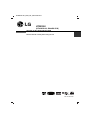 1
1
-
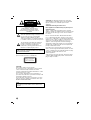 2
2
-
 3
3
-
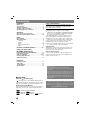 4
4
-
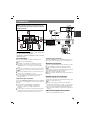 5
5
-
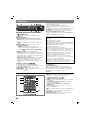 6
6
-
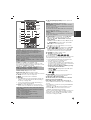 7
7
-
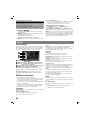 8
8
-
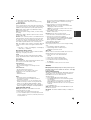 9
9
-
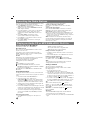 10
10
-
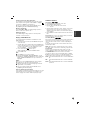 11
11
-
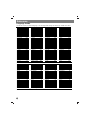 12
12
-
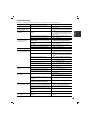 13
13
-
 14
14
Ask a question and I''ll find the answer in the document
Finding information in a document is now easier with AI