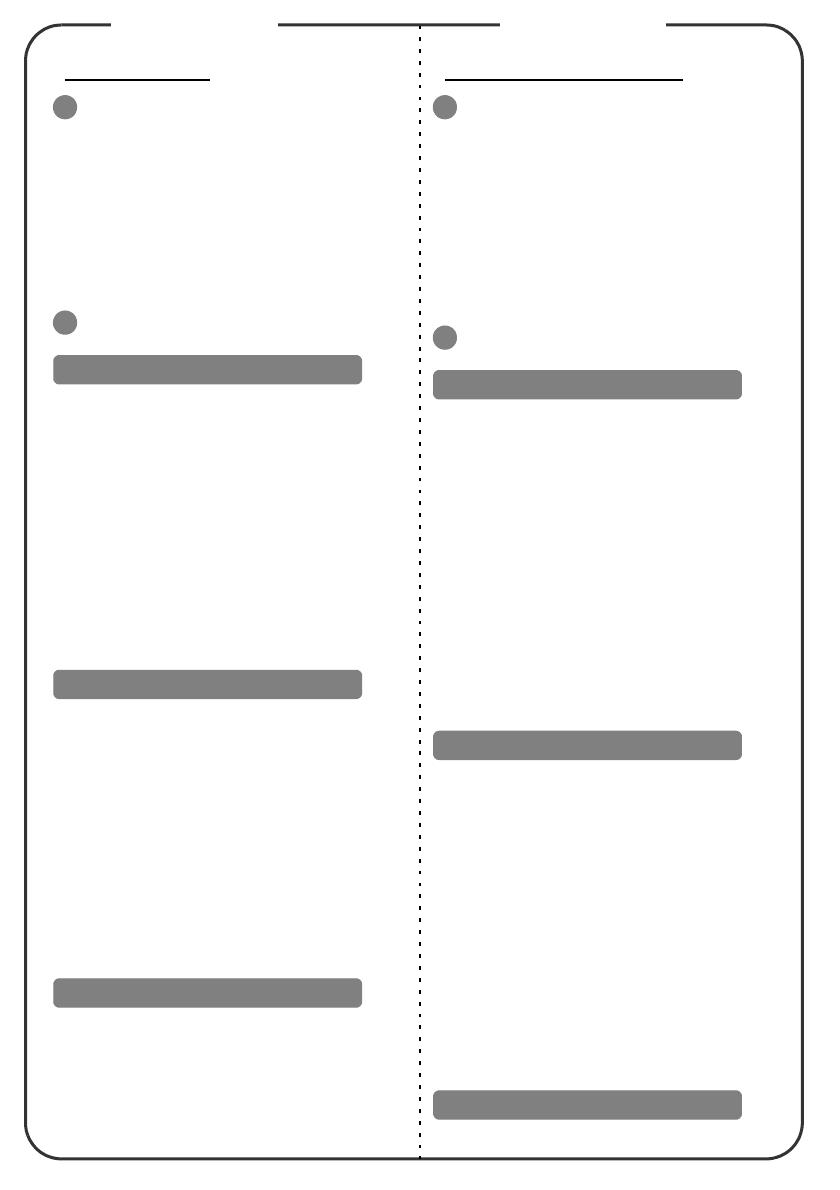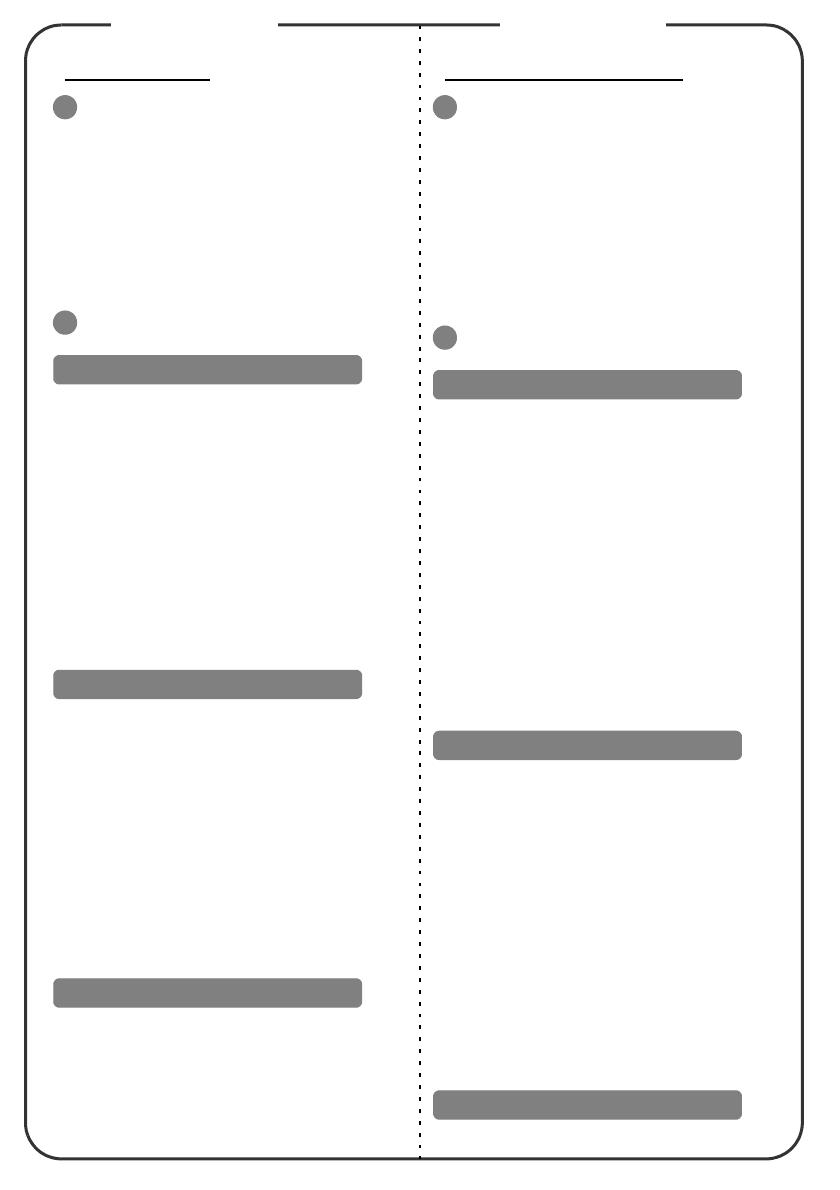
Quick Start
INSTALLATION
1. USB cable
2. Audio cable
3. Power adapter
4. USB disk/stick
5. 3.5 mm jack A/V cable
6. 3.5 mm jack A/V to RCA cable
Note: Connector interface and cable are subject to model's
specifications.
INTERFACE CONNECTOR
• To connect to a USB disk/stick, plug it to
the USB A connector on the projector,
and refer to the supplied Multi-media
user’s guide CD for details.
• To connect to your computer, take a type
A to type mini B USB cable, connect the
type A plug to the computer, and the
type mini B plug to the projector.
If it is the first time you connect the
projector to your computer, refer to the
supplied user’s guide CD for details.
1. Connect one end of the power
adapter into the DC IN socket on the
projector; connect the other end to
an electrical outlet.
Or attach a charged projector battery
(optional) to the projector.
2. Press and hold the power button on
the control panel for 3 seconds or
press the power button on the
remote control.
3. Select an input source.
4. Run your presentation.
Press the power button.
Démarrage rapide
INSTALLATION
1. Câble USB
2. Câble audio
3. Adaptateur d'alimentation
4. Clé/disque USB
5. câble A/V avec fiche de 3,5 mm
6. câble A/V sur RCA avec fiche de
3,5 mm
Remarque : L'interface connecteur et le câble sont soumis aux
spécifications du modèle.
CONNECTEUR INTERFACE
• Pour connecter un disque USB/une clé
USB, utilisez le connecteur USB A du
projecteur, et référez-vous au guide
d'utilisation multi-média du CD joint
pour plus de détails.
• Pour connecter votre ordinateur,
utilisez un câble type A/Type mini B
USB. Branchez la fiche type A sur
l'ordinateur, et la fiche type mini B sur
le projecteur.
Si votre ordinateur est connecté pour la
première fois au projecteur, consultez le
guide d'utilisation du CD joint pour plus
de détails.
1. Branchez l'une des extrémités de
l'adaptateur secteur sur la prise DC
IN du projecteur. Branchez l'autre
extrémité sur une prise électrique.
Ou installez une batterie chargée
pour projecteur (en option) dans le
projecteur.
2. Restez appuyé sur le bouton
d'alimentation du panneau de
commandes pendant 3 secondes, ou
appuyez sur le bouton
d'alimentation de la
télécommande.
3. Pour choisir une source d'entrée.
4. Lancez votre présentation.
Appuyez sur le bouton d'alimentation.
Powering On the Projector
Powering Off the Projector
Connexion de périphériques
Mise sous tension du projecteur
Mise hors tension du projecteur
English Français