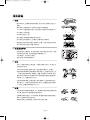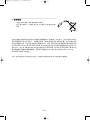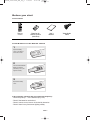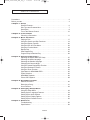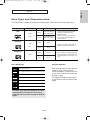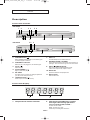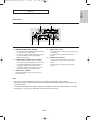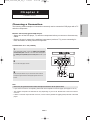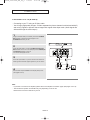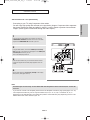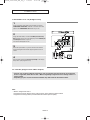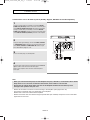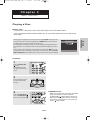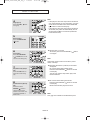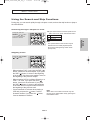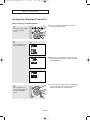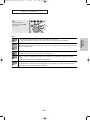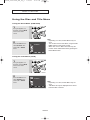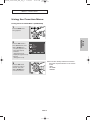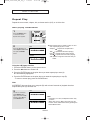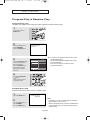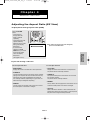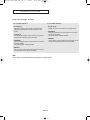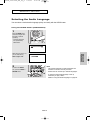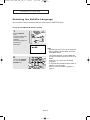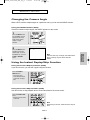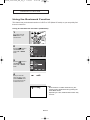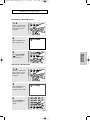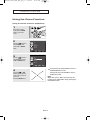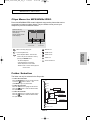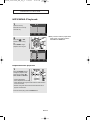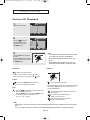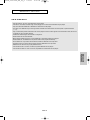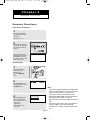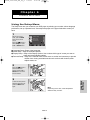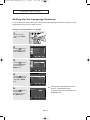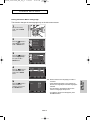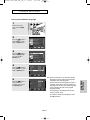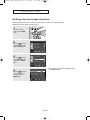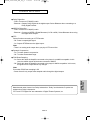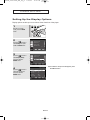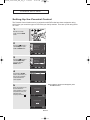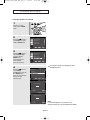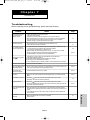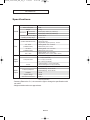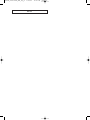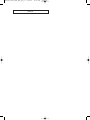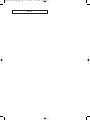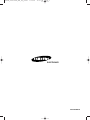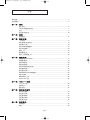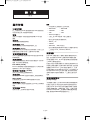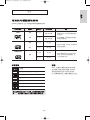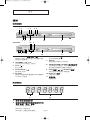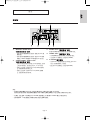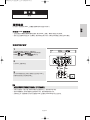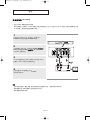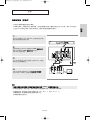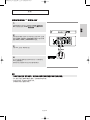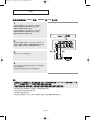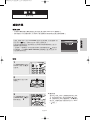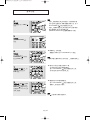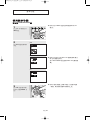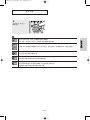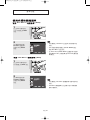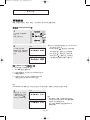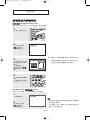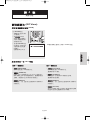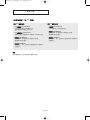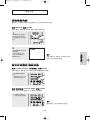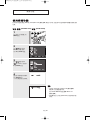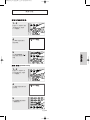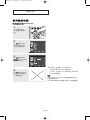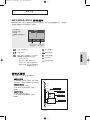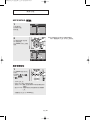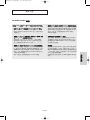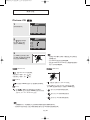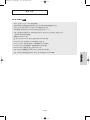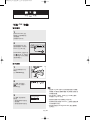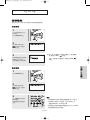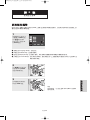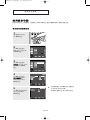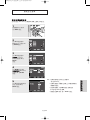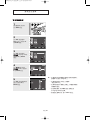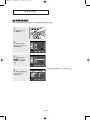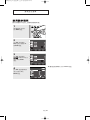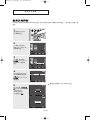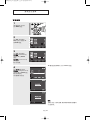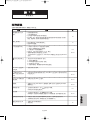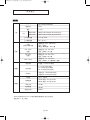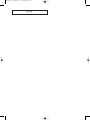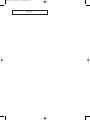DVD
DVD-P250K
DVD-P255K

-2
1.
–
,
0
–
0
(7~10cm)
0
–
0
–
0
–
0
–
, 0
–
0
, 0
2.
–
0 /
, 0
–
, 0
0
3.
–
, 0
0
–
0
–
0 , , POWER
, AC AC
0 0
–
,
0 ,
, 0
4.
–
/ /
, 0
–
0 ,
0
–
; 0
STANDBY/ON
LOADINGPLAY
EZ VIEW
STANDBY/ON
LOADINGPLAY
EZ VIEW
STANDBY/ON
LOADINGPLAY
EZ VIEW
STANDBY/ON
LOADINGPLAY
EZ VIEW

-3
5.
–
0
–
, / ,
0
0
/ 0 , 0
, 0 , (
ISO/OUR 11172-3
ISO/OUR 13818-3)
,
0
ISO/OUR 11172-3
ISO/OUR 13818-3
/0 /
ISO/OUR 11172-3
ISO/OUR 13818-3
0
: / , 0

DVD Player
DVD-P250K
DVD-P255K
00604E_P250/255K_XSH_eng_cover 2/26/05 12:41 AM Page 3

ENG-2
Precautions
1. Setting up
- Refer to the identification label located on the rear of your
player for its proper operating voltage.
- Install your player in a cabinet with adequate ventilation
holes. (7~10cm) Do not block ventilation holes on any of the
components for air circulation.
- Do not push the disc tray in by hand.
- Do not stack components.
- Be sure to turn all components off before moving the player.
- Before connecting other components to this player, be sure
to turn them off.
- Be sure to remove the disc and turn off the player after use,
especially if you don’t use it for a long time.
2. For your safety
- This product utilizes a laser. Use of controls or adjustments
or performance of procedures other than those specified
herein may result in hazardous radiation exposure.
- Do not open covers and do not repair yourself.
Refer servicing to qualified personal.
3. Caution
- Your player is not intended for industrial use but for domestic
purposes. Use of this product is for personal use only.
- Do not put any container filled with liquid or any small metal
objects on the player.
- Exterior influences such as lightning and static electricity can
affect normal operation of this player. If this occurs, turn the
player off and on again with the POWER button, or
disconnect and then reconnect the AC power cord to the AC
power outlet. The player will operate normally.
- When condensation forms inside the player due to sharp
changes in temperature, the player may not operate
correctly. If this occurs, leave the player at room temperature
until the inside of the player becomes dry and operational.
4. Disc
- Do not clean record-cleaning sprays, benzene, thinner, or
other volatile solvents that may cause damage to the disc
surface.
- Do not touch the disc’s signal surface. Hold by the edges or
by one edge and the hole in the center.
- Wipe the dirt away gently; never wipe a cloth back and forth
over the disc.
STANDBY/ON
LOADINGPLAY
EZ VIEW
STANDBY/ON
LOADINGPLAY
EZ VIEW
STANDBY/ON
LOADINGPLAY
EZ VIEW
STANDBY/ON
LOADINGPLAY
EZ VIEW
00604E_P250/255K_XSH_eng_1 2/26/05 12:35 AM Page 2

ENG-3
5. Environmental info
- The battery used in this product contains chemicals that
are harmful to the environment.
- So, dispose of batteries in the proper manner, according to
federal, state, and local regulations.
The product unit accompanying this user manual is licensed under certain intellectual property
rights of certain third parties. This license is limited to private non-commercial use by end-user
consumers for licensed contents. No rights are granted for commercial use. The license does not
cover any product unit other than this product unit and the license does not extend to any
unlicensed product unit or process conforming to ISO/OUR 11172-3 or ISO/OUR 13818-3 used or
sold in combination with this product unit. The license only covers the use of this product unit to
encode and/or decode audio files conforming to the ISO/OUR 11172-3 or ISO/OUR 13818-3. No
rights are granted under this license for product features or functions that do not conform to the
ISO/OUR 11172-3 or ISO/OUR 13818-3.
CAUTION: USE OF ANY CONTROLS, ADJUSTMENTS, OR PROCEDURES OTHER THAN
SPECIFIED HEREIN MAY RESULT IN HAZARDOUS RADIATION EXPOSURE.
00604E_P250/255K_XSH_eng_1 2/26/05 12:35 AM Page 3

ENG-4
Install Batteries in the Remote control
1
Open the battery
cover on the back of
the remote control.
2
Insert two AAA batteries.
Make sure that the
polarities (+ and -) are
aligned correctly.
3
Replace the battery
cover.
If the remote control doesn’t operate properly:
- Check the polarity + - of the batteries (Dry-Cell)
- Check if the batteries are drained.
- Check if remote control sensor is blocked by obstacles.
- Check if there is any fluorescent lighting nearby.
Before you start
Accessories
Remote
Control
Batteries for
Remote Control
(AAA Size)
User’s
Manual
Video/Audio
Cable
00604E_P250/255K_XSH_eng_1 2/26/05 12:35 AM Page 4

ENG-5
TABLE OF CONTENTS
Precautions . . . . . . . . . . . . . . . . . . . . . . . . . . . . . . . . . . . . . . . . . . . . . . . . . . . . . . . . . . . 2
Before you start . . . . . . . . . . . . . . . . . . . . . . . . . . . . . . . . . . . . . . . . . . . . . . . . . . . . . . . 4
Chapter 1:
Setup
General Features . . . . . . . . . . . . . . . . . . . . . . . . . . . . . . . . . . . . . . . . . . . 6
Disc Type and Characteristics . . . . . . . . . . . . . . . . . . . . . . . . . . . . . . . . . 7
Description . . . . . . . . . . . . . . . . . . . . . . . . . . . . . . . . . . . . . . . . . . . . . . . . 8
Tour of the Remote Control . . . . . . . . . . . . . . . . . . . . . . . . . . . . . . . . . . 10
Chapter 2: Connections
Choosing a Connection . . . . . . . . . . . . . . . . . . . . . . . . . . . . . . . . . . . . . 11
Chapter 3: Basic Functions
Playing a Disc . . . . . . . . . . . . . . . . . . . . . . . . . . . . . . . . . . . . . . . . . . . . 17
Using the Search and Skip Functions . . . . . . . . . . . . . . . . . . . . . . . . . . 19
Using the Display Function . . . . . . . . . . . . . . . . . . . . . . . . . . . . . . . . . . 20
Using the Disc and Title Menu . . . . . . . . . . . . . . . . . . . . . . . . . . . . . . . . 22
Using the Function Menu . . . . . . . . . . . . . . . . . . . . . . . . . . . . . . . . . . . . 23
Repeat Play . . . . . . . . . . . . . . . . . . . . . . . . . . . . . . . . . . . . . . . . . . . . . . 24
Slow Repeat Play . . . . . . . . . . . . . . . . . . . . . . . . . . . . . . . . . . . . . . . . . 25
Program Play & Random Play . . . . . . . . . . . . . . . . . . . . . . . . . . . . . . . . 26
Chapter 4: Advanced Functions
Adjusting the Aspect Ratio (EZ View). . . . . . . . . . . . . . . . . . . . . . . . . . . 27
Selecting the Audio Language . . . . . . . . . . . . . . . . . . . . . . . . . . . . . . . . 29
Selecting the Subtitle Language. . . . . . . . . . . . . . . . . . . . . . . . . . . . . . . 30
Changing the Camera Angle . . . . . . . . . . . . . . . . . . . . . . . . . . . . . . . . . 31
Using the Instant Replay/Skip Function . . . . . . . . . . . . . . . . . . . . . . . . . 31
Using the Bookmark Function . . . . . . . . . . . . . . . . . . . . . . . . . . . . . . . . 32
Using the Zoom Function . . . . . . . . . . . . . . . . . . . . . . . . . . . . . . . . . . . . 34
Clips Menu for MP3/WMA/JPEG . . . . . . . . . . . . . . . . . . . . . . . . . . . . . . 35
Folder Selection . . . . . . . . . . . . . . . . . . . . . . . . . . . . . . . . . . . . . . . . . . . 35
MP3/WMA Playback . . . . . . . . . . . . . . . . . . . . . . . . . . . . . . . . . . . . . . . . 36
Picture CD Playback. . . . . . . . . . . . . . . . . . . . . . . . . . . . . . . . . . . . . . . . 38
Chapter 5: Karaoke Functions
Karaoke Functions . . . . . . . . . . . . . . . . . . . . . . . . . . . . . . . . . . . . . . . . . 40
Reserving a Song . . . . . . . . . . . . . . . . . . . . . . . . . . . . . . . . . . . . . . . . . . 41
Vocal Function . . . . . . . . . . . . . . . . . . . . . . . . . . . . . . . . . . . . . . . . . . . . 42
Chapter 6: Changing Setup Menu
Using the Setup Menu . . . . . . . . . . . . . . . . . . . . . . . . . . . . . . . . . . . . . . 43
Setting Up the Language Features. . . . . . . . . . . . . . . . . . . . . . . . . . . . . 44
Setting Up the Audio Options . . . . . . . . . . . . . . . . . . . . . . . . . . . . . . . . . 48
Setting Up the Display Options. . . . . . . . . . . . . . . . . . . . . . . . . . . . . . . . 50
Setting Up the Parental Control . . . . . . . . . . . . . . . . . . . . . . . . . . . . . . . 52
Chapter 7: Reference
Troubleshooting . . . . . . . . . . . . . . . . . . . . . . . . . . . . . . . . . . . . . . . . . . . 55
Specifications . . . . . . . . . . . . . . . . . . . . . . . . . . . . . . . . . . . . . . . . . . . . . 56
00604E_P250/255K_XSH_eng_1 2/26/05 12:35 AM Page 5

ENG-6
Chapter 1
SETUP
General Features
Excellent Sound
Dolby Digital, a technology developed by Dolby
Laboratories, provides crystal clear sound
reproduction.
Screen
Both regular and widescreen(16:9) pictures can be
viewed.
Slow Motion
An important scene can be viewed in slow motion.
Program Play (CD)
You can program tracks to play in desired order.
Parental Control (DVD)
The parental control allows users to set the level
necessary to prohibit children from viewing harmful
movies such as those with violence, adult subject
matter, etc.
Various On-Screen Menu Functions
You can select various languages (Audio/Subtitle)
and screen angles while enjoying movies.
Progressive Scan
Progressive scanning creates an improved picture
with double the scan lines of a conventional
interlaced picture.
EZ VIEW (DVD)
Easy View enables picture adjustment to match your
TV's screen size (16:9 or 4:3).
Digital Photo Viewer (JPEG)
You can view Digital Photos on your TV.
Repeat
You can repeat a song or movie simply by pressing
the REPEAT button.
MP3/WMA
This unit can play discs created from MP3/WMA files.
Instant Replay (DVD)
This function is used to replay the previous 10
seconds of a movie from the current position.
Instant Skip (DVD)
This function skips playback ahead 10 seconds.
Note
- Discs which cannot be played with this
player.
• DVD-ROM • DVD-RAM
• CD-ROM • CDV
• CDI • CVD
• Super Audio CD (except CD layer)
• CDGs play audio only, not graphics.
- Ability to play back may depend on recording
conditions.
• DVD-R, +R
• CD-RW
• DVD+RW, -RW (V mode)
- The unit may not play certain CD-R, CD-RW
and DVD-R due to the disc type or recording
conditions.
COPY PROTECTION
Many DVD discs are encoded with copy
protection. Because of this, you should only connect
your DVD player directly to your TV, not to a VCR.
Connecting to a VCR results in a distorted picture
from copy-protected DVD discs.
This product incorporates copyright protection
technology that is protected by methods claims of
certain U.S. patents and other intellectual property
rights owned by Macrovision Corporation and other
rights owners. Use of this copyright protection
technology must be authorized by Macrovision
Corporation, and is intended for home and other
limited viewing uses only unless otherwise authorized
by Macrovision Corporation. Reverse engineering or
disassembly is prohibited.
PROGRESSIVE SCAN OUTPUTS
(525p/625p)
“CONSUMERS SHOULD NOTE THAT NOT ALL HIGH
DEFINITION TELEVISION SETS ARE FULLY
COMPATIBLE WITH THIS PRODUCT AND MAY
CAUSE ARTIFACTS TO BE DISPLAYED IN THE
PICTURE, IN CASE OF 525 OR 625
PROGRESSIVE SCAN PICTURE PROBLEMS, IT IS
RECOMMENDED THAT THE USER SWITCH THE
CONNECTION TO THE ‘STANDARD DEFINITION’
OUTPUT. IF THERE ARE QUESTIONS REGARDING
YOUR TV SET COMPATIBILITY WITH THIS MODEL
525p AND 625p DVD PLAYER, PLEASE CONTACT
SAMSUNG'S CUSTOMER SERVICE CENTER.”
00604E_P250/255K_XSH_eng_1 2/26/05 12:35 AM Page 6

ENG-7
Setup
SETUP
Disc Type and Characteristics
This DVD player is capable of playing the following types of discs with the corresponding logos:
Disc Markings Region Number
Both the DVD player and the discs are
coded by region. These regional
codes must match in order for the disc
to play. If the codes do not match, the
disc will not play.
The Region Number for this player
is described on the rear panel of the
player.
You must only insert one DVD disc at a time.
Inserting two or more discs will not allow
playback and may cause damage to the DVD
player.
12 Cm
8 Cm
Single-sided 240 min.
Double-sided 480 min.
Single-sided 80 min.
Double-sided 160 min.
Audio
+
Video
- DVD contains excellent sound and
video due to Dolby Digital and
MPEG-2 system.
- Various screen and audio functions
can be easily selected through the
on-screen menu.
Disc Types (Logos)
Recording Types Disc Size Max. Playing Time Characteristics
DVD
12 Cm
8 Cm
74 min.
20 min.
Audio
+
Video
- Video with CD sound, VHS quality &
MPEG-1 compression technology.
VIDEO-CD
12 Cm
8 Cm
74 min.
20 min.
Audio
- CD is recorded as a Digital Signal with
better audio quality, less distortion and
less deterioration of audio quality over
time.
AUDIO-CD
~
DIGITAL
SOUND
STEREO
PAL
Play Region Number
PAL broadcast system in U.K, France, Germany, etc.
Dolby Digital disc
Stereo disc
Digital Audio disc
DTS disc
MP3 disc
00604E_P250/255K_XSH_eng_1 2/26/05 12:35 AM Page 7

ENG-8
SETUP
MIC 1 MIC 2
- VOLUME +
STANDBY/ON
EZ VIEW
STANDBY/ON
MIN
MIC
VOLUME
MAX
Description
Front Panel Controls
1. STANDBY/ON ( )
When STANDBY/ON is pressed on, the indicator goes
out and the player is turned on.
2. STANDBY indicator
When the unit is first plugged in, this indicator lights.
3. STOP ( )
Stops disc play.
4. PLAY/PAUSE ( )
Begin or pause disc play.
5. EZ VIEW
The aspect ratio of a picture can easily be adjusted to
your TV's screen size (16:9 or 4:3).
6. OPEN/CLOSE ( )
Press to open and close the disc tray.
7. MIC 1/2
Connect Microphone for karaoke functions.
8. MICROPHONE VOLUME
Use to adjust microphone volume level. Use the button by
pressing it. Turn it to the left or right to control the volume.
9. SKIP ( / ) SEARCH
Allow you to search forward/backward through
a disc. Use to skip the title, chapter or track.
10. DISPLAY
Operation indicators are displayed here.
11. DISC TRAY
Place the disc here.
1
DVD-P250K
DVD-P255K
87
897
9
10
11
10
11
234
34 6
56
Front Panel Display
1. Chapter/Track number indicator 2. Total playing time/Displays various
messages concerning operations
such as PLAY, STOP, LOAD ...
no dISC: No disc loaded.
OPEN: The disc tray is open.
LOAd: Player is loading disc information.
12
12
00604E_P250/255K_XSH_eng_1 2/26/05 12:35 AM Page 8

ENG-9
Setup
SETUP
Rear Panel
1. DIGITAL AUDIO OUT JACKS
- Use either an optical or coaxial digital cable to connect
to a compatible Dolby Digital receiver.
- Use either an optical or coaxial digital cable to connect
to an A/V Amplifier that contains a Dolby Digital,
MPEG2 or DTS decoder.
2. COMPONENT VIDEO OUT JACKS
- Use these jacks if you have a TV with Component
Video in jacks. These jacks provide P
R
, P
B
and Y video.
- If Component(P-SCAN) Video Output is selected in
Setup Menu, progressive scan mode will work.
- If Component(I-SCAN) Video Output is selected in
Setup Menu, interlaced scan mode will work.
3. AUDIO OUT JACKS
Connect to the Audio input jacks of your television or
audio/video receiver.
4. VIDEO OUT JACK
- Use a video cable to connect to the Video input jack on
your television.
- The Video Output in Setup Menu must be set to
S-Video.
5. S-VIDEO OUT JACK
- Use the S-Video cable to connect this jack to the
S-Video jack on your television for higher picture
quality.
- The Video Output in Setup Menu must be set to
S-Video.
Note
-
Consult your TV User’s Manual to find out if your TV supports Progressive Scan (P-SCAN).
If Progressive Scan is supported, follow the TV User’s Manual regarding Progressive Scan settings in the
TV’s menu system.
- If Component (P-SCAN) Video Output is selected in Setup Menu, Video and S-Video Outputs do not work.
- See pages 50 ~ 51 to get more information on how to use the setup menu.
1
13 45
2
00604E_P250/255K_XSH_eng_1 2/26/05 12:35 AM Page 9

ENG-10
SETUP
Tour of the Remote Control
1. DVD POWER Button
Turns the power on or off.
2. NUMBER Buttons
3. PROG Button
Allows you to program a specific order.
4. STEP Button
Advances play one frame at a time.
5. SEARCH/SKIP Buttons (
/
,
/
)
Allow you to search forward/backward through a disc.
Use to skip the title, chapter or track.
6. STOP Button ( )
7. MENU Button
Brings up the DVD player’s menu.
8. RETURN Button
Returns to a previous menu.
9. KARAOKE Button
Use to begin Karaoke functions.
10. SUBTITLE Button
11. OPEN/CLOSE ( ) Button
To open and close the disc tray.
12. CLEAR Button
Use to remove menus or status displays from the screen.
13. INSTANT REPLAY Button
This function is used to replay the previous 10 seconds of a
movie from the current position.
14. INSTANT SKIP Button
This function skips playback ahead 10 seconds.
15. PLAY/PAUSE Button ( )
Begin/Pause disc play.
16. INFO Button
Displays the current disc mode.
17. DISC MENU Button
Brings up the Disc menu.
18. ENTER/
……††œœ √√
Buttons
This button functions as a toggle switch.
19. EZ VIEW Button
The aspect ratio of a picture can easily be adjusted according
to the screen size of your TV (16:9 or 4:3).
20. REPEAT Button
Allows you to repeat play a title, chapter, track, or disc.
21. ANGLE Button
Use to access various camera angles on a DVD.
22. AUDIO Button
Use this button to access various audio functions on a disc.
1
2
3
4
5
6
7
8
9
10
11
12
13
14
15
16
17
18
19
20
21
22
00604E_P250/255K_XSH_eng_1 2/26/05 12:35 AM Page 10

ENG-11
Chapter 2
CONNECTIONS
Connections
Choosing a Connection
The following shows examples of connections commonly used to connect the DVD player with a TV
and other components.
Before Connecting the DVD Player
- Always turn off the DVD player, TV, and other components before you connect or disconnect any
cables.
- Refer to the user’s manual of the additional components (such as a TV) you are connecting for
more information on those particular components.
Connection to a TV (Video)
1
Using video/audio cables, connect the VIDEO (yellow)/AUDIO
(red and white) OUT terminals on the rear of the DVD player to
the VIDEO (yellow)/AUDIO (red and white) IN terminals of your
TV.
2
Turn on the DVD player and TV.
3
Press the input selector on your TV remote control until the
Component signal from the DVD player appears on the TV
screen.
Note
- Noise may be generated if the audio cable placed too close to the power cable.
- If you want to connect to an Amplifier, please refer to the Amplifier connection page. (See pages 15 to 16)
- The number and position of terminals can vary depending on your TV set. Please refer to the user's manual
of the TV.
- If there is one audio input terminal on the TV, connect it to the [AUDIO OUT][left] (white) terminal of the DVD
player.
RED
WHITE
YELLOW
RED
WHITE
YELLOW
Audio Cable
Video Cable
00604E_P250/255K_XSH_eng_1 2/26/05 12:35 AM Page 11

ENG-12
CONNECTIONS
Connection to a TV (S-Video)
- Connecting to your TV using an S-Video cable.
- You will enjoy high quality images. S-Video separates the picture element into black and white(Y)
and color(C) signals to present clearer images than regular video input mode. (Audio signals are
delivered through the audio output.)
Note
- If you want to connect to an Amplifier, please refer to the Amplifier connection page. (See pages 15 to 16)
- The number and position of terminals may vary depending on the TV set.
Please refer to the user's manual of your TV.
1
Using an S-Video cable (not included), connect the S-VIDEO
OUT terminal on the rear of the DVD player to the
S-VIDEO IN terminal of your TV.
2
Using the audio cables, connect the AUDIO (red and white)
OUT terminals on the rear of the DVD player to the AUDIO (red
and white) IN terminals of your TV.
Turn on the DVD player and TV.
3
Press the input selector on your TV remote control until the S-
Video signal from the DVD player appears on your TV screen.
4
Set the Video Output to S-Video in the Display Setup menu.
(See pages 50 to 51)
RED
WHITE
RED
WHITE
Audio Cable
S-Video Cable
(not included)
00604E_P250/255K_XSH_eng_1 2/26/05 12:35 AM Page 12

ENG-13
Connections
CONNECTIONS
Connection to a TV (Interlace)
- Connecting to your TV using Component video cables.
- You will enjoy high quality and accurate color reproduction images. Component video separates
the picture element into black and white(Y), blue(P
B
), red(P
R
) signals to present clear and clean
images. (Audio signals are delivered through the audio output.)
Note
- If Video output is incorrectly set to S-Video with the Component cables connected, the screen will
turn red.
- If you want to connect to an Amplifier, please refer to the Amplifier connection page. (See pages 15 to 16)
- The component terminal of your TV may be marked “R-Y, B-Y, Y” or “Cr, Cb, Y” instead of “P
R
, P
B
, Y”
depending on the manufacturer. The number and position of terminals may vary depending on the TV set.
Please refer to the user's manual of your TV.
1
Using component video cables (not included), connect the
COMPONENT VIDEO OUT terminals on the rear of the DVD
player to the COMPONENT IN terminals of your TV.
2
Using the audio cables, connect the AUDIO (red and white)
OUT terminals on the rear of the DVD player to the AUDIO (red
and white) IN terminals of your TV.
Turn on the DVD player and TV.
3
Press the input selector on your TV remote control until the
Component signal from the DVD player appears on the TV
screen.
4
Set the Video Output to Component (I-SCAN) in the Display
Setup menu. (See pages 50 to 51)
RED WHITE
RED WHITE
RED
BLUE
GREEN
RED
BLUE
GREEN
Audio Cable
Component cable
(not included)
00604E_P250/255K_XSH_eng_1 2/26/05 12:35 AM Page 13

ENG-14
CONNECTIONS
Connection to a TV (Progressive)
Note
- What is "Progressive Scan"?
Progressive scan has twice as many scanning lines as the interlace output method.
Progressive scanning method provides better and clearer picture quality.
1
Using component video cables (not included), connect the
COMPONENT VIDEO OUT terminals on the rear of the DVD
player to the COMPONENT IN terminals of your TV.
To see the progressive video output,
You need a TV set supporting the progressive scan input
function. And you have to set up the TV menu to the
progressive scan input.
2
Using the audio cables, connect the AUDIO (red and white)
OUT terminals on the rear of the DVD player to the AUDIO (red
and white) IN terminals of your TV.
Turn on the DVD player and TV.
3
Press the input selector on your TV remote control until the
Component signal from the DVD player appears on the TV
screen.
4
Set the Video Output to Component (P-SCAN) in the Display
Setup menu. (See pages 50 to 51)
- Consult your TV User’s Manual to find out if your TV supports Progressive Scan. If Progressive
Scan is supported, follow the TV User’s Manual regarding Progressive Scan settings in the TV’s
menu system.
- Depending on your TV, the connection method may differ from the illustration above.
RED WHITE
RED WHITE
RED
BLUE
GREEN
RED
BLUE
GREEN
Audio Cable
Component cable
(not included)
00604E_P250/255K_XSH_eng_1 2/26/05 12:35 AM Page 14

ENG-15
Connections
CONNECTIONS
Note
- Please turn the volume down when you turn on the Amplifier. Sudden loud sound may cause
damage to the speakers and your ears.
- Please set the audio in the menu screen according to the Amplifier. (See pages 48 to 49)
- The position of terminals may vary depending on the Amplifier.
Please refer to the user's manual of the Amplifier.
Connection to an Audio System (2 Channel Amplifier)
1
Using the audio cables, connect the AUDIO (red and white)
OUT terminals on the rear of the DVD player to the AUDIO (red
and white) IN terminals of the Amplifier.
2
Using the video signal cable(s), connect the VIDEO, S-VIDEO or
COMPONENT OUT terminals on the rear of the DVD player to
the VIDEO, S-VIDEO or COMPONENT IN terminal of your TV
as described on pages 11 to 14.
3
Turn on the DVD player, TV, and Amplifier.
4
Press the input select button of the Amplifier to select external
input in order to hear sound from the DVD player.
Refer to your Amplifier's user manual to set the Amplifier's
audio input.
RED WHITE
RED WHITE
2-Channel stereo amp
Audio Cable
00604E_P250/255K_XSH_eng_1 2/26/05 12:35 AM Page 15

ENG-16
CONNECTIONS
Note
- When you connect the DVD player to DTS Amplifier and play a DTS disc, set the DTS to On in Audio
Setup menu. If it is set to Off, sound will not be heard, or there will be a loud sound.
- Please turn the volume down when you turn on the Amplifier. Sudden loud sound may cause
damage to the speakers and your ears.
- Please set the audio in the menu screen according to the Amplifier. (See pages 48 to 49)
- The position of terminals may vary depending on the Amplifier.
Please refer to the user's manual of the Amplifier.
- Please remove the dust cover before using the optical cable (not included) and put the cover on the cable
again when it's not used.
Connection to an Audio System (Dolby digital, MPEG2 or DTS Amplifier)
1
If using an optical cable (not included), connect the DIGITAL
AUDIO OUT (OPTICAL) terminal on the rear of the DVD player
to the DIGITAL AUDIO IN (OPTICAL) terminal of the Amplifier.
If using a coaxial cable (not included), connect the DIGITAL
AUDIO OUT (COAXIAL) terminal on the rear of the DVD player
to the DIGITAL AUDIO IN (COAXIAL) terminal of the Amplifier.
2
Using the video signal cable(s), connect the VIDEO, S-VIDEO
or COMPONENT OUT terminals on the rear of the DVD player
to the VIDEO, S-VIDEO or COMPONENT IN terminal of your
TV as described on pages 11 to 14.
3
Turn on the DVD player, TV, and Amplifier.
4
Press the input select button of the Amplifier to select external
input in order to hear sound from the DVD player.
Refer to your Amplifier's user manual to set the Amplifier's
audio input.
Optical Cable
(not included)
Coaxial Cable
(not included)
or
Dolby digital or
DTS amp
00604E_P250/255K_XSH_eng_1 2/26/05 12:35 AM Page 16

ENG-17
Chapter 3
BASIC FUNCTIONS
Basic
Functions
After plugging in the player, the first time you press the DVD POWER button, this screen
comes up: If you want to select a language, press a NUMBER button. (This screen will
only appear when you plug in the player for the first time.)
If the language for the startup screen is not set, the settings may change whenever you
turn the power on or off. Therefore, make sure that you select the language you want to
use.
Once you select a menu language, you can change it by pressing the button on the
front panel of the unit for more than 5 seconds with no disc in the unit. Then the SELECT
MENU LANGUAGE window appears again where you can reset your preferred language.
Playback
1
Press the OPEN/CLOSE
()button.
The STANDBY indicator
light goes out and the tray
opens.
2
Place a disc gently into the
tray with the disc’s label
facing up.
3
Press the PLAY/PAUSE ( )
button or OPEN/CLOSE ( )
button to close the disc tray.
▼
RESUME function
When you stop disc play, the player remembers
where you stopped, so when you press
PLAY/PAUSE ( ) button again, it will pick up
where you left off. (unless the disc is removed
or the player is unplugged, or if you press the
STOP ( ) button twice.)
Playing a Disc
Before Play
- Turn on your TV and set it to the correct Video Input on the TV's remote control.
- If you connected an external Audio System, turn on your Audio System and set it to the correct
Audio Input.
00604E_P250/255K_XSH_eng_1 2/26/05 12:35 AM Page 17
Page is loading ...
Page is loading ...
Page is loading ...
Page is loading ...
Page is loading ...
Page is loading ...
Page is loading ...
Page is loading ...
Page is loading ...
Page is loading ...
Page is loading ...
Page is loading ...
Page is loading ...
Page is loading ...
Page is loading ...
Page is loading ...
Page is loading ...
Page is loading ...
Page is loading ...
Page is loading ...
Page is loading ...
Page is loading ...
Page is loading ...
Page is loading ...
Page is loading ...
Page is loading ...
Page is loading ...
Page is loading ...
Page is loading ...
Page is loading ...
Page is loading ...
Page is loading ...
Page is loading ...
Page is loading ...
Page is loading ...
Page is loading ...
Page is loading ...
Page is loading ...
Page is loading ...
Page is loading ...
Page is loading ...
Page is loading ...
Page is loading ...
Page is loading ...
Page is loading ...
Page is loading ...
Page is loading ...
Page is loading ...
Page is loading ...
Page is loading ...
Page is loading ...
Page is loading ...
Page is loading ...
Page is loading ...
Page is loading ...
Page is loading ...
Page is loading ...
Page is loading ...
Page is loading ...
Page is loading ...
Page is loading ...
Page is loading ...
Page is loading ...
Page is loading ...
Page is loading ...
Page is loading ...
Page is loading ...
Page is loading ...
Page is loading ...
Page is loading ...
Page is loading ...
Page is loading ...
Page is loading ...
Page is loading ...
Page is loading ...
Page is loading ...
Page is loading ...
Page is loading ...
Page is loading ...
Page is loading ...
Page is loading ...
Page is loading ...
Page is loading ...
Page is loading ...
Page is loading ...
Page is loading ...
Page is loading ...
Page is loading ...
Page is loading ...
Page is loading ...
Page is loading ...
Page is loading ...
Page is loading ...
Page is loading ...
Page is loading ...
Page is loading ...
Page is loading ...
Page is loading ...
Page is loading ...
Page is loading ...
-
 1
1
-
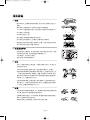 2
2
-
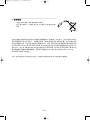 3
3
-
 4
4
-
 5
5
-
 6
6
-
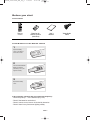 7
7
-
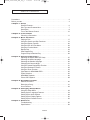 8
8
-
 9
9
-
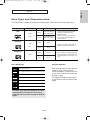 10
10
-
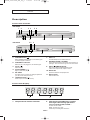 11
11
-
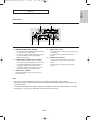 12
12
-
 13
13
-
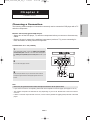 14
14
-
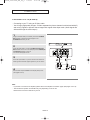 15
15
-
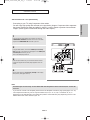 16
16
-
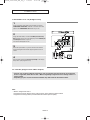 17
17
-
 18
18
-
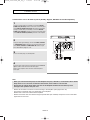 19
19
-
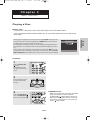 20
20
-
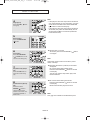 21
21
-
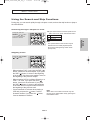 22
22
-
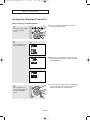 23
23
-
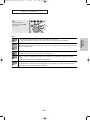 24
24
-
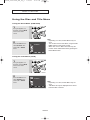 25
25
-
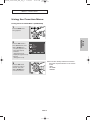 26
26
-
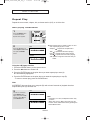 27
27
-
 28
28
-
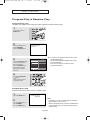 29
29
-
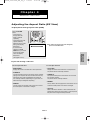 30
30
-
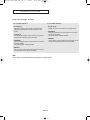 31
31
-
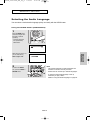 32
32
-
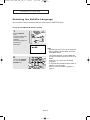 33
33
-
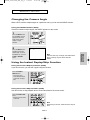 34
34
-
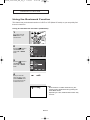 35
35
-
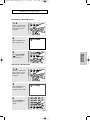 36
36
-
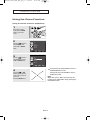 37
37
-
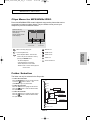 38
38
-
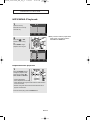 39
39
-
 40
40
-
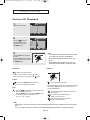 41
41
-
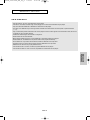 42
42
-
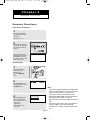 43
43
-
 44
44
-
 45
45
-
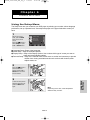 46
46
-
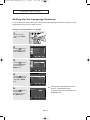 47
47
-
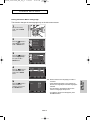 48
48
-
 49
49
-
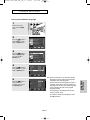 50
50
-
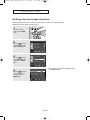 51
51
-
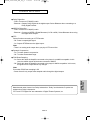 52
52
-
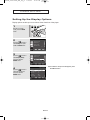 53
53
-
 54
54
-
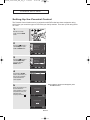 55
55
-
 56
56
-
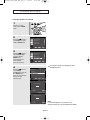 57
57
-
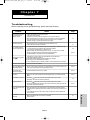 58
58
-
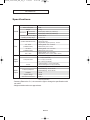 59
59
-
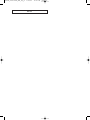 60
60
-
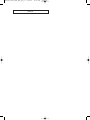 61
61
-
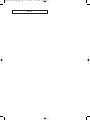 62
62
-
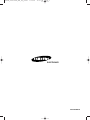 63
63
-
 64
64
-
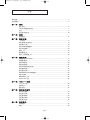 65
65
-
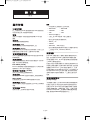 66
66
-
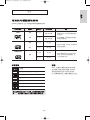 67
67
-
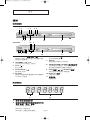 68
68
-
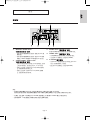 69
69
-
 70
70
-
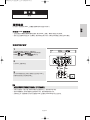 71
71
-
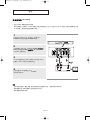 72
72
-
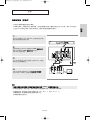 73
73
-
 74
74
-
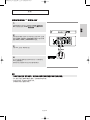 75
75
-
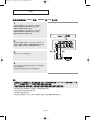 76
76
-
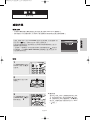 77
77
-
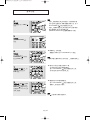 78
78
-
 79
79
-
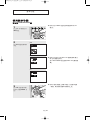 80
80
-
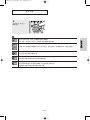 81
81
-
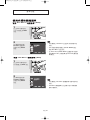 82
82
-
 83
83
-
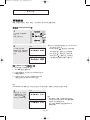 84
84
-
 85
85
-
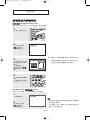 86
86
-
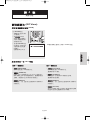 87
87
-
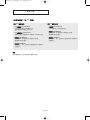 88
88
-
 89
89
-
 90
90
-
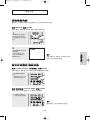 91
91
-
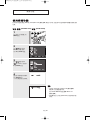 92
92
-
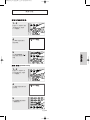 93
93
-
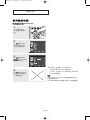 94
94
-
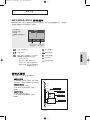 95
95
-
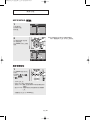 96
96
-
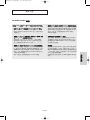 97
97
-
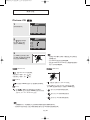 98
98
-
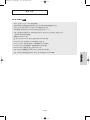 99
99
-
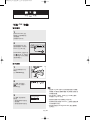 100
100
-
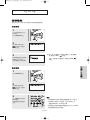 101
101
-
 102
102
-
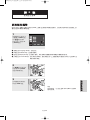 103
103
-
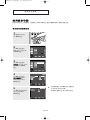 104
104
-
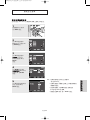 105
105
-
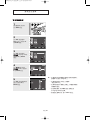 106
106
-
 107
107
-
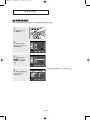 108
108
-
 109
109
-
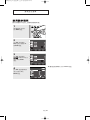 110
110
-
 111
111
-
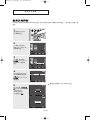 112
112
-
 113
113
-
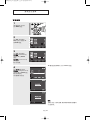 114
114
-
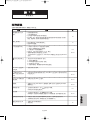 115
115
-
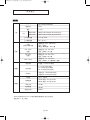 116
116
-
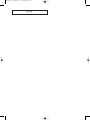 117
117
-
 118
118
-
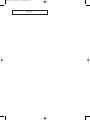 119
119
-
 120
120
Ask a question and I''ll find the answer in the document
Finding information in a document is now easier with AI