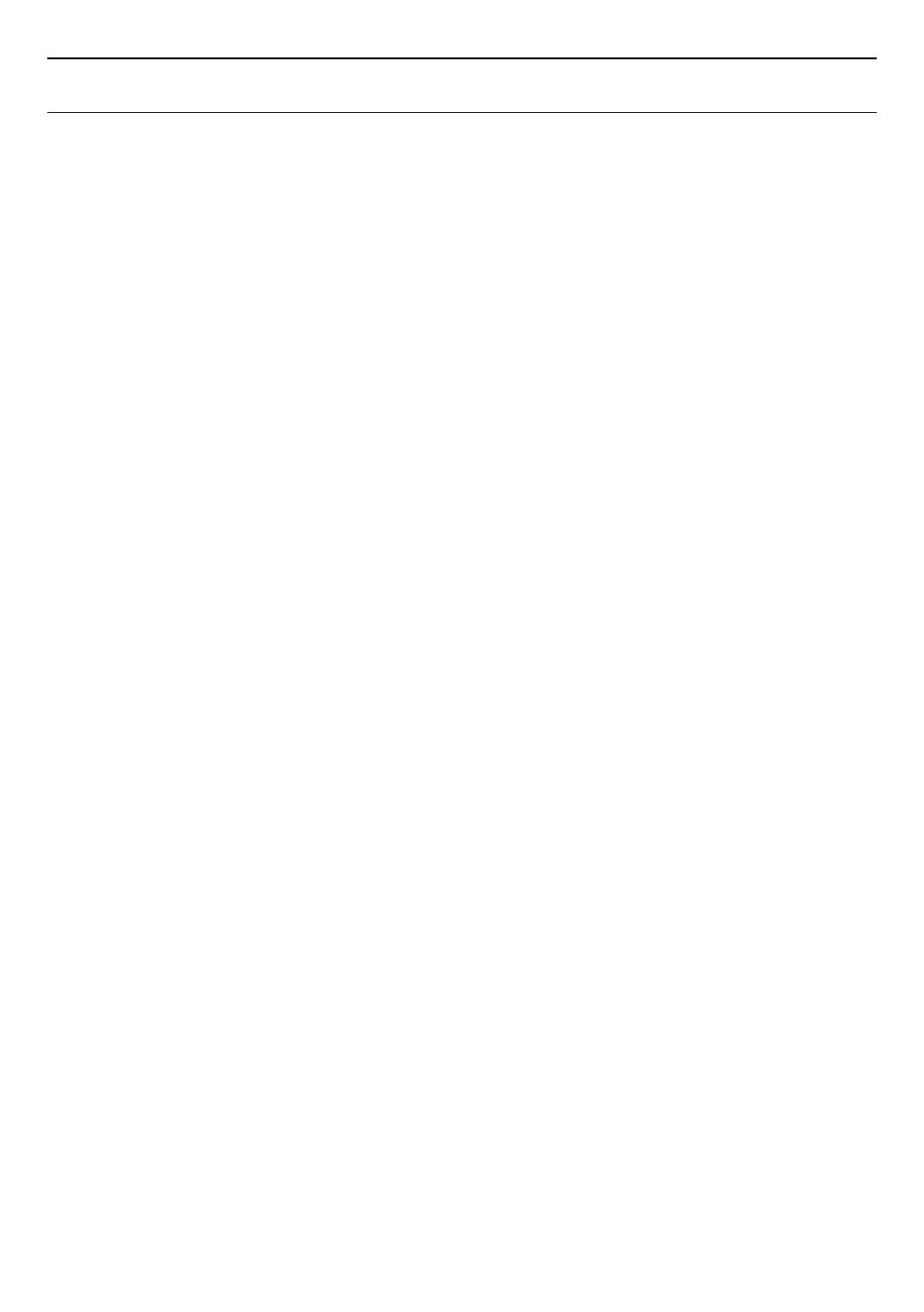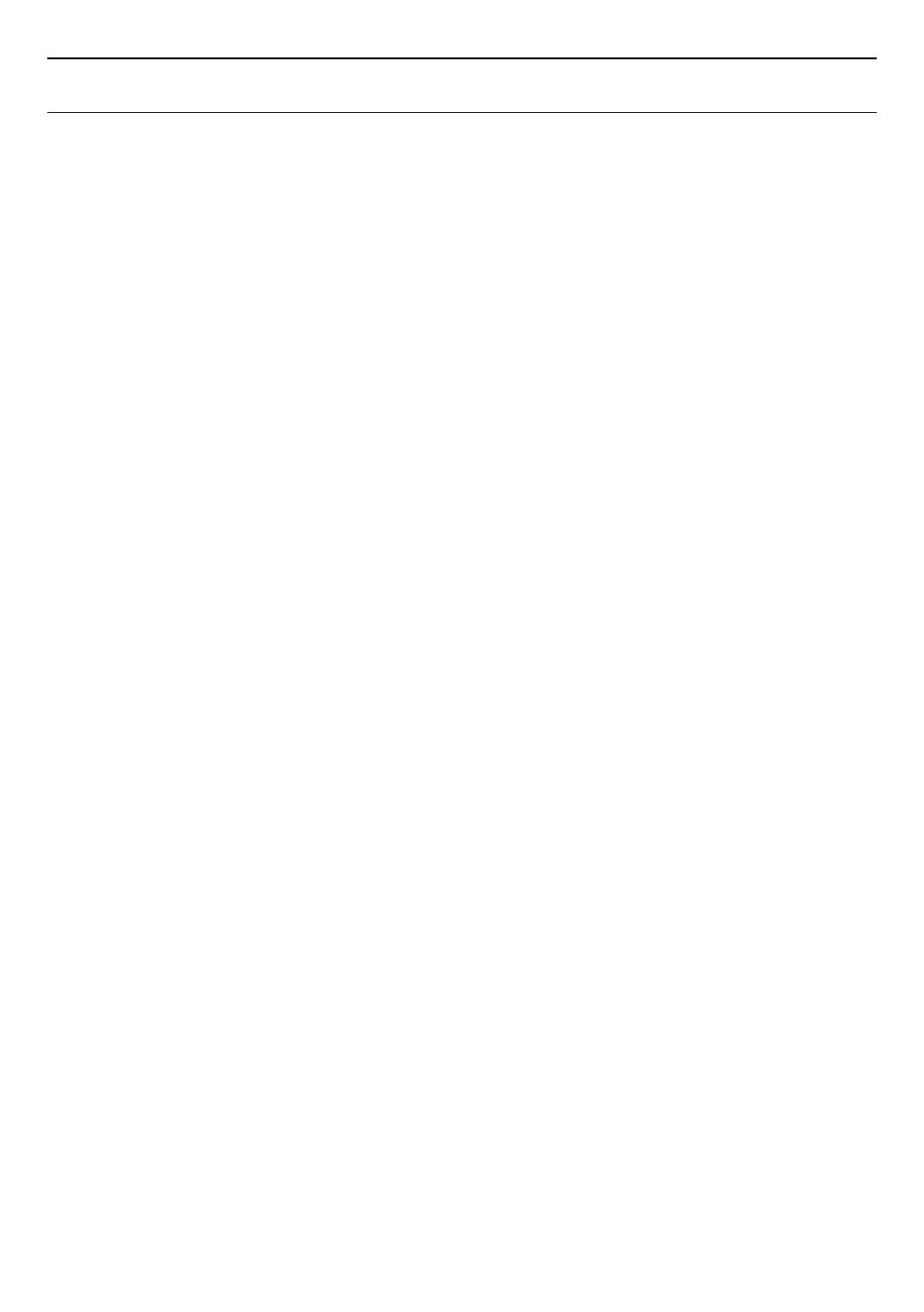
EN 7
2. FEATURES
2.1. Features
Blu-ray Disc™
You can enjoy Blu-ray Disc™ which is capable of storing
five times more data than a conventional DVD.
BD-Java
With some Blu-ray™ discs which contain Java
applications, you can enjoy interactive functions such
as games or interactive menus.
DVD upscaling for enhanced picture quality
Your current DVD will look even better than before
thanks to video upscaling. Upscaling will increase the
resolution of standard definition DVD to high definition
up to 1080p over an HDMI connection. The picture
will be less jagged and more realistic for a near high
definition experience.
Enjoy your content on different kinds of media
Full backwards compatibility with DVD, CD and USB
Memory Stick ensures that you can continue to enjoy
your current audio-video collection. Additionally, you
can enjoy AVCHD (for DVD-RW/-R only) / photo files /
music files.
Listen to rich multi-channel surround sound
Multi-channel surround sound, which realizes real-to-
life sound and makes you feel that you are really there.
Easy and simple connection to your HDTV via HDMI
Connect this unit to your HDTV with one single HDMI
(High-Definition Multimedia Interface) cable. It is
recommended to use a High Speed HDMI cable for
better compatibility. The high definition video output
signal will be transferred to your HDTV without
conversion to analog signals, so you will get excellent
picture and sound quality, completely free from noise.
EasyLink (HDMI CEC)
This unit supports HDMI CEC, which allows integrated
system control over an HDMI cable and is part of the
HDMI standard. This function may not work properly on
some devices.
PiP (BONUSVIEW™)
Some BD-Videos have the PiP function which enables
you to display the Secondary Video in the Primary
Video. You can call up the Secondary Video by pressing
[OPTIONS] whenever the scene contains a Secondary
Video.
Pop menu
Some BD-videos have a pop menu which is a navigation
Some BD-Videos have a pop menu which is a
navigation menu that can be called up and be operated
on the TV screen without interrupting playback. You
can call up the pop menu by pressing [DISC MENU].
Contents in the pop menu vary depending on the disc.
HDMI 1080p/24 output (Blu-ray Disc™ only)
This unit is equipped with the feature which can provide
smooth movement during playback of film originated
material with a frame rate of 24 frames per second with
progressive. (Available only when the display device is
connected with an HDMI cable.) Refer to “HDMI video
resolution” on page 37.
Playing back contents from a USB memory stick
You can play back photo files / music files stored on
a USB memory stick. BD-ROM discs sometimes store
picture-in-picture commentary, Subtitles or other extras
on a USB memory stick for use during playback with the
BD-Video.
Playing back AVCHD files
This unit supports playback of AVCHD format files (new
format for high definition video camcorders) recorded
on a disc / SD memory card using USB card reader.
Your high definition personal archive is playable in HD
quality.
x.v.Color
This unit supports playback of video contents on
discs recorded with “x.v.Color” technology. To watch
this video content with the “x.v.Color” space, a TV or
other display device supporting both video image
reproduction using “x.v.Color” standard and capability
of manual switching of its color space setting is
required. Please refer to the user manual of your display
device for further information.