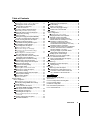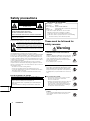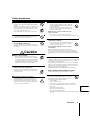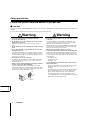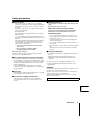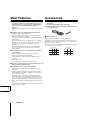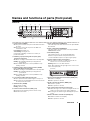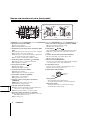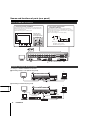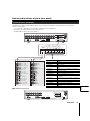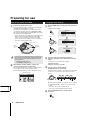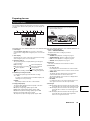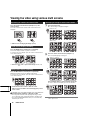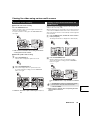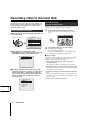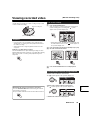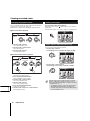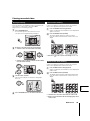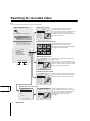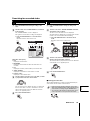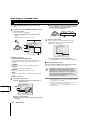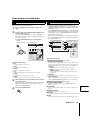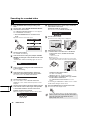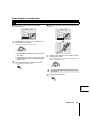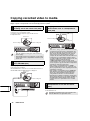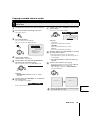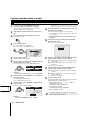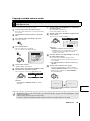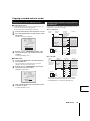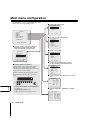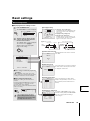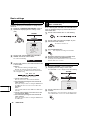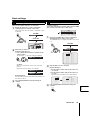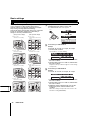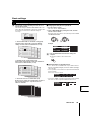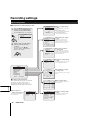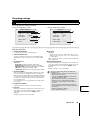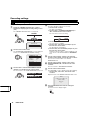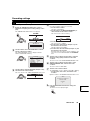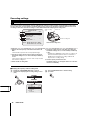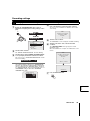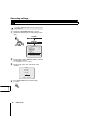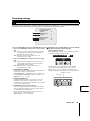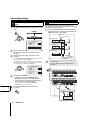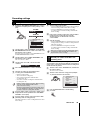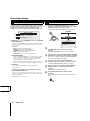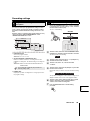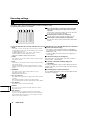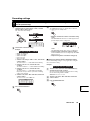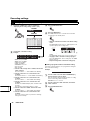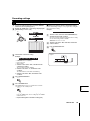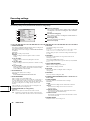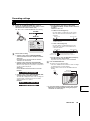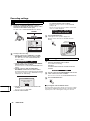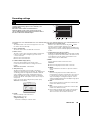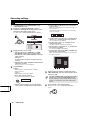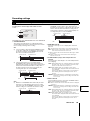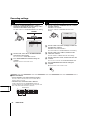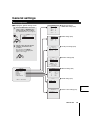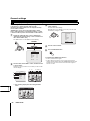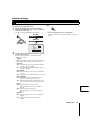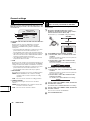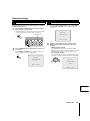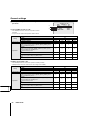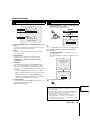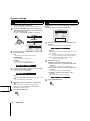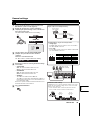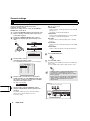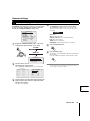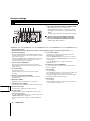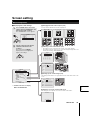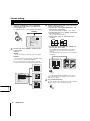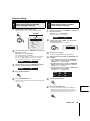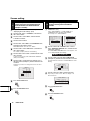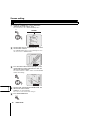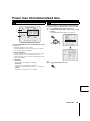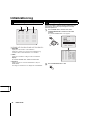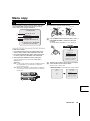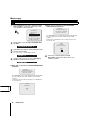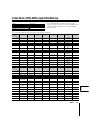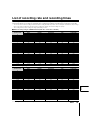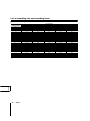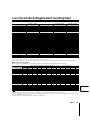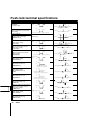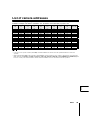Sanyo DSR-3709 User manual
- Category
- Digital Video Recorders (DVR)
- Type
- User manual
This manual is also suitable for

DSR-3716
DSR-3709
INSTRUCTION MANUAL
About this manual
Before installing and using this unit,
please read this manual carefully.
Be sure to keep it handy for later reference.
Digital Video Recorder
with Multiplexer Function
DSR-3716
DSR-3709

1 Foreword
English
Table of Contents
Safety precautions. . . . . . . . . . . . . . . . . . . . . . . . . . . . . . . . . . . 3
These must be followed for safety reasons . . . . . . . . . . . . 3
Follow the points outlined below for proper use . . . . . . . . 5
Main Features. . . . . . . . . . . . . . . . . . . . . . . . . . . . . . . . . . . . . . . 7
Accessories . . . . . . . . . . . . . . . . . . . . . . . . . . . . . . . . . . . . . . . . 7
Names and functions of parts (front panel). . . . . . . . . . . . . . . 8
Names and functions of parts (rear panel) . . . . . . . . . . . . . . 10
Basic connections. . . . . . . . . . . . . . . . . . . . . . . . . . . . . . . . 10
Alarm and RS-485 connections . . . . . . . . . . . . . . . . . . . . . 11
Network connection terminals (LAN) . . . . . . . . . . . . . . . . 11
Control terminals (CONTROL) . . . . . . . . . . . . . . . . . . . . . . 12
Preparing for use . . . . . . . . . . . . . . . . . . . . . . . . . . . . . . . . . . . 13
Turn on the power of the DVR . . . . . . . . . . . . . . . . . . . . . . 13
Language, clock settings . . . . . . . . . . . . . . . . . . . . . . . . . . 13
Operation display . . . . . . . . . . . . . . . . . . . . . . . . . . . . . . . . 14
Viewing live video using various multi screens . . . . . . . . . . 15
Switching to another full-screen video . . . . . . . . . . . . . . . 15
Quad-screen display switching . . . . . . . . . . . . . . . . . . . . . 15
Multi-screen display switching . . . . . . . . . . . . . . . . . . . . . 15
Enlarging an image in multi-screen mode . . . . . . . . . . . . 15
Automatic screen scrolling . . . . . . . . . . . . . . . . . . . . . . . . 16
Viewing on the monitor connected to the MON2 terminal16
Recording video to the hard disk . . . . . . . . . . . . . . . . . . . . . . 17
Recording format verification . . . . . . . . . . . . . . . . . . . . . . 17
Normal recording (normal recording area). . . . . . . . . . . . 17
Viewing recorded video. . . . . . . . . . . . . . . . . . . . . . . . . . . . . . 18
Playback. . . . . . . . . . . . . . . . . . . . . . . . . . . . . . . . . . . . . . . . 18
Full-screen viewing . . . . . . . . . . . . . . . . . . . . . . . . . . . . . . . 18
Fast-forward/fast-reverse during playback. . . . . . . . . . . . 18
Changing the playback speed . . . . . . . . . . . . . . . . . . . . . . 19
Viewing still images . . . . . . . . . . . . . . . . . . . . . . . . . . . . . . 19
Frame advance (forward and reverse) . . . . . . . . . . . . . . . 19
Enlarged viewing. . . . . . . . . . . . . . . . . . . . . . . . . . . . . . . . . 20
Quad-screen viewing . . . . . . . . . . . . . . . . . . . . . . . . . . . . . 20
Multi-screen (9/16) viewing. . . . . . . . . . . . . . . . . . . . . . . . . 20
Searching for recorded video . . . . . . . . . . . . . . . . . . . . . . . . . 21
Alarm search . . . . . . . . . . . . . . . . . . . . . . . . . . . . . . . . . . 22
Alarm thumbnail search. . . . . . . . . . . . . . . . . . . . . . . . . 22
b Viewing pre-alarm video . . . . . . . . . . . . . . . . . . . . . . . 22
Date/time search . . . . . . . . . . . . . . . . . . . . . . . . . . . . . . . 23
b Viewing the preview screen . . . . . . . . . . . . . . . . . . . . . 23
Archive area search . . . . . . . . . . . . . . . . . . . . . . . . . . . . 24
Motion detection search . . . . . . . . . . . . . . . . . . . . . . . . 24
b Motion sensor settings verification
using the preview screen . . . . . . . . . . . . . . . . . . . . . . . 26
b Full-screen viewing of video detected
by the motion sensor . . . . . . . . . . . . . . . . . . . . . . . . . . 26
Copying recorded video to media . . . . . . . . . . . . . . . . . . . . . 27
Copying video (example: 10 seconds)
from the normal or alarm recording area
to the archive area . . . . . . . . . . . . . . . . . . . . . . . . . . . . . 28
Copying video (example: 10 pictures)
from the internal hard disk
to the CD-R/RW drive . . . . . . . . . . . . . . . . . . . . . . . . . . . 29
Copying video (example: 10 pictures)
from the internal hard disk to media
such as a CompactFlash card . . . . . . . . . . . . . . . . . . . . 30
Printing images directly from the CompactFlash card
or the microdrive . . . . . . . . . . . . . . . . . . . . . . . . . . . . . . 31
CompactFlash cards or CD-RW formats . . . . . . . . . . . 32
b CompactFlash format. . . . . . . . . . . . . . . . . . . . . . . . . . 32
b CD-RW format . . . . . . . . . . . . . . . . . . . . . . . . . . . . . . . 32
Viewing Images copied
to a CompactFlash card on a PC. . . . . . . . . . . . . . . . . . 32
Main menu configuration. . . . . . . . . . . . . . . . . . . . . . . . . . . . . 33
Basic settings . . . . . . . . . . . . . . . . . . . . . . . . . . . . . . . . . . . . . . 34
Menu configuration . . . . . . . . . . . . . . . . . . . . . . . . . . . . . . . 34
b Displaying the basic settings screen . . . . . . . . . . . . . . 34
Daylight saving setting . . . . . . . . . . . . . . . . . . . . . . . . . 35
External clock setting (EXT. CLOCK SET) . . . . . . . . . 35
Camera detection . . . . . . . . . . . . . . . . . . . . . . . . . . . . . . 35
Title setting . . . . . . . . . . . . . . . . . . . . . . . . . . . . . . . . . . . 36
Holiday setting . . . . . . . . . . . . . . . . . . . . . . . . . . . . . . . . 36
Time period setting. . . . . . . . . . . . . . . . . . . . . . . . . . . . . 37
b Changing the time period of operations . . . . . . . . . . . . 38
b Setting the times for the time periods . . . . . . . . . . . . . 38
Recording settings. . . . . . . . . . . . . . . . . . . . . . . . . . . . . . . . . . 39
Menu configuration . . . . . . . . . . . . . . . . . . . . . . . . . . . . . . . 39
b Displaying the recording settings screen . . . . . . . . . . . 39
Easy recording menu description. . . . . . . . . . . . . . . . . 40
Easy recording settings 1 . . . . . . . . . . . . . . . . . . . . . . 41
Easy recording settings 2 . . . . . . . . . . . . . . . . . . . . . . 42
Foreword
How to use
How to set
A
B
C
D
E
A
B
C
D
A
A-1
B
C
D
E
A
A-1
A-2

Table of Contents
Foreword 2
English
Recording area menu description. . . . . . . . . . . . . . . . . 43
b Verifying the capacity of the recording areas. . . . . . . . 43
Changing the normal recording area
and the alarm recording area . . . . . . . . . . . . . . . . . . . 44
Archive area full reset . . . . . . . . . . . . . . . . . . . . . . . . . 45
Recording conditions menu description . . . . . . . . . . . 46
b Remaining hard disk capacity warning. . . . . . . . . . . . . 46
Overwrite setting for the recording areas . . . . . . . . . 47
Setting series recording . . . . . . . . . . . . . . . . . . . . . . . 47
Series recording . . . . . . . . . . . . . . . . . . . . . . . . . . . . . . 48
Setting the storage period (AUTO DELETE)
for videos recorded in the recording areas . . . . . . . . 48
Normal recording area menu description. . . . . . . . . . . 49
Normal recording area settings . . . . . . . . . . . . . . . . . 49
Programmed recording menu description . . . . . . . . . . 50
Programmed recording settings. . . . . . . . . . . . . . . . . 50
Timer setting menu description . . . . . . . . . . . . . . . . . . 51
b Timer-controlled recording . . . . . . . . . . . . . . . . . . . . . . 51
b If the timer settings are overlapping. . . . . . . . . . . . . . . 51
b If the Day of the week and Daily settings
are overlapping . . . . . . . . . . . . . . . . . . . . . . . . . . . . . . 51
b Cancelling timer-controlled operations. . . . . . . . . . . . . 51
Day of the week timer-controlled
recording (same time, same recording rate
every week for the specified day) . . . . . . . . . . . . . . . . 52
Overlapping timer-controlled recording. . . . . . . . . . . 53
External timer-controlled recording . . . . . . . . . . . . . . 54
Alarm recording settings menu description . . . . . . . . 55
Alarm recording settings. . . . . . . . . . . . . . . . . . . . . . . 56
Pre-alarm recording settings . . . . . . . . . . . . . . . . . . . 57
Alarm trigger setting . . . . . . . . . . . . . . . . . . . . . . . . . . 57
b Input signals used as external alarms . . . . . . . . . . . . . 57
Motion sensor screen description . . . . . . . . . . . . . . . 58
Motion sensor setting . . . . . . . . . . . . . . . . . . . . . . . . . 59
Alarm operation settings menu description. . . . . . . . . 60
Alarm operation settings . . . . . . . . . . . . . . . . . . . . . . . 61
Alarm display settings . . . . . . . . . . . . . . . . . . . . . . . . . 61
b Alarm cancellation . . . . . . . . . . . . . . . . . . . . . . . . . . . . 61
General settings . . . . . . . . . . . . . . . . . . . . . . . . . . . . . . . . . . . . 62
Menu configuration . . . . . . . . . . . . . . . . . . . . . . . . . . . . . . . 62
b Displaying the general settings screen . . . . . . . . . . . . 62
Data display settings/VIDEO LOSS settings . . . . . . . . 63
Buzzer settings . . . . . . . . . . . . . . . . . . . . . . . . . . . . . . . . 64
Security lock menu description. . . . . . . . . . . . . . . . . . . 65
Turn ON the ADMIN and USER security locks
and set passwords for the DVR . . . . . . . . . . . . . . . . . 65
Activating the security lock. . . . . . . . . . . . . . . . . . . . . 66
Cancelling the security lock . . . . . . . . . . . . . . . . . . . . 66
b List of permitted operations after setting the
passwords . . . . . . . . . . . . . . . . . . . . . . . . . . . . . . . . . . 67
Hard disk settings menu description . . . . . . . . . . . . . . 68
Hard disk initialization . . . . . . . . . . . . . . . . . . . . . . . . . 68
Network settings . . . . . . . . . . . . . . . . . . . . . . . . . . . . . . . 69
Network password modification . . . . . . . . . . . . . . . . . 69
RS-485 settings . . . . . . . . . . . . . . . . . . . . . . . . . . . . . . . . 70
Camera control settings. . . . . . . . . . . . . . . . . . . . . . . . . 71
Alarm recording trigger settings. . . . . . . . . . . . . . . . . 72
Camera control from the DVR . . . . . . . . . . . . . . . . . . . 73
Screen setting . . . . . . . . . . . . . . . . . . . . . . . . . . . . . . . . . . . . . . 74
Menu configuration . . . . . . . . . . . . . . . . . . . . . . . . . . . . . . . 74
b Displaying the screen settings . . . . . . . . . . . . . . . . . . . 74
Changing the multi-screen sequence . . . . . . . . . . . . . . 75
Automatic scrolling of live video
of the main monitor and the monitor 2
at identical intervals (example: 5 seconds) . . . . . . . . . 76
Automatic scrolling of live video
of the main monitor and the monitor 2
at individual intervals (example: 5 seconds) . . . . . . . 76
Automatic sequence of live video
of the main monitor (full-screen) at individual
intervals, and of the monitor 2 at identical
intervals (example: 3 seconds) . . . . . . . . . . . . . . . . . . 77
Turning off display of specified cameras
during timer-controlled periods . . . . . . . . . . . . . . . . . 77
Masking specific camera images . . . . . . . . . . . . . . . . . 78
Adjusting color tones of the live video . . . . . . . . . . . . . 79
Power loss information/Used time . . . . . . . . . . . . . . . . . . . . . 80
Power loss/Used time menu description . . . . . . . . . . . 80
Viewing the information . . . . . . . . . . . . . . . . . . . . . . . . 80
Initialization log. . . . . . . . . . . . . . . . . . . . . . . . . . . . . . . . . . . . . 81
Initialization log menu description . . . . . . . . . . . . . . . . 81
Viewing the log . . . . . . . . . . . . . . . . . . . . . . . . . . . . . . . 81
Menu copy . . . . . . . . . . . . . . . . . . . . . . . . . . . . . . . . . . . . . . . . . 82
Menu copy screen description . . . . . . . . . . . . . . . . . . . 82
Save the menu content in the CF card. . . . . . . . . . . . 82
Load menu content saved to the CF card
onto other DVRs of the same model. . . . . . . . . . . . . . 83
Interface (RS-485) specifications . . . . . . . . . . . . . . . . . . . . . . 84
Specifications . . . . . . . . . . . . . . . . . . . . . . . . . . . . . . . . . . . . . . 85
List of recording rate and recording times . . . . . . . . . . . . . . 86
List of record rate setting/
pre-alarm recording times . . . . . . . . . . . . . . . . . . . . . . . . . . . . 88
Push-lock terminal specifications. . . . . . . . . . . . . . . . . . . . . . 89
List of camera addresses. . . . . . . . . . . . . . . . . . . . . . . . . . . . . 90
B
B-1
B-2
C
C-1
C-1
C-2
C-3
C-4
D
D-1
E
E-1
F
F-1
F-2
F-3
G
G-1
G-2
G-3
G-4
G-5
H
H-1
H-2
A
B
C
C-1
C-2
C-3
D
D-1
Other
E
E-1
F
G
G-1
G-2
A
B
B-1
B-1
B-2
B-1
B-3
C
D
A
A-1
A
A-1
A
A-1
A-2

3 Foreword
English
Safety precautions
CAUTION: Changes or modifications not expressly approved by the
manufacturer may void the user’s authority to operate this equipment.
This equipment has been tested and found to comply with the limits for a
Class B digital device, pursuant to part 15 of the FCC Rules.
These limits are designed to provide reasonable protection against harmful
interference in a residential installation. This equipment generated, uses
and can radiate radio frequency energy and, if not installed and used in
accordance with the instructions, may cause harmful interference to radio
communications. However, there is no guarantee that interference will not
occur in a particular installation.
If this equipment does cause harmful interference radio or television
reception, which can be determined by turning the equipment off and on,
the user is encouraged to try to correct the interference by one or more of
the following measures:
• Reorient or relocate the receiving antenna.
• Increase the separation between the equipment and receiver.
• Connect the equipment into an outlet on a circuit different from that to
which the receiver is connected.
• Consult the dealer or an experienced radio/TV technician for help.
For the customers in Canada
These must be followed for
safety reasons
Warning
b Do not use if the unit emits smoke, or
while abnormal sounds and smells are
detected.
Using in an abnormal condition may cause electrocution
and fires. Immediately remove the power cable from the
outlet, confirm that there no smoke is emitting and
request repairs at the dealership or factory shop where
this unit was purchased.
Do not attempt repairs on your own.
b Do not disassemble or modify.
Do not place your hand in the internal areas of this
unit as this may cause fires and/or electrocution.
Request for inspections, adjustments, and repairs at the
dealership where you purchased this unit or at a factory
shop.
b Do not expose to water.
• This unit is not waterproof. Do not expose to water.
This may cause fires and/or electrocution.
Do not use in bathrooms.
• Turn the power off and remove the power cable from
the outlet if the internal components have been
exposed to water. Contact the dealership or factory
shop where you purchased this unit. Continuing to
use may cause electrocution and fires.
b Do not use during thunder/thunder
storms.
Do not use during thunder/thunder storms. Never make
contact with the connection cable. This may cause
electrocution.
CAUTION
RISK OF ELECTRIC SHOCK
DO NOT OPEN
CAUTION: TO REDUCE THE RISK OF ELECTRIC SHOCK,
DO NOT REMOVE COVER (OR BACK).
NO USER-SERVICEABLE PARTS INSIDE.
REFER SERVICING TO QUALIFIED SERVICE PERSONNEL.
WARNING: To reduce the risk of fire or electric shock, do not expose this
appliance to rain or moisture.
The lightning flash with arrowhead symbol, within an equilateral
triangle, is intended to alert the user to the presence of uninsulated
“dangerous voltage” within the product’s enclosure that may be of
sufficient magnitude to constitute a risk of electric shock to persons.
The exclamation point within an equilateral triangle is intended to
alert the user to the presence of important operating and
maintenance (servicing) instructions in the literature accompanying
the product.
This class B digital apparatus complies with Canadian ICES-003.
CAUTION
Danger of explosion if battery is incorrectly replaced.
Replace only with the same or equivalent type recommended by the
manufacturer.
Discard used batteries according to the manufacture’s instructions.
Declaration of Conformity
Model Number : DSR-3716/3709
Trade Name : SANYO
Responsible party : SANYO FISHER COMPANY
Address : 21605 Plummer Street, Chatsworth, California 91311
Telephone No. : (818) 998-7322
• This device complies with Part 15 of the FCC Rules.
Operation is subject to the following two conditions:
(1) this device may not cause harmful interference,and
(2) this device must accept any interference received, including
interference that may cause undesired operation.
Remove the power
cable from the
outlet.
Disassembly
prohibited.
Exposing to water is
prohibited.
Using around water
is prohibited.
Contact prohibited

Safety precautions
Foreword 4
English
b Do not place in an unstable position.
This may cause accidents and damage through falling or
toppling.
Turn the power off and remove the power cable from the
outlet when the unit has been dropped or the cabinet
has been damaged. Contact the dealership or factory
shop where you purchased this unit.
Using continuously may cause electrocution and fires.
b Do not expose to shock or vibration.
Stored data may be damaged/lost through hard-disk
breakdowns caused by shock/vibration.
b Do not use this unit where it is exposed to
the possibility of explosion.
Do not use this unit in areas where explosive and/or
flammable gases are present. This may cause fires and/
or explosions.
Caution
b Delivery and portability
• Never move this unit while the power is turned on.
• Remove the power cable from the outlet, confirm that
the connection cable has been removed, and store in
original packaging before delivering. Deliver using a
method that causes the least amount of shock and/or
damage to this unit. Also, do not drop this unit.
b Maintenance where the unit is going to
remain unused for long periods
Remove the power cable from the outlet. Carrying out
maintenance without removing the power cable may
cause electrocution.
b Cleaning the internal components
Consult the dealership or factory shop where you
purchased this unit for cleaning internal components.
Leaving the unit unused for long periods of time may
attract dust to the internal components, which in turn
may cause fires and/or breakdowns.
b Do not block the cooling fans or air ducts.
• This unit is equipped with air ducts and cooling fans
in order to assist the ventilation of hot air produced
by the hard disk drive.
Placing covers, placing in a case, or placing inside
book cases may cause heat build up, and may result
in fire and/or electrocution.
When the unit is setup in a rack leave open
space on all sides.
• Leave 1 cm or more of space above and below.
• Leave 5 cm or more of space on both sides and on the back side.
b Do not expose to extreme temperatures or
temperature variations.
• Do not place in areas where the unit will be exposed
to extreme temperatures (±10 degrees Centigrade
per hour) or moisture changes.
Do not operate when the unit is in a state of
condensation.
Operating when the unit is in a state of condensation
may cause breakdowns. When exposed to extreme temperature
changes, turn the power off and leave the unit for approximately two
hours (until the surrounding temperature stabilizes) and then start the
unit.
b Cautionary points on condensation
Condensation will result if cold water is poured into a cup. The internal
components of this unit are also susceptible to the same condition.
This condition is called condensation.
Using this unit while condensation is present may cause breakdowns.
Take care to avoid condensation when the environment experiences
sudden changes of temperature while the power is turned off (room
where the unit is placed is heated quickly).
Condensation will not occur while the power is turned on.
When condensation is likely to result...
Use after turning the power off and leaving for 1~2 hours.
b Points on unit positioning
This unit is constructed using precision electronic parts.
Avoid placing it in areas described below as this may
cause faulty operation and/or breakdowns.
• In direct sunlight
• In places exposed to water
• In the vicinity of cooling and heating devices or humidifiers
• Near the air conditioner where the unit is exposed to cool air
• Dusty areas
• Areas that contain fire hazards
• Areas that contain magnetic items
• In the vicinity of volatile substances
• Areas where the unit will be exposed to constant vibration (in trains,
cars, etc.)
Remove the power
cable from the
outlet.
Prohibited
Prohibited
Prohibited
Remove the power
cable from the
outlet.
Remove the power
cable from the
outlet.
Prohibited
Prohibited
Prohibited

Safety precautions
5 Foreword
English
Follow the points outlined below for proper use
b Hard disk
This unit is loaded with a hard disk drive. Stored data on this unit may be damaged/lost through hard-disk breakdowns caused by shock/
vibration.
Follow the items outlined below when placing, transporting, and operating this unit.
Warning
G This unit is designed to be positioned horizontally.
Do not position vertically.
G Do not expose to shock or vibration and do not transport
while power is turned on.
Always turn the power off, even when moving in and out of
racks.
G Do not remove the power cable while recording or playing
back.
G Do not move the unit for approximately 30 seconds after
turning the power off.
The hard disk is rotating for a short duration after the power is
turned off. The unit is further susceptible to damages through
shock and vibration in this state compared to when the power is
turned on. Do not move it.
G Do not expose to shock or vibration.
Avoid placing this unit directly on the floor. Make sure that the
four stands attached to the base of this unit are used, when
placing it on the floor.
G Always use the original packaging (packaging provided at
the time of purchase), when delivering.
Use the packaging materials provided during the original
purchase when the unit or a single internal component is going
to be delivered. Deliver using a method that causes the least
amount of shock and/or damage to this unit.
Warning
G Inspecting for abnormalities in the hard disk drive and the
cooling fan
This unit is designed to automatically check the drive and
cooling fan when the power is turned on. Replacement parts
will be necessary if abnormalities are detected.
Images will have to be saved and initialization will have to take
place if there is a fault with the drive. Consult the dealership
where this unit was purchased for details.
G Wear in the hard disk drive and the cooling fan
The hard disk drive and cooling fan are consumable items.
Replace the parts stated below when using the unit in a 25°C
environment. The replacement timings listed are approximate
and do not guarantee the performance or life expectancy of the
part in question.
• Hard disk: 2 years
• Cooling fan: 3 years
• Damper: 2 years
Consult the dealership where the unit was purchased for
replacement drives.
• The drive is vulnerable to static electricity shocks. Take the
appropriate measures to prevent exposure to static
electricity.
• Unpackaged drives should be placed horizontally with their
base facing upwards on top of a soft cloth. Exposing the
drive to shocks and vibration may cause breakdowns.
• Do not expose the drive to shocks and vibrations while
removing/tightening the screws during replacement. Firmly
tighten the screws after replacement.
Cooling fan

Safety precautions
Foreword 6
English
bBack up battery
• A lithium battery (fixed) is built into this unit. Supplying
power for more than 48 hours after setting the date and time
will allow the internal power source to sustain the set time
for 7 days.
• The battery is expected to last for approximately 5 years if
the unit is used regularly.
• Battery fluid leaks
Rinse hands/clothes thoroughly with water in case battery
fluid has leaked.
Loss of eyesight may result if battery fluid enters the eyes.
Do not rub. Immediately rinse with clean water and consult a
physician.
The following symptoms will result if the battery is leaking or
has reached the end of its life expectancy. Consult the
dealership where this unit was purchased or the nearest
repair center for replacements.
• The clock is automatically reset once the power
source is cut.
• Does not return to automatic standby.
• The image number is not recorded.
When disposing of this unit
Consult the dealership where the unit was purchased for the
disposal process of the lithium battery.
bPre-confirm important recording assignments.
Recording and/or playing back functions may be unavailable
due to hard-drive or connecting device failures. Always confirm
that recording can be carried out successfully before carrying
out important recording assignments. The recorded content
cannot be guaranteed.
It is recommended that periodic back ups or mirroring is
conducted in order to prevent breakdowns or recording faults
through accidents.
bCopy right
Copy right laws prohibit unauthorized duplication of copy right
protected images except for private use.
bIf unused for a lengthy period of time
Remove the power cable from the outlet. Remember to
occasionally turn the power on in order to maintain correct
function.
bMaintaining this unit
Turn the power off and remove the power cable from the
outlet.
Wipe away dust using a soft cloth.
When the stains are hard to remove...
Soak the cloth in water with diluted neutral detergent.
Wipe the stain and moisture away with a dry cloth.
Cautionary points
• Do not use paint thinner, benzine, or any other alcohol
based agents for cleaning. The exterior may deteriorate or
the paint may wear off.
• Follow the instructions provided on the packaging of the
chemical cleaning agent.
• Do not spray volatile substances, such as insecticides, etc.
onto the unit.
• Also, avoid direct contact of rubber or vinyl products with the
unit.
This may cause the exterior to deteriorate or the paint to
wear off.
bCopyright information
• This manual and software are copyrighted by Sanyo Electric
Co., Ltd.
• Brand and product names used in this manual are the
trademarks or registered trademarks of their respective
companies.
Except for personal use, copyright law prohibits the use of
recorded copyrighted images without the permission of the
copyright holder.
SERVICE
This unit is a precision instruments and if treated with care, will
provide years of satisfactory performance.
However, in the event of a problem, the owner is advised not to
attempt to make repairs or open the cabinet.
Servicing should always be referred to your dealer or Sanyo
Authorized Service Centre.
Licensed Under U.S. Patent No. 4,974,088

7 Foreword
English
Main Features
b This digital video recorder (DVR) can record video from
surveillance cameras to its internal hard disk, and it can
display the video on a screen split into sixteen, thirteen,
nine, six or four fields, both during recording, and
playback.
The DSR-3709 can split the screen into nine, six or four fields
only.
b Complete range of recording and playback functions
• Simultaneous recording and playback.
• Timer-controlled recording allows for different recording
schedules for each day of the week.
• Zoom function allows for enlarging images during surveillance
and playback.
• Alarm recording allows for recording the actions of intruders.
• Masking function allows for masking the video from specific
cameras using a gray pattern, preventing it from being
monitored.
• Motion sensing can be used with each camera and alarm
operation can be used to give priority to the recording of
moving subjects.
b Search function allows for instant display of the desired
recording (P21)
• Alarm search based on the order of alarm occurrences
• Alarm search based on alarm thumbnails
• Date and time search based on the time and date of the
recording
• Archive area search
• Motion detection search based on intruder motion
b Two-level security lock allows for restricting the users and
manage data and equipment (P65)
b Expandable, can be connected to a computer
• Recorded video can be copied to CompactFlash cards or
CD-R/RW.
• A built-in LAN terminal provides support for network control,
thus facilitating live surveillance, camera-control, playback,
search and menu setting.
• Surveillance can be carried out on two different monitors,
namely the main monitor, and monitor 2. The main monitor can
be used for split-screen viewing, while the monitor 2 can be
used for full-screen viewing or for automatic screen scrolling.
• Dome cameras can be controlled by button operations on the
DVR.
• Images stored on CompactFlash cards and microdrive can be
directly printed on a printer.
Accessories
Check that you have all the parts shown below.
• Quick Guide
• Instruction Manual (Digital Video Recorder)
• Manual for Remote Operation using a Network Connection
• Power cable/Cord tie
b Split-screen display
This manual was developed for two different models.
The number of camera-selection buttons on the front panel, and
the number of video input/output terminals on the rear panel are
different for these two models.
The number of split-screen fields that can be displayed is different
for each model, as shown below:
(DSR-3716) (DSR-3709)

Foreword 8
English
Names and functions of parts (front panel)
DSR-3716
1 Power indicator (POWER)
On: The power cord at the rear panel of the DVR is inserted in
the outlet.
Off: The power cord on the rear panel of the DVR is not
inserted in the outlet.
Fast blinking: Hard disk error.
Slow blinking: Cooling fan error.
If the indicator is blinking, contact the store where you
purchased the DVR.
2 Remaining capacity warning indicator (FULL) (P46)
(Normal recording area)
On: When recording on the hard disk has become impossible.
Blinking: The available hard disk space dropped to the
specified level.
Off: The available disk space is reset by initialization or by
allowing overwrite.
3 Remaining alarm capacity warning indicator (ALARM
FULL ) (P46) (Alarm recording area)
On: When recording on the hard disk has become impossible.
Blinking: The available hard disk space dropped to the
specified level.
Off: The available disk space is reset by initialization or by
allowing overwrite.
4 Lock indicator (LOCK) (P66) (Security lock)
On: The operation has been locked using the security lock.
Off: The password of a valid administrator is entered to release
the lock (a buzzer will sound).
5 Alarm indicator (ALARM)
On: Pre-alarm recording.
Blinking: Alarm recording.
6 Function button and indicator (FUNC.) (P73)
On: Function mode (switching to dome camera control).
Off: Normal control mode.
7 Audio output terminal (AUDIO OUT)
The audio output is the same as that of the rear panel AUDIO
OUT terminal.
8 Video output terminal (VIDEO OUT)
The video output is the same as that of the rear panel MAIN
MONITOR OUT terminal.
9 USB terminal (USB)
This terminal connects to an optional CD-R/RW drive.
When the front panel and the rear panel terminals are
connected simultaneously, the front panel is given priority.
F Camera selection buttons and indicators
On: The camera is selected, or in multi-screen mode, the
indicator is on for each selected camera.
Blinking: Video-loss or an alarm detected.
When "K" is displayed in the upper right corner of the screen a
value can be input. (P33)
G Quad-screen display button and indicator (QUAD) (P15)
On: Quad-screen display.
Off: Other operation is selected.
H Monitor 2 button and indicator (MON2) (P16)
On: Monitor 2 operation.
Off: Other operation is selected.
I Plus screen button and indicator (PLUS) (P15)
On: When the image of one camera is enlarged to the size of a
quad screen as the multi screen (9/16) is displayed.
Off: Pressing the PLUS button again will display the previous
screen.
J Multi-screen button and indicator (MULTI) (P15)
On: Multi-9 or multi-16 screen display.
Off: Other operation is selected.
1
7
8
9
FGHIJ
2345 6
(DSR-3709)

Names and functions of parts (front panel)
9 Foreword
English
K Menu button and indicator (MENU)
On: The menu is displayed.
Off: The EXIT/OSD button is pressed.
L Exit/Operation screen display button and indicator (EXIT/
OSD)
On1: Switching from the main menu to live video or playback.
Off: The main or other menu is displayed.
On 2: The channel or operational information is displayed on
the screen during live video or playback.
Off: The channel or operational information is hidden.
M Playback/Stop button and indicator ( PLAY/STOP)
On: Playback of video recorded on the hard disk.
Off: The playback is stopped.
N Pause button and indicator ( STILL)
On: Still image display.
Off: Still image display cancelled.
O Zoom button and indicator (ZOOM)
On: Digital zoom operation.
Off: The digital zoom operation is cancelled.
P Search button and indicator (SEARCH)
On: Search for a recorded image.
Off: Exiting the search screen.
Q Automatic camera scrolling button and indicator
(SEQUENCE)
Blinking: Automatic scrolling of live video.
Off: Automatic scrolling cancelled.
R Copy button and indicator (COPY)
On: When currently copying video from the hard disk to the
archive area or other recording media.
Off: When copying operation is over and cancelled.
S Record/Stop button and indicator ( REC/STOP )
On: Normal recording (if pressed longer than 3 seconds, the
REC/STOP indicator turns off).
Off: Recording is over.
T Timer-controlled recording button and indicator (TIMER)
On: Timer-controlled recording or standby.
Off: When pressed again (cancel)
U Alarm buttons ( ALARM )
When an ALARM button is pressed during playback or still, the
digital video recorder skips to the next earlier or next later
alarm.
V Shuttle hold button and indicator (SHUTTLE HOLD)
On: The rotation angle of the shuttle dial is locked.
Off: When pressed again (cancel)
W Menu reset button (MENU RESET)
If the button is pressed after menu-setting, the items displayed
on the screen will be reset to their default values.
X CompactFlash card slot
Verify the correct orientation of the CompactFlash card or
Microdrive before inserting it into the slot.
Y Operating dials (SHUTTLE/JOG)
During playback:
• The jog dial changes the playback speed.
• The shuttle dial fast-forwards or fast-reverses playback.
During menu display:
• The jog dial moves the cursor and changes settings.
• The shuttle dial confirms settings.
K
O
P
Q
R
ST UV W
LMN Y X
X
12
3
2
2
Front
Open
Pull out
Insert
Fold down
(lock)
Lift and
push
Jog dial
(J-dial)
Shuttle dial
(S-dial)

Foreword 10
English
Names and functions of parts (rear panel)
Basic connections
USB
LAN
TERMINATE
RS-485
OFF ON
A RS-485 B
ALARM IN
AC IN
SENSOR
ALARM OUT
DO NOT CONNECT TO PHONE LINE
C
C
L
O
C
K
IN
CL
OC
K O
U
T
ALA
RM
O
UT
ALARM
RESET
A
LA
R
M
F
U
LL
NO
N REC OUT
WARNING OUT
FU
LL
S
ER
IE
S
O
U
T
E
XIT TIM
E
R
IN
SE
R
IE
S
IN
REMOTE
CONTROL
C
123 456789
10 11 12 13 14 15 16
C
123 456789
10 11 12 13 14 15 16
CR1 R2
1
IN
OUT
ALL
RESET
AUDIO
MONITOR OUT
MON2
MIC IN
IN OUT
2 3 4 5 6 7 8 9 10 11 12 13 14 15 16
MAIN
123 4 5
ALL
RESET
MIC IN
USB
3 Video input terminal (VIDEO IN)
Connect SANYO protocol cameras (dome or zoom) or generic
cameras to these terminals.
Dome camera (sold separately)
2 Video output terminal (VIDEO OUT)
To output the camera input.
1 Clear button (ALL RESET)
Press to reset the clocks connected to the digital video
recorder to their initial values.
5 Microphone input terminal
(MIC IN)
External microphone can be
connected to this terminal.
7 USB terminal (USB)
This terminal connects to an
optional CD-R/RW drive.
8 Power socket and cord tie
(AC IN~)
Securely connect the power cable supplied as
an accessory to the power socket, and use the
cord tie to attach it to the
cable holder.
Microphone
(sold separately)
4 Audio input/output terminals (AUDIO IN/OUT)
These terminals are used in connection with an amplifier to
input external audio from a microphone, or to listen to the
audio using external speakers.
The audio input terminal and the microphone
input terminal cannot be used for
simultaneous audio input. If both are
connected, the microphone input terminal
will be enabled.
AUDIO
IN OUT
Audio output
Amplifier
(sold separately)
Audio
input
6 Monitor connection terminal (MONITOR OUT)
Main monitor (MAIN):
Connect to this terminal for normal surveillance.
Monitor 2 (MON2):
Connect to this terminal for convergence surveillance.
Display is possible only in full-screen mode.
If monitor 2 is not synchronized with the connected
cameras, vertical image instability may occur when
switching the camera video.
POWERMODEAUTOMENU
0201
0403
POWERMODEAUTOMENU
MONITOR OUT
MON2
MAIN
Video input terminal
Video input terminal
Monitor (sold separately)
Monitor (sold separately)

Names and functions of parts (rear panel)
11 Foreword
English
Use Category 5 10BASE-T/100BASE-TX LAN cables.
A Connecting directly to a PC (without using a hub)
B Connecting to the intranet (using a hub)
Alarm and RS-485 connections
Network connection terminals (LAN)
USB
LAN
TERMINATE
RS-485
OFF ON
A RS-485 B
ALARM IN
AC IN
SENSOR
ALARM OUT
DO NOT CONNECT TO PHONE LINE
C
CL
O
C
K IN
C
L
O
C
K O
U
T
ALARM
O
UT
ALARM RESET
ALA
RM
F
ULL
NON REC OUT
WARNING OUT
FULL
S
ERIES
OU
T
EXIT TIME
R IN
SER
IES
IN
REMOTE
CONTROL
C
123 456789
10 11 12 13 14 15 16
C
123 456789
10 11 12 13 14 15 16
CR1 R2
1
IN
OUT
ALL
RESET
AUDIO
MONITOR OUT
MON2
MIC IN
IN OUT
2 3 4 5 6 7 8 9 10 11 12 13 14 15 16
MAIN
POWERMODEAUTOMENU
1
16
1 Alarm input terminals (ALARM IN)
Connecting a switch or security sensor etc. to the terminal of the
DVR allows the detection of the intrusion of outsiders when doors
etc. are opened and closed.
Alarm input settings are necessary. (P55)
External switch
connected to the
alarm input terminal
2 Sensor alarm output terminals
(SENSOR ALARM OUT)
This terminal is used to output the signals listed below
whenever the motion sensor of the digital video recorder is
triggered. This output terminal can be used for a warning light
by connecting a lamp to it.
Motion sensor settings are necessary. (P58)
Rating for each terminal:
Maximum current: 25mA
Maximum voltage: DC 25V
RS-485 connection (P70)
POWERMODEAUTOMENU
1 – 16
Cross type
PC
POWERMODEAUTOMENU
1 – 16
PC
PC
Switching hub
Switching hub
Intranet
Straight type

Names and functions of parts (rear panel)
Foreword 12
English
This DVR can be remotely controlled when a remote-control circuit (R1, R2, C) similar to that shown below is connected to the
remote-control terminals.
• Use a resistance of 1/10 ohms or more and with a D ranking (Precision within ±0.5%).
• The remote control cable should be no more than 5 m long.
* The DSR-3709 can operate up to nine cameras (*).
Control terminals (CONTROL)
USB
LAN
TERMINATE
RS-485
OFF ON
A RS-485 B
ALARM IN
AC IN
SENSOR
ALARM OUT
DO NOT CONNECT TO PHONE LINE
C
C
L
O
C
K
IN
C
L
O
C
K
O
U
T
ALARM OUT
ALARM RESET
ALARM FULL
NON REC OUT
WARNING OUT
FULL
SERIES OUT
EXIT TIMER IN
SERIES IN
REMOTE
CONTROL
C
123 456789
10 11 12 13 14 15 16
C
123 456789
10 11 12 13 14 15 16
CR1 R2
1
IN
OUT
ALL
RESET
AUDIO
MONITOR OUT
MON2
MIC IN
IN OUT
2 3 4 5 6 7 8 9 10 11 12 13 14 15 16
MAIN
C
CLOCK IN
CLOCK OUT
ALARM OUT
ALARM RESET
ALARM FULL
NON REC OUT
WARNING OUT
FULL
SERIES OUT
EXIT TIMER IN
SERIES IN
REMOTE
CR1 R2
SW 1
SW 2
SW 3
SW 4
SW 5
SW 6
SW 7
SW 8
SW 9
SW 10
SW 11
SW 12
SW 13
SW 14
SW 15
SW 16
SW 17
SW 18
SW 19
SW 20
SW 21
SW 22
SW 23
SW 24
SW 25
SW 26
SW 27
SW 28
SW 29
SW 30
SW 31
SW 32
R1 R2
(When combined
with R2 Shift key)
(When operated
independently)
: Camera 1*: ALARM +
: Camera 2*: ALARM –
: Camera 3*: AUTO FOCUS
: Camera 4*: SEQUENCE
: Camera 5*: MON2
: Camera 6*: PLUS
: Camera 7*: QUAD
: Camera 8*: MULTI
: Camera 9*: MENU RESET
: Camera 10:
: Camera 11: PAN left
: Camera 12: PAN right
: Camera 13: TILT down
: Camera 14: TILT up
: Camera 15: ZOOM wide
: Camera 16: ZOOM tele
: REC/STOP
: PLAY/STOP
: STILL
: SEARCH
: SHIFT (Doubles with R1)
: PLAY
: REC
: MENU
: EXIT/OSD
: +
: –
: →
: ←
: ZOOM
: COPY
: TIMER REC
b Model DSR-3709 (rear panel)
USB
LAN
TERMINATE
RS-485
OFF ON
A RS-485 B
ALARM IN
AC IN
SENSOR
ALARM OUT
DO NOT CONNECT TO PHONE LINE
C
C
L
O
C
K
I
N
C
L
O
C
K
O
U
T
ALARM OUT
ALARM RESET
ALARM FULL
WARNING OUT
FULL
SERIES IN
REMOTE
CONTROL
C
123 456789
C
123 456789
CR1 R2
1
IN
OUT
ALL
RESET
AUDIO
MONITOR OUT
MON2
MIC IN
IN OUT
23 4 56 7 8 9
MAIN
Pin Signal
C Ground
REMOTE R1 Remote input 1
REMOTE R2 Remote input 2
CLOCK IN Input of a clock setting signal from an external
device
CLOCK OUT Output of a clock setting signal to an external
device
ALARM OUT Total alarm output
ALARM RESET Alarm reset input
WARNING OUT Output of an HDD malfunction error
FULL Capacity warning output for normal recording
area space
ALARM FULL Capacity warning output for alarm recording area
space
SERIES IN Signal input from an analog series connection
SERIES OUT Signal output to an analog series connection
EXT TIMER IN Signal input from an external timer
NON REC OUT Recording stopped output
C Ground

13 How to use
English
Preparing for use
1
Connect the supplied power cable.
The power indicator turns on, and the monitor displays the
"PLEASE SET THE CLOCK !" message.
The DVR performs playbacks or searches based on the
recording date and time. Select the LANGUAGE/CLOCK
SET using the INITIAL SET in the MAIN MENU, and set the
date and time using <CLOCK SET>.
• At the same time, the recording areas of the internal hard
disk are setup automatically. When the REC/STOP
button is pressed, the device is ready for recording.
Please refer to the "Recording area menu description"
section for more information. (P43)
2
When the time and date setting is complete, the
operation display appears on the monitor.
The operation display shows operation/related information,
such as the date, time and the operation symbol.
Refer to "Operation display" for more information. (P14)
1
Press the MENU button and turn the S-dial clockwise 3
times.
"ENGLISH" starts blinking.
2
Turn the J-dial to select the language from the
languages displayed on the screen, and then turn the
S-dial.
The cursor moves to the date/time settings.
Language selection:
ENGLISH, FRANCAIS, ESPAÑOL
3
Turn the S-dial to set the date/time.
Example: October 26, 2006 8:30am
Select the number using the J-dial, and then turn the S-dial
clockwise to set it. Repeat the procedure for the entire
setting.
When the setting of "Minutes" is complete, the cursor moves
to <DAYLIGHT SAVING>, and the clock starts from 00
seconds.
• The day of the week is automatically set.
• The clock is stopped during date/time settings.
4
Press the EXIT/OSD button to end the setting
procedure.
Turn on the power of the DVR
If the power indicator blinks when the power is turned on or
when settings are performed, this indicates that the hard
disk or the cooling fan is malfunctioning. Refer to P5 for
more information.
• Fast blinking: Hard disk error
• Slow blinking: Cooling fan error
80%
80%
80%
19%
19%
19%
1%
1%
1%
Archive area
Normal
recording
area
Alarm
recording
area
(Hard disk recording areas)
01-01-06 00:00:00 REC REPEAT EN A ARCHIV 0001
Operation display
Language, clock settings
<MAIN MENU>
1.INITIAL SET ->
2.RECORD SET ->
3.GENERAL SET ->
4.SCREEN SET ->
<INITIAL SET>
1.LANGUAGE/CLOCK SET ->
2.CAMERA DETECT ->
3.TITLE SET ->
4.HOLIDAY SET ->
<LANGUAGE/LANGUE/IDIOMA>
ENGLISH
<CLOCK SET>
01-01-2006 SUN 00:00:00
<DAYLIGHT SAVING>
MENU
S-dial
S-dial
J-dial
10-26-2006 THU 08:30:00
(J)
(S)
Month Year Hour Seconds
Day Minutes
EXIT/OSD

Preparing for use
How to use 14
English
The operation display shows information necessary for operation,
such as the date, time and video quality. The operation display can
be hidden.
1 Date display
01-01-06 (month, day, year): Do not forget to set the date
using the menu settings when turning the power on for the first
time.
2 Time display
00:00:00: Do not forget to set the time using the menu settings
when turning the power on for the first time.
3 Operation symbols
The operation symbols are displayed during recording and
control operations.
4 Remaining recording area (P46)
It is displayed only during normal and alarm recording.
1% ~ 100%:
If overwrite is not permitted on the hard disk, it displays the
remaining area as a percentage.
REPEAT:
Repeatedly overwrites the video on the hard disk.
5 Image quality display
The image quality display indicates the quality of the video
recorded on the hard disk.
BA (Basic): Rough image quality, approx. 15kB
NO (Normal): Standard image quality, approx. 22kB
EN (Enhanced): Enhanced image quality, approx. 30kB
FI (Fine): Fine image quality, approx. 42kB
SF (Super Fine): Super fine image quality, approx. 50kB
6 Audio recording indicator
(P49: 2 AUDIO RECORDING)
Displayed when audio recording is performed.
7 Recording type
• ALARM: Alarm playback or setting is in progress
• ALARM (Blinking): Alarm recording is in progress
•PRE: Pre-alarm playback or setting is in progress
• ARCHIV: Archive playback is in progress
8 Alarm total
The alarm total indicates the total number of alarms.
9 Camera title
• 01~16 (or 01~09):
First it displays the camera number. The camera number
can be replaced with a name such as the camera's location.
• VIDEO LOSS:
The display alternates between this message and the
camera number when the camera video is lost.
The operating display of the monitor is not displayed and
blinks in the same position.
• NO VIDEO:
It is displayed in place of the camera number if there is no
video signal connected to the video input terminal.
F Alarm type
•EA: The display alternates between this message and the
camera title when an external alarm signal is detected.
•SA: The display alternates between this message and the
camera title when a motion sensor alarm signal is
detected.
• ES: The display alternates between this message and the
camera title when an external alarm signal and a
motion sensor signal are detected.
Operation display
0
02
12345678
F9
01-01-06 00:00:00 REC REPEAT EN A ALARM 0000
Changing the position of the operation display
Whenever the EXIT/OSD button is pressed, the position of
the operation display changes.
02
02
EXIT/OSD
(Hidden)
REC: Recording
EXT: External timer recording
: Reverse playback
:Still
: Fast-forward playback
: Fast-reverse playback
:Slow playback
: Reverse slow playback
: Playback (including simultaneous recording and playback)

15 How to use
English
Viewing live video using various multi screens
Press the camera selection button (example 2, 9) of the
desired camera.
The video from Camera 2, then the video from Camera 9 are
displayed.
☞ Refer to P20 for enlarging the images (zoom).
Press the QUAD button, and then press it repeatedly.
The monitor display switches to quad-screen mode.
To return to full-screen display, press the camera selection button
of the desired camera.
☞ DSR-3709: The order of quad-screen images is 1~4, 5~8,
9~3.
Press the MULTI button, and then press it repeatedly.
Multi-9 and multi-16 screens are displayed alternately.
To return to full-screen display, press the camera selection button
of the desired camera.
☞ The DSR-3709 cannot switch to multi-16 screen.
Refer to P74 for information about rearranging the position
of the screens.
b Concerning the operation of the plus screen
• Pressing the PLUS button while playing back images allows
you to display live video and playback images simultaneously.
• Pressing the SEQUENCE button allows you to automatically
switch the plus screen.
1
Press the PLUS button.
One camera image is displayed enlarged.
2
Press the camera selection button (example 9, 6).
The corresponding image is enlarged.
Press the MULTI button to switch between split modes.
To return to multi-screen display, press the PLUS button.
Switching to another full-screen video
Quad-screen display switching
Multi-screen display switching
02
2
09
9
0201
0403
1413
1615
QUAD
0302
05
06
01
04
07 08 09
12
16
03 04
13 14 15
07
08
09 10 11 12
01 02
05 06
MULTI
Enlarging an image in multi-screen mode
Note: The DSR-3709 can display in the plus mode, but it cannot
switch split-screens.
12
16
01
03 04
13 14 15
07 08
09 10 11 12
12
16
03 04
13 14 15
07
08
09 10 11 12
0302
05
06
01
04
07 08 09
0302
05
06
01
04
07 08 09
01 02
05 06
0302
05
01
04
01
07 08 0907 08 09
03
0606
PLUS
(Multi-16 mode)
(Multi-9 mode)
9
12
16
09
03 04
13 14 15
07 08
09 10 11 12
12
16
01
03 04
13 14 15
07 08
09 10 11 12
0302
05
01
04
01
07 08 0907 08 09
03
0606
0302
05
01
04
07 08 0907 08 09
03
0606
06
6
(Multi-16 → multi-13)
(Multi-9 → multi-6)
0302
05
01
04
07 08 0907 08 09
03
0606
06
12
16
09
03 04
13 14 15
07 08
09 10 11 12
MULTI

Viewing live video using various multi screens
How to use 16
English
A Automatic full-screen scrolling
Press the SEQUENCE button.
The live surveillance video scrolls through the cameras in the
order of the camera numbers.
To stop the automatic scrolling, press the SEQUENCE button
once again.
☞ Refer to P76 for information about setting the automatic
scrolling interval for the cameras.
B Automatic quad-screen scrolling
1
Press the QUAD button.
The live video is displayed in quad-screen mode.
2
Press the SEQUENCE button.
The monitor display switches to quad-screen mode.
To stop the automatic scrolling, press the SEQUENCE
button once again.
☞ DSR-3709: The order of quad-screen images is 1~4, 5~8,
9~3.
Connect a monitor to the MON2 terminal on the rear panel. The
display is full-screen only. (P10)
While the main monitor is used in split-screen mode, the monitor 2
connected to the MON2 terminal can be used to view full-screen
video from a single camera or to automatically scroll through video
from all cameras.
1
Press the MON2 button, and then the camera selection
button (example 4).
The image from Monitor 2 is displayed on channel 4 (04).
2
Press the SEQUENCE button.
Monitor 2 switches to full-screen automatic scrolling.
To stop the automatic scrolling, press the SEQUENCE
button once again.
Press the MON2 button to stop surveillance on Monitor
2.
☞ When an alarm is detected, the corresponding live video
can be viewed on Monitor 2.
See P60.
Automatic screen scrolling
02
01
16
15
SEQUENCE
QUAD
0201
0403
1413
1615
SEQUECNE
Viewing on the monitor connected to the
MON2 terminal
• The MON2 button cannot be used during menu display.
• Recorded video cannot be viewed on the monitor
connected to MON2.
04
4
01
MON 2
SEQUENCE
02
01
16
15
(Monitor 2)

17 How to use
English
Recording video to the hard disk
The internal hard disk is automatically formatted with
recording area, normal recording, recording conditions, etc.
Before starting recording, verify the recordable duration for
normal recording. The formatting can be modified using
"Recording settings". (P39)
A The total capacity of the hard disk and each area can
be verified. (P43)
B The settings for recording image quality
(ENHANCED), audio recording, recording rate, and
programmed recording can be verified. (P49)
C Overwrite setting for each recording area can be
verified. If overwrite is set, and the recording area is
full, the oldest video is overwritten by new in the
order of recording. The default setting is ON, which
enables overwrite, thus provides for continuous
recording. (P47)
Video from all cameras connected to the video input terminals of
the DVR can be recorded with one touch of a button.
1
Press the REC/STOP button during surveillance.
"REC" appears on the operation display, and recording
starts.
2
Press the REC/STOP button for approximately 3
seconds to stop recording.
The "REC" display disappears.
• Press the PLAY/STOP button to start playback. (P18)
• Playback is possible during recording. (P18)
b Other recordings
In addition to normal recording, the following types of recordings
can be used. These methods require some settings and
installation. Refer to the appropriate pages.
☞ Timer-controlled recording (records to the normal
recording area) P51
Automatically records the video within the preset timeframe.
☞ Alarm recording (records to the alarm recording area) P55
Automatically records when an alarm is input from the external
alarm switch or the motion sensor.
☞ Pre-alarm recording (records to the alarm recording area)
P57
Records video and audio directly before the alarm input. This
information can be used for analyzing the circumstances of the
alarm occurrence.
☞ Motion sensor screen description P58
Recording format verification
<RECORDING AREA SET>
TOTAL CAPACITY : 82GB
NORMAL RECORDING AREA : 80 %
AREA FULL RESET ->
ALARM RECORDING AREA : 19 %
AREA FULL RESET ->
ARCHIVE AREA : 1 %
AREA FULL RESET ->
CAUTION : WHEN THE AREA SETTING IS CHANGED,
THE WHOLE AREA WILL BE INITIALIZED !
1%
1%
80%
80%
1%
80%
19%
19%
19%
Alarm
recording
area
Archive area
Normal recording area
<NORMAL REC MODE SET>
PICTURE QUALITY : ENHANCED
AUDIO RECORDING : OFF
REC RATE : 15FPS ( 51H)
REC PROGRAM GROUP : OFF
<RECORDING CONDITIONS SET>
NORMAL RECORDING AREA
OVERWRITE : ON
ALARM RECORDING AREA
OVERWRITE : ON
REMAINING DISK WARNING : **
SERIES RECORDING : OFF
AUTO DELETE : OFF
Normal recording
(normal recording area)
02
REC/STOP
10-26-06 09:30:00 REC REPEAT EN A ARCHIV 0001

How to use 18
English
Viewing recorded video
(Normal recording area)
This DVR can play video that has already been recorded or
currently being recorded in the normal recording area (by normal
or timer-controlled recording).
• If the start point of the recording becomes unknown due to
deleting video or resetting, then video playback will start from
the earliest recording.
• After being paused or stopped, playback resumes from the
stop point.
Playback is possible during recording.
If the PLAY/STOP button is pressed during recording, the video
playback will begin from the start point of recording. When playing
video near the point of recording, video playback may pause
temporarily.
1
Press the PLAY/STOP button.
Video stored in the normal recording area is played back
from the starting point of recording. The " " symbol
appears in the operation display area.
• When playback ends, the DVR pauses automatically, and
the STILL indicator turns on. The " " symbol appears in
the operation display area.
2
Press the camera selection button (example 2, 9) to play
the video of the desired camera.
3
Press the PLAY/STOP button to end the playback.
Turn the S-dial clockwise for fast-forward.
The " " symbol appears in the operation display area.
Turn the S-dial counterclockwise for fast-reverse.
The " " symbol appears in the operation display area.
☞ Release the S-dial for normal playback.
Playback
Normal recording area
(Hard disk recording areas)
PLAY/STOP
Full-screen viewing
Fast-forward/fast-reverse during playback
02
PLAY/STOP
10-26-06 09:30:00 REC REPEAT EN A ARCHIV 0001
02
2
09
9
10-26-06 09:30:00 REC REPEAT EN A ALARM 0000
10-26-06 09:30:00 REC REPEAT EN A ALARM 0000
Maintaining the speed of fast-forward or fast-reverse
Press the SHUTTLE HOLD button while turning the S-dial for
fast-forward or fast-reverse.
The speed will be maintained even after the S-dial is released.
SHUTTLE HOLD

Viewing recorded video
19 How to use
English
The corresponding symbol ( , ...) appears in the operation
display area for each of these operations.
Audio will not be played when changing the playback speed.
A Fast-forward/Slow playback
1
Turn the J-dial clockwise.
Fast-forward playback starts.
2 Turn the J-dial counterclockwise.
Slow playback starts.
3 Turn the J-dial clockwise.
Normal playback starts.
B Fast-reverse/Slow-reverse playback
1
Turn the S-dial counterclockwise.
Normal reverse playback starts.
2 Press the SHUTTLE HOLD button.
Reverse playback speed is locked.
3 Turn the J-dial counterclockwise.
Fast-reverse playback starts.
4 Turn the J-dial clockwise.
Slow-reverse playback starts.
5 Press the SHUTTLE HOLD button.
Shuttle lock is released.
6 Turn the J-dial clockwise or counterclockwise.
Normal playback starts.
Press the STILL button during playback.
The image is paused. The " " symbol appears in the operation
display area.
Press the STILL button once again, to return to normal playback.
Use this function while playback is paused.
• Turn the J-dial clockwise.
The still image moves forward by one frame (one field).
• Turn the J-dial counterclockwise.
The still image moves back by one frame (one field).
Changing the playback speed
123
(Normal
playback)
(Fast-forward) (Slow) (Normal
playback)
SHUTTLE HOLD SHUTTLE HOLD
25
1346
(Normal playback →
Reverse playback) (Fast-forward) (Slow)
(Normal
playback)
Viewing still images
Frame advance (forward and reverse)
When the video from the normal recording area and the
alarm recording area are played back in succession, or
video is played back during alarm recording, the following
conditions may occur.
• The quality of the images of the video may deteriorate
when playback switches between recording areas.
• The image may appear paused during normal playback
or fast-forward/fast-reverse.
02
STILL
10-26-06 09:30:00 REC REPEAT EN A ALARM 0000
02
10-26-06 09:30:00 REC REPEAT EN A ALARM 0000
02
10-26-06 09:30:00 REC REPEAT EN A ALARM 0000
Page is loading ...
Page is loading ...
Page is loading ...
Page is loading ...
Page is loading ...
Page is loading ...
Page is loading ...
Page is loading ...
Page is loading ...
Page is loading ...
Page is loading ...
Page is loading ...
Page is loading ...
Page is loading ...
Page is loading ...
Page is loading ...
Page is loading ...
Page is loading ...
Page is loading ...
Page is loading ...
Page is loading ...
Page is loading ...
Page is loading ...
Page is loading ...
Page is loading ...
Page is loading ...
Page is loading ...
Page is loading ...
Page is loading ...
Page is loading ...
Page is loading ...
Page is loading ...
Page is loading ...
Page is loading ...
Page is loading ...
Page is loading ...
Page is loading ...
Page is loading ...
Page is loading ...
Page is loading ...
Page is loading ...
Page is loading ...
Page is loading ...
Page is loading ...
Page is loading ...
Page is loading ...
Page is loading ...
Page is loading ...
Page is loading ...
Page is loading ...
Page is loading ...
Page is loading ...
Page is loading ...
Page is loading ...
Page is loading ...
Page is loading ...
Page is loading ...
Page is loading ...
Page is loading ...
Page is loading ...
Page is loading ...
Page is loading ...
Page is loading ...
Page is loading ...
Page is loading ...
Page is loading ...
Page is loading ...
Page is loading ...
Page is loading ...
Page is loading ...
Page is loading ...
Page is loading ...
-
 1
1
-
 2
2
-
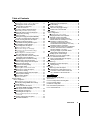 3
3
-
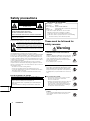 4
4
-
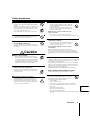 5
5
-
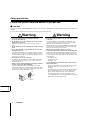 6
6
-
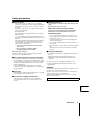 7
7
-
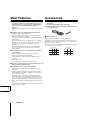 8
8
-
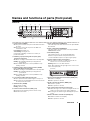 9
9
-
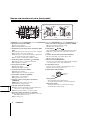 10
10
-
 11
11
-
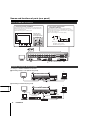 12
12
-
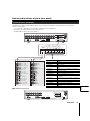 13
13
-
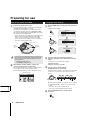 14
14
-
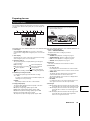 15
15
-
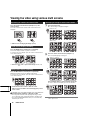 16
16
-
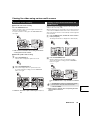 17
17
-
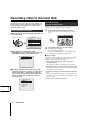 18
18
-
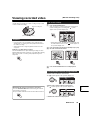 19
19
-
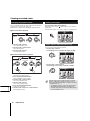 20
20
-
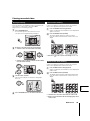 21
21
-
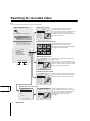 22
22
-
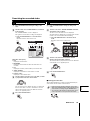 23
23
-
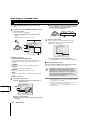 24
24
-
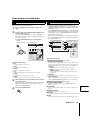 25
25
-
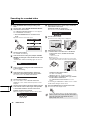 26
26
-
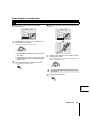 27
27
-
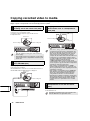 28
28
-
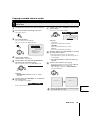 29
29
-
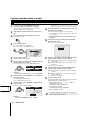 30
30
-
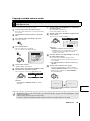 31
31
-
 32
32
-
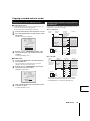 33
33
-
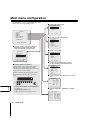 34
34
-
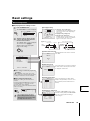 35
35
-
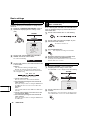 36
36
-
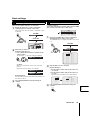 37
37
-
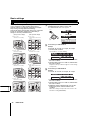 38
38
-
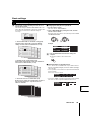 39
39
-
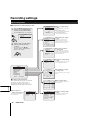 40
40
-
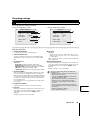 41
41
-
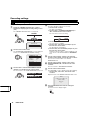 42
42
-
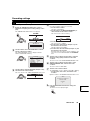 43
43
-
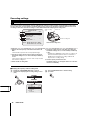 44
44
-
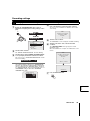 45
45
-
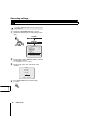 46
46
-
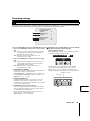 47
47
-
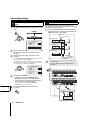 48
48
-
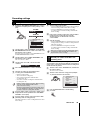 49
49
-
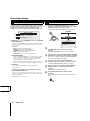 50
50
-
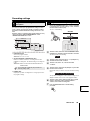 51
51
-
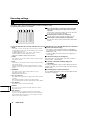 52
52
-
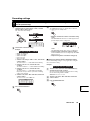 53
53
-
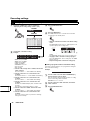 54
54
-
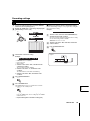 55
55
-
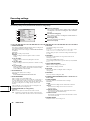 56
56
-
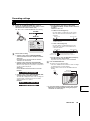 57
57
-
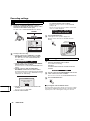 58
58
-
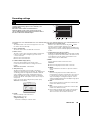 59
59
-
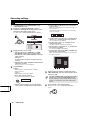 60
60
-
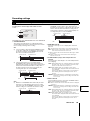 61
61
-
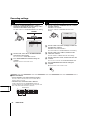 62
62
-
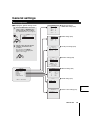 63
63
-
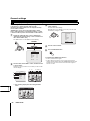 64
64
-
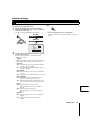 65
65
-
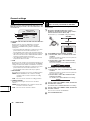 66
66
-
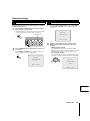 67
67
-
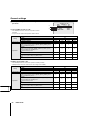 68
68
-
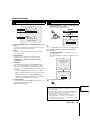 69
69
-
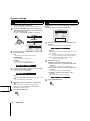 70
70
-
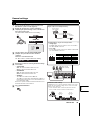 71
71
-
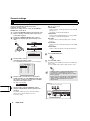 72
72
-
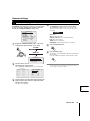 73
73
-
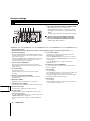 74
74
-
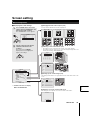 75
75
-
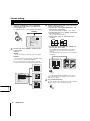 76
76
-
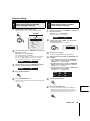 77
77
-
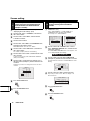 78
78
-
 79
79
-
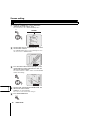 80
80
-
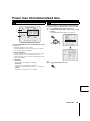 81
81
-
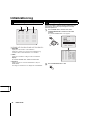 82
82
-
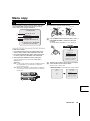 83
83
-
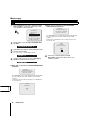 84
84
-
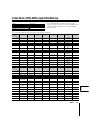 85
85
-
 86
86
-
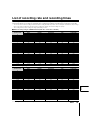 87
87
-
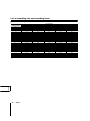 88
88
-
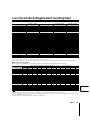 89
89
-
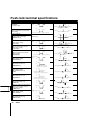 90
90
-
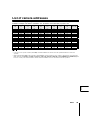 91
91
-
 92
92
Sanyo DSR-3709 User manual
- Category
- Digital Video Recorders (DVR)
- Type
- User manual
- This manual is also suitable for
Ask a question and I''ll find the answer in the document
Finding information in a document is now easier with AI
Related papers
Other documents
-
Clinton Electronics Public View CE-M8SD-B User manual
-
Optimus V-700DA2 User manual
-
Mitsubishi Electric DX-TL2500E User manual
-
Eneo HDR-4004AM1 User manual
-
Eneo H.264 Video Compression User manual
-
Xvision H.264 Video Compression User manual
-
Eneo H.264 Video Compression User manual
-
Comelit HDDVR008A User manual
-
Vizio C-RM1000 CU User manual
-
JVC VR-716E User manual