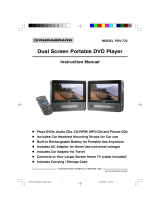Page is loading ...

Portable DVD player
with Dual Display Screens
Register your product and get support at
www.philips.com/welcome
User manual
PET711

1. Important
1.1 Safety instructions
1.2 Environmental information
1.3 Power Sources
1.4 Hearing Safety
2. Introduction
2.1 Your portable DVD player
2.2 Unpacking
2.3 Overview
2.3.1 Main unit controls
2.3.2 Display controls
2.3.3 Remote Control
3. Prepration
3.1 Install the DVD player in car
3.2 Connect AV cable
3.3 Connect power cable
3.3.1 Power connection for the
screens
3.3.2 Power connection for the
DVD player
3.4 Insert battery into remote
control
3.5 Connect headphones
4. Basic functions
4.1 Power on
4.2 Select On-Screen-Display(OSD)
language
4.3 Load discs
4.4 Play discs
4.5 Adjust volume
4.6 Adjust display
5. Special functions
5.1 Change audio language (for
DVD)
5.2 Change subtitle (for DVD)
5.3 Change view angle (for DVD)
5.4 Change audio mode (for VCD/
CD)
5.5 Zoom (for DVD, VCD and
picture CD)
5.6 Repeated play
5.7 Random play (for audio/MP3
CD)
5.8 Rotate pictures (for picture
CD)
6. Setup operation
7. Specifi cations
8. Maintenance
8.1 General
8.2 Handling discs
8.3 On handling the LCD screen
9. Troubleshooting

1. Important
1.1 Safety instructions
• Read these instructions.
• Keep these instructions.
• Heed all warnings.
• Follow all instructions.
• Do not use this apparatus near water.
• Clean only with dry cloth.
• Do not block any ventilation openings. Install in accordance with
the manufacturer's instructions.
• Do not install near any heat sources such as radiators, heat regis-
ters, stoves, or other apparatus (including amplifiers) that produce
heat.
• Do not defeat the safety purpose of the polarized or grounding-
type plug. A polarized plug has two blades with one wider than the
other. A grounding type plug has two blades and a third grounding
prong. The wide blade or the third prong are provided for your
safety. If the provided plug does not fit into your outlet, consult an
electrician for replacement of the obsolete outlet.
• Protect the power cord from being walked on or pinched, particu-
larly at plugs, convenience receptacles, and the point where they
exit from the apparatus.
• Only use attachments/accessories specified by the manufacturer.
• Use only with the cart, stand, tripod, bracket, or table specified by
the manufacturer or sold with the apparatus. When a cart is used,
use caution when moving the cart/apparatus combination to avoid
injury from tip-over.
• Unplug this apparatus during lightning storms or when unused for
long periods of time.
• Refer all servicing to qualified service personnel. Servicing is
required when the apparatus has been damaged in any way, such
as power-supply cord or plug is damaged, liquid has been spilled

or objects have fallen into the apparatus, the apparatus has been
exposed to rain or moisture, does not operate normally, or has
been dropped.
• Battery usage: CAUTION To prevent battery leakage which may
result in bodily injury, property damage, or damage to the unit:
• Install all batteries correctly, + and – as marked on the unit.
• Do not mix batteries (old and new or carbon and alkaline, etc.).
• Remove batteries when the unit is not used for a long time.
• Apparatus shall not be exposed to dripping or splashing.
• Do not place any sources of danger on the apparatus
(e.g. liquid filled objects, lighted candles).
• This product may contain lead and mercury. Disposal of these
materials may be regulated due to environmental considerations.
For disposal or recycling information, please contact your local
authorities or the Electronic Industries Alliance: www.eiae.org.
1.2 Environmental information
All unnecessary packaging has been omitted. We have tried
to make the packaging easy to separate into three materials:
cardboard (box), polystyrene foam (buffer) and polyethylene (bags,
protective foam sheet.) Your system consists of materials which can
be recycled and reused if disassembled by a specialized company.
Please observe the local regulations regarding the disposal of packag-
ing materials, exhausted batteries and old equipment.
Disposal of your old product
Your product is designed and manufactured with high
quality materials and components, which can be recycled
and reused.
When this crossed-out wheeled bin symbol is attached

to a product it means the product is covered by the European
Directive 2002/96/EC.
Please inform yourself about the local separate collection system for
electrical and electronic products. Please act according to your local
rules and do not dispose of your old products with your normal
household waste. The correct disposal of your old product will help
prevent potential negative consequences for the environment and
human health.

1.3 Power Sources
This unit operates on a supplied AC adapter or car adapter.
• Make sure that the input voltage of the AC adaptor is in line with
the local voltage. Otherwise, the AC adaptor and unit maybe dam-
aged.
• Do not touch the AC adaptor with wet hands to prevent electric
shock.
• When connecting with car power (cigarette lighter) adaptor, be
sure the input voltage of the adaptor is identical with car voltage.
• Unplug the AC adaptor from the outlet when the unit is not used
for long periods of time.
• Hold the plug to disconnect the AC adaptor. Do not pull the
power cord.
Please always use supplied AC/DC adapter (AY4130).

1.4 Hearing Safety
Listen at a moderate volume
• Using headphones at a high volume can impair your hearing. This
product can produce sounds in decibel ranges that may cause
hearing loss for a normal person, even for exposure less than a
minute. The higher decibel ranges are offered for those that may
have already experienced somehearing loss.
• Sound can be deceiving. Over time your hearing “comfort level”
adapts to higher volumes of sound. So after prolonged listening,
what sounds “normal” can actually be loud and harmful to your-
hearing. To guard against this, set your volume to a safe level before
your hearing adapts and leave it there.
• Excessive sound pressure from earphones and headphones can cause
hearing loss.
To establish a safe volume level:
• Set your volume control at a low setting.
• Slowly increase the sound until you can hear it comfortably and
clearly, without distortion.
Listen for reasonable periods of time:
• Prolonged exposure to sound, even at normally "safe" levels, can
also cause hearing loss.
• Be sure to use your equipment reasonably and take appropriate
breaks.
Be sure to observe the following guidelines when using your head-
phones:
• Listen at reasonable volumes for reasonable periods of time.
• Be careful not to adjust the volume as your hearing adapts.

• Do not turn up the volume so high that you can't hear what's
around you.
• You should use caution or temporarily discontinue use in poten-
tially hazardous situations.
• Do not use headphones while operating a motorized vehicle,
cycling, skateboarding, etc.; it may create a traffic hazard and is ille-
gal in many areas.
• Important (for models with by-packed headphones): Philips guar-
antees compliance with the maximum sound power of itsaudio
players as determined by relevant regulator y bodies onlywith the
original model of provided headphones. In case this oneneeds
replacement, we recommend that you contact yourretailer to
order a model identical to that of the originalprovided by Philips.
• Traffic safety: do not use while driving or cycling as you maycause
an accident.

2. Introduction
Congratulations on your purchase and welcome to Philips! To fully
benefit from the support that Philips offers, register your product
at www.philips.com/welcome.
2.1 Your portable DVD player
Your portable DVD player plays digital video discs conforming to
the universal DVD Video standard. With it, you can play movies
with true cinema picture quality and stereo or multi-channel sound
(depending on disc and playback set-up).
You can also select sound track, subtitle languages, and different
angle of view (again depending on DVD disc). Besides, you can set
parental control to prevent your children to see certain discs.
You can play the following discs on the DVD player:
• DVD video disc
• Video CDs
• MP3 CDs • Audio CDs
• CD with JPEG files
2.2 Unpacking
Check and identify the contents of your package:
• Portable DVD player • 7" LCD screen x 2
• Remote control • AC power adaptor
• Car adaptor (12V) • AV cable x 2
• Car pouch x 2 • Y-type power cord

2.3 Overview
2.3.1 Main unit controls
Use the controls only as stated in the user manual.
1
5
6
8
9
11
13
14
2
3
4
7
10
12

1 3, 4 Move cursor up / down
2 J( )K Skip to previous/next chapter, track or title
Move cursor to left/right
3 2; Start or interrupt play
4 MENU Enter or exit DVD menu
5 9 Stop play
6
SETUP
Enter or exit system setup menu
7 p Headphones jack
8
– VOL +
Adjust headphone volume
9
POWER B
Turn DVD player on/off
10 POWER/IR Power/Remote sensor indicator
11 OPEN Open disc door to insert or remove disc
12 AV out 1 and 2
Audio/Video output jacks
13 DC OUT DC power output to the two screens
14 DC IN Power supply socket
2.3.2 Display controls

1
23
6
7
8
4
5

1 DISPLAY Setup screen display
2 POWER ON/OFF
Turn the screen on/off
3 1, 2 Adjust display value of the screen
4 p Headphone jack
5
– VOL +
Adjust volume
6 DC IN Power supply from the DVD player
7 Audio In L(left) and R(right)
Audio/Video input jacks
8 VIDEO IN
Video input jack
2.3.3 Remote Control
2
5
3
4
1
6
7
8
9
10
11
12
13
14
15
16
DVD MENU
OSD
MUTE
TITLE

1 SETUP Enter or exit system menu
2 3, 4, 1, 2 Move cursor up / down / left / right.
OK Confirm selection
3 OSD Access available functions
4 J( Skip to previous chapter, track or title.
5 PLAY/PAUSE 2;
Start / pause / resume play
6 MUTE Turn off sound
7 Numeric Keypad 0 - 9
Input numbers.
8 SUBTITLE Select a subtitle language for DVD disc.
9 RETURN Return to the PBC (playback control) menu of
VCD disc
10 A-B Setup repeated play of a specific section
11 DVD MENU Return to main menu of DVD disc
12 TITLE Return to title menu of DVD disc
13 )K Skip to the next chapter, track or title
14 STOP
9
Stop play
15 AUDIO Select an audio language when playing a DVD
disc or select an audio mode (Stereo, Mono-Left or
Mono-Right) when playing a VCD/CD disc
16 ZOOM Enlarge or reduce picture or active image size

3. Prepration
3.1 Install the DVD player in car
1 Strap the car pouches over your car seat headrest.
2 Insert the DVD player and the two screens into the pouches.
3 Close the buckle and adjust the belt until it fits tightly around the
headrest.
DVD Player
Screen
Screen
Tip: You can place the main DVD player at anywhere in the car as long as
the cables length allows. Fasten the pouch straps if you do not put the
DVD player inside the pouch.

3.2 Connect AV cable
There are two AV cables supplied, one for each screen is to be used.
1 Connect AV cable to the DVD player and to the screen as the
figure shown below.
Note: Match the color of the AV cable with the jacks: the yellow
cable is for the yellow video jack, the red/white cable is for the
red/white audio jacks.

3.3 Connect power cable
3.3.1 Power connection for the screens
1 Plug the green end of the supplied Y-type power cord to the DVD
player first, then plug the other side with two ends to the two-
screens (see figure below).

Option 2: Using AC adapter
1 Connect the AC adapter to the DVD player and the main power
supply (see figure below).
3.3.2 Power connection for the DVD player
option 1: using car adaptor
1 Connect the car cigarette adaptor to the DVD player and to the
Car Cigeratte Lighter. (see figure below)l
Car Cigarette Lighter Socket
AC outlet
DVD Player

3.4 Insert battery into remote control
For first time use:
Pull out the protective plastic tab.
For change battery:
1 Open the battery compartment cover.
2 Insert 1 x CR2025 3V lithium battery.
3 Close the cover.
3.5 Connect headphones
Plug the headphones into the p jack of your
DVD player or screen.
DVD Player
Screen

4. Basic functions
4.1 Power on
1 Power on the DVD player and the two screens by:
– Switch the POWER switch on the DVD player to ON position.
– Press the POWER ON/OFF button on the screens.
4.2 Select On-Screen-Display(OSD) language
English is the default language for screen display. You can change the
display language by:
1 Press SETUP.
2 Press 1, 2, 3, 4 to select General >
Language.
3 Select the language and press OK
4.3 Load disc
1 Press OPEN on the DVD player.
2 Insert the disc with label side facing up/front.
3 Close the CD door. Play starts automatically.
4.4 Play disc
1 When a disc is loaded, playback starts automatically.
For DVD video disc
Use 1, 2, 3, 4 to select an item from the DVD disc menu, such as
play now, select languages and subtitle, then press OK to start play.
For (Super) Video CDs
If PBC (Play Back Control) is on, the disc index menu is displayed
on the screen.
• Use numeric keypad 0-9 to input your selection or select a play
option.
• Press RETURN to return to the previous menu.
/