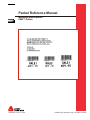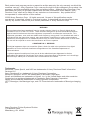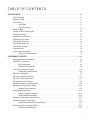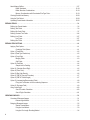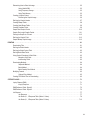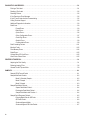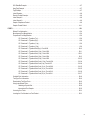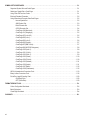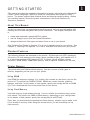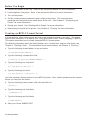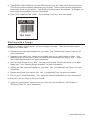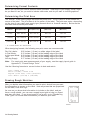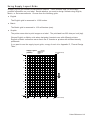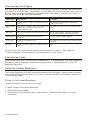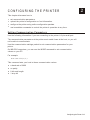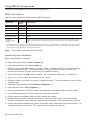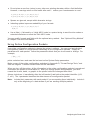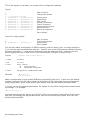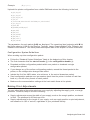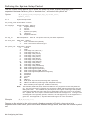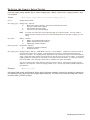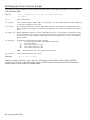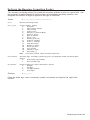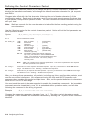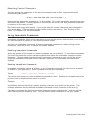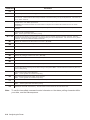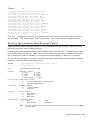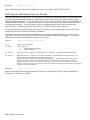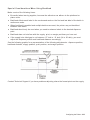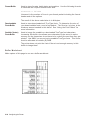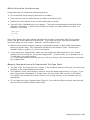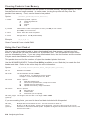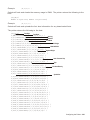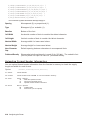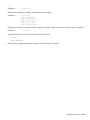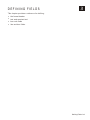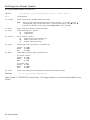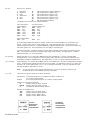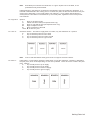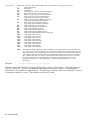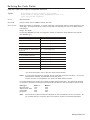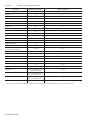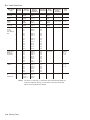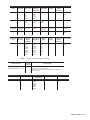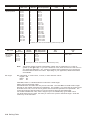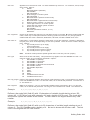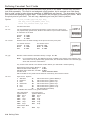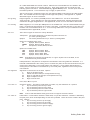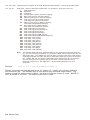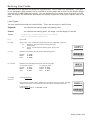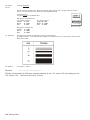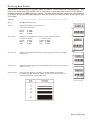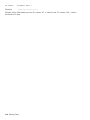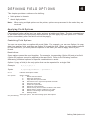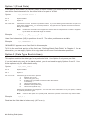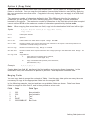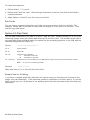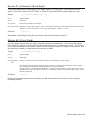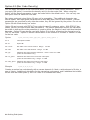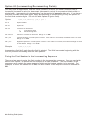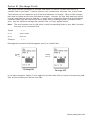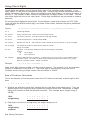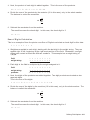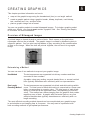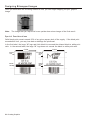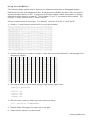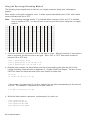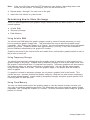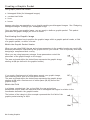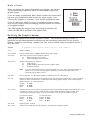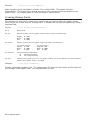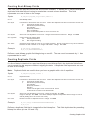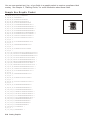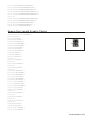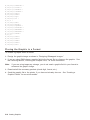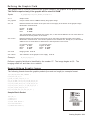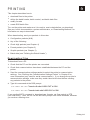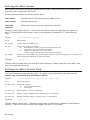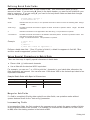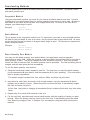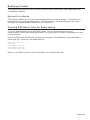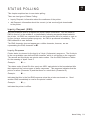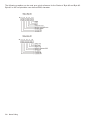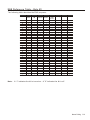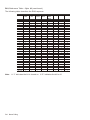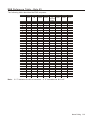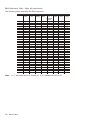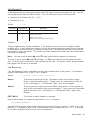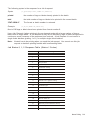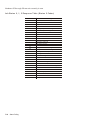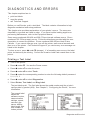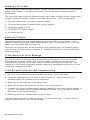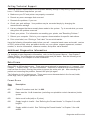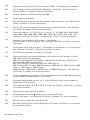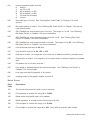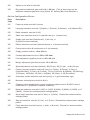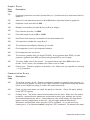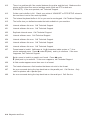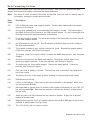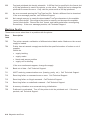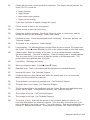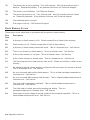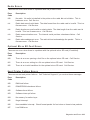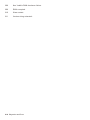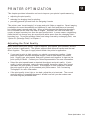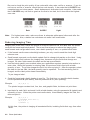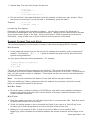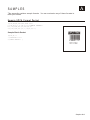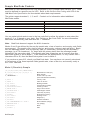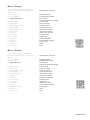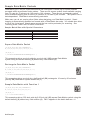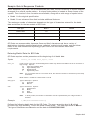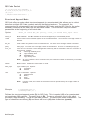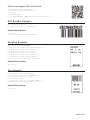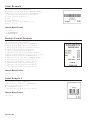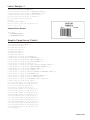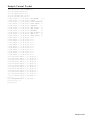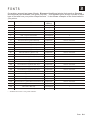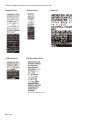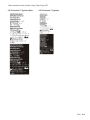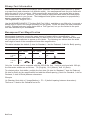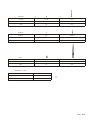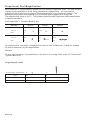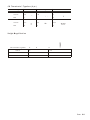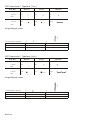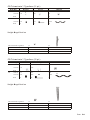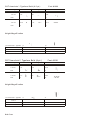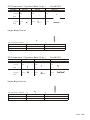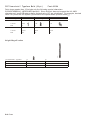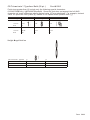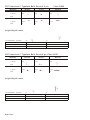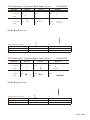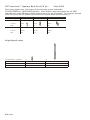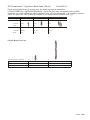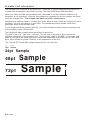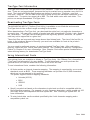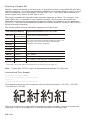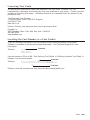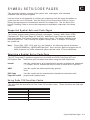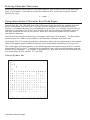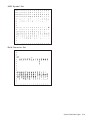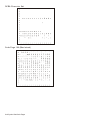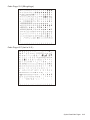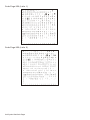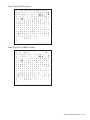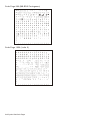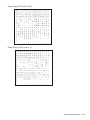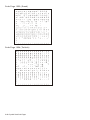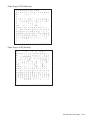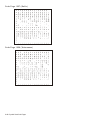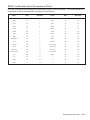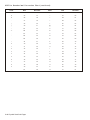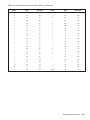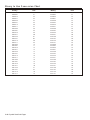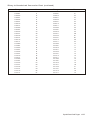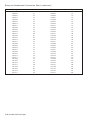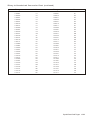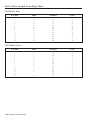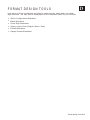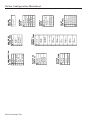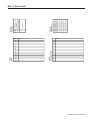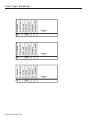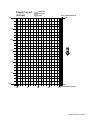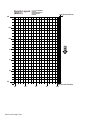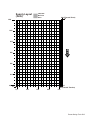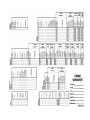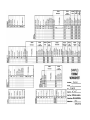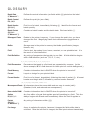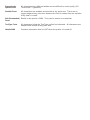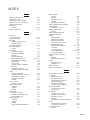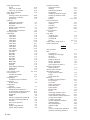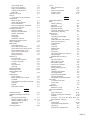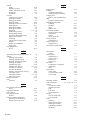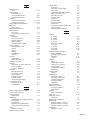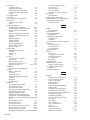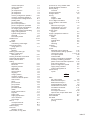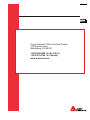Avery Dennison 9493SNP Reference guide
- Category
- Print & Scan
- Type
- Reference guide
This manual is also suitable for

Packet Reference Manual
©2008 Avery Dennison Corp. All rights reserved.
TC9493PR Rev. AC 7/09
28028 28028
0 0
®
Monarch Sierra Sport4™
9493™ Printer
F
,R
,
0
0,
40
F
M
T ¦{
,1
,A
,
E 6 0,
" 1”
, , 5,
V 1
0
,1
, , , ,
,
L 0
0T 1
1
, 90
,13
1 2 2 B , ,
¦
,
22
, ,
0,
0,
" A
E ¦
C 0,
14
2
,0
,3
,1
,1
,B
L S
L
!"
,
2 ,
,
,
0
,5,
L,
0¦B
,2
,1
2
F,
5
0,
127
1
2
4
}
B,1
,N
,{
1
¦
$2
9
9
¦1,
" . 5"
02
8 11"2
,"
0
28
11
1
¦
}
F
,R
,
0
0,
40
F
M
T ¦{
,1
,A
,
E 6 0,
" 1”
, , 5,
V 1
0
,1
, , , ,
,
L 0
0T 1
1
, 90
,13
1 2 2 B , ,
¦
,
22
, ,
0,
0,
" A
E ¦
C 0,
14
2
,0
,3
,1
,1
,B
L S
L
!"
,
2 ,
,
,
0
,5,
L,
0¦B
,2
,1
2
F,
5
0,
127
1
2
4
}
B,1
,N
,{
1
¦
$2
9
9
¦1,
" . 5"
02
8 11"2
,"
0
28
11
1
¦
}

Each product and program carries a respective written warranty, the only warranty on which the
customer can rely. Avery Dennison Corp. reserves the right to make changes in the product, the
programs, and their availability at any time and without notice. Although Avery Dennison Corp.
has made every effort to provide complete and accurate information in this manual, Avery
Dennison Corp. shall not be liable for any omissions or inaccuracies. Any update will be
incorporated in a later edition of this manual.
©2008 Avery Dennison Corp. All rights reserved. No part of this publication may be
reproduced, transmitted, stored in a retrieval system, or translated into any language in any
form by any means, without the prior written permission of Avery Dennison Corp.
WARNING
This equipment has been tested and found to comply with the limits for a Class A digital device,
pursuant to Part 15 of the FCC Rules. These limits are designed to provide reasonable protection
against harmful interference when the equipment is operated in a commercial environment. This
equipment generates, uses, and can radiate radio frequency energy and, if not installed and used in
accordance with the instruction manual, may cause harmful interference to radio communications.
Operation of this equipment in a residential area is likely to cause harmful interference in which case
the user will be required to correct the interference at his own expense.
CANADIAN D.O.C. WARNING
This digital apparatus does not exceed the Class A limits for radio noise emissions from digital
apparatus set out in the Radio Interference Regulations of the Canadian Department of
Communications.
Le présent appareil numérique n’émet pas de bruits radioélectriques dépassant les limites
applicables aux appareils numériques de la classe A prescrites dans le Réglement sur le brouillage
radioélectrique édicte par le ministère des Communications du Canada.
Trademarks
Monarch®, Sierra Sport4, and 9493 are trademarks of Avery Dennison Retail Information
Services LLC.
Avery Dennison® is a trademark of Avery Dennison Corporation.
Microsoft, Windows, and NT are trademarks of Microsoft Corporation.
Novell and NetWare are trademarks of Novell, Inc. in the United States and other countries.
Centronics is a registered trademark of Centronics Data Computer Corporation.
Adobe and Acrobat are trademarks of Adobe Systems Incorporated.
UFST, Monotype, the Monotype logo, and CG Triumvirate are trademarks of Monotype Imaging,
Inc.
Avery Dennison Printer Systems Division
170 Monarch Lane
Miamisburg, OH 45342

TABLE OF CONTENTS
GETTING STARTED ................................................................................1-1
About This Manual ..........................................................................1-1
Standard Features ...........................................................................1-1
Printer Memory .............................................................................1-1
Using SRAM ........................................................................1-1
Using Flash Memory ..................................................................1-1
Before You Begin ............................................................................1-2
Creating an MPCLII Format Packet ..............................................................1-2
Starting with a Design ........................................................................1-3
Determining Format Contents ..................................................................1-4
Determining the Print Area.....................................................................1-4
Drawing Rough Sketches......................................................................1-4
Using Supply Layout Grids.....................................................................1-5
Considering Field Types.......................................................................1-6
Considering Fonts ...........................................................................1-6
Using the Format Worksheet ...................................................................1-6
Filling in the Format Worksheet ..........................................................1-6
CONFIGURING THE PRINTER ..........................................................2-1
Setting Communication Parameters .............................................................2-1
Using MPCLII Conventions ....................................................................2-2
MPCLII Punctuation...................................................................2-2
Standard Syntax Guidelines ............................................................2-2
Using Online Configuration Packets ..................................................2-3
Configuration Syntax Guidelines ..............................................2-5
Making Print Adjustments .....................................................................2-5
Defining the System Setup Packet ...................................................2-6
Defining the Supply Setup Packet ...................................................2-7
Defining the Print Control Packet ....................................................2-8
Defining the Monetary Formatting Packet...............................................2-9
Defining the Control Characters Packet ...............................................2-10
Resetting Control Characters...........................................................2-11
Using Immediate Commands .....................................................2-11
Enabling Immediate Commands..............................................2-11
Sending Immediate Commands .............................................2-11
Defining the Communication Settings Packet ...........................................2-13
Defining the Backfeed Control Packet ...........................................................2-14
Special Considerations When Using Backfeed .............................................2-15
Defining the Memory Configuration Packet.............................................2-16
Checking Current Buffer Sizes...............................................2-17
i

About Memory Buffers .......................................................................2-17
Buffer Worksheet .......................................................2-18
Buffer Allocation Considerations..............................................2-19
Memory Considerations with Downloaded TrueType Fonts.............................2-19
Clearing Packets from Memory ....................................................2-20
Using the Font Packet ..........................................................2-20
Uploading Format Header Information................................................2-22
DEFINING FIELDS .................................................................................3-1
Defining the Format Header....................................................................3-2
Defining Text Fields ..........................................................................3-3
Defining Bar Code Fields ......................................................................3-7
Defining Constant Text Fields .................................................................3-14
Defining Line Fields .........................................................................3-17
Line Types .........................................................................3-17
Defining Box Fields .........................................................................3-19
DEFINING FIELD OPTIONS ..........................................................................4-1
Applying Field Options ........................................................................4-1
Combining Field Options ...............................................................4-1
Option 1 (Fixed Data).........................................................................4-2
Option 2 (Data Type Restrictions) ...............................................................4-2
Option 4 (Copy Data) .........................................................................4-3
Merging Fields .......................................................................4-3
Sub-Fields ..........................................................................4-4
Option 30 (Pad Data) ........................................................................4-4
Sample Use for Padding ...............................................................4-4
Option 31 (Calculate Check Digit) ...............................................................4-5
Option 42 (Price Field) ........................................................................4-5
Option 50 (Bar Code Density) ..................................................................4-6
Option 51 (PDF417 Security/Truncation) ..........................................................4-7
Option 52 (PDF417 Width/Length)...............................................................4-7
Option 60 (Incrementing/Decrementing Fields) .....................................................4-8
Fixing the First Number in the Incrementing Sequence ........................................4-8
Option 61 (Re-image Field) ....................................................................4-9
Using Check Digits..........................................................................4-10
Sum of Products Calculation ...........................................................4-10
Sum of Digits Calculation..............................................................4-11
CREATING GRAPHICS..............................................................................5-1
Overview of Bitmapped Images ................................................................5-1
Determining a Method .................................................................5-1
Designing Bitmapped Images ..................................................................5-2
Special Considerations ................................................................5-2
Using the Hex Method .................................................................5-3
Using the Run Length Encoding Method ...................................................5-4
ii

Determining How to Store the Image ............................................................5-5
Using Volatile RAM ...................................................................5-5
Using Temporary Storage ..............................................................5-5
Using Flash Memory ..................................................................5-5
Creating a Graphic Packet .....................................................................5-6
Positioning the Graphic Image...........................................................5-6
Defining the Graphic Header ...................................................................5-7
Creating Bitmap Fields........................................................................5-8
Creating Next-Bitmap Fields ...................................................................5-9
Creating Duplicate Fields ......................................................................5-9
Sample Hex Graphic Packet ..................................................................5-10
Sample Run Length Graphic Packet ............................................................5-11
Placing the Graphic in a Format................................................................5-12
Defining the Graphic Field ....................................................................5-13
Sample Bitmap Graphic Image ................................................................5-13
PRINTING ........................................................................................6-1
Downloading Files ...........................................................................6-1
Defining the Batch Header .....................................................................6-2
Defining the Batch Control Field ................................................................6-2
Defining Batch Data Fields.....................................................................6-3
Using Special Characters in Batch Data ..........................................................6-3
Merged or Sub-Fields .................................................................6-3
Incrementing Fields ...................................................................6-3
Downloading Methods ........................................................................6-4
Sequential Method....................................................................6-4
Batch Method .......................................................................6-4
Batch Quantity Zero Method ............................................................6-4
Modifying Formats ...........................................................................6-5
Optional Entry Method .................................................................6-5
Creating DOS Batch Files for Downloading ........................................................6-5
STATUS POLLING .................................................................................7-1
Inquiry Request (ENQ)........................................................................7-1
Inquiry Response ....................................................................7-1
ENQ Reference Table - Byte #2.................................................................7-3
ENQ Reference Table - Byte #3.................................................................7-5
Job Request................................................................................7-7
Job Response .......................................................................7-7
Job Status 0, 1, 2 Response Table (Status 1 Codes) .........................................7-9
Job Status 0, 1, 2 Response Table (Status 2 Codes) ........................................7-10
iii

DIAGNOSTICS AND ERRORS ........................................................................8-1
Printing a Test Label .........................................................................8-1
Reading a Test Label .........................................................................8-2
Resetting Printers ...........................................................................8-2
If You Receive an Error Message................................................................8-2
If the PC and Printer Are Not Communicating ......................................................8-2
Calling Technical Support......................................................................8-3
Additional Diagnostics Information...............................................................8-3
Data Errors ................................................................................8-3
Format Errors .......................................................................8-3
Batch Errors.........................................................................8-5
Option Errors ........................................................................8-6
Online Configuration Errors .............................................................8-7
Check Digit Errors ....................................................................8-8
Graphic Errors .......................................................................8-9
Communication Errors.................................................................8-9
Data Formatting Failures .....................................................................8-11
Machine Faults.............................................................................8-12
Flash Memory Errors ........................................................................8-14
Radio Errors...............................................................................8-15
Optional Micro SD Card Errors ................................................................8-15
Hard Printer Failure Errors....................................................................8-15
PRINTER OPTIMIZATION ............................................................................9-1
Adjusting the Print Quality .....................................................................9-1
Reducing Imaging Time .......................................................................9-2
General Format Tips and Hints ................................................................. 9-3
SAMPLES ........................................................................................A-1
Sample UPCA Format Packet .................................................................A-1
Sample MaxiCode Packets ....................................................................A-2
Mode 0 (Obsolete) Sample .............................................................A-2
Mode 2 Sample ......................................................................A-3
Mode 3 Sample ......................................................................A-3
Sample Data Matrix Packets ...................................................................A-4
Square Data Matrix Packet .............................................................A-4
Rectangular Data Matrix Packet .........................................................A-4
Sample Data Matrix with Function 1 ......................................................A-4
Sample Quick Response Packets ...............................................................A-5
Entering Batch Data for QR Code ........................................................A-5
QR Code Packet .....................................................................A-6
Structured Append Mode ..............................................................A-6
Structured Append QR Code Packet......................................................A-7
iv

GS1 DataBar Example .......................................................................A-7
HangTag Example ...........................................................................A-7
Tag Example ...............................................................................A-7
Label Example..............................................................................A-8
Receipt Format Example ......................................................................A-8
Label Sample 2 .............................................................................A-8
Label Sample 3 .............................................................................A-9
Sample Compliance Packet....................................................................A-9
Sample Format Packet ......................................................................A-11
FONTS ..........................................................................................B-1
Bitmap Font Information ......................................................................B-4
Monospaced Font Magnification ................................................................B-4
Proportional Font Magnification.................................................................B-6
CG Triumvirateä Typeface (7 pt.) .......................................................B-8
CG Triumvirateä Typeface (9 pt.) .......................................................B-8
CG Triumvirateä Typeface (11 pt.).......................................................B-9
CG Triumvirateä Typeface (15 pt.) ......................................................B-9
CG Triumvirateä Typeface Bold (8 pt.) Font #1001 .........................................B-10
CG Triumvirateä Typeface Bold (10 pt.) Font #1002 ........................................B-11
CG Triumvirateä Typeface Bold (12 pt.) Font #1003 ................................B-11
CG Triumvirateä Typeface Bold (18 pt.) Font #1004 ........................................B-12
CG Triumvirateä Typeface Bold (22 pt.) Font #1005 ................................B-13
CG Triumvirateä Typeface Bold Cond (6.5 pt.) Font #1006 ............................B-14
CG Triumvirateä Typeface Bold Cond (8 pt.) Font #1007 .............................B-14
CG Triumvirateä Typeface Bold Cond (10 pt.) Font #1008 ............................B-15
CG Triumvirateä Typeface Bold Cond (12 pt.) Font #1009 ............................B-15
CG Triumvirateä Typeface Bold Cond (18 pt.) Font #1010 ............................B-16
CG Triumvirateä Typeface Bold Cond (22 pt.) Font #1011 ............................B-17
Scalable Font Information ....................................................................B-18
TrueType Font Information ...................................................................B-19
Downloading TrueType Fonts .................................................................B-19
Using International Fonts.....................................................................B-19
Selecting a Symbol Set ...............................................................B-20
International Font Sample .............................................................B-20
Licensing Your Fonts ........................................................................B-21
Locating the Font Number in a Font Packet ......................................................B-21
v

SYMBOL SETS/CODE PAGES .......................................................................C-1
Supported Symbol Sets and Code Pages .........................................................C-1
Selecting a Symbol Set or Code Page ...........................................................C-1
Using Code 128 Function Codes................................................................C-1
Entering Extended Characters .................................................................C-2
Using International Character Sets/Code Pages ....................................................C-2
Internal Symbol Set ..................................................................C-2
ANSI Symbol Set ....................................................................C-3
Bold Character Set ...................................................................C-3
OCRA Character Set..................................................................C-4
Code Page 100 (Macintosh) ............................................................C-4
Code Page 101 (Wingdings) ............................................................C-5
Code Page 437 (Latin U.S.) ............................................................C-5
Code Page 850 (Latin 1) ...............................................................C-6
Code Page 852 (Latin 2) ...............................................................C-6
Code Page 855 (Russian)..............................................................C-7
Code Page 857 (IBM Turkish)...........................................................C-7
Code Page 860 (MS-DOS Portuguese) ...................................................C-8
Code Page 1250 (Latin 2) ..............................................................C-8
Code Page 1251 (Cyrillic) ..............................................................C-9
Code Page 1252 (Latin 1) ..............................................................C-9
Code Page 1253 (Greek) .............................................................C-10
Code Page 1254 (Turkish) ............................................................C-10
Code Page 1255 (Hebrew) ............................................................C-11
Code Page 1256 (Arabic) .............................................................C-11
Code Page 1257 (Baltic) ..............................................................C-12
Code Page 1258 (Vietnamese) .........................................................C-12
ASCII to Hexadecimal Conversion Chart.........................................................C-13
Binary to Hex Conversion Chart ...............................................................C-16
Dot to Run Length Encoding Chart .............................................................C-20
ON (Black) Dots ....................................................................C-20
OFF (White Dots) ...................................................................C-20
FORMAT DESIGN TOOLS ...........................................................................D-1
Online Configuration Worksheet ................................................................D-2
Batch Worksheet ............................................................................D-3
Check Digit Worksheet .......................................................................D-4
GLOSSARY ......................................................................................G-1
vi

GETTING STARTED 1
This manual provides the necessary information to design, write and print a Monarch®
Printer Control Language II (MPCLII) format on a Monarch® Sierra Sport4ä 9493ä
printer. The printer supports both thermal direct and thermal transfer printing. Before
you read this manual, review the printer information in the Quick Reference or
Operator's Handbook.
About This Manual
You do not need to be a programmer to use this manual, but you must be familiar with
creating text files and using basic MS-DOS® commands. This chapter describes how
to
¨
create and download a sample MPCLII packet.
¨
use the Supply Layout Grid and Format Worksheet.
¨
categorize data into field types and select fonts to use in your format.
See "Defining Text Fields" in Chapter 3 for a list of available fonts for your printer. See
Chapter 4, "Defining Field Options," for a list of available field options for your printer.
Standard Features
The following features are standard on the printer: 203 dots per inch (DPI) printhead,
4.0 inch by 12 inch maximum print image, center-justified printing, print speeds of 2, 3,
or 4 inches per second (IPS), graphical LCD, 5 buttons (on/off and four context
sensitive), 32MB SRAM, 32MB Flash memory, and an optional 256MB micro SD card.
Printer Memory
The printer has both RAM and flash memory. You can use one or both types of
memory, depending on how you use your printer.
Using SRAM
Use SRAM for temporary storage. It is volatile; the contents are lost when you turn the
printer off. The printer has 32MB of SRAM. SRAM can contain formats, graphics,
batches, and fonts. In the header of each packet, specify the storage device as SRAM
(R). Then, download the files to the printer from a host device.
Using Flash Memory
Use flash memory for permanent storage. It is non-volatile; the contents stay in place
until erased. The printer has 32MB of flash memory, depending on your configuration.
In the header of each packet, specify the storage device as F(Flash).
Every time you download these packets into flash memory, another copy is made, even
if it is already in memory. After doing this several times, you will eventually use up
flash memory.
Printer Differences 1-1

Before You Begin
1. Connect the printer to the host. Refer to the Equipment Manual for more information.
2. Load supplies in the printer. Refer to the Equipment Manual for more information.
3. Turn on the printer.
4. Set the communication parameters and configure the printer. The communication
parameters at the printer must match those at the host. See Chapter 2, "Configuring the
Printer" for more information.
5. Design your format. See “Starting with a Design” for more information.
6. Download your format to the printer. See Chapter 6, "Printing" for more information.
Creating an MPCLII Format Packet
A format defines which fields appear and where the fields are printed on the label. The printer
requires this information in a special form, using Monarch® Printer Control Language II (MPCL).
This section describes how to create a sample MPCLII format packet.
For detailed information about the format header, text, constant text, and bar code fields, see
Chapter 3, "Defining Fields." For information about batch packets, see Chapter 6, "Printing."
1. Type the following format header in any text editor:
{F,25,A,R,E,200,200,"FMT-25" p
2. Type the following constant text field:
C,140,40,0,1,2,1,W,C,0,0,"SAMPLE FORMAT",1 p
3. Type the following bar code field:
B,1,12,F,85,40,1,2,40,5,L,0 p
4. Type the following text field:
T,2,18,V,50,50,1,3,1,1,B,L,0,0,1 p }
You have created a format packet for your MPCLII printer. Now, a batch packet must be created
before you can print the format.
5. Type the following batch header, after the text field line:
{B,25,N,1 p
6. Type the following bar code data:
1,"02802811111" p
7. Type the following text field data:
2,"TEXT FIELD" p }
8. Save your file as SAMPLE.FMT.
1-2 Getting Started

9. Type MODE COM1:9600,N,8,1 at the DOS prompt if you are using serial communications.
This sets the communication parameters at your host. These communication parameters
must match those at your printer. See “Setting Communication Parameters,” in Chapter 2 or
your host’s documentation for more information.
10. Type COPY SAMPLE.FMT COM1. The following 2 inch by 2 inch label prints.
Starting with a Design
Before you create a format packet, you must design your label. There are several steps to
designing a custom label:
1. Decide which fields should appear on your label. See “Determining Format Contents” for
more information.
2. Determine your label size. Labels are available from us in a wide variety of sizes. Your
application and the amount of data you need to print determines the supply size. Contact
your Sales Representative for more information.
3. Draw a rough sketch of your label. You may want to draw several variations to see what
works best. See “Drawing Rough Sketches” for more information.
4. Identify the field types that appear on your label. See “Considering Field Types” for more
information.
5. Decide which fonts you want to use. See “Considering Fonts” for more information.
6. Fill out your Format Worksheet. See “Using the Format Worksheet” for more information.
At this point, you are ready to use your format.
7. Create a format packet, based on how you filled out your worksheet. See Chapter 3,
"Defining Fields" for more information.
Printer Differences 1-3

Determining Format Contents
Before you lay out your format, answer these questions. How large is your supply, which fonts
do you want to use, do you want to include a bar code, and do you want to include graphics?
Determining the Print Area
The “bottom” is the leading edge that exits the printer first. The 0,0 point is at the bottom left
corner of the label. The print area is in the center of the label. The print area varies, depending
on the size of your supply and supply type (thermal direct vs. thermal transfer). Below are the
maximum and minimum print areas.
Unit of
Measure
Maximum Supply
Size (Wid x Len)*
Maximum Print
Area (Wid x Len)*
Minimum Supply Size
(Wid x Len)
Minimum Print Area
(Wid x Len)
English
(1/100")
412 x 1200 TT
465 x 1200 TD
410 x 1200 TT
425 x 1200 TD
200 x 100 200 x 100
Metric
(1/10mm)
1046 x 3048 TT
1181 x 3048 TD
1040 x 3048 TT
1080 x 3048 TD
508 x 254 508 x 254
Dots
(1/203 dots)
832 x 2436 TT
944 x 2436 TD
832 x 2436 TT
864 x 2436 TD
406 x 203 406 x 203
* TT = thermal transfer; TD = thermal direct
When designing formats, the following non-print zones are recommended:
Die Cut Labels: 0.05 inches (1.3 mm) on either edge of the label
In Peel Mode: 0.15 inches (3.8 mm) at the leading edge of the label
In Non-peel Mode: 0.10 inches (2.5 mm) at the leading edge of the label
Tags: 0.22 inches (5.6 mm) at the leading edge of the label
Non-tag Supply: 0.17 inches (4.3 mm) at the leading edge of the label
Note: For exact print area measurements of your supply, see the supply layout grids in
Appendix D, "Format Design Tools."
Use the following formulas to convert inches to dots and metric:
Dots = inches x 203
Metric (1/10mm) = inches x 254
English (1/100 inch) = 100 x (dots/203)
Dots = Metric (1/10 mm) x (799/1000)
Drawing Rough Sketches
After you decide what information you want to print, sketch how you want
the information to appear on the label. Note any areas that are preprinted
on the label, such as a logo.
As soon as you know what information to include on the label, and you
have a rough sketch, you can use a supply layout grid to help you layout
and size your label. If you do not want to use a grid, go to “Considering
Field Types” to choose what information you want on your label.
1-4 Getting Started

Using Supply Layout Grids
A supply layout grid contains measurement markers. These markers help you accurately
position information on your label. Decide whether you want to design formats using English,
Metric, or Dot measurements. Choose from the following grids:
¨ English
The English grid is measured in 1/100 inches.
¨ Metric
The Metric grid is measured in 1/10 millimeters (mm).
¨ Graphic
The printer uses dots to print images on a label. The printhead has 203 dots per inch (dpi).
Choose English or Metric units when designing formats to use with different printers.
English or Metric units allow more direct use of formats on printers with different density
printheads.
If you want to use the supply layout grids, a copy of each is in Appendix D, "Format Design
Tools."
Printer Differences 1-5
6.0
5.0
4.0
3.0
2.0
1.0
0,0
0.0
1.0
4.09 (Thermal Transfer)
4.25 (Thermal Direct)
2.0 3.0 4.0
FEED
Indicates
No-Print
Area
Supply Layout
(Inches)
0.05
0.05
0.05

Considering Field Types
After you select a supply size, the next step in designing a format is to decide what information
you want to print on the label. For example, you may want to print your company name, price of
an item, and a bar code that combines information from other places. Everything you want to
print falls into one of the following categories.
Field Type Description Examples
Text Contains letters, numbers, or symbols you want
to print.
item number, item description, department
number, price, date
Non-Printable
Text
Holds data for use later, such as for merging into
another field. The printer does not print
non-printable text fields.
city, state, and zip code to be included in a bar
code
Bar Code Used for printing bar codes that can be scanned. item or serial numbers, zip codes, information
you don’t want to have visible to customers
Constant Text Prints fixed characters that print without
changing.
company name, company address
Line or Box Highlights or separates items. line marking out the regular price, border around
the supply
Graphic Contains a bitmap image or a compliance label
overlay.
logos
All of the above field types except graphics are discussed in Chapter 3. See Chapter 5,
"Creating Graphics" for information on including graphics in your format.
Considering Fonts
When working with fonts, you have three considerations: font appearance, font size (scalable or
bitmapped), and font spacing (monospaced or proportional). See Appendix B, "Fonts," for
samples of each font.
Using the Format Worksheet
The Format Worksheet is divided into sections that list the field types. Each section has boxes
to fill in with parameters that define your format. A format worksheet is included in Appendix D,
"Format Design Tools."
Filling in the Format Worksheet
Decide what type of field to use on your label.
1. Make a copy of the Format Worksheet.
2. Define the Format Header.
3. Define options as you require them. See Chapter 4, "Defining Field Options" for more
information.
1-6 Getting Started

CONFIGURING THE PRINTER 2
This chapter discusses how to
¨
set communication parameters.
¨
upload the printer’s configuration or font information.
¨
configure the printer using online configuration packets.
¨
use immediate commands to control the printer’s operation at any time.
Setting Communication Parameters
Use the following information if you are connecting to the printer’s 9-pin serial port.
The communication parameters at the printer must match those at the host, or you will
not be able to communicate.
Use the communication settings packet to set communication parameters for your
printer.
On MS-DOS computers, you can use the MODE command to set communication
values on your PC.
For example
MODE COM1:9600,N,8,1
This command sets your host to these communication values:
¨ a baud rate of 9600
¨ no parity
¨ 8 bit word length
¨ 1 stop bit
Configuring the Printer 2-1

Using MPCLII Conventions
Here are some guidelines to follow when using MPCLII.
MPCLII Punctuation
Use the following symbols when creating MPCLII packets:
Character Decimal
Value
Description
{ (left bracket) 123 start of header
} (right bracket) 125 end of header
p (vertical bar) 124 field separator*
, (comma) 044 parameter separator
“ABC”
(quotation marks)
034 Quotation marks enclose character strings. Empty quotes (“”) identify null strings or unused
fields.
'comment'
(single quotation
marks)
039 Grave accents enclose comments. Any data enclosed in grave accents is ignored. Do not
embed comments within a quoted string. Grave accents are also used to reject mainframe
data.
* The field separator is the split vertical bar, which we are representing as p in this manual. The decimal value is 124. To enter
this character, use the Shift key plus the Split Vertical Bar key on your computer’s keyboard. Depending on your text editor, it
may appear as a solid vertical bar or as a split vertical bar.
Note: These MPCL characters are the default.
Standard Syntax Guidelines
When creating MPCLII packets:
¨ Begin each packet with a start of header ({).
¨ End each packet with an end of header (}).
¨ Define no more than 1000 fields in a format. Each p indicates one field. However, options
are not counted as fields. The actual number of fields a format can have may be less,
because the number of fields is limited by the available memory.
¨ The field number (0 to 999) must be unique. We recommend starting at 1, instead of 0.
¨ Do not use a field number more than once per format.
¨ Define all fields in the order you want to image/print them. The printer does not print in field
number order.
¨ Separate all parameters with a Parameter Separator (,).
¨ End each field with a Field Separator ( p ).
¨ Enter all information in CAPITAL letters, except words or phrases within quotation marks.
¨ Include all parameters for a field unless documented as optional.
¨ Define options immediately after the field to which they apply.
¨ Multiple options can be used with most fields. Options can be used in any combination
except as noted with each definition. Options are processed in the order they are received.
¨ Keep in mind that proportionally spaced fonts need wider fields than monospaced fonts. For
variable field data, use a letter “W” to determine the maximum field size.
2-2 Configuring the Printer

¨ Do not place a new line (return) or any other non-printing character within a field definition.
However, a carriage return or line break after each p makes your formats easier to read.
T,1,20,V,30,30,1,1,1,1,B,C,0,0,0 p
T,2,10,V,50,30,1,1,1,1,B,C,0,0,0 p
¨ Spaces are ignored, except within character strings.
¨ Indenting options improves readability of your formats.
T,1,18,V,30,30,1,1,1,1,B,C,0,0,0 p
R,42,1 p
¨ Use a tilde (~) followed by a 3-digit ASCII code in a quoted string to send function codes or
extended characters or send the 8-bit ASCII code.
You can modify formats and fields with the optional entry method. See “Optional Entry Method”
in Chapter 6 for more information.
Using Online Configuration Packets
Use online configuration packets to change the printer’s settings. You can send an individual
configuration packet or a single packet containing all the configuration packets. Supply all
parameters for each packet. Leave the parameters blank that you do not need to change. For
example,
{ I,A,,,,1 p }
prints a slashed zero and uses the last sent online System Setup parameters.
Make a copy of the online configuration worksheet in Appendix D, "Format Design Tools," and
save the original. Packets A-M are listed on the worksheet.
When you turn off the printer, all the information in the online configuration packets is saved and
used when the printer is turned back on. After you change printer configurations, you must
resend the format, batch, or graphic to the printer before the changes take effect.
Always include an I, im me di ately af ter the left bracket { and be fore the packet iden ti fier (A, B,
C, etc.). The I pa ram e ter iden ti fies the data stream as a con fig u ra tion packet.
Note: Include the I pa ram e ter with each packet if you are send ing them in di vid u ally. In clude it
only at the be gin ning of a data stream if you are send ing mul ti ple pack ets.
Configuring the Printer 2-3

This is the syntax to use when you create online configuration packets:
Syntax
{ Start of Header
I, Con fig u ra tion Header
1 - 8 op tional re cords
A, pa ram e ter 1...pa ram e ter 5 p Sys tem Setup
B, pa ram e ter 1...pa ram e ter 5 p Sup ply Setup
C, pa ram e ter 1...pa ram e ter 5 p Print Con trol
D, pa ram e ter 1...pa ram e ter 3 p Mon e tary For mat ting
E, pa ram e ter 1...pa ram e ter 9 p Con trol Char ac ters
F, pa ram e ter 1...pa ram e ter 5 p Com mu ni ca tion Set tings
G, pa ram e ter 1...pa ram e ter 4 p Backfeed Con trol
M, pa ram e ter 1...pa ram e ter 4 p Mem ory Con fig u ra tion
} End of Header
Syntax for single packet
{ Start of Header
I, Con fig u ra tion Header
A, pa ram e ter 1...pa ram e ter 5 Sys tem Setup
} End of Header
You can also add a configuration to RAM or specify units for supply, print, or margin positions.
If you use the optional parameters with the I packet, any online configuration packets following
the split vertical bar ( p ) must specify distances using the selected units. However, the test
labels display the units in dots, even if you entered them in English or Metrics units.
Syntax {header,ID#,action,device p }
1. header Constant I.
2. ID# ID. Use 0.
3. action Action. Options:
A Add configuration.
U Upload User Configuration.
4. device Storage Device. Use R (Volatile RAM).
Example {I,0,A,R,E p
C,0,25,0,0,0 p }
Adds a configuration to non-volatile RAM and specifies English units. It also uses the default
contrast, moves print 0.25 inches closer to the bottom of the supply and does not change the
margin adjustment, prints at the default print speed, and uses the default printhead width.
If you do not use the optional parameters, the syntax for the online configuration packets does
not change. For example,
{I,C,0,50,0,0,0 p }
uses the default contrast, moves print 50 dots (0.25) inches closer to the bottom of the supply
and does not change the margin adjustment, prints at the default print speed, and uses the
default printhead width.
2-4 Configuring the Printer

Example {I,0,U,N p }
Uploads the printer configuration from volatile RAM and returns the following to the host.
A,0,0,0,0,0 p
B,0,1,0,0,0 p
C,0,0,0,0,0,0 p
D,1,0,2 p
E,"~123~044~034~124~125~126~094","","~013~010" p
F,3,1,0,0,1 p
G,0,65,65 p
M,R,60405,42565,N,0 p
M,R,R,635 p
M,T,R,10 p
M,I,R,25705 p
M,D,R,635 p
M,F,R,1275 p
M,V,R,10235 p
The parameters for each packet (A-M) are displayed. The remaining lines beginning with M list
the buffer sizes in 1/10K for the Receive, Transmit, Image, Downloadable Fonts, Formats, and
Scalable Fonts Buffers. See each packet description later in this chapter for more information.
Configuration Syntax Guidelines
When creating a printer configuration packet:
¨ Follow the “Standard Syntax Guidelines” listed at the beginning of this chapter.
¨ The first character after the start of header ({) is the configuration header (I).
¨ Download multiple configuration packets within one packet or download a single
configuration packet.
¨ If you change any of the online configuration packets, resend the format packet to the
printer, so the configuration changes take effect.
¨ Include the first five ANSI codes, at a minimum, in the control characters packet.
¨ Send configuration packets once per session (each time the printer is turned off and then
back on), not with every format or batch packet.
¨ Make sure the communication settings at the host match those at the printer.
Making Print Adjustments
You can adjust where the printer prints on your supply by adjusting the supply, print, or margin
positions. However, keep in mind the following:
¨ Supply adjustments across the width of your supply, such as the margin position, are based
in dots. The printhead is 203 dots per inch.
¨ Supply adjustments for the length of your supply, such as supply position or print adjustment,
are measured in ½03 of an inch, regardless of your printhead density.
Configuring the Printer 2-5

Defining the System Setup Packet
Use the system setup packet (A) to select the power up mode, display language, print
separators between batches, print a “slashed zero,” and select the symbol set.
Syntax {I,A,powup_mode,lan guage,sep_on,slash_zero,
sym bol_set p}
A1. A System Setup Packet
A2. powup_mode Online Mode. Enter 0.
A3. language Display Language. Options:
0 English (default)
1 French
2 German
3 Spanish (for Spain)
4 Japanese
13 Simplified Chinese
A4. sep_on Batch Separators. Enter 0. The printer does not print batch separators.
A5. slash_zero Slash Zero. Options:
0 Print a standard zero (default)
1 Print a zero with a slash through it
A6. symbol_set Symbol Set. Options:
0 Internal
1 ANSI
2 Code Page 437 (Latin U.S.)
3 Code Page 850 (Latin 1)
4 Code Page 1250 (Latin 2)
5 Code Page 1251 (Cy ril lic)
6 Code Page 1252 (Latin 1)
7 Code Page 1253 (Greek)
8 Code Page 1254 (Turk ish)
9 Code Page 1255 (He brew)
10 Code Page 1256 (Arabic)
11 Code Page 1257 (Bal tic)
12 Code Page 1258 (Viet nam ese)
13 DOS Code Page 852 (Latin 2)
14 DOS Code Page 855 (Rus sian)
15 DOS Code Page 857 (IBM Turk ish)
16 DOS Code Page 860 (MS-DOS Por tu guese)
17 Wingdings
18 Macintosh
19 Unicode
20 BIG5
21 GB2312
22 SJIS (Shift JIS) to SJIS (Code Page 932, Jap a nese)
23 GB2312 to GB2312 (Code Page 936, Sim pli fied Chi nese)
24 BIG5 to BIG5 (Code Page 950, Tra di tional Chinese)
Note: The Standard, Reduced, Bold, OCRA and HR fonts only support the Internal Symbol Set
(0). The CG Triumvirate™ typefaces only support the ANSI and DOS Code Page 437 and
850 Symbol Sets. The scalable font (font 50) does not support Code Page 1256 (Arabic).
Code pages 852-860 and 1250-1258 are for downloaded TrueTypeâ fonts or the scalable
font. Symbol sets 19-24 require a downloaded International TrueType font. TrueType fonts
are designed to be regionally specific; therefore, all code pages may not be supported in a
given font. See Appendix C, "Symbol Sets/Code Pages" for more information.
Example {I,A,0,0,0,1,0 p }
Powers up the printer in the online mode, displays prompts in English, does not print a
separator after each batch, prints zeros with slashes through them, and uses the internal symbol
set.
2-6 Configuring the Printer
Page is loading ...
Page is loading ...
Page is loading ...
Page is loading ...
Page is loading ...
Page is loading ...
Page is loading ...
Page is loading ...
Page is loading ...
Page is loading ...
Page is loading ...
Page is loading ...
Page is loading ...
Page is loading ...
Page is loading ...
Page is loading ...
Page is loading ...
Page is loading ...
Page is loading ...
Page is loading ...
Page is loading ...
Page is loading ...
Page is loading ...
Page is loading ...
Page is loading ...
Page is loading ...
Page is loading ...
Page is loading ...
Page is loading ...
Page is loading ...
Page is loading ...
Page is loading ...
Page is loading ...
Page is loading ...
Page is loading ...
Page is loading ...
Page is loading ...
Page is loading ...
Page is loading ...
Page is loading ...
Page is loading ...
Page is loading ...
Page is loading ...
Page is loading ...
Page is loading ...
Page is loading ...
Page is loading ...
Page is loading ...
Page is loading ...
Page is loading ...
Page is loading ...
Page is loading ...
Page is loading ...
Page is loading ...
Page is loading ...
Page is loading ...
Page is loading ...
Page is loading ...
Page is loading ...
Page is loading ...
Page is loading ...
Page is loading ...
Page is loading ...
Page is loading ...
Page is loading ...
Page is loading ...
Page is loading ...
Page is loading ...
Page is loading ...
Page is loading ...
Page is loading ...
Page is loading ...
Page is loading ...
Page is loading ...
Page is loading ...
Page is loading ...
Page is loading ...
Page is loading ...
Page is loading ...
Page is loading ...
Page is loading ...
Page is loading ...
Page is loading ...
Page is loading ...
Page is loading ...
Page is loading ...
Page is loading ...
Page is loading ...
Page is loading ...
Page is loading ...
Page is loading ...
Page is loading ...
Page is loading ...
Page is loading ...
Page is loading ...
Page is loading ...
Page is loading ...
Page is loading ...
Page is loading ...
Page is loading ...
Page is loading ...
Page is loading ...
Page is loading ...
Page is loading ...
Page is loading ...
Page is loading ...
Page is loading ...
Page is loading ...
Page is loading ...
Page is loading ...
Page is loading ...
Page is loading ...
Page is loading ...
Page is loading ...
Page is loading ...
Page is loading ...
Page is loading ...
Page is loading ...
Page is loading ...
Page is loading ...
Page is loading ...
Page is loading ...
Page is loading ...
Page is loading ...
Page is loading ...
Page is loading ...
Page is loading ...
Page is loading ...
Page is loading ...
Page is loading ...
Page is loading ...
Page is loading ...
Page is loading ...
Page is loading ...
Page is loading ...
Page is loading ...
Page is loading ...
Page is loading ...
Page is loading ...
Page is loading ...
Page is loading ...
Page is loading ...
Page is loading ...
Page is loading ...
Page is loading ...
Page is loading ...
Page is loading ...
Page is loading ...
Page is loading ...
Page is loading ...
Page is loading ...
Page is loading ...
Page is loading ...
Page is loading ...
Page is loading ...
Page is loading ...
Page is loading ...
Page is loading ...
Page is loading ...
Page is loading ...
Page is loading ...
Page is loading ...
Page is loading ...
Page is loading ...
Page is loading ...
Page is loading ...
Page is loading ...
Page is loading ...
Page is loading ...
Page is loading ...
Page is loading ...
Page is loading ...
Page is loading ...
Page is loading ...
Page is loading ...
Page is loading ...
-
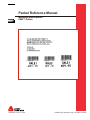 1
1
-
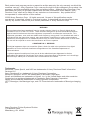 2
2
-
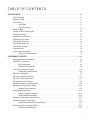 3
3
-
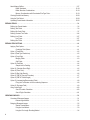 4
4
-
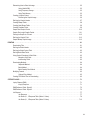 5
5
-
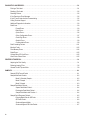 6
6
-
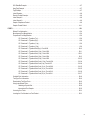 7
7
-
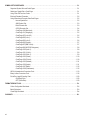 8
8
-
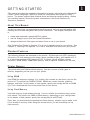 9
9
-
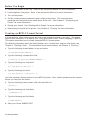 10
10
-
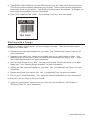 11
11
-
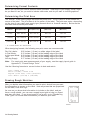 12
12
-
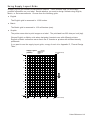 13
13
-
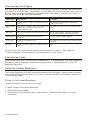 14
14
-
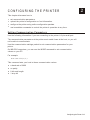 15
15
-
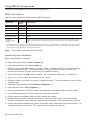 16
16
-
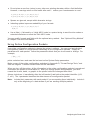 17
17
-
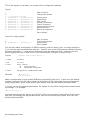 18
18
-
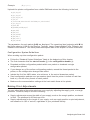 19
19
-
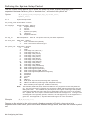 20
20
-
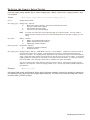 21
21
-
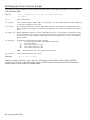 22
22
-
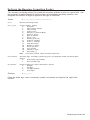 23
23
-
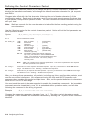 24
24
-
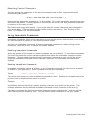 25
25
-
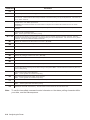 26
26
-
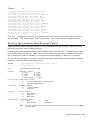 27
27
-
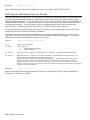 28
28
-
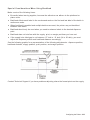 29
29
-
 30
30
-
 31
31
-
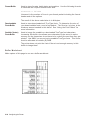 32
32
-
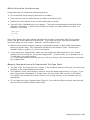 33
33
-
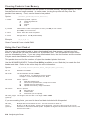 34
34
-
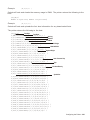 35
35
-
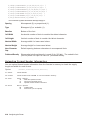 36
36
-
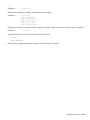 37
37
-
 38
38
-
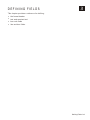 39
39
-
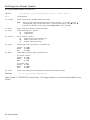 40
40
-
 41
41
-
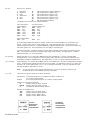 42
42
-
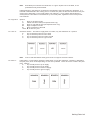 43
43
-
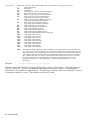 44
44
-
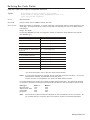 45
45
-
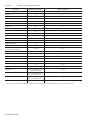 46
46
-
 47
47
-
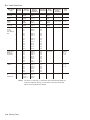 48
48
-
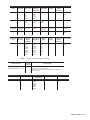 49
49
-
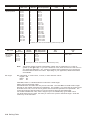 50
50
-
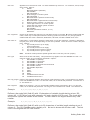 51
51
-
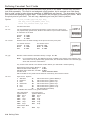 52
52
-
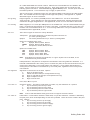 53
53
-
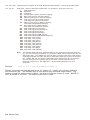 54
54
-
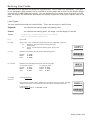 55
55
-
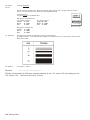 56
56
-
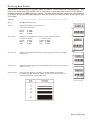 57
57
-
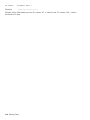 58
58
-
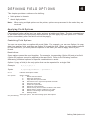 59
59
-
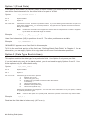 60
60
-
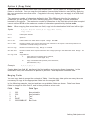 61
61
-
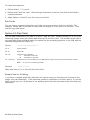 62
62
-
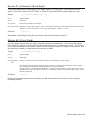 63
63
-
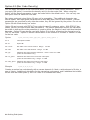 64
64
-
 65
65
-
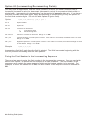 66
66
-
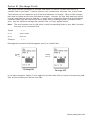 67
67
-
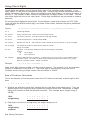 68
68
-
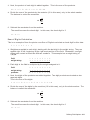 69
69
-
 70
70
-
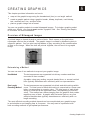 71
71
-
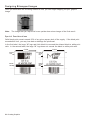 72
72
-
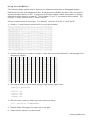 73
73
-
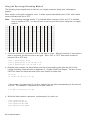 74
74
-
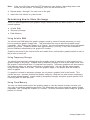 75
75
-
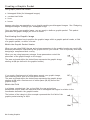 76
76
-
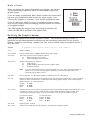 77
77
-
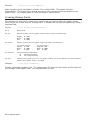 78
78
-
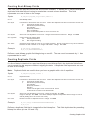 79
79
-
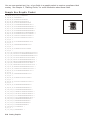 80
80
-
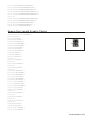 81
81
-
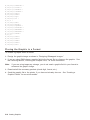 82
82
-
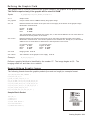 83
83
-
 84
84
-
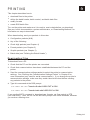 85
85
-
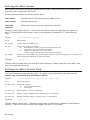 86
86
-
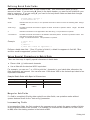 87
87
-
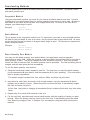 88
88
-
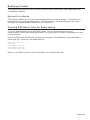 89
89
-
 90
90
-
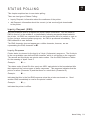 91
91
-
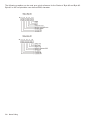 92
92
-
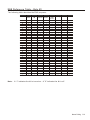 93
93
-
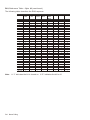 94
94
-
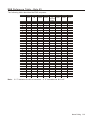 95
95
-
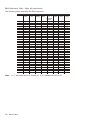 96
96
-
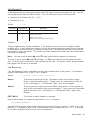 97
97
-
 98
98
-
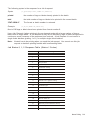 99
99
-
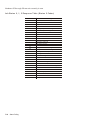 100
100
-
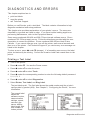 101
101
-
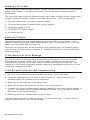 102
102
-
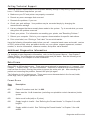 103
103
-
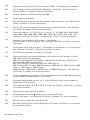 104
104
-
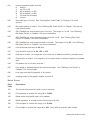 105
105
-
 106
106
-
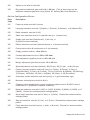 107
107
-
 108
108
-
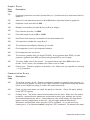 109
109
-
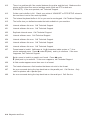 110
110
-
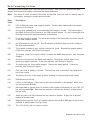 111
111
-
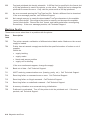 112
112
-
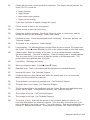 113
113
-
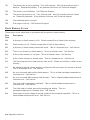 114
114
-
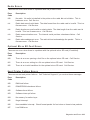 115
115
-
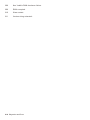 116
116
-
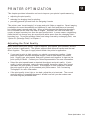 117
117
-
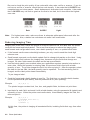 118
118
-
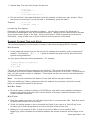 119
119
-
 120
120
-
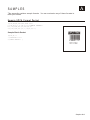 121
121
-
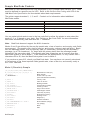 122
122
-
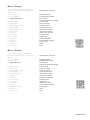 123
123
-
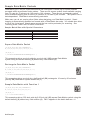 124
124
-
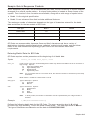 125
125
-
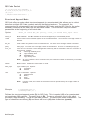 126
126
-
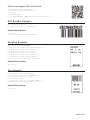 127
127
-
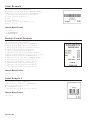 128
128
-
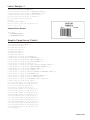 129
129
-
 130
130
-
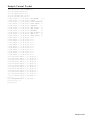 131
131
-
 132
132
-
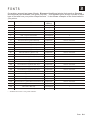 133
133
-
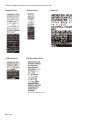 134
134
-
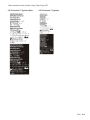 135
135
-
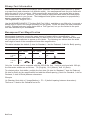 136
136
-
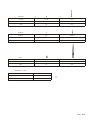 137
137
-
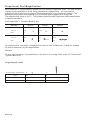 138
138
-
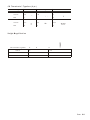 139
139
-
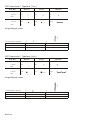 140
140
-
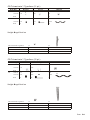 141
141
-
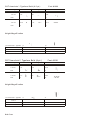 142
142
-
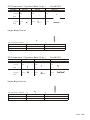 143
143
-
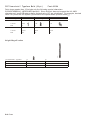 144
144
-
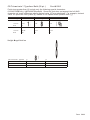 145
145
-
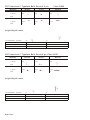 146
146
-
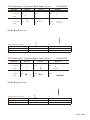 147
147
-
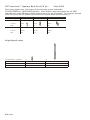 148
148
-
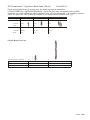 149
149
-
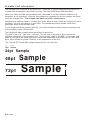 150
150
-
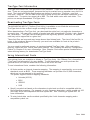 151
151
-
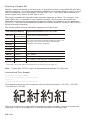 152
152
-
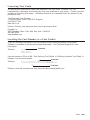 153
153
-
 154
154
-
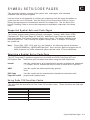 155
155
-
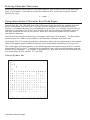 156
156
-
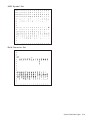 157
157
-
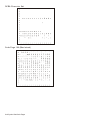 158
158
-
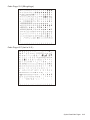 159
159
-
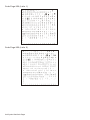 160
160
-
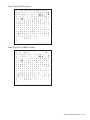 161
161
-
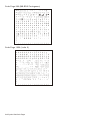 162
162
-
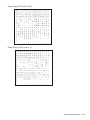 163
163
-
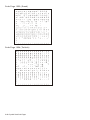 164
164
-
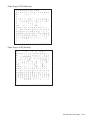 165
165
-
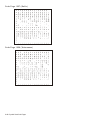 166
166
-
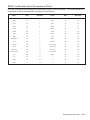 167
167
-
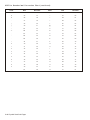 168
168
-
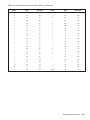 169
169
-
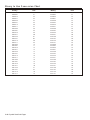 170
170
-
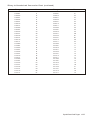 171
171
-
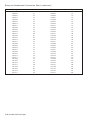 172
172
-
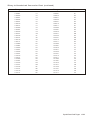 173
173
-
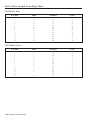 174
174
-
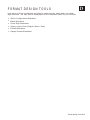 175
175
-
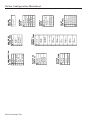 176
176
-
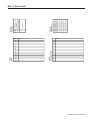 177
177
-
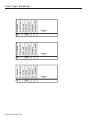 178
178
-
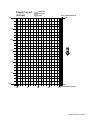 179
179
-
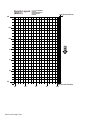 180
180
-
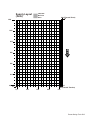 181
181
-
 182
182
-
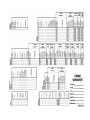 183
183
-
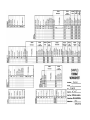 184
184
-
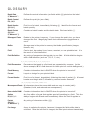 185
185
-
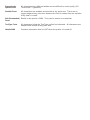 186
186
-
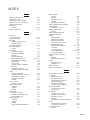 187
187
-
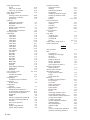 188
188
-
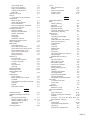 189
189
-
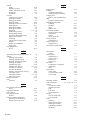 190
190
-
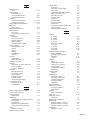 191
191
-
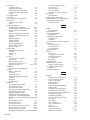 192
192
-
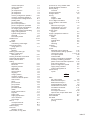 193
193
-
 194
194
-
 195
195
-
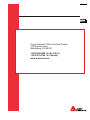 196
196
Avery Dennison 9493SNP Reference guide
- Category
- Print & Scan
- Type
- Reference guide
- This manual is also suitable for
Ask a question and I''ll find the answer in the document
Finding information in a document is now easier with AI
Related papers
-
Avery Dennison 9416XL Programmer's Manual
-
Avery Dennison 6032 Reference guide
-
Avery Dennison Monarch 9416 XL User manual
-
Avery Dennison Monarch 9419 Reference guide
-
Monarch 9906 Reference guide
-
Avery Dennison 9460SNP Reference guide
-
Avery Dennison ADTP1 Reference guide
-
Avery Dennison ADTP1 Reference guide
-
Avery Dennison ADTP2 Reference guide
-
Avery Dennison 6039 User manual
Other documents
-
Paxar Printer 9406 User manual
-
Monarch MPCL II User manual
-
Paxar MPCL II User manual
-
Paxar TC6037PR User manual
-
Paxar 6035 User manual
-
Paxar 6035 User manual
-
Monarch HANDIPRINT 6017 Programmer's Manual
-
Monarch 9474 User manual
-
Paxar Monarch 9416 XL User manual
-
Paxar Monarch 917 Operating Instructions Manual