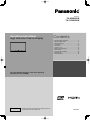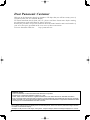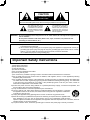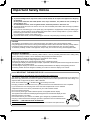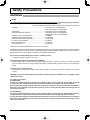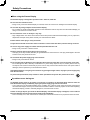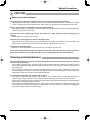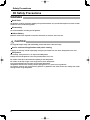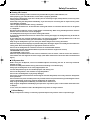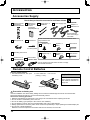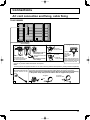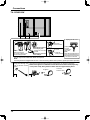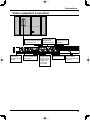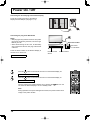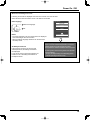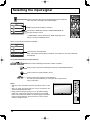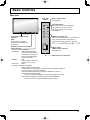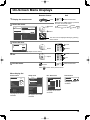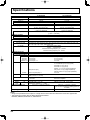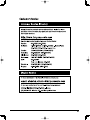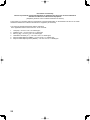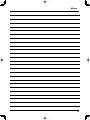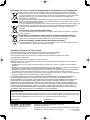Panasonic TH85VX200W Owner's manual
- Category
- Plasma TVs
- Type
- Owner's manual
This manual is also suitable for

Model No.
TH-85VX200W
TH-103VX200W
Please read these instructions before operating your set
and retain them for future reference.
English
Contents
Operating Instructions
High Defi nition Plasma Display
For more detailed instructions, refer to the Operating
Instructions on the CD-ROM.
Important Safety Instructions ● .................................. 3
Important Safety Notice ● .......................................... 4
Safety Precautions ● .................................................. 5
Accessories ● .......................................................... 10
Connections ● ...........................................................11
Power On / Off ● ...................................................... 14
Selecting the input signal ● ...................................... 16
Basic Controls ● ....................................................... 17
On-Screen Menu Displays ● .................................... 19
Specifi cations ● ........................................................ 20
Customer Service ● ................................................. 21
TQBC2604

2
Dear Panasonic Customer
Welcome to the Panasonic family of customers. We hope that you will have many years of
enjoyment from your new Plasma Display.
To obtain maximum benefit from your set, please read these Instructions before making
any adjustments, and retain them for future reference.
Retain your purchase receipt also, and note down the model number and serial number of
your set in the space provided on the rear cover of these instructions.
Visit our Panasonic Web Site http://panasonic.net
Trademark Credits
• VGA is a trademark of International Business Machines Corporation.
• Macintosh is a registered trademark of Apple Inc., USA.
• SVGA, XGA, SXGA and UXGA are registered trademarks of the Video Electronics Standard Association.
Even if no special notation has been made of company or product trademarks, these trademarks have been fully respected.
• HDMI, the HDMI Logo, and High-Defi nition Multimedia Interface are trademarks or registered trademarks of HDMI
Licensing LLC in the United States and other countries.
Note:
Do not allow a still picture to be displayed for an extended period, as this can cause a permanent image retention
to remain on the Plasma Display.
Examples of still pictures include logos, video games, computer images, teletext and images displayed in 4:3 mode.

3
WARNING: To reduce the risk of electric shock, do not remove cover or back.
No user-serviceable parts inside. Refer servicing to qualifi ed service personnel.
The lightning flash with
arrow-head within a triangle
is in tend ed to tell the user
that parts inside the product
are a risk of electric shock
to per sons.
The exclamation point within
a triangle is intended to
tell the user that important
operating and servicing
instructions are in the papers
with the ap pli ance.
CAUTION
RISK OF ELECTRIC SHOCK
DO NOT OPEN
WARNING : To prevent damage which may result in fi re or shock hazard, do not expose this apparatus to
rain or mois ture.
Do not place containers with water (fl ower vase, cups, cosmetics, etc.) above the set.
(including on shelves above, etc.)
WARNING : 1) To prevent electric shock, do not remove cover. No user serviceable parts inside. Refer servicing
to qualifi ed service personnel.
2) Do not remove the grounding pin on the power plug. This apparatus is equipped with a three pin
grounding-type power plug. This plug will only fi t a grounding-type power outlet. This is a safety
fea ture. If you are unable to insert the plug into the outlet, contact an electrician.
Do not defeat the purpose of the grounding plug.
1) Read these instructions.
2) Keep these instructions.
3) Heed all warnings.
4) Follow all instructions.
5) Do not use this apparatus near water.
6) Clean only with dry cloth.
7) Do not block any ventilation openings. Install in accordance with the manufacturer’s instructions.
8) Do not install near any heat sources such as radiators, heat registers, stoves, or other apparatus (including
amplifi ers) that produce heat.
9) Do not defeat the safety purpose of the polarized or grounding-type plug. A polarized plug has two blades with
one wider than the other. A grounding type plug has two blades and a third grounding prong. The wide blade
or the third prong are provided for your safety. If the provided plug does not fi t into your outlet, consult an
electrician for replacement of the obsolete outlet.
10) Protect the power cord from being walked on or pinched particularly at plugs, convenience receptacles, and
the point where they exit from the apparatus.
11) Only use attachments / accessories specifi ed by the manufacturer.
12) Use only with the cart, stand, tripod, bracket, or table specifi ed by the manufacturer, or sold with
the apparatus. When a cart is used, use caution when moving the cart / apparatus combination
to avoid injury from tip-over.
13) Unplug this apparatus during lightning storms or when unused for long periods of time.
14) Refer all servicing to qualifi ed service personnel. Servicing is required when the apparatus has
been damaged in any way, such as power-supply cord or plug is damaged, liquid has been
spilled or objects have fallen into the apparatus, the apparatus has been exposed to rain or moisture, does not
operate normally, or has been dropped.
15) To prevent electric shock, ensure the grounding pin on the AC cord power plug is securely connected.
Important Safety Instructions

4
Important Safety Notice
WARNING
1) To prevent damage which may result in fi re or shock hazard, do not expose this appliance to dripping
or splashing.
Do not place containers with water (fl ower vase, cups, cosmetics, etc.) above the set. (including on
shelves above, etc.)
No naked fl ame sources, such as lighted candles, should be placed on / above the set.
2) To prevent electric shock, do not remove cover. No user serviceable parts inside. Refer servicing to qualifi ed
service personnel.
3) Do not remove the earthing pin on the power plug. This apparatus is equipped with a three pin earthing-type
power plug. This plug will only fi t an earthing-type power outlet. This is a safety feature. If you are unable to
insert the plug into the outlet, contact an electrician.
Do not defeat the purpose of the earthing plug.
4) To prevent electric shock, ensure the earthing pin on the AC cord power plug is securely connected.
CAUTION
This appliance is intended for use in environments which are relatively free of electromagnetic fi elds.
Using this appliance near sources of strong electromagnetic fi elds or where electrical noise may overlap with the
input signals could cause the picture and sound to wobble or cause interference such as noise to appear.
To avoid the possibility of harm to this appliance, keep it away from sources of strong electromagnetic fi elds.
IMPORTANT: THE MOULDED PLUG IMPORTANT: THE MOULDED PLUG
FOR YOUR SAFETY, PLEASE READ THE FOLLOWING TEXT CAREFULLY.
This display is supplied with a moulded three pin mains plug for your safety and convenience. A 10 amp fuse is
fi tted in this plug. Shall the fuse need to be replaced, please ensure that the replacement fuse has a rating of 10
amps and that it is approved by ASTA or BSI to BS1362.
Check for the ASTA mark
ASA
or the BSI mark on the body of the fuse.
If the plug contains a removable fuse cover, you must ensure that it is refi tted when the fuse is replaced.
If you lose the fuse cover the plug must not be used until a replacement cover is obtained.
A replacement fuse cover can be purchased from your local Panasonic dealer.
Do not cut off the mains plug.
Do not use any other type of mains lead except the one supplied with this display.
The supplied mains lead and moulded plug are designed to be used with this display to avoid
interference and for your safety.
If the socket outlet in your home is not suitable, get it changed by a qualifi ed electrician.
If the plug or mains lead becomes damaged, purchase a replacement from an authorized dealer.
WARNING : — THIS DISPLAY MUST BE EARTHED.
How to replace the fuse.
Open the fuse compartment with a screwdriver and replace the fuse.
IMPORTANT INFORMATION
If a display is not positioned in a suffi ciently stable location, it can be potentially hazardous due to falling. Many
injuries, particularly to children, can be avoided by taking simple precautions such as:
• Using cabinets or stands recommended by the manufacturer of the display.
• Only using furniture that can safely support the display.
• Ensuring the display is not overhanging the edge of the supporting furniture.
• Not placing the display on tall furniture (for example, cupboards or bookcases) without anchoring both the furniture
and the display to a suitable support.
• Not standing the displays on cloth or other materials placed between the display and supporting furniture.
• Educating children about the dangers of climbing on furniture to reach the display or its controls.

5
Safety Precautions
WARNING
Setup
This Plasma Display is for use only with the following optional accessories. Use with any other type of optional
accessories may cause instability which could result in the possibility of injury.
(All of the following accessories are manufactured by Panasonic Corporation.)
Always be sure to ask a qualifi ed technician to carry out set-up.
Small parts can present choking hazard if accidentally swallowed. Keep small parts away from young children. Discard
unneeded small parts and other objects, including packaging materials and plastic bags/sheets to prevent them from
being played with by young children, creating the potential risk of suffocation.
Do not place the Plasma Display on sloped or unstable surfaces.
• The Plasma Display may fall off or tip over.
Do not place any objects on top of the Plasma Display.
• If water is spills onto the Plasma Display or foreign objects get inside it, a short-circuit may occur which could result
in fi re or electric shock. If any foreign objects get inside the Plasma Display, please consult your local Panasonic
dealer.
Transport only in upright position!
• Transporting the unit with its display panel facing upright or downward may cause damage to the internal
circuitry.
Ventilation should not be impeded by covering the ventilation openings with items such as newspapers, table
cloths and curtains.
For suffi cient ventilation;
(TH-85VX200W)
If using the pedestal (optional accessory), leave a space of 10 cm or more at the top, left and right, and 15 cm
or more at the rear, and also keep the space between the bottom of the display and the fl oor surface.
If using some other setting-up method, follow the manual of it. (If there is no specifi c indication of installation
dimension in the installation manual, leave a space of 10 cm or more at the top, bottom, left and right, and 15
cm or more at the rear.)
(TH-103VX200W)
If using the pedestal (optional accessory), leave a space of 30 cm or more at the top, left and right, and 20 cm
or more at the rear, and also keep the space between the bottom of the display and the fl oor surface.
If using some other setting-up method, follow the manual of it. (If there is no specifi c indication of installation
dimension in the installation manual, leave a space of 30 cm or more at the top, bottom, left and right, and 20
cm or more at the rear.)
• Pedestal ......................................................................... TY-ST85P12 (for TH-85VX200W)
TY-ST103PF9 (for TH-103VX200W)
• Floor stand ..................................................................... TY-ST85PF12 (for TH-85VX200W)
• Wall-hanging bracket (vertical) ...................................... TY-WK85PV12 (for TH-85VX200W)
TY-WK103PV9 (for TH-103VX200W)
• BNC Dual Video Terminal Board .................................... TY-FB9BD
• HD-SDI Terminal Board with audio ................................ TY-FB10HD
• Dual Link HD-SDI Terminal Board .................................. TY-FB11DHD
• Ir Through Terminal Board.............................................. TY-FB9RT
• DVI-D Terminal Board .................................................... TY-FB11DD
• AV Terminal Box ............................................................. TY-TB10AV

6
Safety Precautions
When using the Plasma Display
The Plasma Display is designed to operate on 200 - 240 V AC, 50/60 Hz.
Do not cover the ventilation holes.
• Doing so may cause the Plasma Display to overheat, which can cause fi re or damage to the Plasma Display.
Do not stick any foreign objects into the Plasma Display.
• Do not insert any metal or fl ammable objects into the ventilations holes or drop them onto the Plasma Display, as
doing so can cause fi re or electric shock.
Do not remove the cover or modify it in any way.
• High voltages which can cause severe electric shocks are present inside the Plasma Display. For any inspection,
adjustment and repair work, please contact your local Panasonic dealer.
Ensure that the mains plug is easily accessible.
An apparatus with CLASS I construction shall be connected to a mains socket outlet with a protective earthing connection.
Do not use any power supply cord other than that provided with this unit.
• Doing so may cause fi re or electric shocks.
Securely insert the power supply plug as far as it will go.
• If the plug is not fully inserted, heat may be generated which could cause fi re. If the plug is damaged or the wall
socket is loose, they shall not be used.
Do not handle the power supply plug with wet hands.
• Doing so may cause electric shocks.
Do not do anything that may damage the power cable. When disconnecting the power cable, pull on the plug body, not the cable.
• Do not damage the cable, make any modifi cations to it, place heavy objects on top of it, heat it, place it near any
hot objects, twist it, bend it excessively or pull it. To do so may cause fi re and electric shock. If the power cable is
damaged, have it repaired at your local Panasonic dealer.
If the Plasma Display is not going to be used for any prolonged length of time, unplug the power supply plug
from the wall outlet.
To prevent the spread of fi re, keep candles or other open fl ames away from this product at all times.
If problems occur during use
If a problem occurs (such as no picture or no sound), or if smoke or an abnormal odour starts to come out
from the Plasma Display, immediately unplug the power supply plug from the wall outlet.
• If you continue to use the Plasma Display in this condition, fi re or electric shock could result. After checking that
the smoke has stopped, contact your local Panasonic dealer so that the necessary repairs can be made. Repairing
the Plasma Display yourself is extremely dangerous, and shall never be done.
If water or foreign objects get inside the Plasma Display, if the Plasma Display is dropped, or if the cabinet
becomes damages, disconnect the power supply plug immediately.
•
A short circuit may occur, which could cause fi re. Contact your local Panasonic dealer for any repairs that need to be made.

7
Safety Precautions
CAUTION
When using the Plasma Display
Do not bring your hands, face or objects close to the ventilation holes of the Plasma Display.
• Heated air comes out from the ventilation holes at the top of Plasma Display will be hot. Do not bring your hands
or face, or objects which cannot withstand heat, close to this port, otherwise burns or deformation could result.
Be sure to disconnect all cables before moving the Plasma Display.
• If the Plasma Display is moved while some of the cables are still connected, the cables may become damaged,
and fi re or electric shock could result.
Disconnect the power supply plug from the wall socket as a safety precaution before carrying out any
cleaning.
• Electric shocks can result if this is not done.
Clean the power cable regularly to prevent it becoming dusty.
• If dust built up on the power cord plug, the resultant humidity can damage the insulation, which could result in fi re.
Pull the power cord plug out from the wall outlet and wipe the mains lead with a dry cloth.
Do not burn or breakup batteries.
• Batteries must not be exposed to excessive heat such as sunshine, fi re or the like.
This Plasma Display radiates infrared rays, therefore it may affect other infrared communication equipment.
Install your infrared sensor in a place away from direct or refl ected light from your Plasma Display.
Cleaning and maintenance
The front of the display panel has been specially treated. Wipe the panel surface gently using only a cleaning
cloth or a soft, lint-free cloth.
• If the surface is particularly dirty, wipe with a soft, lint-free cloth which has been soaked in pure water or water in
which neutral detergent has been diluted 100 times, and then wipe it evenly with a dry cloth of the same type until
the surface is dry.
• Do not scratch or hit the surface of the panel with fi ngernails or other hard objects, otherwise the surface may
become damaged. Furthermore, avoid contact with volatile substances such as insect sprays, solvents and thinner,
otherwise the quality of the surface may be adversely affected.
If the cabinet becomes dirty, wipe it with a soft, dry cloth.
• If the cabinet is particularly dirty, soak the cloth in water to which a small amount of neutral detergent has been
added and then wring the cloth dry. Use this cloth to wipe the cabinet, and then wipe it dry with a dry cloth.
• Do not allow any detergent to come into direct contact with the surface of the Plasma Display. If water droplets get
inside the unit, operating problems may result.
• Avoid contact with volatile substances such as insect sprays, solvents and thinner, otherwise the quality of the
cabinet surface may be adversely affected or the coating may peel off. Furthermore, do not leave it for long periods
in contact with articles made from rubber or PVC.

8
Safety Precautions
WARNING
Small Parts
3D Eyewear contains small parts (battery and specialised band, etc.) and must be kept out of reach of small
children to avoid accidental ingestion.
Disassembly
Do not disassemble or modify the 3D Eyewear.
Lithium Battery
Batteries must not be exposed to excessive heat such as sunshine, fi re or the like.
CAUTION
To enjoy 3D images safely and comfortably, please read these instructions fully.
Use for commercial applications and public viewing
Someone in authority should responsibly convey the precautions for use of the 3D Eyewear to the user.
3D Eyewear
Do not drop, exert pressure on, or step on the 3D Eyewear.
Always store the 3D Eyewear in the case provided when not in use.
Be careful of the tips of the frame when putting on the 3D Eyewear.
Be careful not to trap a fi nger in the hinge section of the 3D Eyewear.
Pay special attention when children are using the 3D Eyewear.
3D Eyewear should not be used by children younger than 5 - 6 years old, as a guideline.
All children must be fully supervised by parents or guardians who must ensure their safety and health
throughout the using 3D Eyewear.
3D Safety Precautions

9
Safety Precautions
Viewing 3D Content
Content for 3D viewing includes commercially available Blu-ray discs, 3D broadcasts, etc.
When preparing your own 3D content, ensure that it is properly produced.
Do not use the 3D Eyewear if you have a history of over-sensitivity to light, heart problems, or have any other
existing medical conditions.
Please stop using the 3D Eyewear immediately, if you feel tired, are not feeling well or experience any other
uncomfortable sensation.
Take an appropriate break after viewing a 3D movie.
Take a break of between 30 - 60 minutes after viewing 3D content on interactive devices such as 3D games
or computers.
Be careful not to strike the screen or other people unintentionally. When using the 3D Eyewear the distance
between the user and screen can be misjudged.
The 3D Eyewear must only be worn when viewing 3D content.
If you do not look toward the screen for a while when viewing 3D images, the 3D Eyewear may be turned off
automatically.
If you suffer from any eyesight problems (short / far-sighted, astigmatism, eyesight differences in left and
right), please ensure to correct your vision before using the 3D Eyewear.
Stop using the 3D Eyewear if you can clearly see double images when viewing 3D content.
When the multiple plasma displays are placed side by side, 3D images may be seen doubly due to interference
among them. Place each display at an appropriate location to avoid it.
Do not use the 3D Eyewear at a distance less than the recommended distance.
View from at least the recommended distance (3 times the effective height of the screen).
TH-85VX200W: 3.2 m or more
TH-103VX200W: 3.9 m or more
When the top and bottom area of the screen is blackened, such as movies, view the screen at a distance 3
times further than the height of the actual image. (That makes the distance closer than above recommended
fi gure.)
3D Eyewear Use
Before using the 3D Eyewear, ensure no breakable objects surrounding the user to avoid any accidental
damage or injury.
Remove the 3D Eyewear before moving around to avoid falling or accidental injury.
Always put the 3D Eyewear in the case (supplied) after use.
Use the 3D Eyewear only for the intended purpose and nothing else.
Do not use 3D Eyewear in the condition of high temperature.
Do not use if the 3D Eyewear is physically damaged.
Do not use any devices that emit the infrared signals near the 3D Eyewear, as this may cause the 3D Eyewear
false operations.
Do not use devices (such as mobile phones or personal transceivers) that emit strong electromagnetic waves
near the 3D Eyewear as this may cause the 3D Eyewear to malfunction.
Stop using the 3D Eyewear immediately if a malfunction or fault occurs.
Stop using the 3D Eyewear immediately if you experience any redness, pain, or skin irritation around the nose
or temples.
In rare cases, the materials used in the 3D Eyewear may cause an allergic reaction.
Lithium Battery
Danger of explosion if battery is incorrectly replaced. Replace only with the same or equivalent type.

10
Accessories Supply
Accessories
Power supply cord
Check that you have the accessories and items shown
Precaution on battery use
Incorrect installation can cause battery leakage and corrosion that will damage the remote control transmitter.
Disposal of batteries should be in an environment-friendly manner.
Observe the following precaution:
1. Batteries shall always be replaced as a pair. Always use new batteries when replacing the old set.
2. Do not combine a used battery with a new one.
3. Do not mix battery types (example: “Zinc Carbon” with “Alkaline”).
4. Do not attempt to charge, short-circuit, disassemble, heat or burn used batteries.
5.
Battery replacement is necessary when remote control acts sporadically or stops operating the Plasma Display set.
6. Do not burn or breakup batteries.
Batteries must not be exposed to excessive heat such as sunshine, fi re or the like.
Remote Control
Transmitter
N2QAYB000562
Batteries for
the Remote
Control
Transmitter
(R6 (UM3) Size × 2)
Fixing band × 2
TMME203
These accessories will be used by professional installers when
they install the unit.
TH-85VX200W
TH-103VX200W
Eyebolt cap × 1
Eyebolt cap × 1 Allen wrench
Eyebolt × 1
(M12)
Allen wrench
Clamper × 1
TMM15412-2
TH-85VX200W
Ferrite core × 2
J0KG00000014
Noise cut fi lter
TXZDM011MBE
Use the clamper
when connecting a
LAN cable.
Use the Ferrite cores and Noise cut fi lter to comply
with the EMC standard.
Remote Control Batteries
Requires two R6 batteries.
1. Pull and hold the hook, then open
the battery cover.
2. Insert batteries - note correct
polarity ( + and -).
Helpful Hint:
For frequent remote control
users, replace old batteries
with Alkaline batteries for
longer life.
Open
Close
Hook
“R6 (UM3)” size
3D Eyewear set Screwdriver
Operating Instructions
For 3D Eyewear
Eyebolt × 1
(M16)

11
Connections
AC cord connection and fi xing, cable fi xing
TH-85VX200W
1
2
Note:
Two fi xing bands are supplied with this unit. In case of securing cables at three positions, please purchase it separately.
– Cable fi xing bands
Secure any excess cables with bands as required.
Pass the attached cable
fi xing band through the
clip as shown in the
fi gure.
To secure cables connected to Terminals, wrap the cable fi xing band around them
then pass the pointed end through the locking block, as shown in the fi gure.
While ensuring there is suffi cient slack in cables to minimize stress (especially
in the power cord), fi rmly bind all cables with the supplied fi xing band.
To tighten:
To loosen:
Pull
Pull
Push the catch
Note:
Make sure that the
AC cord is locked on both
the left and right sides.
Push until
the hook clicks.
2. Pull off.
1. Keep the
knob pressed.
– AC cord fi xing
Unplug the AC cord
Unplug the
AC cord
pressing the
two knobs.
Note:
When disconnecting the AC
cord, be absolutely sure to
disconnect the AC cord plug
at the socket outlet fi rst.
Close
Open
Plug the AC cord into
the display unit.
Plug the AC cord until
it clicks.
Fix the AC cord with
the clamper.
2
1

12
Connections
1
2
TH-103VX200W
To secure cables connected to Terminals, wrap the cable fi xing band around them
then pass the pointed end through the locking block, as shown in the fi gure.
While ensuring there is suffi cient slack in cables to minimize stress (especially
in the power cord), fi rmly bind all cables with the supplied fi xing band.
Note:
Two fi xing bands are supplied with this unit. In case of securing cables at four positions, please purchase it separately.
– Cable fi xing bands
Secure any excess cables with bands as required.
Pass the attached cable
fi xing band through the
clip as shown in the
fi gure.
To tighten:
To loosen:
Pull
Pull
Push the catch
Note:
Make sure that the
AC cord is locked on both
the left and right sides.
Push until
the hook clicks.
2. Pull off.
1. Keep the
knob pressed.
– AC cord fi xing
Unplug the AC cord
Unplug the
AC cord
pressing the
two knobs.
Note:
When disconnecting the AC
cord, be absolutely sure to
disconnect the AC cord plug
at the socket outlet fi rst.
Close
Open
Plug the AC cord into
the display unit.
Plug the AC cord until
it clicks.
Fix the AC cord with
the clamper.
2
1

13
Video equipment connection
Connections
COMPONENT/RGB IN
Component/RGB Video
Input Terminal
AV IN (HDMI 1-4)
HDMI Input Terminal
PC IN
PC Input Terminal
Connect to video
terminal of PC or
equipment with
Y, P
B
(C
B
) and
P
R
(C
R
) output.
SERIAL
Control the Plasma Display
by connecting to PC
3D SHUTTER OUT
Connect the 3D IR
TRANSMITTER
(optional accessory).
AUDIO OUT
Connect to sound
equipment.
LAN
Connect to a
network to control
the unit.
SLOT
Terminal board
(optional accessories)
insert slot

14
Power On / Off
Connecting the AC cord plug to the Plasma Display.
Press the button on the remote control to turn the Plasma Display off.
Power Indicator: Red (standby)
Press the button on the remote control to turn the Plasma Display on.
Power Indicator: Green
Turn the power to the Plasma Display off by pressing the switch on the
unit, when the Plasma Display is on or in standby mode.
Note:
During operation of the power management function, the power indicator turns
orange in the power off state.
Connecting the plug to the Wall Outlet
Notes:
• Main plug types vary between countries. The power
plug shown at right may, therefore, not be the type
fi tted to your set.
• When disconnecting the AC cord, be absolutely
sure to disconnect the AC cord plug at the socket
outlet fi rst.
Press the Power switch on the Plasma Display to
turn the set on: Power-On.
Power Indicator: Green
Remote Control
Sensor
Power Indicator
Right side surface
Main Power
On / Off Switch
Fix the AC cord plug securely to the Plasma
Display with the clamper. (see page 11, 12)

15
OSD Language
Power On / Off
English (UK)
Deutsch
Français
Italiano
ENGLISH (US)
Русский
OSD Language
Español
Notes:
Once the language is set, this screen won’t be displayed •
when switching on the unit next time.
After the setting, language selection can be done from •
the Setup menu.
3D Safety Precautions
If the power is turned on for the next and
subsequent times, 3D Safety Precautions
are displayed.
If you do not want to show this message, set
to hide it in the “3D Safety Precautions” on
the Options menu.
When fi rst switching on the unit
Following screen will be displayed when the unit is turned on for the fi rst time.
Select the items with the remote control. Unit buttons are invalid.
1
Select the language.
2
Set.
When 3D images will be viewed by unspecifi ed number of
people or used for commercial applications, someone in
authority should convey the following precautions.
These precautions should be followed in the home as well.
3D Viewing/ 3D Content/ Viewing distance/ 3D Eyewear
recommendations
- To enjoy 3D images safely and comfortably, please
read the Operating Instructions fully.

16
Selecting the input signal
Press to select the input signal to be played back from the equipment
which has been connected to the Plasma Display.
HDMI input terminals in HDMI 1 to HDMI 4.
Component or RGB input terminal in COMPONENT/RGB IN.*
PC input terminal in PC IN.
* “COMPONENT” may be displayed as “RGB” depending on the
setting of “Component/RGB-in select”.
Input terminal in Terminal Board
When a dual input Terminal Board is installed, “SLOT INPUT A” and “SLOT INPUT B”
are displayed.
When an optional Terminal Board is installed:
Using dedicated buttons for input selection
Notes:
• Selecting is also possible by pressing the INPUT button on the
unit.
• Select to match the signals from the source connected to the
component/RGB input terminals.
• Image retention (image lag) may occur on the plasma display
panel when a still picture is kept on the panel for an extended
period. The function that darkens the screen slightly is activated
to prevent image retention, but this function is not the perfect
solution to image retention.
INPUT
MENU
ENTER/
HDMI1
HDMI2
HDMI3
HDMI4
COMPONENT
PC
INPUT
SLOT INPUT
HDMI1
HDMI2
HDMI3
HDMI4
COMPONENT
PC
INPUT
Press to select HDMI signal terminals in HDMI 1 to HDMI 4.
Press to select component or RGB signal terminal in COMPONENT/RGB IN.
Press to select PC signal terminal in PC IN.
Press to select Input terminal in Terminal Board.
For dual input Terminal Board, you can select either input terminal
using A or B button.

17
INPUT
MENU
ENTER/
Up / Down button
When the menu screen is displayed:
“▲” :
press to move the cursor up
“▼” :
press to move the cursor down
(see page 19)
MENU Screen ON / OFF
Each time the MENU button is pressed, the
menu screen will switch. (see page 19)
Normal Viewing Picture Setup
Sound Pos. /Size
Main Power On / Off Switch
Enter / Aspect button
(see page 19)
INPUT button
(INPUT signal selection)
(see page 16)
Right side
surface
Power Indicator
The Power Indicator will light.
• Power-OFF ...... Indicator not illuminated
(The unit will still consume
some power as long as the
power cord is still inserted
into the wall outlet.)
• Standby ........... Red
Orange (When “Control I/F
Select” is set to “LAN”.)
• Power-ON ........ Green
• PC Power management (DPMS)
................... Orange (With PC input signal.)
When this function is set to On, it operates under the following conditions
to turn the power on or off automatically.
When no pictures (HD/VD sync signals) are detected for 30 or so
seconds during PC signal input:
→ Power is turned off (standby); the power indicator lights up orange.
When pictures (HD/VD sync signals) are subsequently detected:
→ Power is turned on; the power indicator lights up green.
Remote control sensor
Main Unit
Infrared transmitter for 3D
Eyewear
Note:
Do not place any objects
between the transmitter and
3D Eyewear.
Basic Controls

18
Basic Controls
Remote Control Transmitter
Standby (ON / OFF) button
The Plasma Display must fi rst be plugged
into the wall outlet and turned on at the power
switch (see page 14).
Press this button to turn the Plasma Display
On, from Standby mode. Press it again to turn
the Plasma Display Off to Standby mode.
AUTO SETUP button
Automatically adjusts the position/ size of
the screen.
COMPO. button
Press to select Component or RGB
input. (see page 16)
PC button
Press to select PC input. (see page
16)
HDMI buttons
Press to select HDMI 1 to HDMI 4 input.
(see page 16)
PICTURE button
MENU button
Displays menu screen. (see page 19)
POS. /SIZE button
OK button
Press to make selections.
Cursor buttons
EXIT button
Exits from Menu screen.
FUNCTION buttons
SLOT buttons
Press to select SLOT Terminal Board.
(see page 16)
RETURN button (see page 19)
Press the RETURN button to return to
previous menu screen.
INPUT button
Press to select input signal sequentially.
(see page 16)
ASPECT button
Press to adjust the aspect.
EX.SCALER button
Numeric buttons
MEM. LOAD button
LIGHT button
The remote control’s buttons illuminate.
VIDEO MENU button
Press to select Picture Mode.
Monitor
Normal
Cinema
Dynamic
RECALL button
Press the “RECALL” button to display
the current system status.
1
Input label
2
Aspect mode
During 3D images
Profi le name
NANODRIFT Saver operating
3
Off timer
The off timer indicator is displayed
only when the off timer has been set.
OFF TIMER button
The Plasma Display can be preset
to switch to stand-by after a fi xed
period. The setting changes to 30
minutes, 60 minutes, 90 minutes
and 0 minutes (off timer cancelled)
each time the button is pressed.
30 60
0
90
When three minutes remain, “Off timer
3” will fl ash.
The off timer is cancelled if a power
interruption occurs.
Off timer 90
1
2
3
PC
4:3
Memory name: MEMORY2
NANODRIFT
3D

19
On-Screen Menu Displays
Remote Control Unit
1
Display the menu screen.
Press
MENU
Press several times.
Each time the MENU button is pressed,
the menu screen will switch.
Normal Viewing Picture
Sound Pos. /Size Setup
2
Select the menu.
Setup
Pos./Size
Sound
Options
Picture
Monitor
Memory save
Memory load
Memory edit
Picture Mode
Contrast
Normalise
0Brightness
Advanced settings
0
Warm
Sharpness
White balance
2
Access
1
Select
3
Select the item.
Select
ENTER/
Press.
Select.
Picture Mode
25
0
Contrast
Normalise
Brightness
Advanced settings
5Sharpness
White balance
Monitor
Warm
4
Set.
Adjust
ENTER/
Press.
Set.
5
Exit the menu.
Press
Press to return to the previous menu.
MENU
Press several times.
( Example: Picture menu)
The menu can be displayed directly by pressing
these buttons.
Memory save
Memory load
Memory edit
Normal
Advanced settings
Picture Mode
25
0
5
Normal
Contrast
Normalise
Brightness
6Colour
0Hue
Sharpness
White balance
External scaler mode
Power save
PC Power management
Auto power off Off
Off
Off
Off
OSD design Type1
OSD position Upper left
OSD Language English (UK)
Signal
Extended life settings
Screensaver
Network Setup
Input label
Component/RGB-in select
RGB
3D Settings
1:1 Pixel Mode
H-Pos
0
0
0
H-Size
Auto Setup
Normalise
V-Pos
0V-Size
0Dot Clock
0
0
Clock Phase
Clamp Position
Off
Under scan Off
Balance
0
1
Normalise
Volume
Picture menu
Menu display list
see page 28-39 on the
CD-ROM
see page 41-52 on the
CD-ROM
see page 25-27 on the
CD-ROM
see page 40 on the
CD-ROM
Setup menu Pos. /Size menu Sound menu

20
Specifi cations
TH-85VX200W TH-103VX200W
Power Source 200 - 240 V AC, 50/60 Hz
Power Consumption
Power on 1,200 W 1,450 W
Stand-by condition 0.5 W 0.5 W
Power off condition 0.3 W 0.3 W
Plasma Display panel Drive method : AC type
85-inch, 16:9 aspect ratio
Drive method : AC type
103-inch, 16:9 aspect ratio
Screen size 1,889 mm (W) × 1,062 mm (H)
× 2,167 mm (diagonal)
2,269 mm (W) × 1,276 mm (H)
× 2,603 mm (diagonal)
(No.of pixels) 2,073,600 (1,920 (W) ×1,080 (H))
[5,760 × 1,080 dots]
Operating condition
Temperature 0 °C - 40 °C
Humidity 20 % - 80 %
Applicable signals
Colour System NTSC, PAL, PAL60, SECAM, Modifi ed NTSC
Scanning format 525 (480) / 60i · 60p, 625 (575) / 50i · 50p, 750 (720) / 60p · 50p, 1125 (1080) / 60i · 60p · 50i ·
50p · 24p · 25p · 30p · 24sF, 1250 (1080) / 50i
PC signals VGA, SVGA, XGA, SXGA
UXGA ···· (compressed)
Horizontal scanning frequency 15 - 110 kHz
Vertical scanning frequency 48 - 120 Hz
Connection terminals
LAN RJ45 10BASE-T/100BASE-TX, compatible with PJLink™
COMPONENT/RGB IN
Y/G
P
B/CB/B
P
R/CR/R
AUDIO L-R
RCA Pin jack
RCA Pin jack
RCA Pin jack
RCA Pin jack × 2
with sync 1.0 Vp-p (75 Ω)
0.7 Vp-p (75 Ω)
0.7 Vp-p (75 Ω)
0.5 Vrms
PC IN
AUDIO
High-Density Mini D-sub 15 Pin
VBS (use HD port)
Stereo mini jack (M3) × 1
Y or G with sync 1.0 Vp-p (75 Ω)
Y or G without sync 0.7 Vp-p (75 Ω)
P
B/CB/B: 0.7 Vp-p (75 Ω)
P
R/CR/R: 0.7 Vp-p (75 Ω)
HD/VD: 1.0 - 5.0 Vp-p (high impedance)
with picture 1.0 Vp-p (high impedance)
without picture 0.3 Vp-p (high impedance)
0.5 Vrms
AV IN HDMI 1-4 TYPE A Connector × 4
HDMI (Version 1.4 with 3D)
SERIAL External Control Terminal
D-sub 9 Pin RS-232C compatible
3D SHUTTER OUT M3 jack × 1, for 3D IR TRANSMITTER
AUDIO
OUT
L-R RCA PIN JACK × 2 (L / R)
Output level: Variable (-
∞
― 0 dB)
[INPUT 1 kHz / 0 dB, 10 kΩ Load]
Dimensions (W × H × D) 2,015 mm × 1,195 mm × 99 mm 2,412 mm × 1,419 mm × 129 mm
(141 mm when including protruding portion of
terminals)
Mass (weight) approx. 117.0 kg net approx. 199.0 kg net
Notes:
• Design and specifi cations are subject to change without notice. Mass and dimensions shown are approximate.
• This equipment complies with the EMC standards listed below.
EN55022, EN55024, EN61000-3-2, EN61000-3-3.
Page is loading ...
Page is loading ...
Page is loading ...
Page is loading ...
-
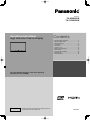 1
1
-
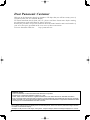 2
2
-
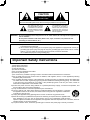 3
3
-
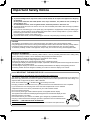 4
4
-
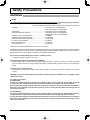 5
5
-
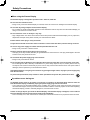 6
6
-
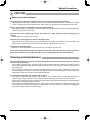 7
7
-
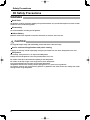 8
8
-
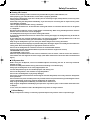 9
9
-
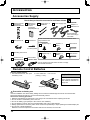 10
10
-
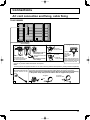 11
11
-
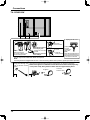 12
12
-
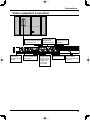 13
13
-
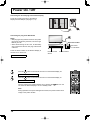 14
14
-
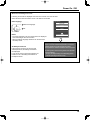 15
15
-
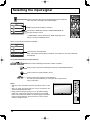 16
16
-
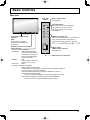 17
17
-
 18
18
-
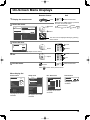 19
19
-
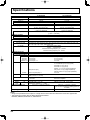 20
20
-
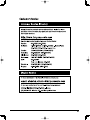 21
21
-
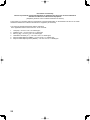 22
22
-
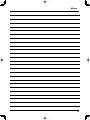 23
23
-
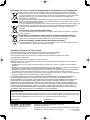 24
24
Panasonic TH85VX200W Owner's manual
- Category
- Plasma TVs
- Type
- Owner's manual
- This manual is also suitable for
Ask a question and I''ll find the answer in the document
Finding information in a document is now easier with AI
Related papers
-
Panasonic TH-85VX200W Owner's manual
-
Panasonic TH42LF30ER Quick start guide
-
Panasonic 85VX200U User manual
-
Panasonic TH42PF30ER Quick start guide
-
Panasonic TH50PF30E Quick start guide
-
Panasonic TH65VX300ER Quick start guide
-
Panasonic TH-65PF30ER Quick start guide
-
Panasonic TH65PF50G Operating instructions
-
 Mark Audio TC-P50ST50 User manual
Mark Audio TC-P50ST50 User manual
-
Panasonic TH42LF25ER Quick start guide