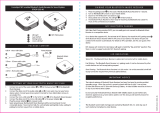Page is loading ...

User guide
Stereo Bluetooth
®
Headset
SBH70

Contents
Introduction....................................................................................3
Function overview..............................................................................3
Hardware overview............................................................................ 3
Basics.............................................................................................5
Charging the battery.......................................................................... 5
Battery and power management....................................................... 5
Turning the headset on and off.......................................................... 5
Adjusting the volume......................................................................... 5
Reconnecting the headset.................................................................5
Restarting and resetting the headset.................................................6
Wearing instruction............................................................................ 6
Getting started............................................................................... 7
Preparing to use your headset with a Bluetooth® device................. 7
Settings for your Stereo Bluetooth® Headset SBH70...................8
Using the Stereo Bluetooth® Headset application............................8
Using your headset........................................................................ 9
Using your headset to handle phone calls.........................................9
Using your headset to listen to music............................................... 9
Using your headset with two devices simultaneously....................... 9
Using your headset to record a sound memo................................. 10
Troubleshooting............................................................................11
I cannot answer a second call......................................................... 11
Music from another device does not play in the headset................11
The headset turns off automatically.................................................11
I cannot create a voice bookmark................................................... 11
No connection between headset and other device......................... 11
Unexpected behaviour.....................................................................11
Legal information..........................................................................12
Declaration of Conformity for SBH70.............................................. 13
2

Introduction
Function overview
Your Stereo Bluetooth® Headset SBH70 is designed to make life more convenient
when you're on the go. You can use it together with an Android™ powered device
such as a phone or tablet, or with a Bluetooth® compatible device such as a non-
Android phone, a computer or a music player. When paired with a compatible device,
you can use your headset to control incoming and outgoing phone calls or to listen to
music.
Hardware overview
1 Notification light
Red light: 5%-15% battery level.
Orange light: 15%-50% battery level.
Green light: 50%-100% battery level.
Flashing blue light: headset is in pairing mode.
Flashing purple light: a call is coming in.
2 Power key
Press and hold down to turn the headset on or off.
When the headset is on, briefly press to show a notification
light indicating battery level.
3 NFC detection area
Touch other devices to this area during NFC pairing.
4 Call key/Music key
Press to answer incoming calls.
Press and hold down to reject incoming calls.
Press to play or pause the current track.
5 Microphone
6 Volume up key
Press to turn up the volume.
7 Volume down key
Press to turn down the volume.
3
This is an internet version of this publication. © Print only for private use.

8 Micro USB port
Insert the cable for charging the battery.
4
This is an internet version of this publication. © Print only for private use.

Basics
Charging the battery
Before using the Stereo Bluetooth® Headset SBH70 for the first time, you need to
charge the headset for approximately 2.5 hours. Sony chargers are recommended.
To charge your headset
1
Plug one end of the USB cable into the charger or into the USB port of a
computer.
2
Plug the other end of the cable into the Micro USB port of your Stereo
Bluetooth® Headset SBH70 device.
Battery and power management
You can check the battery status of your headset before the remaining power
reaches a critical level.
To check the battery status from your headset
•
Press the power key. The notification light colour indicates the amount of
battery power remaining.
Turning the headset on and off
To turn on the headset
•
Press and hold down
until the headset vibrates and the notification light
turns green.
To turn off the headset
•
Press and hold down until the headset vibrates.
Adjusting the volume
To change the call or music volume
•
During a call, or when listening to music, press
or .
Reconnecting the headset
In cases where a connection gets lost, for example, when the connected Android™
device goes out of range, your headset automatically performs a series of
5
This is an internet version of this publication. © Print only for private use.

reconnection attempts. When this happens, you can use any key to force the
accessory to try reconnecting, or you can use NFC to reconnect the two devices.
To force the headset to try reconnecting
1
Android™ device: Make sure that the Bluetooth® function is turned on.
2
Press any key on the headset.
To reconnect your headset using NFC
1
Android™ device: Make sure that the NFC function is turned on and that the
screen is active and unlocked.
2
Place the Android™ device over your headset so that the NFC detection area
of each device touches the other.
Restarting and resetting the headset
You can force your headset to shut down in situations where it stops responding or
won't restart normally. No information about paired devices gets deleted. You can
also reset your headset to its original factory settings, which deletes all information
about paired devices.
To force the headset to shut down
•
Press and hold down the power key for at least 6 seconds.
To reset the headset
1
Turn off the headset, then connect the charger so that the headset starts to
charge.
2
Press and hold down until the headset vibrates briefly.
Wearing instruction
To get the best performance from your headset when using it outdoors, it is
recommended that you carry the device that you have paired with the headset on the
same side of your body as the antenna of the headset unit.
6
This is an internet version of this publication. © Print only for private use.

Getting started
Preparing to use your headset with a Bluetooth® device
Before you can start using your headset with a Bluetooth® device, you need to pair
the headset with the Bluetooth® device manually using Bluetooth® or automatically
using NFC.
A setup wizard in the Stereo Bluetooth® Headset application guides you through the process
of setting up your headset for the first time.
To manually pair your headset with a Bluetooth® device
1
Bluetooth® device: Make sure the Bluetooth® function is turned on.
2
Turn off your headset.
3
Headset: Press and hold down the Power key until a blue notification light
starts flashing rapidly.
4
Bluetooth® device: Scan for Bluetooth® devices, then select SBH70 in the list
of available devices.
5
Bluetooth® device: Follow the pairing instructions that appear on the screen.
To automatically pair your headset with a Bluetooth® device
1
Bluetooth® device: Make sure that the NFC function is turned on and that the
screen is active and unlocked.
2
Place the Bluetooth® device over your headset so that the NFC detection area
of each device touches the other.
3
Bluetooth® device: Follow the pairing instructions that appear.
The illustration is for reference purposes only. The location of the NFC detection area varies
between devices.
7
This is an internet version of this publication. © Print only for private use.

Settings for your Stereo Bluetooth®
Headset SBH70
Using the Stereo Bluetooth® Headset application
You can view and change settings for your headset by using the Stereo Bluetooth®
Headset application on your Android™ device. A setup wizard in the Stereo
Bluetooth® Headset application guides you through the process of setting up your
headset for the first time.
To install the Stereo Bluetooth® Headset application
1
From the main application screen of your Android™ device, find and tap Play
Store.
2
Tap the search icon, then search for SBH70.
To set a headset ringtone
1
From the main application screen of your Android™ device, find and tap
SBH70 > SETTINGS.
2
Tap Headset Ringtone.
3
Select a ringtone.
4
Tap Done.
To set your headset to vibrate when ringing
1
From the main application screen of your Android™ device, find and tap
SBH70 > SETTINGS.
2
Mark the Vibrate on incoming call checkbox.
This function is enabled by default.
To set an Out of Range alert
1
From the main application screen of your Android™ device, find and tap
SBH70 > SETTINGS.
2
Mark the Out-of-range alert checkbox. Your headset vibrates when the
connection is lost.
This function is enabled by default.
8
This is an internet version of this publication. © Print only for private use.

Using your headset
Using your headset to handle phone calls
Use the headset to handle incoming calls, for example, to answer or reject a call.
To answer a call with the headset
•
When you hear an incoming call signal, press
.
To end a call
•
During an ongoing call, press
.
To reject a call
•
When you hear an incoming call signal, press and hold down
.
To answer a second call
•
When you hear an incoming call signal during an ongoing call, press
.
The ongoing call is put on hold.
You can also double press to switch to another call and put the current call on hold.
To reject a second call
•
When you hear an incoming call signal during an ongoing call, press and hold
down .
To mute and unmute the microphone during a call
•
Press and hold down to mute the microphone. To unmute the
microphone, press and hold down again.
To make a call using voice dialler
1
Headset: Press and hold down until you hear a beep.
2
Bluetooth® device: Follow the instructions that appear on your screen. Speak
clearly so your device accepts the contact name or phone number.
When paired your headset with an iOS device, you can also use your voice to get weather
information and read out text messages.
Using your headset to listen to music
You can listen to music from your phone or another Bluetooth® compatible device
using your headset.
To listen to music
1
Open the music player application in your Bluetooth® device and select a track
that you want to listen to.
2
To play the track, press .
3
To pause the track, press again.
To move between tracks
1
To skip forward to the next track, press and hold down the volume up key.
2
To play the current track from the beginning, press and hold down the volume
down key. To play the previous track, press and hold down the volume down
key a second time.
Using your headset with two devices simultaneously
Your headset has two different connection modes: Multipoint mode and Singlepoint
mode. Multipoint mode helps you manage two connections at the same time. For
9
This is an internet version of this publication. © Print only for private use.

example, if you connect your headset with two phones, you can receive calls from
both phones without having to disconnect and reconnect.
Singlepoint mode is enabled by default. If you want to use your headset with two
devices at the same time, you should switch to Multipoint mode manually.
You can only connect to a maximum of two devices in Multipoint mode. If you pair the headset
with a third device, the first paired device gets disconnected.
To switch between Multipoint mode and Singlepoint mode
1
Make sure that the headset is turned off.
2
Place the headphones over your ears.
3
To enter Multipoint mode, press and hold down the volume up key while
turning on the headset. After Multipoint mode is activated, you will hear two
beeps.
4
To enter Singlepoint mode, press and hold down the volume down key while
turning on the headset. After Singlepoint mode is activated, you will hear one
beep.
In order to connect to both paired devices in Multipoint mode, you need to restart the
headset.
To manually pair your headset with two Bluetooth® devices
1
Make sure that the headset is in Multipoint mode and is paired successfully
with the first Bluetooth® device.
2
Turn off the headset.
3
Headset: Press and hold down the Power key until a blue notification light
starts flashing rapidly.
4
Second Bluetooth® device: Scan for Bluetooth® devices, then select SBH70 in
the list of available devices. Follow the pairing instructions that appear on the
screen.
5
First Bluetooth® device: To reconnect to the headset, select SBH70 in the list
of paired devices on the Bluetooth® settings screen.
To automatically pair your headset with two Bluetooth® devices
1
Make sure that the headset is in Multipoint mode and is paired successfully
with the first Bluetooth® device.
2
Turn off the headset.
3
Second Bluetooth® device: Make sure that the NFC function is turned on and
that the screen is active and unlocked.
4
Place the second Bluetooth® device over your headset so that the NFC
detection area of each device touches the other, then follow the pairing
instructions that appear on the screen.
5
First Bluetooth® device: To reconnect to the headset, select SBH70 in the list
of paired devices on the Bluetooth® settings screen.
Using your headset to record a sound memo
You can use your Stereo Bluetooth® Headset SBH70 to record a sound memo.
To use the sound memo feature, you must install the latest version of the Stereo
Bluetooth® Headset application on your Android™ device.
To record a sound memo using your headset
1
Make sure that you have installed or updated the Stereo Bluetooth® Headset
application to the latest version.
2
Make sure that your headset is turned on and connected to your Android™
device.
3
Press the volume up and down keys simultaneously on the headset and speak
into the microphone. You can record 10 seconds of audio. An audio file is
created under Music folder in your Android
TM
device.
10
This is an internet version of this publication. © Print only for private use.

Troubleshooting
I cannot answer a second call
•
Make sure that your calling device supports the Bluetooth® headset profile.
•
Make sure that the correct calling device is selected.
Music from another device does not play in the headset
•
Make sure that the music-playing device is paired with the headset.
•
Restart the music player application on the music-playing device.
•
Make sure that the correct music source is selected.
The headset turns off automatically
•
If the headset beeps several times shortly before turning off, the battery level is low.
Charge the battery.
I cannot create a voice bookmark
Recording audio to create Life bookmarks is no longer supported by your device. The
voice bookmark functionality was removed in a software update for the Lifelog
application.
No connection between headset and other device
•
Make sure that the headset is charged and within range of the device that you want
to connect to. A maximum distance of 10 metres (33 feet), with no solid objects in
between, is recommended.
•
Disable the Bluetooth® function in the other device so that all connections are
closed, then re-enable the Bluetooth® function and pair the headset with the device
again.
Unexpected behaviour
•
Reset the headset.
11
This is an internet version of this publication. © Print only for private use.

Legal information
Sony SBH70
Prior to use, please read the
Important information
leaflet separately provided.
This User guide is published by Sony Mobile Communications Inc. or its local affiliated company, without any
warranty. Improvements and changes to this User guide necessitated by typographical errors, inaccuracies of
current information, or improvements to programs and/or equipment, may be made by Sony Mobile
Communications Inc. at any time and without notice. Such changes will, however, be incorporated into new
editions of this User guide.
All rights reserved.
©2015 Sony Mobile Communications Inc.
Interoperability and compatibility among Bluetooth® devices varies. Device generally supports products
utilizing Bluetooth spec. 1.2 or higher, and Headset or Handsfree profile.
Sony is the trademark or registered trademark of Sony Corporation. Bluetooth is the trademark of the
Bluetooth (SIG) Inc. and is used under license. All other marks are the property of their respective owners. All
rights reserved.
All product and company names mentioned herein are the trademarks or registered trademarks of their
respective owners. Any rights not expressly granted herein are reserved. All other trademarks are property of
their respective owners.
Visit
www.sonymobile.com
for more information.
All illustrations are for illustration only and may not accurately depict the actual accessory.
12
This is an internet version of this publication. © Print only for private use.

Declaration of Conformity for SBH70
Hereby, Sony Mobile declares that the equipment type RD-0200
is in compliance with Directive: 2014/53/EU. The full text of the EU declaration of
conformity is available at the following internet address: http://
www.compliance.sony.de/
С настоящото Sony Mobile декларира, че радиосъоръжение тип RD-0200 е в
съответствие с Директива; 2014/53/EC. Цялостният текст на ЕС декларацията за
съответствие може да се намери на следния интернет адрес: http://
www.compliance.sony.de/
Sony Mobile ovime izjavljuje da je radijska oprema tipa RD-0200 u skladu s
Direktivom; 2014/53/EU. Cjeloviti tekst EU izjave o sukladnosti dostupan je na
sljedećoj internetskoj adresi: http://www.compliance.sony.de/
Sony Mobile tímto prohlašuje, že radiové zařízení typ RD-0200 je v souladu se
směrnicí; 2014/53/EU. Úplné znění EU prohlášení o shodě je k dispozici na této
internetové adrese: http://www.compliance.sony.de/
Hermed erklarer Sony Mobile, at radioudstyrstypen RD-0200 er i overensstemmelse
med direktiv; 2014/53/EU. EU-overensstemmelseserklaringens fulde tekst kan findes
pa folgende internetadresse: http://www.compliance.sony.de/
Hierbij verklaart Sony Mobile dat het type radioapparatuur RD-0200 conform is met
Richtlijn; 2014/53/EU. De volledige tekst van de EU-conformiteitsverklaring kan
worden geraadpleegd op het volgende internetadres: http://
www.compliance.sony.de/
Käesolevaga deklareerib Sony Mobile, et käesolev raadioseadme tüüp RD-0200
vastab direktiivi; 2014/53/EL nouetele. ELi vastavusdeklaratsiooni täielik tekst on
kättesaadav järgmisel internetiaadressil: http://www.compliance.sony.de/
Sony Mobile vakuuttaa, että radiolaitetyyppi RD-0200 on direktiivin; 2014/53/EU
mukainen. EU-vaatimustenmukaisuusvakuutuksen täysimittainen teksti on saatavilla
seuraavassa internetosoitteessa: http://www.compliance.sony.de/
Le soussigné, Sony Mobile, déclare que l’équipement radioélectrique du type
RD-0200 est conforme a la directive; 2014/53/UE. Le texte complet de la déclaration
UE de conformité est disponible a l’adresse internet suivante: http://
www.compliance.sony.de/
Hiermit erklärt Sony Mobile, dass der Funkanlagentyp RD-0200 der Richtlinie;
2014/53/EU entspricht. Der vollständige Text der EU-Konformitätserklärung ist unter
der folgenden Internetadresse verfügbar: http://www.compliance.sony.de/
Με την παρούσα η Sony Mobile, δηλώνει ότι ο ραδιοεξοπλισμός RD-0200 πληροί τους
όρους της οδηγίας; 2014/53/EE. Το πλήρες κείμενο της δήλωσης συμμόρφωσης ΕΕ
διατίθεται στην ακόλουθη ιστοσελίδα στο διαδίκτυο: http://www.compliance.sony.de/
Sony Mobile igazolja, hogy a RD-0200 típusú rádióberendezés megfelel a;
2014/53/EU irányelvnek. Az EU-megfelelőségi nyilatkozat teljes szövege elérhető a
következő internetes címen: http://www.compliance.sony.de/
Il fabbricante, Sony Mobile, dichiara che il tipo di apparecchiatura radio RD-0200 e
conforme alla direttiva; 2014/53/EU. Il testo completo della dichiarazione di
conformita UE e disponibile al seguente indirizzo Internet: http://
www.compliance.sony.de/
Ar šo Sony Mobile deklarē, ka radioiekārta RD-0200 atbilst Direktīvai; 2014/53/ES.
Pilns ES atbilstības deklarācijas teksts ir pieejams šādā interneta vietnē: http://
www.compliance.sony.de/
Mes, Sony Mobile, patvirtiname, kad radijo įrenginių tipas RD-0200 atitinka Direktyvą;
2014/53/ES. Visas ES atitikties deklaracijos tekstas prieinamas šiuo interneto adresu:
http://www.compliance.sony.de/
13
This is an internet version of this publication. © Print only for private use.

Il-Kumpanija Sony Mobile tiddikjara li t-tagħmir tar-radju tat tip RD-0200 huwa
konformi mad-Direttiva; 2014/53/EU. It-test sħiħ tad-dikjarazzjoni ta’ konformita tal-
UE huwa disponibbli f’dan l-indirizz tal-Internet li ġej: http://www.compliance.sony.de/
Herved erklarer Sony Mobile at radioutstyr typen RD-0200 er i samsvar med direktiv;
2014/53/EU. EU-erklaring fulltekst finner du pa Internett under: http://
www.compliance.sony.de/
Sony Mobile niniejszym oświadcza, że typ urządzenia radiowego RD-0200 jest
zgodny z dyrektywą; 2014/53/UE. Pełny tekst deklaracji zgodności UE jest dostępny
pod następującym adresem internetowym: http://www.compliance.sony.de/
O(a) abaixo assinado(a) Sony Mobile declara que o presente tipo de equipamento de
rádio RD-0200 está em conformidade com a Diretiva; 2014/53/UE. O texto integral da
declaraçao de conformidade está disponível no seguinte endereço de Internet: http://
www.compliance.sony.de/
Prin prezenta, Sony Mobile declară că tipul de echipament radio RD-0200 este în
conformitate cu Directiva; 2014/53/UE. Textul integral al declarației UE de
conformitate este disponibil la următoarea adresă internet: http://
www.compliance.sony.de/
Sony Mobile potrjuje, da je tip radijske opreme RD-0200 skladen z Direktivo;
2014/53/EU. Celotno besedilo izjave EU o skladnosti je na voljo na naslednjem
spletnem naslovu: http://www.compliance.sony.de/
Sony Mobile týmto vyhlasuje, že rádiové zariadenie typu RD-0200 je v súlade so
smernicou; 2014/53/EÚ. Úplné EÚ vyhlásenie o zhode je k dispozícii na tejto
internetovej adrese: http://www.compliance.sony.de/
Por la presente, Sony Mobile declara que el tipo de equipo radioeléctrico RD-0200 es
conforme con la Directiva; 2014/53/UE. El texto completo de la declaración UE de
conformidad está disponible en la dirección Internet siguiente: http://
www.compliance.sony.de/
Härmed försäkrar Sony Mobile att denna typ av radioutrustning RD-0200
överensstämmer med direktiv; 2014/53/EU. Den fullständiga texten till EU-försäkran
om överensstämmelse finns pa följande webbadress: http://
www.compliance.sony.de/
Bu belgeyle, Sony Mobile Communications Inc., RD-0200 tipi telsiz cihazının
2014/53/EU sayılı Direktife uygun olduğunu beyan etmektedir. AB Uygunluk beyanının
tum metnine şu internet adresinden ulaşılabilir: http://www.compliance.sony.de/
FCC Statement
This device complies with Part 15 of the FCC rules. Operation is subject to the following two conditions: (1)
This device may not cause harmful interference, and (2) This device must accept any interference received,
including interference that may cause undesired operation.
Any change or modification not expressly approved by Sony may void the user's authority to operate the
equipment.
This equipment has been tested and found to comply with the limits for a Class B digital device, pursuant to
Part 15 of the FCC Rules. These limits are designed to provide reasonable protection against harmful
interference in a residential installation. This equipment generates, uses and can radiate radio frequency energy
and, if not installed and used in accordance with the instructions, may cause harmful interference to radio
communications. However, there is no guarantee that interference will not occur in a particular installation.
If this equipment does cause harmful interference to radio or television reception, which can be determined by
turning the equipment off and on, the user is encouraged to try to correct the interference by one or more of
the following measures:
•
Reorient or relocate the receiving antenna.
•
Increase the separation between the equipment and receiver.
•
Connect the equipment into an outlet on a circuit different from that to which the receiver is connected.
•
Consult the dealer or an experienced radio/TV technician for help.
Industry Canada Statement
This device complies with Industry Canada’s licence-exempt RSSs. Operation is subject to the following two
conditions: (1) This device may not cause interference; and (2) This device must accept any interference,
including interference that may cause undesired operation of the device.
14
This is an internet version of this publication. © Print only for private use.
/