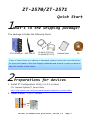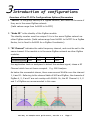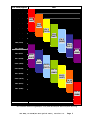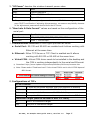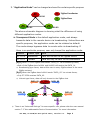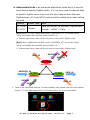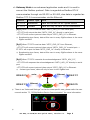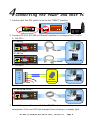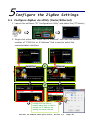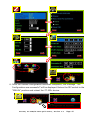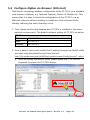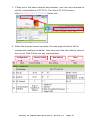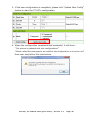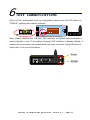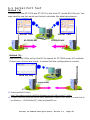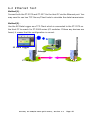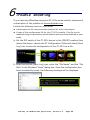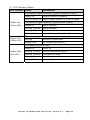ICP DAS USA ZT-2571 Quick start guide
- Category
- Networking
- Type
- Quick start guide
This manual is also suitable for

ZT‐2570/ZT‐2571
QuickStart
1
What’sintheshippingpackage?
The package includes the following items:
2
Preparationsfordevices
1. Install ZT Configuration Utility (v1.0.0 or later):
CD: \Napdos\ZigBee\ZT_Series\Utility
http://ftp.icpdas.com/pub/cd/usbcd/napdos/zigbee/zt_series/utility
2. Power Supply:+10 ~ +30VDC
ZT‐257xDevice CDANT‐124‐05
ReleaseNote
CA‐0915(Z
T
‐25 70)/
CA‐0910N
(
Z
T
‐25 71
)
GND
+Vs
If any of these items are missing or damaged, please contact the local distributor
for more information. Save the shipping materials and cartons in case you want to
ship the module in the future.
ICPDAS,ZT‐2570/ZT‐2571QuickStart,Version1.2Page1

3
Introductionofconfigurations
Overview of the ZT-257x Configurations Options/Parameters
1. “Pan ID” is the group identity of a ZigBee network, and must be the same if
they are in the same ZigBee network.
(Valid values range from 0x0000 to 0x3FFF)
2.
“Node ID” is the identity of the ZigBee module.
The identity number must be unique if it is in the same ZigBee network as
other ZigBee module. (Valid values range from 0x0001 to 0xFFF7 for a ZigBee
Router, but is fixed to 0x0000 for a ZigBee Coordinator)
3. “RF Channel” indicates the radio frequency channel, and must be set to the
same channel if the module is in the same ZigBee network as other ZigBee
modules.
Channel 0x00 0x01 …… 0x0F
Frequency(MHz) 2405 2410 …… 2480
Use application tools or analyzers to detect the wireless signal, chose a RF
Channel which has not been occupied. E.g. Wifi Analyzer
As below the screenshot shown, there were several WLANs over the channel
1, 6 and 11. Referring to the channel table of WiFi and ZigBee, the channels of
ZigBee 4, 9, E and F are not overlap with WLAN. So, the RF Channel 4, 9, E
and F of ZigBee are recommended in this case.
ICPDAS,ZT‐2570/ZT‐2571QuickStart,Version1.2Page2

RFU-2400/ZigBee WiFi
CH 0 (2405)
CH1 (2410)
CH 2 (2415)
CH3 (2420)
CH 1
(2412)
CH 4 (2425)
CH 2
(2417)
CH 5 (2430)
CH 3
(2422)
CH6 (2435)
CH 4
(2427)
CH 7 (2440)
CH 5
(2432)
CH 8 (2445)
CH 6
(2437)
CH 9 (2450)
CH 7
(2442)
CH A (2455)
CH 8
(2447)
CH B (2460)
CH 9
(2452)
CH C (2465)
CH 10
(2457)
CH D (2470)
CH 11
(2462)
CH E (2475)
CH 12
(2467)
CH F (2480)
CH 13
(2472)
CH 14
(2484)
‧RF Channel Table to ZigBee(802.15.4) and WLAN(IEEE 802.11b/IEEE 802.11g
ICPDAS,ZT‐2570/ZT‐2571QuickStart,Version1.2Page3

4. Communication Speed (Broadcasting Frame Sending Interval):
The packet payload of ZT-2000 series devices is 79 bytes. Data above 79
bytes will be transmitted in several packets. This parameter decides the
broadcasting frame sending interval time to avoid the network overloading.
User only fills in the number of ZT-2000 slaves nearby the ZigBee Coordinator.
Example:
79 Bytes
200 Bytes
79 Bytes 42 B
75ms
79 Bytes 79 Bytes 42 B
75ms
RS-232
RS-485
Ethernet
RS-232
RS-485
Ethernet
(Keep relay data)
ICPDAS,ZT‐2570/ZT‐2571QuickStart,Version1.2Page4

5. “RF Power” denotes the wireless transmit power value.
Code Note
0x0F Typical Maximum
0x08 Fit the CE/FCC certification
0x00 Typical Minimum
※ The parameter adjustment purely personal behavior, ICP DAS can not guarantee to
pass CE/FCC certification if adjusting this parameter, nor assume any liability because
of the adjustment parameters derived from the RF Power.
6. “Baud rate & Data Format” values are based on the configuration of the
serial port.
Item Specification
Data Format N81, N82, O71, O81, E71, E81, S81, M81
Baud rate 1200 ~ 115200 bps
7. Communication Interface is three types provided as below.
a. Serial Port:RS-232 and RS-485 are enabled and it allows working with
Ethernet at the same time.
b. Ethernet:Either TCP Server or TCP Client is enabled and it allows
working with RS-232 or RS-485 at the same time.
c. Virtual COM:Virtual COM driver needs to be installed in the desktop and
the COM is working independently to the serial and Ethernet.
※ Download: http://www.icpdas.com/products/Software/VxComm/vxcomm.htm
※ Note: Please select “Fixed baud rate” if the virtual COM is not in the 115200 bps and
N81 format.
8.
Configurations of TCP:
ZT-257x device
IP IP must be the same segment with LAN segment of desktop
Mask Mask must be the same with LAN of desktop
Gateway Gateway must be the same with LAN of desktop
Port User port will listen to connection request when it acts TCP Server
Connection Target (Need to set when it acts TCP Client)
IP The IP of connection target
Port The port of connection target
ICPDAS,ZT‐2570/ZT‐2571QuickStart,Version1.2Page5

9. “Application Mode” can be changed and used for certain specific purpose.
The above schematic diagram is showing what the difference of using
different application modes.
Z
C
Z
S
Z
S
00 00
Zi
gBeeCoordinator
Zi
gBeeSlave
Z
S
Z
C
00 0200 01
a.
Transparent Mode is the default application mode, and always
transmits data to the remote device via broadcasting. Unless there are
specific purposes, the application mode can be retained as default.
The mode always bypasses data to remote side via broadcasting. If
there is no particular purpose, user only keeps this application mode.
Module Frame Type Note
ZT-2570 Broadcast Data will be sent to all ZigBee slaves
ZT-2571 Unicast Data will only be sent to the coordinator
[Eg1] When ZT-2550 ZigBee Host sends “DATA_01” via broadcasting frame,
→Both of the ZigBee slave 0x0001 and 0x0002 will receive the DATA_01.
※ Broadcasting type frame, data will be sent to every ZigBee slaves in the same
ZigBee network
[Eg2] When the ZigBee slave 0x0001 sends “DATA_02” via unicast frame,
→Only ZT-2550 receives DATA_02.
※ Unicast type frame, data will only be sent to the ZigBee host
ZC
_
00
0
0
Z
S_00
0
1
Z
S_0002
Transparent
Transparent
Transparent
DA
TA_01DATA_01
DATA_03
DATA_03 DATA_02
DATA_02
DATA_01
※ There is an “Advanced Settings” for some specific user, please refer the user manual
section 7.3 ”Non-addressable Device Communication” for more information.
ICPDAS,ZT‐2570/ZT‐2571QuickStart,Version1.2Page6

b. Addressable Mode is an advanced application mode and it is used to
send data to specific ZigBee nodes. It is not only used to transmit data
to specific ZigBee slaves from host but also transmit data between
ZigBee slaves. A 5-byte ASCII code should be added as an index before
the data.
Module Frame Type Note
ZT-2570
ZT-2571
Unicast
Data will be sent to a specific ZigBee slave.
Format: “:AAAA” + Data
[Eg1] When ZT-2550 ZigBee Host sends “:0001DATA_01” via unicast frame,
→Only the ZigBee Slave 0x0001 receives DATA_01.
※ Unicast type frame, data will be only sent to the specific ZigBee node
[Eg2] When ZigBee slave 0x0001 sends “:0002DATA_02” via unicast frame,
→Only the ZigBee Slave 0x0002 receives DATA_02.
※ Unicast type frame, data will be only sent to the specific ZigBee node
※ There is an “Advanced Settings” for some specific user, please refer the user manual
section 7.3 ”Non-addressable Device Communication” for more information.
ZC
_
00
0
0
Z
S_00
0
1
DATA_02
Z
S_0002
DATA_01
:0001DATA
_
01
DATA_03
Addressable
Transparent
Addressable
:0002DATA
_
02
DATA_03
DATA_04
DATA_04
ICPDAS,ZT‐2570/ZT‐2571QuickStart,Version1.2Page7

c. Gateway Mode is an advanced application mode and it is used to
convert the Modbus protocol. Data is regarded as Modbus RTU if
communicates through via RS-232 or RS-485, else data is regarded as
Modbus TCP if it communicates via the Ethernet.
Module Frame Type Note
ZT-2570 Broadcast Data will be sent to all ZigBee slaves
ZT-2571 Unicast Data will only be sent to the coordinator
[Eg1] When ZT-2570 receives data “MRTU_CMD_01” from serial port,
→ZT-2571 will output the data “MRTU_CMD_01” directly to serial port.
→ZT-2571 will convert protocol then output “MTCP_CMD_01” to Ethernet.
※ Broadcasting type frame, data will be sent to every ZigBee slaves in the same
ZigBee network
[Eg2] When ZT-2570 receives data “MTCP_CMD_02” from Ethernet,
→ZT-2571 will convert protocol then output “MRTU_CMD_01” to serial port.→
ZT-2571 will output the data “MTCP_CMD_01” directly to Ethernet.
※ Broadcasting type frame, data will be sent to every ZigBee slaves in the same
ZigBee network
[Eg3] When ZT-2571 transmits the acknowledgement “MRTU_ACK_03”,
→ZT-2570 will response the acknowledgement “MRTU_ACK_03” directly to serial
port.
→ZT-2570 will convert protocol then output “MTCP_CMD_01” to Ethernet.
※ Unicast type frame, data will only be sent to the ZigBee host
※ There is an “Advanced Settings” to the for some specific user, please refer the user
manual section 7.2 “DCON/Modbus Device Communication” for more information.
ZC
_
00
0
0
Z
S_00
0
1
S
eria
l
Ethernet
MODBUS TCP
MODBUS
RTU
S
eria
l
Ethernet
MODBUS
RTU
MODBUS TCP
※
ICPDAS,ZT‐2570/ZT‐2571QuickStart,Version1.2Page8

4
ConnectingthePowerand HostPC
1. Confirm that the DIP switch is set to the “ZBSET” position.
2. Connect RS-232, RS-485 or Ethernet interface to configure the ZT-257x.
RS-232:
RS-485:
Ethernet:
ZBSET/ZBRUN/ZBINIT
CA‐0910N
CA‐0915
ZT‐2570:
ZT‐2571:
WindowsBasedPC
F.G.
D‐
D+
GND
+VS
RS‐485
Converter
WindowsBasedPC
ZT‐255x
ZT‐2570/ZB‐2571:
WindowsBasedPC
3. Enable th
e power. It means that the ZT-257x start-up procedure has been
completed. If the red LED has changed from blinking to a steady light.
ICPDAS,ZT‐2570/ZT‐2571QuickStart,Version1.2Page9

5
ConfiguretheZigBeeSettings
5.1 Configure ZigBee via Utility (Serial/Ethernet)
1. Launch the software “ZT Configuration Utility” and select the [ZT Series]
2. Single click either the “Serial Port or Ethernet” icon with the correct
number of “COM Port or IP Address” that is used to select the
communication interface.
1
2
Serial Port Ethernet
Double click the field of
module name that is used to
change the IP address for
making the same network.
ICPDAS,ZT‐2570/ZT‐2571QuickStart,Version1.2Page10

3. After selecting the COM Port number, a list of model numbers will be
displayed. Select the name of the module that you want to configure.
After clicking the button, the utility will begin checking the connection.
4. Once a connection is established, select either the [Default] or the
[Wizard] function from the settings mode page.
5. Whether you select either the [Default] or the [Wizard] option for
performing configuration, both are used to configure the Pan ID, Node ID,
RF Channel, RF Power, Baud rate, Data Format, Application Mode and so the
relevant parameters.
Default
設定精靈
3
ICPDAS,ZT‐2570/ZT‐2571QuickStart,Version1.2Page11

6. Once the module configuration has been completed, the message “The
Configuration was successful” will be displayed. Return the DIP switch to the
“ZBRUN” position and reboot the ZT-255x device.
ICPDAS,ZT‐2570/ZT‐2571QuickStart,Version1.2Page12

5.2 Configure ZigBee via Browser (Ethernet)
Web Server technology enables configuration of the ZT-257x via a standard
web browser interface, e.g. Internet Explorer, FireFox or Mozilla, etc. This
means that it is easy to check the configuration of the ZT-257x via an
Ethernet network without needing to install any other software tools,
thereby reducing the userʼs learning curve.
1. First, please confirm the desktop and ZT-257x is installed in the same
network environment. The default network setting of ZT-257x as below.
ZT-257x device
IP 192.168.255.1
Mask 255.255.0.0
Gateway 192.168.0.1
2. User is able to query and modify the IP setting through via MiniOS utility
and user may download the tool from the link:
http://ftp.icpdas.com/pub/cd/8000cd/napdos/minios7/utility/minios7_utility/
a. After launching the MiniOS utility, please press the “F12” on the
keyboard to search the ZT-257x device.
ICPDAS,ZT‐2570/ZT‐2571QuickStart,Version1.2Page13

b. After selecting the ZT-257x device, please click “IP setting” then it will
show a windows form to do configuration.
c. P
lease configure the new IP setting which is the same segment to the
LAN of desktop. Please also click the “Set” button to complete the
configurations.
d. After configuring the IP setting, you may try to ping the device to see
whether the configuration is correct or not.
Set the ZT-257x to the same network environment
ICPDAS,ZT‐2570/ZT‐2571QuickStart,Version1.2Page14

3. If they are in the same network environment, user can use a browser to
set the configurations of ZT-257x. The site of ZT-257x device:
http://○○○.○○○.○○○.○○○/index.htm
4. When the browser access correctly, the web page will show all the
configuration settings as below. User may enter the new setting value to
the correct filed if there are any requirements.
CurrentSetting NewSetting NoteConfiguration
ICPDAS,ZT‐2570/ZT‐2571QuickStart,Version1.2Page15

5. If the new configuration is completed, please click “Update New Config”
button to start the ZT-257x configuration.
6. When the configuration completed and successful, it will show …
“
The system is updated with new configurations!”
“
Please reload the web page to see whether the configuration is correct or not”
then user may follow this instructions.
ICPDAS,ZT‐2570/ZT‐2571QuickStart,Version1.2Page16

6
TestCommunications
When all the configuration set-up completed, please turn the DIP switch to
“ZBRUN” position and reboot module.
Next, please confirm the “ZB Net” LED indicator of ZigBee salves whether is
steady lighted or not. If the status of green LED indicator is steady lighted, it
means the connection has established and user can start using Ethernet or
serial port to do communication.
ZBSET/ZBRUN/ZBINIT
ZB Net
ZB PWR
ICPDAS,ZT‐2570/ZT‐2571QuickStart,Version1.2Page17

6.1 SerialPortTest
Method(1)
Connect both the ZT-2570 and ZT-2571 to the Host PC via the RS-232 port. You
may need to use two serial port tools to simulate the data transmission.
Method (2)
:
Use the DCON Utility on the Host PC to search for ZT-2000 series I/O modules.
If there any devices are found, it means that the configuration is correct.
ZT‐2570
RS‐232/RS‐485
ZT‐2000
DCONUtility
RS‐232/RS‐485 RS‐232/RS‐485
SerialTool
ZT‐2570 ZT‐2571
SerialTool
※
Download MiniOS Utility:
http://ftp.icpdas.com/pub/cd/8000cd/napdos/minios7/utility/minios7_utility/
※ If there is not any serial tool can be used, please use “Send232.exe” which is a serial tool at
the directory:\ICPDAS\MiniOS7_Utility\bin\Send232.exe
ICPDAS,ZT‐2570/ZT‐2571QuickStart,Version1.2Page18

6.2 EthernetTest
Method(1):
Connect both the ZT-2570 and ZT-2571 to the Host PC via the Ethernet port. You
may need to use two TCP Server/Client tools to simulate the data transmission.
Method(2):
Use the EZ-Data Logger as a TCP Client which is connected to the ZT-2570 on
the Host PC to search for ZT-2000 series I/O modules. If there any devices are
found, it means that the configuration is correct.
ZT‐2570
Ethernet
ZT‐2000
EZDataLogger
ICPDAS,ZT‐2570/ZT‐2571QuickStart,Version1.2Page19

6
Troubleshooting
If you have any difficulties using your ZT-257x series module, please send
a description of the problem to [email protected]
Include the following items in your email:
A description to the communication protocol for more information.
A copy of the configuration file for the ZT-257x module. This file can be
obtained using the procedure outlined below and should be attached to your
email.
a. Set the DIP switch of the ZT-257x device to the [ZBSET] position then
reboot the device. Launch the ZT Configuration Utility and select [Save
Log] icon to save the configuration of the ZT-257x as a file.
b.
After clicking the [Save Log] icon, enter the “File Name” and the “File
Path” in the Windows “Save” dialog box. Once the configuration has
been successfully saved, the following message will be displayed.
ICPDAS,ZT‐2570/ZT‐2571QuickStart,Version1.2Page20
Page is loading ...
-
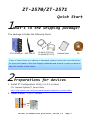 1
1
-
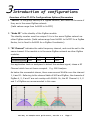 2
2
-
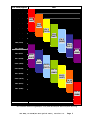 3
3
-
 4
4
-
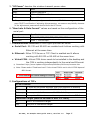 5
5
-
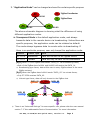 6
6
-
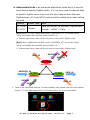 7
7
-
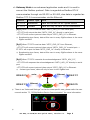 8
8
-
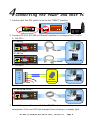 9
9
-
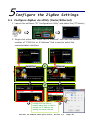 10
10
-
 11
11
-
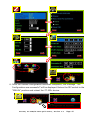 12
12
-
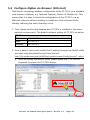 13
13
-
 14
14
-
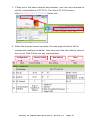 15
15
-
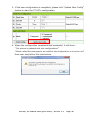 16
16
-
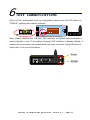 17
17
-
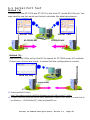 18
18
-
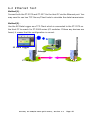 19
19
-
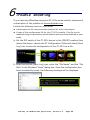 20
20
-
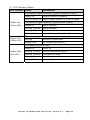 21
21
ICP DAS USA ZT-2571 Quick start guide
- Category
- Networking
- Type
- Quick start guide
- This manual is also suitable for
Ask a question and I''ll find the answer in the document
Finding information in a document is now easier with AI
Related papers
-
ICP DAS USA ZT-2570 Quick Start
-
ICP DAS USA ZT-2570 User manual
-
ICP DAS USA ZT-2571 - Ethernet/RS-485/RS-232 to ZigBee Slave Converter (ZigBee Router) User manual
-
ICP DAS USA ZT-2550 Quick Start
-
ICP DAS USA ZT-2550 User manual
-
ICP DAS USA ZT-2570 Quick start guide
-
ICP DAS USA ZT-2005-C8 Quick Start
-
ICP DAS USA ZT-2060 Quick Start
-
ICP DAS USA ZT-2042 Quick Start
-
ICP DAS USA ZT-2510 Quick Start
Other documents
-
Logicbus ZT-2550 Home PCs and Industrial Communications Interface User guide
-
 Logicbus ZT-25 Series User manual
Logicbus ZT-25 Series User manual
-
ICP CL-211 Quick Start
-
Uconnect ZA-L2 User manual
-
 RGBgenie ZB-5004 Operating instructions
RGBgenie ZB-5004 Operating instructions
-
ICP WF-2571 User manual
-
ZIGBEE DC-16SL-ZBS User manual
-
Sunricher SR-2818WiN-ZG User manual
-
ICP iDS-448iM-D Quick Start
-
ICP PDS-821 Quick Start