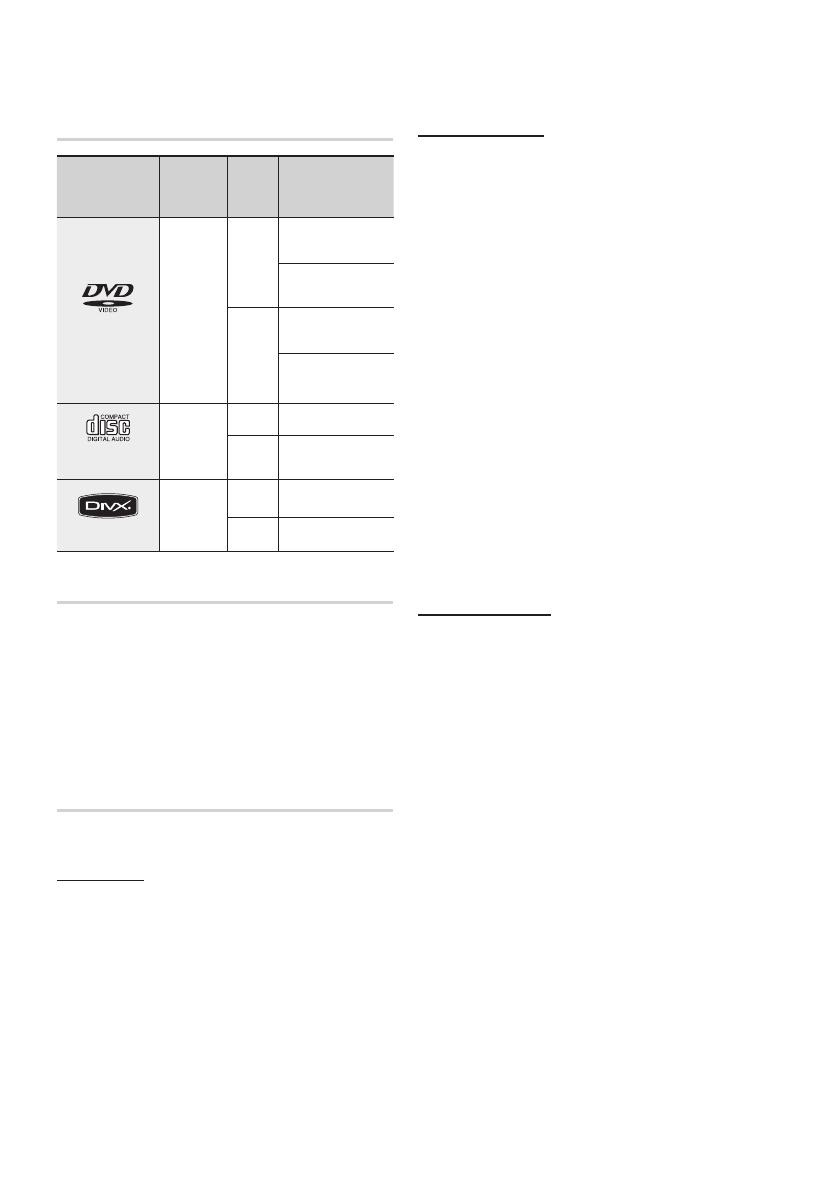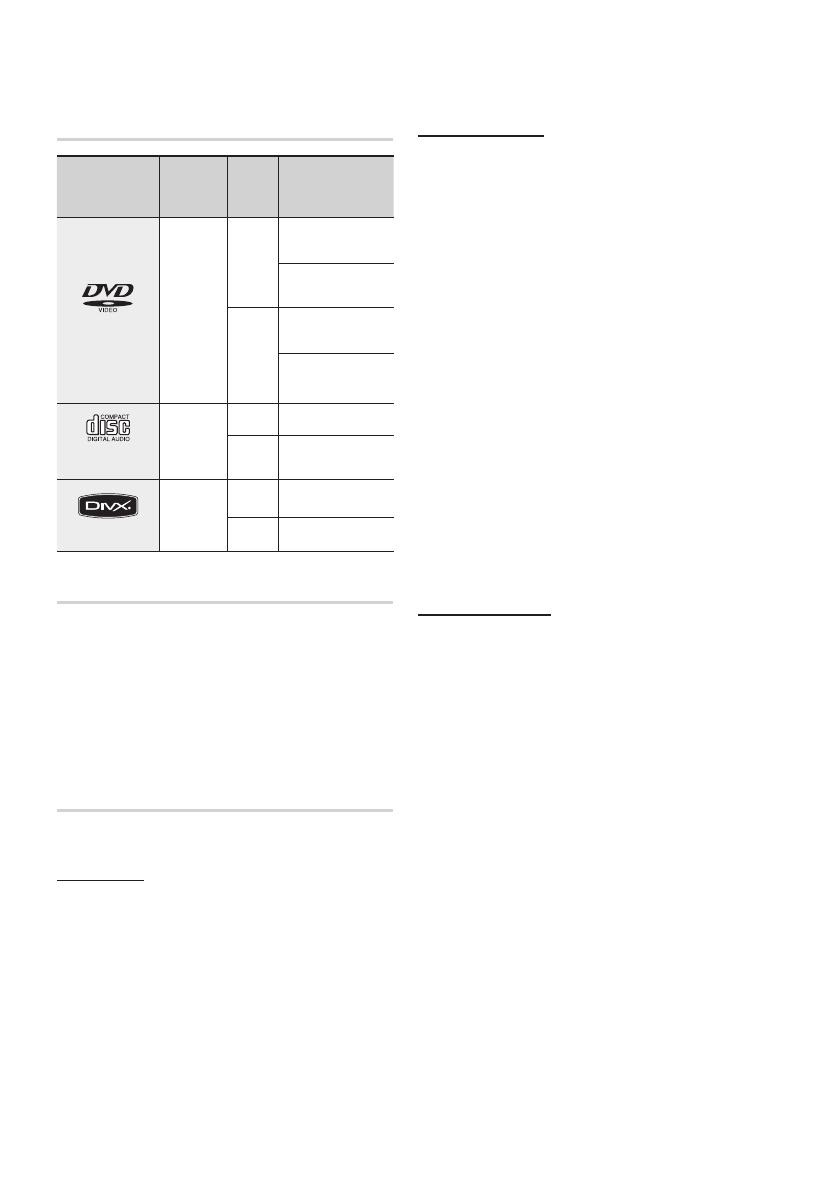
8 English
Getting Started
Disc types that can be played
Disc Types &
Mark (Logo)
Recorded
Signals
Disc
Size
Max. Playing Time
DVD-VIDEO
AUDIO
+
VIDEO
12 cm
Approx. 240 min.
(single-sided)
Approx. 480 min.
(double-sided)
8 cm
Approx. 80 min.
(single-sided)
Approx. 160 min.
(double-sided)
AUDIO-CD
AUDIO
12 cm
74 min.
8 cm 20 min.
DivX
AUDIO
+
VIDEO
12 cm
-
8 cm
-
Do not use the following types of disc!
LD, CD-G, CD-I, CD-ROM, DVD-ROM and
DVD-RAM discs cannot be played on this product.
If such discs are played, a <WRONG DISC
FORMAT> message appears on the TV screen.
DVD discs purchased abroad may not play on this
product.
If such discs are played, a <Wrong Region. Please
check Disc.> message appears on the TV screen.
Disc Types And Disc Format
This product does not support Secure (DRM) Media fi les.
CD-R Discs
Some CD-R discs may not be playable depending on
the disc recording device (CD-Recorder or PC) and the
condition of the disc.
Use a 650MB/74 minute CD-R disc.
Do not use CD-R discs over 700MB/80 minutes as
they may not be played back.
Some CD-RW (Rewritable) media, may not be playable.
Only CD-Rs that are properly "closed" can be fully
played. If the session is closed but the disc is left open,
you may not be able to fully play the disc.
•
•
•
•
•
•
CD-R MP3 Discs
Only CD-R discs with MP3 fi les in ISO 9660 or
Joliet format can be played.
MP3 fi le names should contain no blank spaces
or special characters (. / = +).
Use discs recorded with a compression/
decompression data rate greater than 128Kbps.
Only fi les with the ".mp3" and ".MP3" extensions
can be played.
Only a consecutively written multisession disc can
be played. If there is a blank segment in the
Multisession disc, the disc can be played only up
to the blank segment.
If the disc is not closed, it will take longer to begin
playback and not all of the recorded fi les may be played.
For fi les encoded in Variable Bit Rate (VBR)
format, i.e. fi les encoded in both low bit rate and
high bit rate (e.g., 32Kbps ~ 320Kbps), the
sound may skip during playback.
A maximum of 500 tracks can be played per CD.
A maximum of 300 folders can be played per CD.
CD-R JPEG Discs
Only fi les with the "jpg" extensions can be played.
If the disc is not closed, it will take longer to start
playing and not all of the recorded fi les may be
played.
Only CD-R discs with JPEG fi les in ISO 9660 or Joliet
format can be played.
JPEG fi le names should be 8 characters or less in
length and contain no blank spaces or special
characters (. / = +).
Only a consecutively written multisession disc can be
played. If there is a blank segment in the multisession
disc, the disc can be played only up to the blank
segment.
A maximum of 999 images can be stored on a folder.
When playing a Kodak/Fuji Picture CD, only the JPEG
fi les in the picture folder can be played.
Picture discs other than Kodak/Fuji Picture CDs may
take longer to start playing or may not play at all.
•
•
•
•
•
•
•
•
•
•
•
•
•
•
•
•
•
HT-C550-CIS_ENG-0222.indd 8HT-C550-CIS_ENG-0222.indd 8 2010-02-22 9:45:542010-02-22 9:45:54