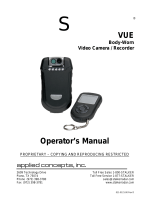Page is loading ...

RolleiActionCamera410
UserManual

1
Tableofcontents
Contents
TableofContents..................................................................................................1
Safety Precautions................................................................................................2
What’sintheBox..................................................................................................3
ProductDiagram...................................................................................................4
Remote Diagram...................................................................................................5
SetupYourRolleiActioncam410..........................................................................6
Video Mode..........................................................................................................7
VideoSettings.......................................................................................................8
GeneralSettings..................................................................................................10
Picture Mode......................................................................................................13
UsingYourRolleiActioncam410….....................................................................16
Playback Mode...................................................................................................18
Wi‐Fi Setup.........................................................................................................19
SavingandViewingOptions...............................................................................20
InstallingRolleiActioncam410intowaterproofcase.........................................21
FAQ.....................................................................................................................22
Specifications........................ ..................................... ................... ..............23
Syste m Requirements..................................... ...................... ......................23
Declaration.................................................................................................24
Licensestatement………………………………………………………………………………………..…25

2
SafetyPrecautions
BeforeusingtheRolleiActioncam410,pleaseensureyoureadand
understandthesafetyprecautions.
z Donotattempttoopenthecaseofthecameraormodifyitinanyway.If
thecamerahasbeenopened,thewarrantywillbevoid.Maintenanceand
repairscanonlybeperformedbyRollei.
z Keepthecameraawa yfromwaterandotherliquids(unlessusedinthe
waterproofcase).DonothandletheRolleiActioncam410withwethands
(unlessusedinthewaterproofcase).Thismaycausethecamerato
malfunction.
z RechargethebatteryusingthemicroUSBConnector.
z TheRolleiActioncam410shouldnotbeusedifoutsidethetemperature
rangeof‐10℃
~60℃(14℉~140℉).
z DONOTdroptheRolleiActioncam410.
z AvoidplacingheavyobjectsontheRolleiActioncam410.
z Donotdisposeofthisunitindomesticwaste.

3
What’sinthebox
Pleaseensuretheproductpackagehasthefollowingcontents:
ARolleiActioncam410HFlatmount
BWaterproofcaseI3Madhesive
CPortablecameraframeJLockBolt
DRollbarmountforbikeKHelmetstrap
EQuickreleasemountLKnuckle
FHelmetmountMUSB
cable
GCurvedmountNWristRemotecontroller

4
ProductDiagram
AWI‐FIActivation(Downselect)FPOWER(andmenu)
BLEDpowerindicatorGUSBinterface
CLCDscreenHMicroSDcardport
DSHOOT(menuselect)IMiniHDMIinterface
EMicrophoneJRemovableLi‐Battery
LeftSideRightSide

5
RemoteDiagram
Pleasenote:withtheremotecontrolleryoucannotturnthecameraon.Please
ensurethecameraisswitchedonbeforeusingtheremote.
ALEDIndicators
BShootPhoto
CRecordVideo
DPowerOff
EMicroUSBChargeportonthebackofremote
Pressandholdthe“PowerOff”buttonaround4sec.toturnthecameraoff.
Tousetheremote,pleasecodefirstbeforepoweronthecamera.
Codingprocedures:
1. Pressandholdthe“Picture”&
“V ideo”keysoftheremoteatthesametime,
thenturnthecameraon;
2. Whenthecameraentersintotherealliveinterface,releasethe“Picture”&
“V ideo”keys;
3. Themidd le blueindicatorlightsup,thenthecodingisfinished.
Note:
z Pleasekeepholdingthe“Picture”&
“V ideo”keysduringcoding;
z Onlyneedtocodeonce,afterwordsthecamerawillrecognize
automatically;
z Wi‐Fifunction&remotecontrollercannotbeusedsimultaneously.

6
SetupYourRolleiActioncam410
Turnthecameraon‐pressandholdthePOWERbuttonforseveralseconds.
Whenthecameraison,theRolleilogowillappearonthescreenandthethree
redLEDlightswillglowred.Thecameraisnowinvideomode.
RedLED light
RedLED light
RedLED light

7
VideoMode
Videomode screen
Oncethecameraisturnedon,itgoestothevideocapturemodebydefault.
PressSHOOTbuttontostartrecording.Whentherecordingstarts,youwillsee
theredlightsstartflashing.Toendrecording,presstheSHOOTbuttonagain.
ToentertheSettingsmenu,pressthePOWERbutton(press
andrelease
immediately‐ifitisheldtoolongthecamerawillswitchoff).
Note:TheSetupmenuisdependingontheactivemode.Ifthevideomodeis
active,itwilldisplayvideocapturesettingsorifthePicturemodeisactive,it
willdisplaytheImagecapturesettings.
Bydefault,videomodeistheactivemodewhenyouturnthedeviceon.

8
VideoSettings
VideoSettingsScreen
ThisallowsusertoadjustVideoqualit ysettings.
Navigation:UseWi‐Fibuttontonavig ate,SHOOTbuttontoEnter/Confirm
selection,POWERbuttontogoback.
Resolution
Thisallowsusertosettherecordingvideoresolution:
z 1080P60fps
z 1080P30fps
z 720P120fps
z 720P60fps
VideoLooping
Thisallowsusertosetrecordduration
z OFF‐Inthismode,camerawillgeneratenewfileonevery25mins
z 1Min‐Inthismode,camerawillgenerat enewfileonevery1mins
z 3Mins‐Inthismode,camerawillgenerat enewfileonevery3mins

9
z 5Mins‐Inthismode,camerawillgenerat enewfileonevery5mins
WhiteBalance
FactorydefaultisAuto.IfyouswitchAutoOFF,remembertoadjustwhen
lightingconditionschange.
Followingpre‐setmodesarealsoavailable
Daylight,Cloudy,Tungsten,Fluor
Microphone
SELECTOutdoororCartorecordindifferentsceneswithbetteraudioeffect,
SELECTOFFforvideoonly.
DateStamp
z Off:toturnoffdisplayingdatestamponcapture s
z Date:todisplaydateoncaptures
z Date&Time:todisplaydate&timeoncaptures

10
GeneralSettings
GeneralSettingsScreen(Page1)
Thisallowsusertoadjustthegeneraldevicesettings.
ToenterGeneralSettings,entertheSettingsmenufirstbypressingPOWER
butt on,thenpressandholdtheSHOOTbuttonfor3secs
Navigation:UseWi‐Fibuttontonavig ate,SHOOTbuttontoEnter/Confirm
selection,POWERbuttontogoback.
AutoLCDOff
ThiswilldetermineiftheLCDwillturnoffafter1min,3minor5min.Pressany
keytoturnthescreenon.
SelectOFFtokeepthescreenalwaysON.
AutoPowerOff
TosetAutoPowerofffunction

11
Date&Time
Thisallowsusertoadjustthedate&time.
Note:UsetheWi‐Fibuttontochangethedateandtime,useSHOOTbuttonto
confirm.ThedateisenteredinYear/Month/Dayformat.Timeisbasedona
24hrclock.
Language
Toselectthedevicelanguage.
LightFrequency
Selectingthecorrectlightfrequencywillavoidthepossibilityforstrobing.
GeneralSettingScreen(Page2)
Screenrotation
Torotatethescreen

12
Timelapse
Thisfeatureallowsyoutosettheintervals/frequencyatwhichaframeis
captured.YoucansetthetimeFrequencyhere
.
System
z FactoryReset;toresetthecameratofactorydefault.
z SystemInfo;tocheckthefirmwareversion.
z CardInfo;toseetheSDcardinformation.
Wi–FiPassword
SetupyournewWi–FiPassword.
Note:ThedefaultWi–FiPasswordis1234567890.
UsetheWi‐Fibuttontonavigate,useSHOOTbuttontoconfirm.
Wi‐FiSSID
SetupyournewWi‐Finame.
Note: Use the Wi‐Fi button to navigate, use SHOOT button to confirm. The
name is entered in “ Wi‐Fi_CAM_000” format, you can only change the last
threenumberswhicharedisplayedwithcyclenumbers.

13
GeneralSettingScreen(Page3)
Format
Thisistoformatthecard.Choosingtoformatthecardwillpermanentlyerase
alldataonthecard.
PictureMode
Thismodewillallowuserstotakesnapshots
PictureModeScreen
Toactivatethismode:
z Turnthecameraon
z PressandholdtheSHOOTbuttonfor3secs
z YouwillseeP(
)ontopleftcornerofthescreen
z PressSHOOTbuttontotak esnapshots

14
PictureSettings
PictureSettingScreen1
ToentertheSETUPmenuforPictureMode,pressPOWERbutton(pressand
releaseimmediately‐ifitisheldtoolongthecamerawillswitchoff).
Resolution
Toselecttheimageresolution.
Quality
Tosettheimagequality.
Metering
Meteringmodereferstothewayinwhichacameradeterminestheexposure.

15
WhiteBalance
FactorydefaultisAuto.IfyouswitchAutoOFF,remembertoadjustwhen
lightingconditionschange.
ISO
Thisisthemeasurementofhowsensitiveadigitalcamera’ssensoristolight.
PictureSettingScreen2
Exposure
Thisallowsusertosetthelightexposurevalue.
Self‐timer
Thisallowsusertosetthetimerforautoimagecapture.
DateStamp
z Off:toturnoffdisplayingdatestamponcapture s

16
z Date:todisplaydateoncaptures
z Date&Time:todisplaydate&timeoncaptures
UsingYourRolleiActioncam410
Preparation
Chargingthebattery
BeforeusingtheRolleiActioncam410forthefirsttimeyoushouldfullycharge
thebattery.
Procedure:
1. ConnectRolleiActioncam410toacomputer(orotherUSBpowersource)
usingtheUSBcable(provided).
2.A:IftheCameraisonwhencharging,3redlightswillglowred
untilthe
batteryisfullycharged.
B:Onlyoneredlightwillglowredifthecameraisoffwhencharging.
3. Acompletelyflatbatterywilltak eabout5hourstobefullycharged.Thered
indicatorlightswi llturnoffwhenthebatteryisfullycharged.
Whenthe
batteryisnearlyrunningflat,somefunctionsofthecamerawillbe
notallowedtouse,suchasWififunction.
InserttheMicroSD*
z ItisrecommendedtouseClass6(orhigher)MicroSDcardtoshootsmooth

17
videofiles.Lowerclasscardsmaycausethevideotobeblurryorjerky.
z ThereisonlyonecorrectdirectiontoinserttheMicroSDcardintotheslot.
Donotforcethecardintothecardslot,asitmaydamageboththecamera
andthecard.
z Itisrecommendedtoformatnewcardsofcardsthathavebeenpreviously
usedin
othercameras.ToformattheMicroSDcard:
Note:Formattingthecardwillpermanentlydeletethecontents.
VideoRecording
Oncethecameraisturnedon,itgoestothevideocapturemodebydefault.
PressSHOOTbuttontostartrecording.Whentherecordingstarts,youwillsee
theredlightsstartflashing.Toendrecording,presstheSHOOTbuttonagain.
ImageCapturing
Totakesnapshot,youwillneedtoswitchthecamerafromvideomodetoimage
capturemode.Toenterthismode:
z Turnthecameraon
z PressandholdtheSHOOTbuttonfor3secs
z Youwillsee
ontopleftcornerofthescreen

18
PlaybackMode
Navigation:UseWi‐Fibuttontonavigate,SHOOTbuttontoEnter/Confirm
selection,POWERbuttontogoback.
Thiswillallowyoutowatchthecapturedvideos&images.EnterthePicture
modefirst,thenpressandholdtheSHOOTbuttonfor3secs.
Towatchacapturedvideo,gotoVIDEOand
selectthefile.
Toviewacapturedimage,gotoIMAGE.
Toviewalooprecording,gotoLOOP
Todeletetheimage,selectthefileandPressPOWERbutton.Youwillseedelete
optionthere.Youcanselecttheoptiontodeleteasinglefileorallfi les.
To
exitPlaybackmodepressandholdtheSHOOTbuttontoreturntothe
normalrecordingmode.
ConnectingtoTV
YoucandisplaythecameraLCDscreenonaTVscreen.
Note:YouwillneedaMiniHDMItoHDMIcable.
z Turnthecameraon

19
z ConnectMiniHDMIendtotheportoncameraandHDMIendtoHDMIport
ontheTV
z SelecttherightsourceontheTV
z Turnthecameraon
Wi‐FiSetup
TheRolleiActioncam410allowsfullcamer acontrol,livepreviewingand
playbackofphotos/videosonmostSmartphonesandTablets.
1. DownloadtheApp“Rollei400/410”from“GooglePlay”orfromtheApple
“AppStore”.
Rollei400/410
2. ActivateWi‐FionyourRolleiActioncam410bypressingWi‐Fibutton.
3. GototheWi‐FisettingsonyourPhone,youwillseeWi‐Fi_CAM_000inthe
listofavailableWirelessnetworks.
Note:YoucanchangetheWi‐Finameinthemenusetting.
4. Connectyour
Phonetothe“Rollei400/410”viaWi‐Fi.
5. ThedefaultWi‐FiPasswordfortheRolleiActioncam410is:
/