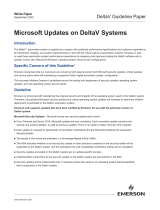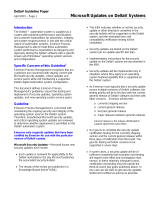Page is loading ...

Quick Start Guide
00825-0200-4420, Rev GC
February 2019
Emerson
™
Wireless 1420 Gateway
00825-0200-4420_RevGC.fm Page 1 Wednesday, February 6, 2019 12:46 PM

February 2019
2
Quick Start Guide
NOTICE
This guide provides basic guidelines for the Emerson Gateway. It does not provide instructions for
diagnostics, maintenance, service, or troubleshooting. Refer to the Emerson Gateway Reference Manual for
more information and instructions. This guide and the manual are available electronically on
www.emerson.com.
Explosions could result in death or serious injury.
Installation of this device in an explosive environment must be in accordance with the appropriate local,
national, and international standards, codes, and practices. Review the Product Certifications section for
any restrictions associated with a safe installation.
Avoid contact with the leads and terminals. High voltage may be present on leads can cause electrical
shock.
This device complies with Part 15 of the FCC Rules. Operation is subject to the following conditions:
This device may not cause harmful interference.
This device must accept any interference received, including interference that may cause undesired
operation.
This device must be installed to ensure a minimum antenna separation distance of 20 cm from all
persons.
Contents
Wireless considerations . . . . . . . . . . . . . . . . . . . 3
General considerations . . . . . . . . . . . . . . . . . . . . 3
Initial connection and configuration . . . . . . . . 4
Physical installation . . . . . . . . . . . . . . . . . . . . . . 10
Connect to the host system . . . . . . . . . . . . . . . 15
Software installation (optional) . . . . . . . . . . . 16
Verify operations . . . . . . . . . . . . . . . . . . . . . . . . 16
Product specifications . . . . . . . . . . . . . . . . . . . 17
Product Certifications . . . . . . . . . . . . . . . . . . . . 21
00825-0200-4420_RevGC.fm Page 2 Wednesday, February 6, 2019 12:46 PM

Quick Start Guide
3
February 2019
1.0 Wireless considerations
1.1 Power up sequence
The Emerson Wireless Gateway (Gateway) should be installed and functioning
properly before power modules are installed in any wireless field devices. Wireless
field devices should also be powered up in order of proximity from the Gateway
beginning with the closest. This will result in a simpler and faster network
installation.
1.2 Antenna position
The antenna should be positioned vertically, and be approximately 3 ft. (1 m)
from large structures or buildings to allow for clear communication to other
devices.
1.3 Mounting height
For optimal wireless coverage, the Gateway or remote antenna is ideally mounted
15 to 25 ft. (4,6 to 7,6 m) above ground or 6 ft. (2 m) above obstructions or major
infrastructure.
1.4 Gateway redundancy
If the wireless Gateway was ordered with redundancy (Gateway Redundancy
code RD), refer to Appendix D in the Emerson Wireless Gateway Reference
Manual for additional installation instructions.
2.0 General considerations
2.1 PC requirements
Operating system (optional software only)
Microsoft
®
Windows
™
XP Professional, Service Pack 3
Windows Server 2003 Service Pack 2
Windows Server 2003 R2 Service Pack 2
Windows Server 2008 (Standard Edition), Service Pack 2
Windows Server 2008 R2 Standard Edition, Service Pack 1
Windows 7 Professional, Service Pack 1
Windows 7 Enterprise, Service Pack 1
Applications
Internet Explorer
®
6.0 or higher
Mozilla Firefox
®
1.5 or higher
.Net Framework 2.0 (for OPC proxy only)
Hard disk space
AMS Wireless Configurator: 1.5 GB
Gateway Setup CD: 250 MB
00825-0200-4420_RevGC.fm Page 3 Wednesday, February 6, 2019 12:46 PM

February 2019
4
Quick Start Guide
3.0 Initial connection and configuration
3.1 DeltaV
™
ready
If the Gateway was ordered DeltaV Ready (Data Protocols Code 5), then skip to
“Physical installation” on page 10, and connect the Gateway to a DeltaV 10.3 or
newer control network.
3.2 Initial connection and configuration
To configure the Gateway, a local connection between a PC/laptop and the
Gateway needs to be established.
Powering the Gateway
Bench top power will be needed to power the Gateway by wiring a 24 VDC
(nominal) power source, with at least 250 mA, to the power terminals.
Figure 1. Legacy Gateway Terminal Block Diagram
Figure 2. Power over Ethernet (PoE) Terminal Block Diagram
+
+
+
+
+
-
-
-
-
-
AB
S
S
S
S
24 VDC
(nominal)
Power Input
Serial
Modbus
N
ot Used
Not Use
d
N
ot Use
d
Not Use
d
Case
(Covered)
S
Ethernet 2
with Power
Ethernet 2
Ethernet 1
(Secondary) (Primary)
®
+
-AB
24 VDC
(nominal)
Power Input
Serial
Modbus
Case
S
Ethernet 2
Ethernet 1
(Secondary) (Primary)
00825-0200-4420_RevGC.fm Page 4 Wednesday, February 6, 2019 12:46 PM

Quick Start Guide
5
February 2019
Note
Figure 1 depicts the terminal block of legacy Gateways prior to the introduction of PoE
capabilities. Figure 2 shows the terminal block arrangement of a PoE version of the Gateway.
If the Gateway will be powered via the standard 24 volt power input terminals, and no PSE is
desired, it is not necessary to change the default settings of the PoE jumper matrix.
Note
The Gateway enclosure case should always grounded in accordance with national and local
electrical codes. The most effective grounding method is a direct connection to earth
ground with minimal impedance.
Figure 3. Emerson 1420 PoE Jumpering Matrix (Located on 1420 Board)
Legend:
ETH1: Ethernet port 1 selected for PD or PSE
ETH2: Ethernet port 2 selected for PD or PSE
PD: Gateway derived its power off the Ethernet port selected
PSE: The Gateway is powered via the standard 24 volt power input terminals and provides power
via the selected Ethernet port to another device with a compatible PD port.
EN: Enabled; this enables the PSE operation
DIS: Disabled; this disables the PSE operation
PoE PD on port 1
(Default jumpering for
production. Used for no
PoE also)
PoE PD on port 2
PoE PSE on port 1
PoE PSE on port 2
Black fill below indicates jumper.
00825-0200-4420_RevGC.fm Page 5 Wednesday, February 6, 2019 12:46 PM

February 2019
6
Quick Start Guide
Note
Electrostatic discharge (ESD) protection required when swapping PoE jumpers.
Note
Only one port and one mode of operation (PD or PSE) can be selected at a time; any other
combination of jumpers is invalid.
Note
IEEE 802.3af-2003 PoE standard provides up to 15.4 W of DC power (minimum 44 V DC and
350 mA) to each device. Only 12.95 W is assured to be available at the powered device as
some power is dissipated in the cable.
IEEE 802.3at-2009 PoE standard also known as “PoE+” or “PoE plus”, provides up to 25.5 W
of power. The 2009 standard prohibits a powered device from using all four pairs for power.
For more information on PoE and frequently asked questions, reference the
Emerson Wireless Gateway white paper.
3.3 Establishing a connection
Note
For information on connecting a Windows 7 PC, see Technical Note (document number
00840-0900-4420).
1. Connect the PC/laptop to the Ethernet 1 (Primary) receptacle on the Gateway.
Figure 4. Gateway PC/Laptop Connection
A. PC/laptop
B. Ethernet 1 receptacle
Do not connect to the Ethernet 2 with power (covered) port. This port supplies power and could damage the
PC/laptop.
+ +
+
+
+
-
-
-
-
-A B
S S
S
S
S
24 V DC24 V DC
Power InputPower Input
ModbusModbus
Not UsedNot Used
Not UsedNot Used
Not UsedNot Used
Not UsedNot Used
CaseCase
S
POEPOE
P2P2 P1P1
A
B
00825-0200-4420_RevGC.fm Page 6 Wednesday, February 6, 2019 12:46 PM

Quick Start Guide
7
February 2019
2. To establish the PC/laptop settings, navigate to Start>Settings>Network
Connections.
a. Select Local Area Connection.
b. Right click to select Properties.
c. Select Internet Protocol (TCP/IP), then select the Properties button.
Note
If the PC/laptop is from another network, record the current IP address and other settings so
the PC/laptop can be returned to the original network after the Gateway has been
configured.
d. Select the Use the following IP address button.
e. In the IP address field, enter 192.168.1.12.
f. In the Subnet mask field, enter 255.255.255.0.
g. In the Internet Protocol (TCP/IP) Properties window, select OK.
h. In the Local Area Connection Properties window, select OK.
00825-0200-4420_RevGC.fm Page 7 Wednesday, February 6, 2019 12:46 PM

February 2019
8
Quick Start Guide
Note
Connecting to the Gateway's secondary Ethernet port requires different network settings.
Refer to Ta bl e 1 for additional network settings.
Table 1. Default IP Addresses
Table 2. Subnet Settings
3. Disable proxies.
a. Open a standard web browser (Internet Explorer, Mozilla Firefox, or other).
b. Navigate to Tools>Internet Options>Connections>LAN Settings.
c. Uncheck the box under Proxy Server.
Gateway PC/laptop
Ethernet 1 192.168.1.10 192.168.1.12
Ethernet 2 192.168.2.10 192.168.2.12
Ethernet 1 (DeltaV Ready) 10.5.255.254 10.5.255.200
Ethernet 2 (DeltaV Ready) 10.9.255.254 10.9.255.200
Subnet mask
Default
255.255.255.0
DeltaV
255.254.0.0
00825-0200-4420_RevGC.fm Page 8 Wednesday, February 6, 2019 12:46 PM

Quick Start Guide
9
February 2019
3.4 Configure the Gateway
To complete initial configuration for the Gateway:
1. Access the default web page for the Gateway at https://192.168.1.10.
a. In the User name field, enter admin.
b. In the Password field, enter default.
Figure 5. Gateway Log In Screen
2. Navigate to System Settings>Gateway>Ethernet Communication to enter the
Network Settings.
a. Configure a static IP Address or set for DHCP and enter a Hostname.
b. Restart application at System Settings>Gateway>Backup And Restore>Restart
App.
3. Disconnect the power and Ethernet from the Gateway.
00825-0200-4420_RevGC.fm Page 9 Wednesday, February 6, 2019 12:46 PM

February 2019
10
Quick Start Guide
4.0 Physical installation
4.1 Pipe mount
Tools needed:
2-in. (51 mm) mounting pipe or mast
Two
5
/16-in. (7,9 mm) u-bolts supplied with Gateway
1
/2-in. socket-head wrench
For installing the Gateway with a pipe mount:
1. Insert one u-bolt around the pipe, through the top mounting holes of the
Gateway enclosure, and through the washer plate.
2. Use a
1
/2-in. socket-head wrench to fasten the nuts to the u-bolt.
3. Repeat steps 1 and 2 for the second u-bolt and lower mounting holes.
Best practice
If the Gateway was ordered with output code 2, run a secondary Ethernet cable
when installing cable conduit from the Gateway to a convenient indoor location
to simplify future configuration changes.
00825-0200-4420_RevGC.fm Page 10 Wednesday, February 6, 2019 12:46 PM

Quick Start Guide
11
February 2019
4.2 Remote antenna (optional)
The remote antenna options provide flexibility for mounting the Gateway based
on wireless connectivity, lightning protection, and current work practices.
The remote mount antenna kit includes coaxial sealant for the cable connections
for the lightning arrestor and antenna.
Find a location where the remote antenna has optimal wireless performance.
Ideally this will be 15 to 25 ft. (4,6 to 7,6 m) above the ground or 6 ft. (2 m) above
obstructions or major infrastructure. To install the remote antenna use one of the
following procedures:
4.3 Installation of WL2/WN2 option (outdoor applications)
1. Mount the antenna on a 1.5 to 2-in. pipe mast using the supplied mounting
equipment.
2. Connect the lightning arrestor directly to the top of the Gateway.
3. Install the grounding lug, lock washer, and nut on top of the lightning arrestor.
4. Connect the antenna to the lightning arrestor using the supplied coaxial cable
ensuring the drip loop is not closer than 1 ft. (0,3m) from the lightning
arrestor.
5. Use the coaxial sealant to seal each connection between the wireless field
device, lightning arrestor, cable, and antenna.
6. Ensure the mounting mast, lightning arrestor, and Gateway are grounded
according to local/national electrical code.
7. Place any spare lengths of coaxial cable in 12-in. (0,3 m) coils.
When installing remote mount antennas for the Emerson Wireless Gateway, always use established
safety procedures to avoid falling or contact with high-power electrical lines.
Install remote antenna components for the Gateway in compliance with local and national electrical
codes and use best practices for lightning protection.
Before installing, consult with a local area electrical inspector, electrical officer, and work area
supervisor.
The Gateway remote antenna option is specifically engineered to provide installation flexibility while
optimizing wireless performance and local spectrum approvals. To maintain wireless performance
and avoid non-compliance with spectrum regulations, do not change the length of cable or the
antenna type.
If the supplied remote mount antenna kit is not installed per these instructions, Emerson Process
Management is not responsible for wireless performance or non-compliance with spectrum
regulations.
00825-0200-4420_RevGC.fm Page 11 Wednesday, February 6, 2019 12:46 PM

February 2019
12
Quick Start Guide
Figure 6. Installation of WL2/WN2 Option
4.4 Installation of WL3/WL4 option (indoor to outdoor
applications)
1. Mount the antenna on a 1.5 to 2-in. pipe mast using the supplied mounting
equipment.
2. Mount the lightning arrestor near the building egress.
3. Install the grounding lug, lock washer, and nut on top of the lightning arrestor.
4. Connect the antenna to the lightning arrestor using the supplied coaxial cable
ensuring the drip loop is not closer than 1 ft. (0,3m) from the lightning
arrestor.
5. Connect the lightning arrestor to the Gateway using the supplied coaxial
cable.
6. Use the coaxial sealant to seal each connection between the Gateway,
lightning arrestor, cable, and antenna.
7. Ensure the mounting mast, lightning arrestor, and Gateway are grounded
according to local/national electrical codes.
8. Place any spare lengths of coaxial cable in 12-in. (0,3 m) coils.
A. Control building
B. Remote antenna
C. Cable
D. Drip loop
E. Lightning arrestor
F. Gateway
G. Ground
H. Earth
B
C
D
E
F
A
G
H
G
00825-0200-4420_RevGC.fm Page 12 Wednesday, February 6, 2019 12:46 PM

Quick Start Guide
13
February 2019
Figure 7. Installation of WL3/WL4 Option
Note
Weather proofing is required!
The remote mount antenna kit includes coaxial sealant for the cable connections for the
lightning arrestor, antenna, and Gateway. The coaxial sealant must be applied to guarantee
performance of the wireless field network. See Figure 8 for details on applying weather
proofing.
Figure 8. Applying Coaxial Sealant to Cable Connections
A. Control building
B. Remote antenna
C. Cable
D. Drip loop
E. Lightning arrestor
F. Gateway
G. Ground
H. Earth
A
B
C
D
E
F
G
H
G
00825-0200-4420_RevGC.fm Page 13 Wednesday, February 6, 2019 12:46 PM

February 2019
14
Quick Start Guide
Table 3. Remote Antenna Kit Options
Note
The coaxial cables on the remote antenna options WL3 and WL4 are interchangeable for
installation convenience.
Kit
option
Antenna Cable 1 Cable 2 Lightning arrestor
WL2
1
/2 Wavelength Dipole
Omni-Directional
+6 dB Gain
50 ft. (15,2 m)
LMR–400
N/A
Head mount, jack to plug
Gas discharge tube
0.5 dB insertion loss
WL3
1
/2 Wavelength Dipole
Omni-Directional
+6 dB Gain
30 ft. (9,1 m)
LMR–400
20 ft. (6,1 m)
LMR–400
In-line, jack to jack
Gas discharge tube
0.5 dB insertion loss
WL4
1
/2 Wavelength Dipole
Omni-Directional
+6 dB Gain
40 ft. (12,2 m)
LMR–400
10 ft. (3,0 m)
LMR–400
In-line, jack to jack
Gas discharge tube
0.5 dB insertion loss
WN2
1
/2 Wavelength Dipole
Omni-Directional
+8 dB Gain
25 ft. (7,6 m)
LMR–400
N/A
Head mount, jack to plug
Gas discharge tube
0.5 dB insertion loss
A. Antenna
B. 20 ft. (6,1 m) cable
C. 10 ft. (3,0 m) cable
D. Lightning arrestor
E. Interchangeable cables
F. 50 ft. (15,2 m) cable
G. 30 ft. (9,1m) cable
H. 40 ft. (12,2 m) cable
I. 25 ft. (7,6m) cable
WL2
WL2
WL4
WL4
WL3
WL3
WN2
WN2
AA A A
B
C
D
D
D
D
E
E
F
G
HI
00825-0200-4420_RevGC.fm Page 14 Wednesday, February 6, 2019 12:46 PM

Quick Start Guide
15
February 2019
5.0 Connect to the host system
1. Wire the Gateway’s Ethernet 1 (Primary) or Serial Output connection to the
Host System Network or Serial I/O.
2. For serial connections, connect A to A, B to B, making sure all terminations are
clean and secured to avoid wiring connection problems.
Figure 9. Legacy Gateway Terminal Block Diagram
Figure 10. PoE Terminal Block Diagram
Best practice
In accordance with Emerson WirelessHART
®
security guidelines, the Gateway
should be connected to the Host System via a LAN (Local Area Network) and not a
WAN (Wide Area Network).
Twisted shielded pair cable is generally used to wire the serial connection, and it is
standard practice to ground the shield on the serial host side leaving the shield
floating on the Gateway side. Insulate the shield to avoid grounding issues.
Do not connect the Host System to the Ethernet 2 with power (covered) port on the Gateway to avoid
damaging the system.
+
+
+
+
+
-
-
-
-
-
AB
S
S
S
S
24 VDC
(nominal)
Power Input
Serial
Modbus
N
ot Used
Not Use
d
N
ot Use
d
Not Use
d
Case
(Covered)
S
Ethernet 2
with Power
Ethernet 2
Ethernet 1
(Secondary) (Primary)
+
-AB
24 VDC
(nominal)
Power Input
Serial
Modbus
Case
S
Ethernet 2
Ethernet 1
(Secondary) (Primary)
00825-0200-4420_RevGC.fm Page 15 Wednesday, February 6, 2019 12:46 PM

February 2019
16
Quick Start Guide
Power
Power the Gateway as directed in Step 1.
6.0 Software installation (optional)
The 2-disk software pack contains the Security Setup Utility (only required for
secure host connections or OPC communications) and AMS Wireless
Configurator. The Security Setup Utility is located on Disk 1. To install the
software:
1. Exit/close all Windows programs, including any running in the background,
such as virus scan software.
2. Insert Disk 1 into the CD/DVD drive of the PC.
3. Follow the prompts.
AMS Wireless Configurator is located on Disk 2. To install the software:
1. Exit/close all Windows programs, including any running in the background,
such as virus scan software.
2. Insert Disk 2 into the CD/DVD drive of the PC.
3. Select Install from the menu when the AMS Wireless Configurator setup
begins.
4. Follow the prompts.
5. Allow AMS Wireless Configurator to reboot PC.
6. Do not remove the disk from the CD/DVD drive.
Note
Installation will resume automatically after login.
7. Follow the prompts.
Note
If the autorun function is disabled on the PC, or installation does not begin automatically,
double click D:\SETUP.EXE (where D is the CD/DVD drive on the PC) and select OK.
For more information about the Security Setup Utility and AMS Wireless
Configurator, see the Emerson Wireless Gateway Reference Manual (document
number 00809-0200-4420).
7.0 Verify operations
Operation is verified through the web interface by opening a web browser from
any PC on the host system network and entering the Gateway IP address or DHCP
host name in the address bar. If the Gateway has been connected and configured
properly, the security alert will be displayed followed by the log in screen.
00825-0200-4420_RevGC.fm Page 16 Wednesday, February 6, 2019 12:46 PM

Quick Start Guide
17
February 2019
Figure 11. Gateway Log In Screen
The Gateway is now ready to be integrated into the host system. If wireless field
devices were ordered with the Gateway, they were preconfigured with the same
network ID and join key information. Once the field devices are powered, they will
appear on the wireless network and communications can be verified under the
Explore tab using the web interface. The time needed for the network to form
depends on the number of devices.
8.0 Product specifications
8.1 Input power
10.5 – 30 VDC (must be a Class 2 power supply)
8.2 Current draw
Operating current draw is based on 3.6 W average power consumption.
Momentary startup current draw up to twice operating current draw.
Maximum permissible current: 1A
24
30
125
250
Current (mA)
12
10.5
Operating
Region
Voltage (VDC)
00825-0200-4420_RevGC.fm Page 17 Wednesday, February 6, 2019 12:46 PM

February 2019
18
Quick Start Guide
8.3 PoE
(1)
Input voltage
Normal Operation (no PSE or IEEE 802.3af): 10.5 – 30 VDC
PoE + PSE Operation (IEEE 802.3at): 17.5 – 30 VDC
PSE mode
50 V – 57 VDC Output (per IEEE 802.3at 2009)
25.5 W Maximum
8.4 Radio frequency power output from antenna
Maximum of 10 mW(10 dBm) EIRP
Maximum of 40 mW(16 dBm) EIRP forWN2 High Gain option
8.5 Environmental
Operating temperature range
–40 to 140 °F (–40 to 70 °C)
Operating humidity range
10 – 90% relative humidity
8.6 Physical specifications
Weight
10 lb (4,54 kg)
Material of construction
Housing
Low-copper aluminum, NEMA
®
4X
Paint
Polyurethane
Cover gasket
Silicone Rubber
Antenna
Integrated Antenna: PBT/PC
Remote Antenna: Fiber glass
1. The current consumption is for Gateway operation only. If using PSE, calculations will need to be made to include
the device being powered.
00825-0200-4420_RevGC.fm Page 18 Wednesday, February 6, 2019 12:46 PM

Quick Start Guide
19
February 2019
8.7 Communication specifications
Isolated RS485
2-wire communication link for Modbus
®
RTU multidrop connections
Baud Rate: 57600, 38400, 19200, or 9600
Protocol: Modbus RTU
Wiring: Single twisted shielded pair, 18 AWG
Wiring distance: up to 4,000 ft. (1,524 m)
Ethernet
10/1000base- TXEthernet communication port
Protocols: EtherNet/IP
™
Modbus TCP, OPC, HART-IP
™
, HTTPS (for Web Interface)
Wiring: Cat5Eshielded cable
Wiring distance: 328 ft. (100 m)
Modbus
Supports Modbus RTU and Modbus TCP with 32-bit floating point values,
integers, and scaled integers.
Modbus Registers are user-specified.
OPC
OPC server supports OPC DA v2, v3
Ethernet/IP
Supports Ethernet/IP protocol with 32-bit floating point values and integers.
Ethernet/IP assembly input-output instances are user configurable.
Ethernet/IP specifications are managed and distributed by ODVA.
8.8 Self-organizing network specifications
Protocol
IEC 62591 (WirelessHART), 2.4 – 2.5 GHz DSSS
Maximum network size
100 wireless devices @ 8 sec or higher
50 wireless devices @ 4 sec
25 wireless devices @ 2 sec
12 wireless devices @ 1 sec
Supported device update rates
1, 2, 4, 8, 16, 32 seconds or 1 – 60 minutes
00825-0200-4420_RevGC.fm Page 19 Wednesday, February 6, 2019 12:46 PM

February 2019
20
Quick Start Guide
Network size/latency
100 Devices: less than 10 sec
50 Devices: less than 5 sec
Data reliability
> 99%
00825-0200-4420_RevGC.fm Page 20 Wednesday, February 6, 2019 12:46 PM
/