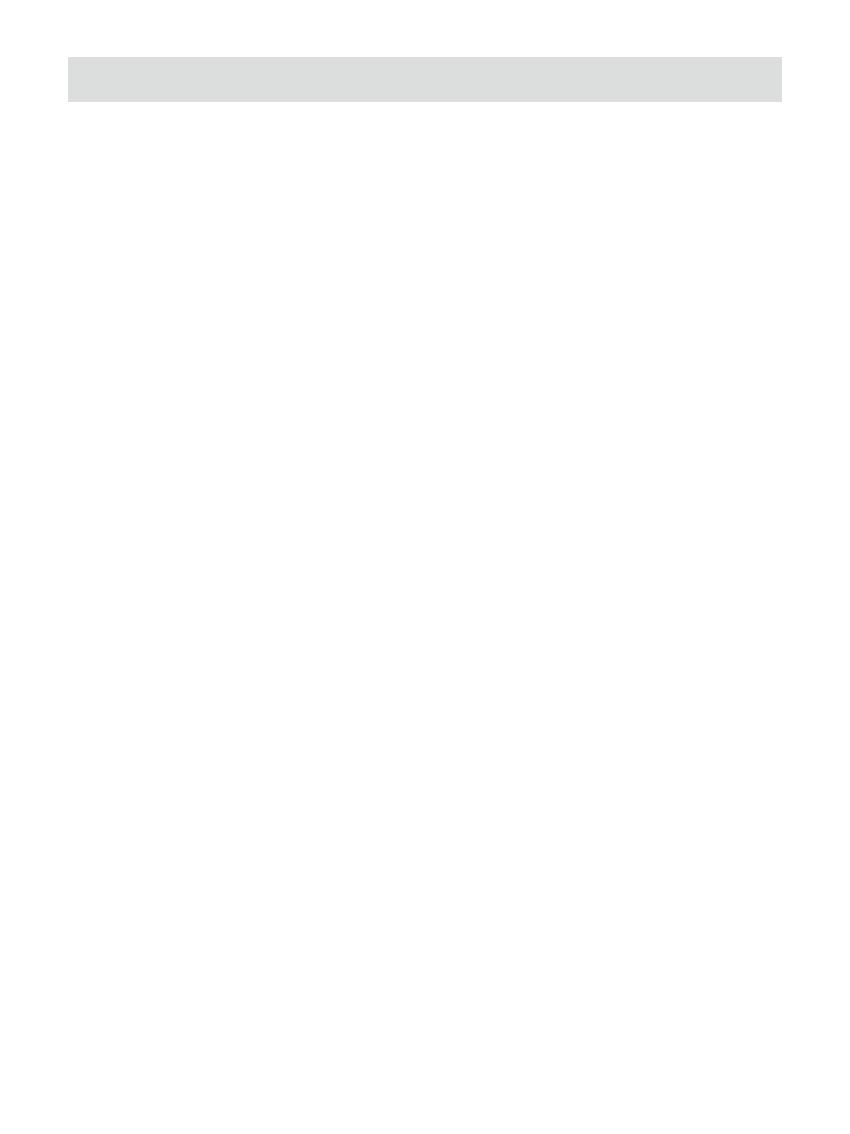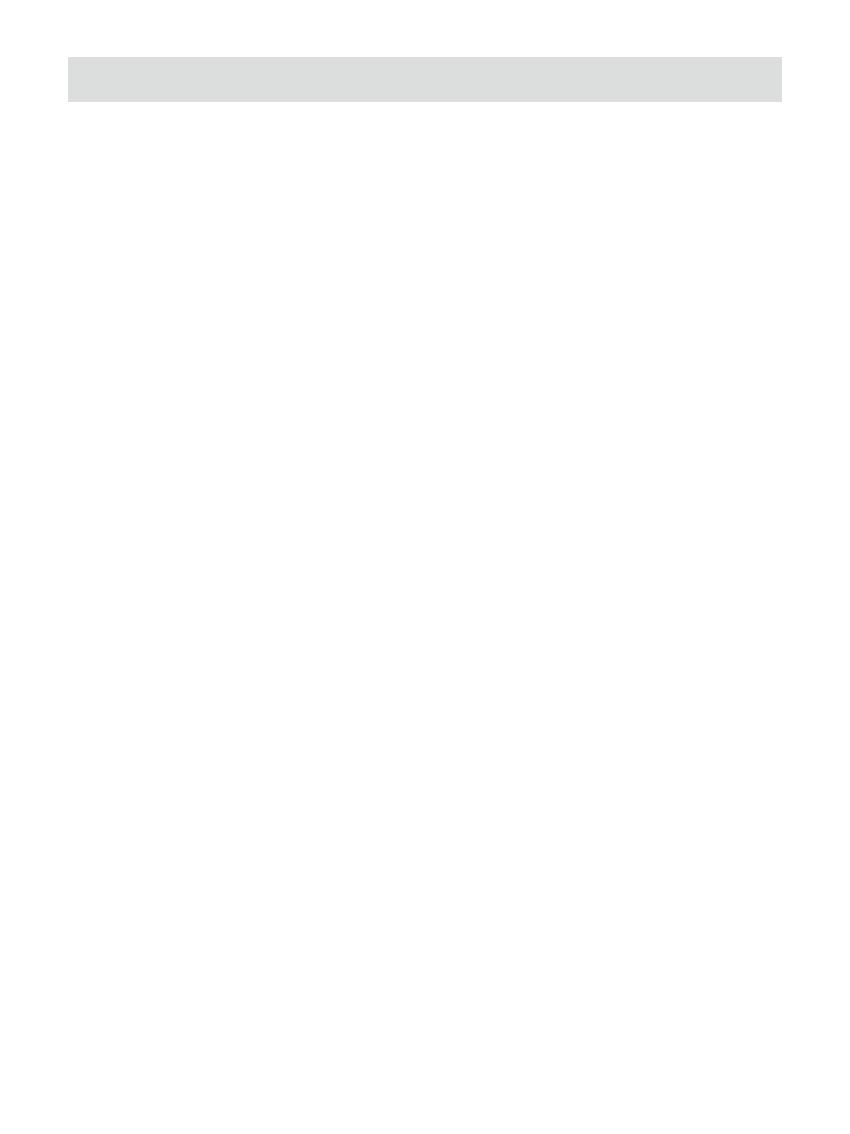
13
Using DAB for the rst time- DAB
1.
2.
3.
4.
5.
6.
Straighten up the antenna.
Press the Power button to switch on the radio. If the radio has
been used before the last used mode will be selected.
Press and release the Source button to select DAB mode. The
display will show DAB for a few seconds.
If this is the rst time the radio is used a quick scan of the DAB
Band III channels may be carried out. The display will show
‘Scanning’ (If the radio has been used before the last used
station will be selected instead.)
During the scanning process, as new stations are detected the
station counter will increase and the stations will be added to
the list which is stored in the radio. The bar graph indicates the
progress of the scan.
When scanning is completed the radio will list the stations found
(in numeric-alpha order 0....9...A...Z), unless it has previously
been tuned to a DAB station.
Rotate the Tuning control to scroll through the list of available
DAB radio stations.
Press the Tuning control to select the highlighted station. The
display may show 'Connecting...' while the radio re-tunes.
When a DAB station is found, the display will show the station
name on the upper line of the text display and broadcast
information on the lower line.
Use the Volume control to set the sound level as needed.
If the station list is still empty after the scan the display will show
‘No DAB Station” then return to the DAB menu. If no stations are
found it may be necessary to relocate your radio to a position
giving better reception.