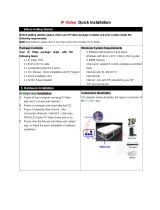17
- Set to Yes(Work) or No(Do Not Work).
- Programme that is set to ‘Radio Programme’ and only has Sound should decide whether to set
‘Video Blank’ or not.
- When ‘Radio Video Blank’ is set to Yes(Work), ‘Video Blank’ works only in case of Radio Programme.
- Although set to Yes(Work), if there are Video signal, ‘Video Blank’ wouldn’t work. In consideration
of case that display background screen and broadcast only with Radio, ‘Video Blank ’works only
when there is no Video signal.
- When set to No(Do Not Work), ‘Video Blank’ do not work although it is the Radio Programme.
- This operates only in the Analog TV Mode.
- If both 'Volume' data and 'On Time' is set, but just the value is different, then 'Volume' has priority.
-This sets whether to apply the Volume Level or not when the power is turned on.
When both the Volume and ON TIME Volume are set and have different values, the Volume Level
value is set as the ON TIME Volume value, and cannot move to the ON TIME Volume item.
- The next value for the max volume is OFF. And next it will be changed to 0.
(12-3) Volume
- Set to Yes(Work) or No(Do Not Work).
- If ‘A/V Setting’ is changed from No to Yes, parameters that are set before entering Installation Menu
are applied whenever turn on power.
- Following Parameters are applied to basic.
Picture section - PSM mode, Picture Data (Contrast, Brightness, Colour, Sharpness, Tint)
Sound section - SSM mode, Sound Data (Balance, Equalizer Data) and AVL and Language, Teletext
language, ARC Data.
Except these, other Parameters are applied differently according to the TVSet.
(12-4) A/V Setting
(13)
Radio Video Blank
- If the Input source is DTV or ATV, or Radio the set programme is played when the power is turned on.
- Only when the Input source is DTV or ATV, it can be entered into the Programme item.
- When the Input source is turned off, the Last input at the time of the power-off is turned on, and when
the Last input is the RF, the Last programme is played.
- If the Input source is the DTV, ATV, RADIO, the programme number existing at the programme table
can be selected.
- The programme should be rotated.
- If both the programme and the ON TIME are set, the programme takes the priority.
(12-2) Programme
- Set whether it is turned on by the set input source or by the last stored input source.
- It is turned on by the Last Memory Input if the Input source is turned off.
- It is turned on by the Last Pr. If the Input source is turned off and the Last Memory Input is the RF.
- All sources supported by the said model can be set as Input source. (The Input source value should
be rotated.)
- If both the Input source and the ON TIME are set, the Input source takes the priority.
- If the DTV/Radio Channel does not exist at the map, the DTV/Radio is skipped while navigating.
- When the Input source is changed to the DTV/Radio, the Programme No. is set to the first programme
of the Channel map of the DTV/Radio.
- When the Input source is changed to the ATV, the Programme No. is set to 0. (If the channel map
structure does not support this, it follows the structure of the said model.)
(12-1) Input Source