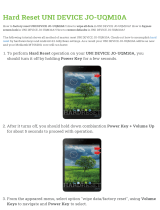Page is loading ...

OfficeServ 7100 INSTALLATION
TECHNICAL MANUAL PART 1 MAY 2010
TABLE OF CONTENTS
INSTALLATION SECTION
PART DESCRIPTION PAGE
1 PRE-INSTALLATION INFORMATION
1.1 SITE REQUIREMENTS ............................................................................................ 1.1
1.2 GROUNDING CONDITIONS ................................................................................ 1.2
1.3 POWER CONDITIONS ........................................................................................... 1.4
1.4 UNPACKING AND INSPECTION ......................................................................... 1.4
2 INSTALLING CABINETS
2.1 SYSTEM INSTALLATION PROCEDURE ............................................................. 2.1
2.2 SELECTING INSTALLATION METHOD ............................................................. 2.1
2.3 INSTALLING IN A RACK ........................................................................................ 2.1
2.4 INSTALLING ON A WALL USING
THE TWO PIECE BRACKET KIT ............................................................................ 2.4
2.5 INSTALLING ON A WALL USING
THE BRACKET KIT .................................................................................................. 2.8
2.6 CONNECTING GROUND WIRES ...................................................................... 2.12
3 INSTALLING AND REPLACING BOARDS
3.1 CABINET CONFIGURATION ................................................................................ 3.1
3.2 MP10/MP10a PROCESSOR CARD ..................................................................... 3.2
3.3 INTERFACE CARDS ............................................................................................. 3.12
3.4 DAUGHTERCARD MODULES .......................................................................... 3.15
3.5 OTHER INTERFACE CARDS .............................................................................. 3.22
3.6 CONNECTING POWER FAIL TRANSFER ....................................................... 3.37
4 CONNECTING EXTERNAL BATTERIES
4.1 CONNECTING EXTERNAL BATTERIES .............................................................. 4.1
5 CONNECTING POWER
5.1 BEFORE CONNECTING POWER ......................................................................... 5.1
5.2 PROCEDURE FOR CONNECTING POWER ....................................................... 5.1
Home Page
Table of Contents
Home Page
Table of Contents

OfficeServ 7100 INSTALLATION
TECHNICAL MANUAL PART 1 MAY 2010
6 CONNECTING C.O. LINES
6.1 SAFETY PRECAUTIONS ........................................................................................ 6.1
6.2 CONNECTING C.O. LINES .................................................................................... 6.2
7 CONNECTING STATIONS AND ADDITIONAL EQUIPMENT
7.1 CONNECTING STATIONS .................................................................................... 7.1
7.2 CONNECTING ADDITIONAL EQUIPMENT ................................................... 7.23
8 POWER UP PROCEDURES
8.1 PRE-CHECK .............................................................................................................. 8.1
8.2a STARTING THE SYSTEM (MP10) ........................................................................ 8.1
8.2b STARTING THE SYSTEM (MP10a) ...................................................................... 8.2
8.2c UPGRADING MP10 with MP10a CARDS ........................................................ 8.3
8.3 PRECONFIGURED NUMBERING EXTENSIONS
AND C.O. LINES ...................................................................................................... 8.3
9 SOFTWARE AND DATABASE MANAGEMENT
9.1a SOFTWARE MANAGEMENT WITH MP10 INSTALLED ................................. 9.1
9.1b SOFTWARE MANAGEMENT WITH MP10a INSTALLED .............................. 9.1
9.2 DATABASE MANAGEMENT ................................................................................ 9.2
10 ADDING CARDS TO THE SYSTEM
10.1 ADDING STATIONS AND TRUNKS ................................................................. 10.1
FIGURES
Figure 2.1 Tools Required for Rack Installation
Figure 2.2 Rack Installation (1)
Figure 2.3 Rack Installation (2)
Figure 2.4 Rack Installation (3)
Figure 2.5 Required Tools for Wall Mounting
Figure 2.6 7100 Cabinet Side View--Bracket Angle Out
Figure 2.7 7100 Cabinet with Brackets
Figure 2.8 Mounting the 7100 Cabinet on the Wall
Figure 2.9 Making Holes for Top and Bottom Brackets
Figure 2.10 Hammering Plastic Anchors
Figure 2.11 Side View Wall Mounted 7100 Cabinet
Figure 2.12 Required Tools for the Installation on a Wall
Figure 2.13 Installation on a Wall (1)
Home Page
Table of Contents
Home Page
Table of Contents

OfficeServ 7100 INSTALLATION
TECHNICAL MANUAL PART 1 MAY 2010
Figure 2.14 Installation on a Wall (2)
Figure 2.15 Installation on a Wall (3)
Figure 2.16 Installation on a Wall (4)
Figure 2.17 Installation on a Wall (5)
Figure 2.18 Installation on a Wall (6)
Figure 2.19 Installation on a Wall (7)
Figure 2.20 Grounding
Figure 3.1 Front/Rear View of OfficeServ 7100 Cabinet
Figure 3.2a Switch Setting (MP10)
Figure 3.2.b Switch Setting (MP10a)
Figure 3.3 Mounting a Modem Card on the MP10/MP10a
Figure 3.4 Mounting a 4SWM or 4DLM on the MP10/MP10a Card
Figure 3.4a Real Time Clock Battery (RTC)
Figure 3.5 Mounting the MP10/MP10a into Slot 0
Figure 3.6 Secure the MP10/MP10a into Slot 0
Figure 3.7a Front View of the MP10
Figure 3.7b Front View of the MP10a
Figure 3.8 Installing Interface Cards
Figure 3.9 Inserting Interface Card into Slots 1 and 2
Figure 3.10 Turning the Cabinet Power Off
Figure 3.11 Removing a Card
Figure 3.12 Replacing a Card
Figure 3.13 Installing the UNI Card
Figure 3.14 Front View of UNI Card
Figure 3.15 4SWM
Figure 3.16 Modem Card
Figure 3.17 4TRM
Figure 3.18 4DLM
Figure 3.19 4SLM
Figure 3.20 Setting Switches on the TEPRI/TEPRIa
Figure 3.21 Front View of the TEPRI/TEPRIa
Figure 3.22 Front View of the 8TRK
Figure 3.23 Front View of the 8TRK2
Figure 3.24 Front View of the 16TRK
Figure 3.25 Front View of the 16DLI2
Figure 3.26 Front View of the 8DLI
Figure 3.27 Front View of the 8COMBO
Figure 3.28 Front View of the 8COMBO2
Home Page
Table of Contents
Home Page
Table of Contents

OfficeServ 7100 INSTALLATION
TECHNICAL MANUAL PART 1 MAY 2010
Figure 3.29 Front View of the 16MWSLI
Figure 3.30 Front View of the 8SLI
Figure 3.31 Front View of the 8SLI2
Figure 3.32 Front View of the MGI16
Figure 3.33 Front View of the OAS Card
Figure 3.34 Example of Power Fail Transfer Connection to 8SLI
Figure 4.1 Connecting an External Battery
Figure 5.1 Connecting Power
Figure 6.1 Tip and Ring Connections to Trunk Cards
Figure 6.2 RJ-45 Port of TEPRI/TEPRIa
Figure 7.1 RJ-45 Port of the 8SLI
Figure 7.2 RJ-45 Port of the 16MWSLI
Figure 7.3 RJ-45 Port of the 8COMBO/8COMBO2 (For Analog Phone)
Figure 7.4 RJ-45 4SLM Port on the UNI Card
Figure 7.5 RJ-45 4DLM Port on the UNI Card
Figure 7.6 RJ-45 Port of the 8DLI (For Digital Phone)
Figure 7.7 RJ-45 Port of the 16DLI2 (For Digital Phone)
Figure 7.8 RJ-45 Port of 8COMBO/8COMBO2 (For Digital Phone)
Figure 7.9 LAN Connections
Figure 7.10 Connecting a Door Phone and a Door Lock
Figure 7.11 Adding an iDCS KDBF Keyset Daughtercard Module
Figure 7.12 Wall-Mounting an iDCS Keyset
Figure 7.13 Wall-Mounting DS 5000, ITP-5121D and ITP-5107S Keysets
Figure 7.14 Attaching iDCS 64 Button Module to an iDCS Keyset
Figure 7.15 Attaching iDCS 14 Button Module to an iDCS Keyset
Figure 7.16 Attaching DS 64 Button Modules to a DS5021D or a DS5014D Keyset
Figure 7.17 Attaching SMT-i5264 AOM to Phone
Figure 7.18 Setting-Up SMT-i5264 AOM
Figure 7.19 IP AOM Network Configuration
Figure 7.20 Connecting Access Point to Ethernet Port
Figure 7.21 Connecting MOH/BGM Sources
Figure 7.22 Connecting External/Additional Page Equipment
Figure 7.23 Connecting Common Bells
Figure 7.24 OIT Connection to LAN Port
Figure 7.25 OIT and LAN Connection
Figure 7.26 OIT and Modem Connection
Figure 7.27 Connecting SMDR
Figure 7.28 Connecting to Printer
Home Page
Table of Contents
Home Page
Table of Contents

OfficeServ 7100 INSTALLATION
TECHNICAL MANUAL PART 1 MAY 2010
Figure 8.1 iDCS 28 Button Line Key Default
Figure 8.2 iDCS 18 Button Line Key Default
TABLES
Table 1.1 Power Specifications
Table 3.1 Card Installation Configuration
Table 3.2 Parts on the Rear Panel of the Cabinet
Table 3.3a Ports and LEDs of the MP10
Table 3.3b Ports and LEDs of the MP10a
Table 3.4 UNI Card Ports and LEDs
Table 3.5 Ports and LEDs of the TEPRI/TEPRIa
Table 3.6 Ports and LEDs of the 8TRK
Table 3.7 Ports and LEDs of the 16TRK
Table 3.8 Ports of the 16DLI2
Table 3.9 Ports and LEDs of the 8DLI
Table 3.10 16MWSLI Ports
Table 3.11 Ports and LEDs of the 8SLI/8SLI2
Table 3.12 MGI16 Front Panel Components
Table 3.13 OAS Front Panel Components
Table 6.1 OfficeServ 7100 Line Conditions
Table 7.1 Distance Between Stations and the System
Table 7.2 Specification for Wireless LAN Connection
Table 7.3 Installation Tool Specification
Home Page
Table of Contents
Home Page
Table of Contents

OfficeServ 7100 INSTALLATION
TECHNICAL MANUAL PART 1 MAY 2010
1.1
PART 1. PRE-INSTALLATION INFORMATION
1.1 SITE REQUIREMENTS
Select a location that satisfies the following conditions for safety, temperature, humidity, power
and grounding.
1.1.1 Safety Conditions
• The OfficeServ 7100 system should not be installed near materials that can cause a fire,
such as explosive gas and inflammables. The OfficeServ 7100 system should not be near
equipment that generates electromagnetic waves, such as monitors or copying machines.
• The installation location should be convenient for distributing trunk lines and extension
lines, for connecting power and grounding wires, and for maintenance and repair.
• The OfficeServ 7100 system should not be installed in aisles or passageways that are
populated or used for moving equipment.
• Always maintain cleanliness to prevent dust from damaging the card connectors of the
cabinet.
• Before installing the OfficeServ 7100 system, check items such as the electrical wiring
status, grounding status, voltage and frequency.
• Do not expose equipment to direct sunlight, corrosive fumes, and constant vibrations.
• Do not install in close proximity to a fire sprinkler or other sources of water.
• A dedicated commercial AC power outlet is required. Do not use extension cords.
• Ensure that all wires and cables to and from the OfficeServ 7100 do not cross fluorescent
lights or run in parallel with AC wires.
• This equipment is to be installed only in restricted access areas (dedicated, equipment
closets, etc.) in accordance with articles 110-16, 110-17, 110-18 of the National Electric
Code, ANSI/NFPA 70.
1.1.2 Temperature/Humidity Conditions
The conditions for temperature and humidity are as follows:
• Operation temperature: 32°F~113°F
• Storage temperature: 14°F~122°F
• Humidity: 10~90%
Home Page
Table of Contents
Home Page
Table of Contents

OfficeServ 7100 INSTALLATION
TECHNICAL MANUAL PART 1 MAY 2010
1.2
1.2 GROUNDING CONDITIONS
An equipment grounding conductor that is not smaller in size than the ungrounded branch-
circuit supply conductors is to be installed as part of the circuit that supplies the product or
system. Bare, covered, or insulated grounding conductors are acceptable. Individually
covered or insulated equipment grounding conductors shall have a continuous outer finish
that is either green or green with one or more yellow stripes. The equipment grounding
conductor is to be connected to ground at the service equipment.
The attachment-plug receptacles in the vicinity of the product or system are all to be of a
grounding type, and the equipment grounding conductors serving these receptacles are to
be connected to earth ground at the service equipment.
WARNING: HIGH LEAKAGE CURRENT! Earth connection is essential before connecting
supply.
The OfficeServ 7100 system requires that a supplementary earth ground be connected to the
system. This is the preferred method of grounding the OfficeServ 7100. It should be noted
that when the third wire ground becomes inferior it many prevent the digital data bus from
canceling out noise. This may result in erratic operation of the OfficeServ 7100. Another
problem that has occurred is that some UPS battery systems do not pass the ground through
to the power cord resulting in no ground to the system. The ground lug in the back of the
cabinet must be connected to one of the following: bonded building steel, cold water pipe or
a ground rod using at least #16 AWG copper wire. The third wire AC ground or Field Ground is
connected to the system frame via the ground strap from the ground connector on the AC
socket.
A supplementary equipment grounding conductor shall be installed between the system and
ground that is in addition to the equipment grounding conductor in the power supply cord.
The supplementary equipment grounding conductor shall not be smaller in size than the
ungrounded branch-circuit supply conductors. The supplementary equipment grounding
conductor shall be connected to the product at the terminal provided, and shall be
connected to ground in a manner that will retain the ground connection when the product is
unplugged from the receptacle. The connection to ground of the supplementary equipment
grounding conductor shall be in compliance with the rules for terminating bonding jumpers
in Part K of Article 250 of the National Electrical Code ANSI/NFPA 70 and Article 10 of Part 1 of
the Canadian Electrical Code, Part 1, C22.1. Termination of the supplementary equipment
grounding conductor is permitted to be made to building steel, to a metal electrical raceway
system, or to any grounded item that is permanently and reliably connected to the electrical
service equipment ground.
Home Page
Table of Contents
Home Page
Table of Contents

OfficeServ 7100 INSTALLATION
TECHNICAL MANUAL PART 1 MAY 2010
1.3
Bare, covered, or insulated grounding conductors are acceptable. A covered or insulated
grounding conductor shall have a continuous outer finish that is either green or green with
one or more yellow stripes.
Failure to provide an adequate ground may cause a safety hazard, confusing trouble
symptoms or even circuit card failure.
WARNING: Unplug the power cord from the AC outlet before attempting to connect the
ground. Hazardous voltage may cause death or injury. Observe extreme caution when
working with AC power. Remove lines from trunk cards.
What the above paragraphs mean is that when conventional analog telephone circuits are
connected to the OfficeServ 7100 system, under fault conditions (i.e., the tip and/or ring
conductor is crossed with a power line, or the circuit is affected by lightning during a storm), it
is possible for hazardous potentials to appear across the tip and ring wiring coming into the
OfficeServ 7100 cabinet from the outside plant (i.e., overhead cables, buried cables, cable
head pedestal). These circuits are provided with both primary and secondary protection
circuitry which will attempt to drain off these high voltages and currents to earth ground.
Obviously, it is important to have a good source of ground connected to the OfficeServ 7100
system to drain this energy off. Again, a good earth ground source is required by the
OfficeServ 7100 system.
The OfficeServ 7100 system has two ground reference points. One point is via the green wire
in the power cord connected to the AC power outlet. This ground connection is provided to
meet local electrical codes when the AC ground is required to be common with the earth
ground. However, this can be disconnected either intentionally or unintentionally.
Consequently, a more permanent ground connection is required by connecting a high
current/voltage capacity ground wire which is bonded to ground at the electric service power
entrance or via some other method approved by the National Electrical Code to the
OfficeServ 7100 system ground lug. This is a more secure ground connection, which can only
be disconnected intentionally. These precautions are taken for safety reasons to protect
personnel working on the OfficeServ 7100 system and also for operational reasons to
accommodate ground return and/or ground-referenced analog telephone circuits, which
require this solid earth ground connection for normal functioning.
Home Page
Table of Contents
Home Page
Table of Contents

OfficeServ 7100 INSTALLATION
TECHNICAL MANUAL PART 1 MAY 2010
1.4
1.3 POWER CONDITIONS
The power supply card of the OfficeServ 7100 system receives AC input power or battery
power, and supplies -48V, -5V, +5V, +3.3V, +12V, and -54V (Battery Backup) to the system
cabinet.
The rating is as follows:
• RATING: AC 110-120V; 3A; 50/60Hz or DC -48V 3A
Table 1.1 Power Specifications
Power Supply Unit(PSU) Specification
PSU Input power AC 110V
DC 48V
(-48VDC, 3A for battery backup ONLY)
Output power - DC -54V, 1.1A
- DC +5V, 5.0A
- DC -5.3V, 0.3A
- DC +3.3V, 5A
- DC +12V, 0.4A
- DC -54V, 0.25A (for battery backup)
Power Consumption 105 Watts
1.4 UNPACKING AND INSPECTION
The OfficeServ 7100 can only be configured as a single cabinet system.
After unpacking the cabinet, inspect for signs of physical damage. If any damage is detected,
do not attempt to install the system. Contact Samsung Telecommunications America
Technical Support Department.
Check to see that each cabinet carton includes the following:
• OfficeServ 7100 cabinet
• AC Power Cable
• Wall mount plate
• Screw Pack
• Battery Cable Assembly
• Blanking Plates (1)
Home Page
Table of Contents
Home Page
Table of Contents

OfficeServ 7100 INSTALLATION
TECHNICAL MANUAL PART 2 MAY 2010
2.1
PART 2. INSTALLING CABINETS
This section describes how to install an OfficeServ 7100 cabinet on a table/desktop in a data
rack or on a wall, depending on the installation environment.
2.1 SYSTEM INSTALLATION PROCEDURE
The procedure of system installation is as follows.
1) Install the OfficeServ 7100 cabinet on a table, inside a data rack or on the wall depending
on the installation environment.
2) Connect the ground to the ground lug located in the back of the cabinet.
3) Install the MP10/MP10a card into slot 0 of the cabinet.
4) Install interface cards or UNI cards (with the required daughtercards modules installed on
them) into universal slots (slots 1 or 2) of the cabinet.
5) Connect an external battery with proper capacity if required.
6) Connect AC 110V input power.
2.2 SELECTING INSTALLATION METHOD
The OfficeServ 7100 cabinet can be installed on a table, inside a 19-inch rack or on a wall
depending on the installation environment or customer requirements.
2.3 INSTALLING IN A RACK
2.3.1 Cautions for Installation
Take the following precautions when installing the OfficeServ 7100 cabinet inside a rack:
• The 19-inch rack should be a standard equipment rack.
• When using an enclosed-type rack, check if the rack is properly ventilated. Vents should be
equipped on the side of the rack and fans should be attached to ventilate cool air into the
rack.
• Take special caution when using an enclosed-type rack that has vents on top of the rack
since hot air coming out of the vent may enter the intake vent of a system installed above
the rack.
• When using an open rack, do not block the entrance of a port or the OfficeServ 7100 fan.
Home Page
Table of Contents
Home Page
Table of Contents

OfficeServ 7100 INSTALLATION
TECHNICAL MANUAL PART 2 MAY 2010
2.2
2.3.2 Required Tools
• A mid-sized Phillips screwdriver
• Two brackets and six screws for attaching rack
• Two clamp screws
Figure 2.1 Tools Required for Rack Installation
2.3.3 Installing in a Rack
The procedure for installing the OfficeServ 7100 cabinet inside a 19-inch rack is as follows
(NOTE: The optional rack mount kit is required for this method. This kit is sold separately):
1) Attach the cabinet bracket to the bottom surface of the OfficeServ 7100 cabinet and fasten
the bracket firmly with the two screws.
Figure 2.2 Rack Installation (1)
Home Page
Table of Contents
Home Page
Table of Contents

OfficeServ 7100 INSTALLATION
TECHNICAL MANUAL PART 2 MAY 2010
2.3
2) Slide the cabinet attaching the bracket in step 1.
Figure 2.3 Rack Installation (2)
3) Align the two holes of the cabinet bracket and the holes of the rack brackets, and fasten
the cabinet to the rack with the two screws.
Figure 2.4 Rack Installation (3)
Home Page
Table of Contents
Home Page
Table of Contents

OfficeServ 7100 INSTALLATION
TECHNICAL MANUAL PART 2 MAY 2010
2.4
2.4 INSTALLING ON A WALL USING THE TWO PIECE
BRACKET KIT
This section describes how to install the OfficeServ 7100 cabinet on a wall. The OfficeServ
7100 wall mount bracket is required (included with the cabinet).
2.4.1 Required Tools
q Four plastic anchors
w Four cross-type screws (shorter)
e Four locking screws (longer)
Mid-sized Phillips screw driver
Electric drill
Hammer
Wall-mount bracket
Figure 2.5 Required Tools for Wall Mounting
q
w
e
Home Page
Table of Contents
Home Page
Table of Contents

OfficeServ 7100 INSTALLATION
TECHNICAL MANUAL PART 2 MAY 2010
2.5
2.4.2 Wall Installation
CAUTION: Only mount OfficeServ 7100 onto a wall capable of supporting the 7100
cabinet, associated blocks, cables and peripheral equipment.
1) Turn the 7100 cabinet onto its bottom side. Using the four short screws, install the two wall
mount brackets to the bottom of the cabinet. The wall mount brackets must be correctly
installed onto the cabinet with the star shaped holes angled out away from the cabinet as
shown below.
Figure 2.6 7100 Cabinet Side View—Bracket Angle Out
2) Using the four (shorter) screws screw both wall mount brackets in the proper direction
securely onto the bottom of the cabinet.
Figure 2.7 7100 Cabinet with Brackets
Correct
Incorrect
TOP
BOTTOM
Home Page
Table of Contents
Home Page
Table of Contents

OfficeServ 7100 INSTALLATION
TECHNICAL MANUAL PART 2 MAY 2010
2.6
3) Hold the 7100 cabinet against the wall in the desired direction. There are four (plus +
shaped) holes on the top and bottom of the bracket (see positions marked A in the figure
below). Mark the top two holes on the desired wall then mark the two holes on the
bottom brackets.
Figure 2.8 Mounting the 7100 Cabinet on the Wall
4) Using a 3/16” drill bit, make holes on the marked positions of the top and bottom
brackets.
Figure 2.9 Making Holes for Top and Bottom Brackets
Position A
Mark Holes
Home Page
Table of Contents
Home Page
Table of Contents

OfficeServ 7100 INSTALLATION
TECHNICAL MANUAL PART 2 MAY 2010
2.7
5) With a hammer, drive the plastic anchors into the drilled holes.
Figure 2.10 Hammering Plastic Anchors
6) Align the screw holes of the wall mount bracket to the position that the plastic anchors
are driven. Insert the remaining (longer) screws to each hole and tighten the screws with a
Phillips screw driver.
Figure 2.11 Side View Wall Mounted 7100 Cabinet
Home Page
Table of Contents
Home Page
Table of Contents

OfficeServ 7100 INSTALLATION
TECHNICAL MANUAL PART 2 MAY 2010
2.8
2.5 INSTALLING ON A WALL USING THE BRACKET KIT
This section describes how to install the OfficeServ 7100 cabinet on a wall. The OfficeServ
7100 wall mount bracket is required (included with the cabinet).
2.5.1 Required Tools
• Mid-sized Phillips screw driver
• Electric drill
• Hammer
• Wall-mount bracket
• Four plastic anchors
• Four cross-type screws
• Four mount locking screws
Figure 2.12 Required Tools for the Installation on a Wall
Home Page
Table of Contents
Home Page
Table of Contents

OfficeServ 7100 INSTALLATION
TECHNICAL MANUAL PART 2 MAY 2010
2.9
2.5.2 Wall Installation
CAUTION: Only mount OfficeServ 7100 onto a wall capable of supporting the 7100
cabinet, associated blocks, cables and peripheral equipment.
1) There are four holes for the screws on the top/bottom of the bracket (see positions
marked ‘A’ in the figure below). Mark four holes on a desired wall by using the bracket.
Figure 2.13 Installation on a Wall (1)
2) Make holes on the marked positions of the wall mount bracket. Make the depths and the
diameters of the holes more than 35mm and around 5.5mm such that the plastic anchors
can be inserted.
Figure 2.14 Installation on a Wall (2)
A
A
Home Page
Table of Contents
Home Page
Table of Contents

OfficeServ 7100 INSTALLATION
TECHNICAL MANUAL PART 2 MAY 2010
2.10
3) With a hammer, drive plastic anchors into the drilled holes.
Figure 2.15 Installation on a Wall (3)
4) Align the screw holes of the wall mount bracket to the position that the plastic anchors are
driven. Insert screws to each hole and tighten the screws with a Phillips screw driver.
Figure 2.16 Installation on a Wall (4)
5) Two screws exist in the two screw holes among the four screw holes on the bottom side of the
OfficeServ 7100 cabinet. Unscrew the two screws to a height of about 2mm.
Figure 2.17 Installation on a Wall (5)
2 m
Home Page
Table of Contents
Home Page
Table of Contents

OfficeServ 7100 INSTALLATION
TECHNICAL MANUAL PART 2 MAY 2010
2.11
6) Tighten the mount locking screws into the remaining two holes among the four screw
holes on the bottom of the OfficeServ 7100 cabinet. At this point, do not tighten
completely, but keep the screws out about 2mm.
Figure 2.18 Installation on a Wall (6)
7) Align the screws on the bottom of the OfficeServ 7100 cabinet to the bracket holes, then
pull down the cabinet to lock the cabinet securely.
Figure 2.19 Installation on a Wall (7)
2 mm
Home Page
Table of Contents
Home Page
Table of Contents
/