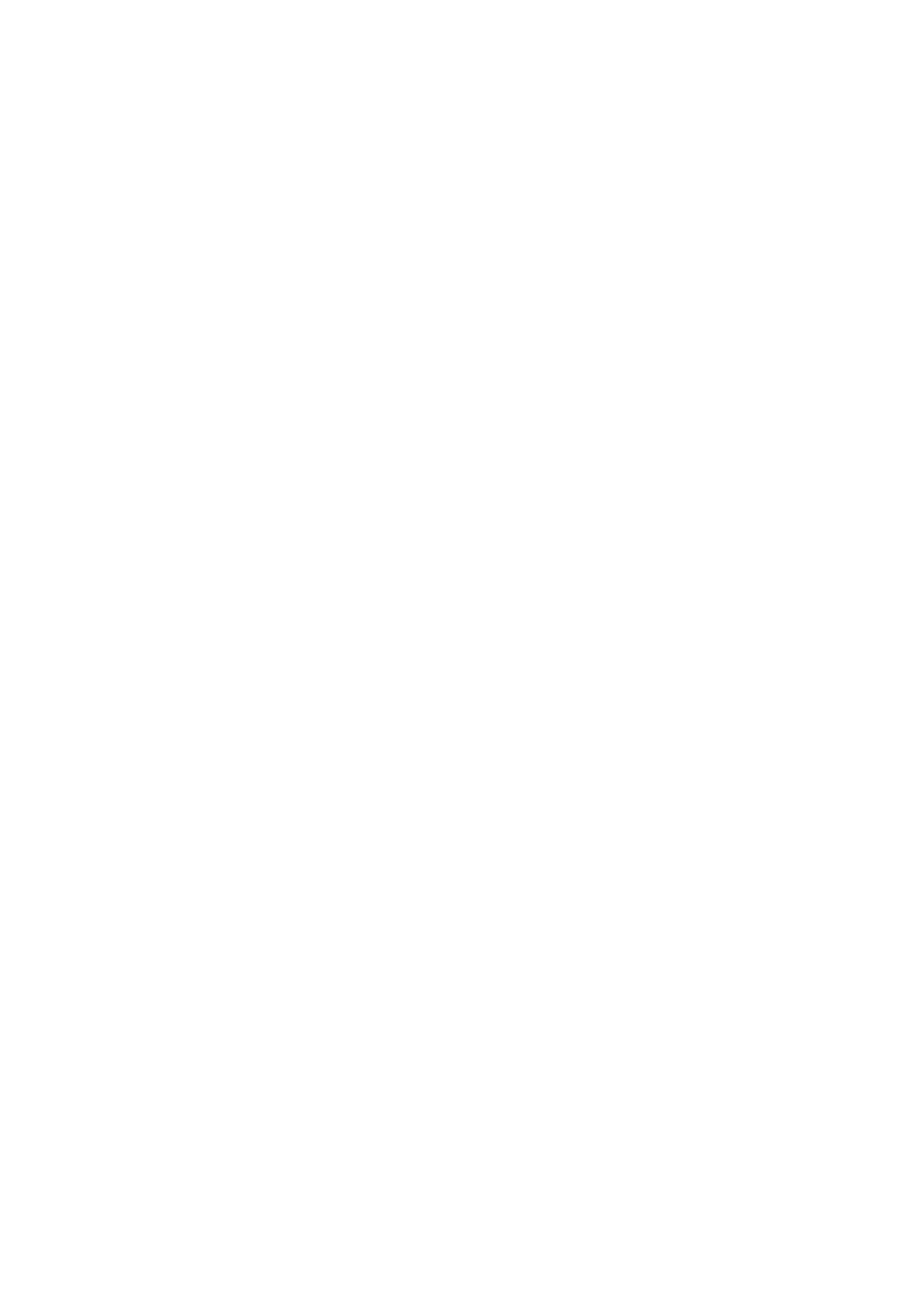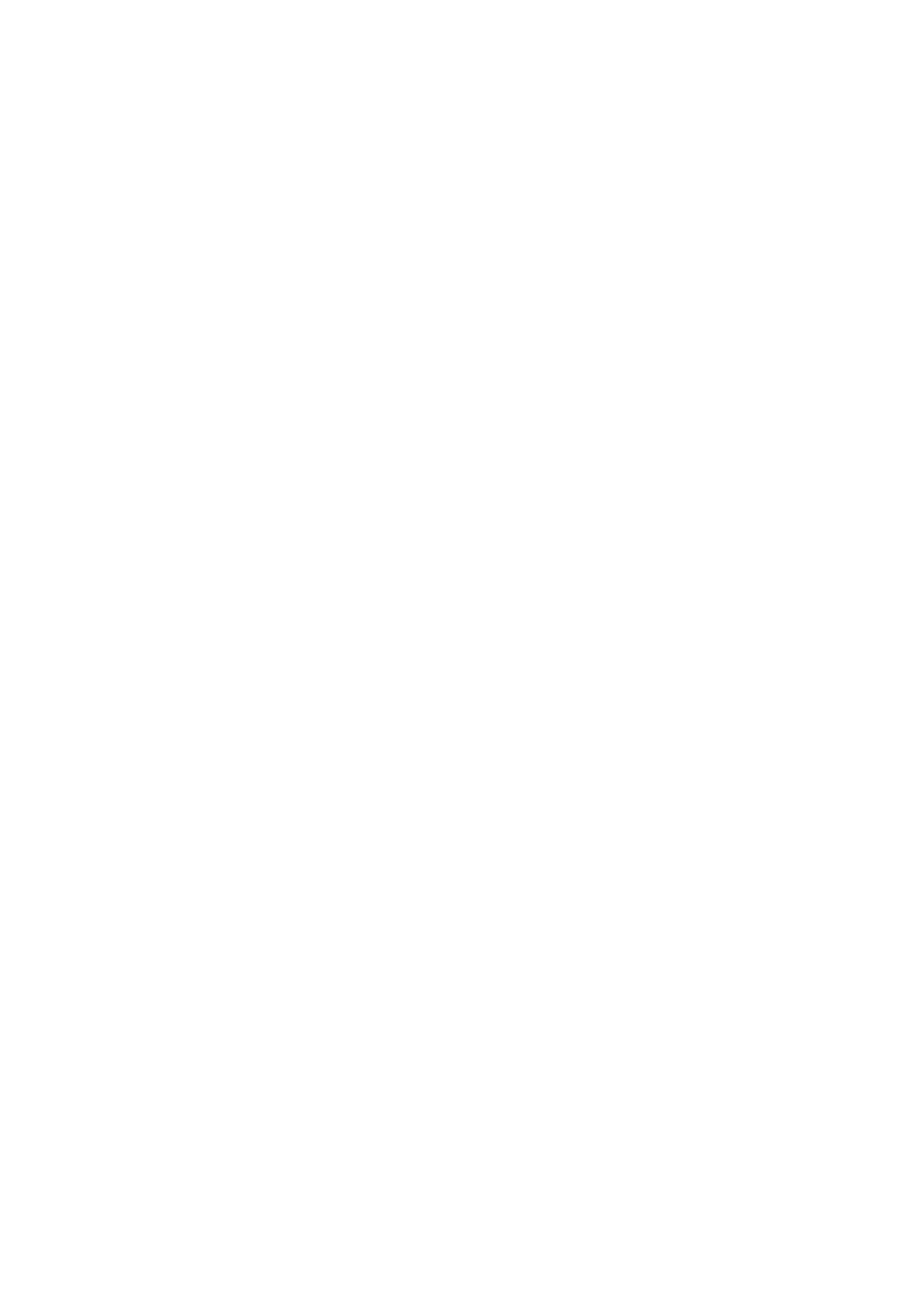
5
Accepting or declining invites to events ....................................................................................43
Getting event-related alerts ............................................................................................................44
Getting the weather updates .......................................................................................................... 46
Do It Later .................................................................................................................... 47
Adding to-do tasks .................................................................................................47
Prioritizing to-do tasks ...........................................................................................47
Calling back now .................................................................................................................................48
Emailing now ........................................................................................................................................48
Catching up on my online reading now ................................................................48
Replying now ..........................................................................................................49
Deleting to-do tasks ...............................................................................................49
File Manager................................................................................................................50
Accessing the internal storage .......................................................................................................50
Accessing the external storage device ........................................................................................50
Accessing Cloud Storage ..................................................................................................................50
The Cloud ....................................................................................................................51
ASUS WebStorage ................................................................................................... 51
ASUS Support ..............................................................................................................52
4 Keeping in touch
Call in style ..................................................................................................................53
Dual SIM feature .....................................................................................................53
Making calls ........................................................................................................................................... 55
Receiving calls .........................................................................................................59
Managing your call logs .........................................................................................59
Other call options ................................................................................................................................ 61
Managing multiple calls ....................................................................................................................62
Recording calls .....................................................................................................................................65
Managing contacts .....................................................................................................66
Contacts Settings ................................................................................................................................66
Setting up your profile ......................................................................................................................66
Adding contacts ................................................................................................................................... 67
Setting up your VIPs ...........................................................................................................................68
Marking your favorite contacts ......................................................................................................70
Importing contacts .................................................................................................70
Exporting contacts .................................................................................................71
Social networking with your contacts .........................................................................................72
Linking your contacts’ info ...............................................................................................................73
Backup/restore call logs .........................................................................................73
Send messages and more ..........................................................................................75
Messaging ..............................................................................................................................................75
Omlet Chat ..............................................................................................................77
5 Fun and entertainment
Using a headset ...........................................................................................................90
Connecting the audio jack ...............................................................................................................90
Music ............................................................................................................................91