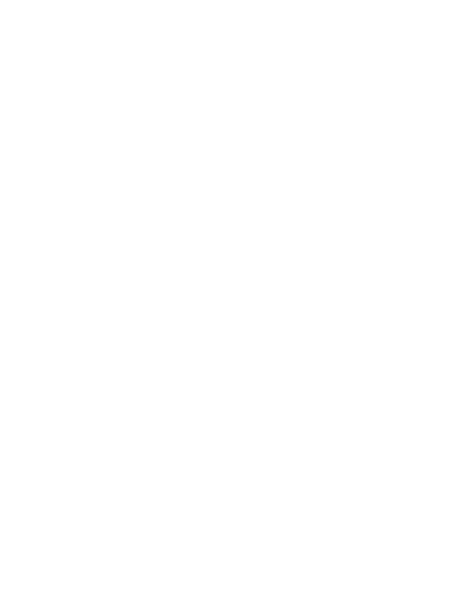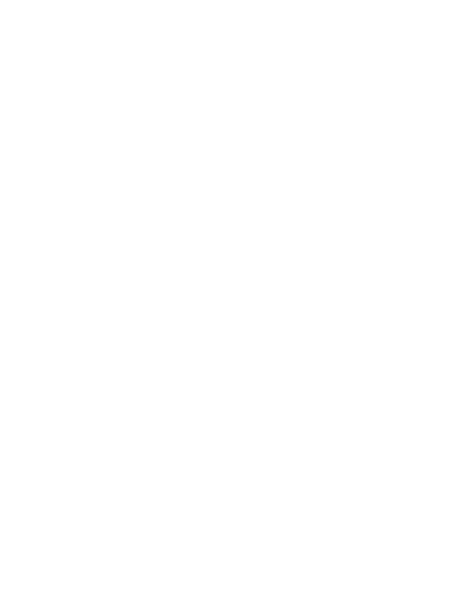
18
Prevention of hearing loss
CAUTION: Permanent hearing loss may occur if earphones or headphones are used at high volume
for prolonged periods of time.
Safety in aircraft
Due to the possible interference caused by this product to an aircraft’s navigation system and its
communications network, using this device’s phone function on board an airplane is against the law
in most countries. If you want to use this device when on board an aircraft, remember to turn off your
phone by switching to Airplane Mode.
Environment restrictions
Do not use this product in gas stations, fuel depots, chemical plants or where blasting operations are
in progress, or in potentially explosive atmospheres such as fueling areas, fuel storehouses, below
deck on boats, chemical plants, fuel or chemical transfer or storage facilities, and areas where the air
contains chemicals or particles, such as grain, dust, or metal powders. Please be aware that sparks in
such areas could cause an explosion or fire resulting in bodily injury or even death.
Explosive atmospheres
When in any area with a potentially explosive atmosphere or where flammable materials exist, the
product should be turned off and the user should obey all signs and instructions. Sparks in such areas
could cause an explosion or fire resulting in bodily injury or even death.
Users are advised not to use the equipment at refueling points such as service or gas stations,
and are reminded of the need to observe restrictions on the use of radio equipment in fuel depots,
chemical plants, or where blasting operations are in progress. Areas with a potentially explosive
atmosphere are often, but not always, clearly marked. These include fueling areas, below deck on
boats, fuel or chemical transfer or storage facilities, and areas where the air contains chemicals or
particles, such as grain, dust, or metal powders.
Road safety
Full attention must be given to driving at all times in order to reduce the risk of an accident. Using a
phone while driving (even with a hands-free kit) may cause distraction and can lead to an accident.
You must comply with local laws and regulations restricting the use of wireless devices while driving.
Safety precautions for RF exposure
Avoid using your phone near metal structures (for example, the steel frame of a building).
Avoid using your phone near strong electromagnetic sources, such as microwave ovens, sound
speakers, TV and radio.
Use only original manufacturer-approved accessories, or accessories that do not contain any
metal.
Use of non-original manufacturer-approved accessories may violate your local RF exposure
guidelines and should be avoided.