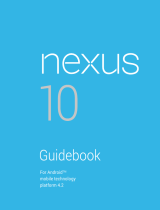Nexus S Owner’s Guide
4
Your phone and accessories
Your Google
™
Nexus S
™
phone comes with a number of accessories,
including a headset, USB cable, and charger. For safety reasons, the battery
is not shipped inside the phone, so you need to insert it and charge it fully
before using your phone. This guide describes the parts of your phone,
how to install and charge the battery, how to turn the phone on and o,
and other useful information.
For more information about using the Android
™
mobile technology
platform that runs on your phone, including the basics of using it to place
phone calls and how to use its applications to browse the web, read email,
and so on, visit your carrier’s support site and refer to the Android User’s
Guide, available from http://www.nexusshelp.com.
In this section
“What’s in the box” on page 5
“Getting to know your phone” on page 6
“Installing the battery, and SIM card” on page 7
“Charging your phone” on page 11
“Using the headset” on page 12
“Turning the phone on and o” on page 13