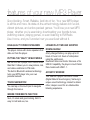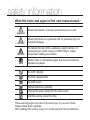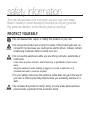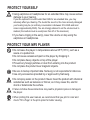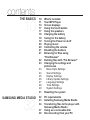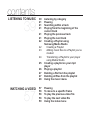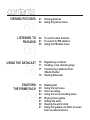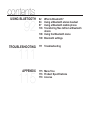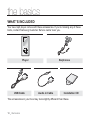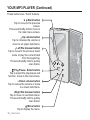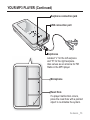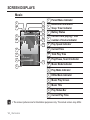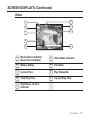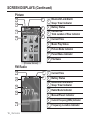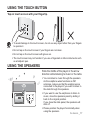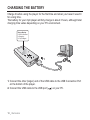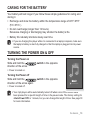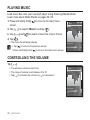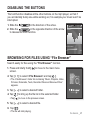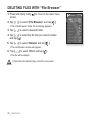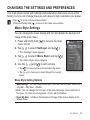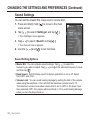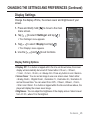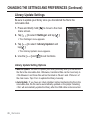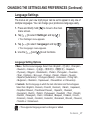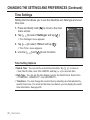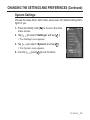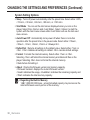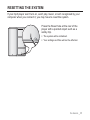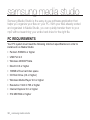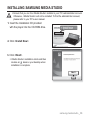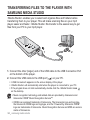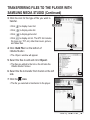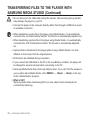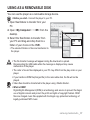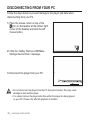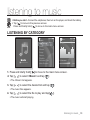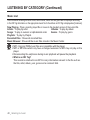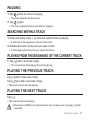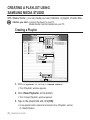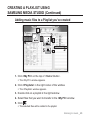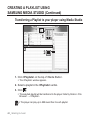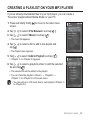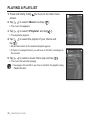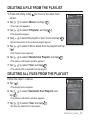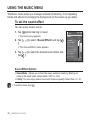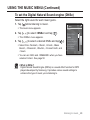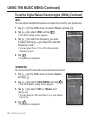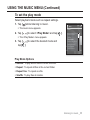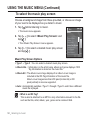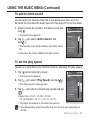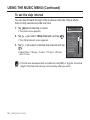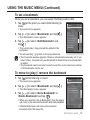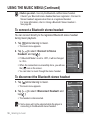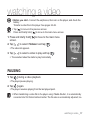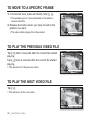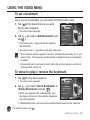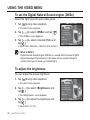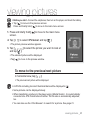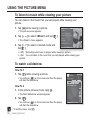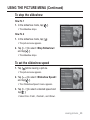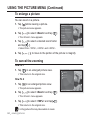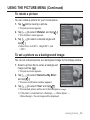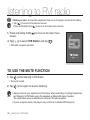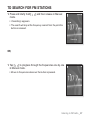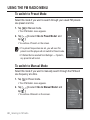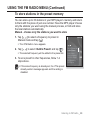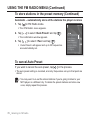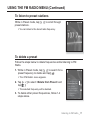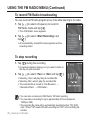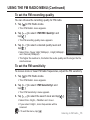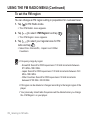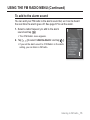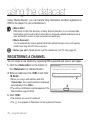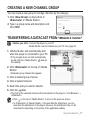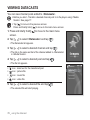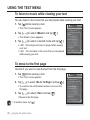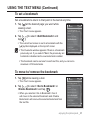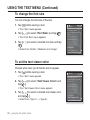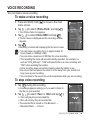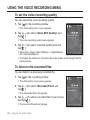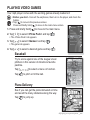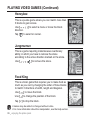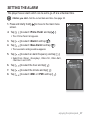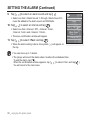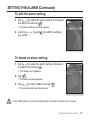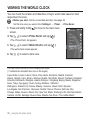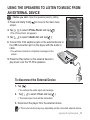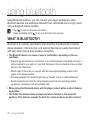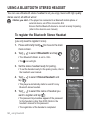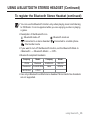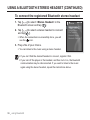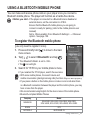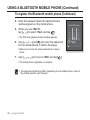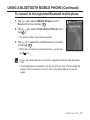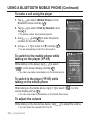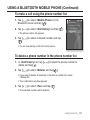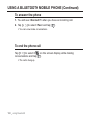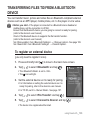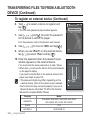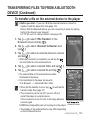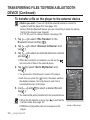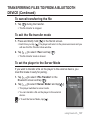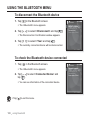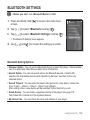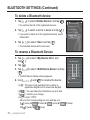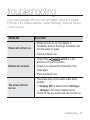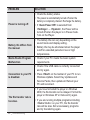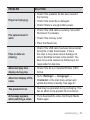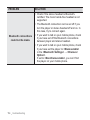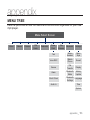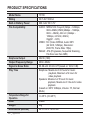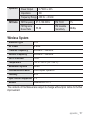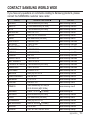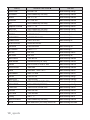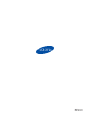MP3 Player
user manual
imagine the possibilities
Thank you for purchasing this Samsung product.
To receive more complete service, please
register your product at
www.samsung.com/global/register
YP-S5YP-S5

features of your new MP3 Player
Good looking. Smart. Reliable. And lots of fun. Your new MP3 player
is all this and more. Its state-of-the-art technology delivers rich sound,
vibrant pictures, and action-packed games. You’ll love your new MP3
player, whether you’re exercising, downloading your favorite tunes,
watching videos, playing games, or even listening to FM Radio.
Use it once, and you’ll wonder how you ever lived without it.
HIGH-QUALITY STEREO SPEAKERS!
The player comes with stereo speakers that
slide out from the player.
PUTTING THE “MULTI” IN MULTIMEDIA
We call it an MP3 player, but it’s much more
than that. It allows you to view pictures, text,
and videos and listen to FM radio.
The built-in Bluetooth wireless technology
turns your MP3 player into your own
personal network.
TOUCH NAVIGATION!
You can tap on the touch pad to navigate
through the menus.
WHERE FORM MEETS FUNCTION
Sure, it’s sleek and good-looking. But it’s
easy to hold and use, too.
LONGER PLAY TIME AND SHORTER
DOWNLOADING!
A fully charged battery can play up to 24
hours of music or 4 hours of video(when
using the earphones).
Download times are shorter. Because of its
USB 2.0 capability, the player is much faster
than models with USB 1.1.
ACOUSTIC WONDER
Your new MP3 player has built-in DNSe™
(Digital Natural Sound engine), Samsung’s
unique sound technology created to deliver
richer, deeper sound for an unbelievable
listening experience.

safety information
What the icons and signs in this user manual mean :
WARNING
Means that death or serious personal injury is a risk.
CAUTION
Means that there is a potential risk for personal injury or
material damage.
CAUTION
To reduce the risk of fi re, explosion, electric shock, or
personal injury when using your MP3 Player, follow
these basic safety precautions:
NOTE
Means hints or referential pages that may be helpful to
operate the player.
Do NOT attempt.
Do NOT disassemble.
Do NOT touch.
Follow directions explicitly.
Unplug the power plug from the wall socket.
Call the service center for help.
These warning signs are here to prevent injury to you and others.
Please follow them explicitly.
After reading this section, keep it in a safe place for future reference.

safety information
This manual describes how to properly use your new mp3 player.
Read it carefully to avoid damaging the player and injuring yourself.
Pay particular attention to the following serious warnings:
PROTECT YOURSELF
Do not disassemble, repair, or modify this product on your own.
Do not get the product wet or drop it in water. If the product gets wet, do
not switch it on because you could get an electric shock. Instead, contact
a Samsung Customer Service Center near you.
Do not use the earphones while you are driving a bicycle, automobile or
motorcycle.
It can cause a serious accident, and furthermore, is prohibited by law in some
areas.
Using the earphones while walking or jogging on a road, in particular, on a
crosswalk can lead to a serious accident.
For your safety, make sure the earphone cable does not get in the way of
your arm or other surrounding objects while you are taking exercise or a
walk.
Do not place the product in damp, dusty, or sooty areas because these
environments could lead to fi re or electric shock.
CAUTION
WARNING
CAUTION

PROTECT YOURSELF
Using earphones or headphones for an extended time may cause serious
damage to your hearing.
If you are exposed to sound louder than 85db for an extended time, you may
adversely affect your hearing. The louder the sound is, the more seriously damaged
your hearing may be (an ordinary conversation is between 50 to 60db and road
noise is approximately 80db). You are strongly advised to set the volume level to
medium (the medium level is usually less than 2/3 of the maximum).
If you feel a ringing in the ear(s), lower the volume or stop using the
earphones or headphones.
PROTECT YOUR MP3 PLAYER
Do not leave the player in temperatures above 95°F (35°C), such as a
sauna or a parked car.
Do not cause excessive impact on the player by dropping it.
Do not place heavy objects on top of the player.
Prevent any foreign particles or dust from entering into the product.
Do not place the product near magnetic objects.
Be sure to backup important data. Samsung is not responsible for data loss.
Use only accessories provided by or approved by Samsung.
Do not spray water on the product. Never clean the product with chemical
substances such as benzene or thinner, as it may cause fi re, electric
shock or deteriorate the surface.
Failure to follow these instructions may lead to physical injuries or damage to
the player.
When printing this user manual, we recommend that you print in color and
check “Fit to Page” in the print option for better viewing.
CAUTION
NOTE
WARNING
CAUTION

contents
THE BASICS
10
10 What’s included
11 Your MP3 Player
14 Screen displays
17 Using the touch button
17 Using the speakers
18 Charging the battery
19 Caring for the battery
19 Turning the Power on & off
20 Playing music
20 Controlling the volume
21 Disabling the buttons
21 Browsing for fi les using
“File Browser”
22 Deleting fi les with “File Browser”
23 Changing the settings and
preferences
23 Menu Style Settings
24 Sound Settings
25 Display Settings
26 Library Update Settings
27 Language Settings
28 Time Settings
29 System Settings
31 Resetting the system
SAMSUNG MEDIA STUDIO
32
32 PC requirements
33 Installing Samsung Media Studio
34 Transferring fi les to the player with
Samsung Media Studio
37 Using as a removable disk
38 Disconnecting from your PC

contents
LISTENING TO MUSIC
39
39 Listening by category
41 Pausing
41 Searching within a track
41 Playing from the beginning of the
current track
41 Playing the previous track
41 Playing the next track
42 Creating a Playlist using
Samsung Media Studio
42 Creating a Playlist
43 Adding music fi les to a Playlist you’ve
created
44 Transferring a Playlist to your player
using Media Studio
45 Creating a playlist on your mp3
player
46 Playing a playlist
47 Deleting a fi le from the playlist
47 Deleting all fi les from the playlist
48 Using the music menu
WATCHING A VIDEO
57
57 Pausing
58 To move to a specifi c frame
58 To play the previous video fi le
58 To play the next video fi le
59 Using the video menu

contents
VIEWING PICTURES
61
61 Viewing pictures
62 Using the picture menu
LISTENING TO
FM RADIO
66
66 To use the mute function
67 To search for FM stations
68 Using the FM radio menu
USING THE DATACAST
76
76 Registering a channel
77 Creating a new channel group
77 Transferring a datacast from
<Media Studio>
78 Viewing Datacasts
ENJOYING
THE PRIME PACK
79
79 Reading text
80 Using the text menu
83 Voice recording
84 Using the voice recording menu
85 Playing video games
87 Setting the alarm
90 Viewing the world clock
91 Using the speakers to listen to music
from an external device

TROUBLESHOOTING
111
111 Troubleshooting
APPENDIX
115
115 Menu Tree
116 Product Specifi cations
118 License
contents
USING BLUETOOTH
92
92 What is Bluetooth?
94 Using a Bluetooth stereo headset
97 Using a Bluetooth mobile phone
103 Transferring fi les to/from a Bluetooth
device
108 Using the Bluetooth menu
109 Bluetooth settings

10 _ the basics
the basics
WHAT’S INCLUDED
Your new mp3 player comes with these accessories. If you’re missing any of these
items, contact Samsung Customer Service center near you.
Player Earphones
USB Cable Audio in Cable Installation CD
The accessories in your box may look slightly different than these.

the basics _ 11
YOUR MP3 PLAYER
Power & Hold switch
Slide and hold in the opposite
direction of the arrow for power
on/off.
Slide in the direction of the arrow
to lock the button functions.
Screen display
Speakers

12 _ the basics
YOUR MP3 PLAYER (Continued)
These buttons are ‘Touch’ buttons.
Back button
Tap to move to the previous
screen.
Press and briefl y hold to move to
the main menu screen.
Up volume button
Tap to increase the volume or
move to an upper item/menu.
Play/Pause, Select button
Tap to select the play/pause and
function, move to the next screen.
Left fi le browser button
Tap to move to the previous track/
menu or play the current track
from the beginning.
Press and briefl y hold to quickly
scan tracks.
Down volume button
Tap to reduce the volume or move
to a lower item/menu.
Right fi le browser button
Tap to move to next track/menu.
Press and briefl y hold to quickly
scan tracks.
Menu button
Tap to display the menu.

the basics _ 13
YOUR MP3 PLAYER (Continued)
Earphones
Labeled “L” for the left earpiece
and “R” for the right earpiece.
Also serves as an antenna for FM
Radio in the MP3 player.
Earphone connection jack
USB connection port
Reset Hole
If a player malfunction occurs,
press the reset hole with a pointed
object to re-initialize the system.
Microphone

14 _ the basics
SCREEN DISPLAYS
Music
1
Parent Menu Indicator
2
Bluetooth/Lock/Alarm/
Sleep Timer Indicator
3
Battery Status
4
Current track playing / Total
number of tracks Indicator
5
Play Speed Indicator
6
Current Time
7
Total Play Time
8
Play/Pause, Search Indicator
9
Music Mode Indicator
10
Play Mode Indicator
11
DNSe Mode Indicator
12
Music Play Screen
13
Music Title
14
Play Status Bar
15
Current Play Time
The screen pictures are for illustration purposes only. The actual screen may differ.
NOTE
Music
1.Life is cool
02:13 04:28
15/20
8
9
10
11
12
13
14
15
1
3
2
4
5
6
7

the basics _ 15
SCREEN DISPLAYS (Continued)
Video
1
Bluetooth/Lock/Alarm/
Sleep Timer Indicator
6
Video Mode Indicator
2
Battery Status
7
File Name
3
Current Time
8
Play Status Bar
4
Total Play Time
9
Current Play Time
5
Play/Pause, Search
Indicator
Video Track 1
5
6
7
8
9
1
2
3
4

16 _ the basics
SCREEN DISPLAYS (Continued)
Picture
1
Bluetooth/Lock/Alarm/
Sleep Timer Indicator
2
Battery Status
3
Current fi le /
Total number of fi les Indicator
4
Current Time
5
Music Play Status
6
Picture Mode Indicator
7
Parent Menu Indicator
8
File Name
FM Radio
1
Current Time
2
Battery Status
3
Bluetooth/Lock/Alarm/
Sleep Timer Indicator
4
Radio Mode Indicator
5
Manual/Preset Indicator
6
Current Frequency(MHz) Indicator
7
Frequency Location Indicator
3
4
5
6
7
1
2
Picture Image 1.jpg
Pictures
5
6
7
8
1
2
3
4
1/8
[Preview Screen]

the basics _ 17
USING THE TOUCH BUTTON
Tap on touch screen with your fi ngertip.
To avoid damage to the touch screen, do not use any object other than your fi ngers
to operate it.
Do not tap on the touch screen if your fi ngers are not clean.
Do not tap on the touch screen with gloves on.
The touch screen may not function if you use a fi ngernail or other instruments such
as a ballpoint pen.
USING THE SPEAKERS
Slide the middle of the player in the arrow
direction while listening to music or the radio.
You can listen to music through the speakers.
As the earphone wires functions as FM
antennas, make sure that the earphones are
connected to the player if you want to listen to
the radio through the speakers.
If you want to use the earphones to listen to
music, close the speakers panel by sliding it
back to the original position.
If you close the slide panel, the speakers will
shut off.
Please position the player horizontally when
using the speakers.
Music
1.Life is cool
02:13 04:28
15/20
03:28 PM
NOTE

18 _ the basics
CHARGING THE BATTERY
Charge it before using the player for the fi rst time and when you haven’t used it
for a long time.
The battery for your mp3 player will fully charge in about 3 hours, although total
charging time varies depending on your PC environment.
1. Connect the other (larger) end of the USB cable to the USB Connection Port
on the bottom of the player.
2. Connect the USB cable to the USB port (
) on your PC.
2
Screen Display
USB Connected
Charging...
Fully Charged
1

the basics _ 19
CARING FOR THE BATTERY
Your battery will last longer if you follow these simple guidelines for caring and
storing it.
• Recharge and store the battery within the temperature range of 40°F~95°F
(5°C~35°C ).
• Do not overcharge (longer than 12 hours).
Excessive charging or discharging may shorten the battery’s life.
• Battery life naturally shortens slowly over time.
If you are charging the player while it is connected to a laptop computer, make sure
the laptop’s battery is also fully charged or that the laptop is plugged into its power
source.
TURNING THE POWER ON & OFF
Turning the Power on
Slide and hold the
switch in the opposite
direction of the arrow.
Power is turned on.
Turning the Power off
Slide and hold the
switch in the opposite
direction of the arrow again.
Power is turned off.
Your mp3 player will be automatically turned off when none of the buttons have
been pressed for a specifi c length of time in the pause mode. The factory setting for
<Auto Power Off> is 1 minute, but you can change this length of time. See page 30
for more information.
NOTE
NOTE

20 _ the basics
PLAYING MUSIC
Load music fi les onto your new mp3 player using Samsung Media Studio.
Learn more about Media Studio on pages 34~36.
1. Press and briefl y hold [ ] to move to the main menu
screen.
2. Tap [ ] to select <Music> and tap [ ].
3. Use [ ] and [ ] to select a music fi le of your choice.
4. Tap [ ].
The music fi le will begin playing.
Tap [
] to move to the previous screen.
Press and briefl y hold [
] to move to the main menu screen.
CONTROLLING THE VOLUME
Tap [ ].
You will see a volume control icon.
The range of volume is set between 0 to 30.
Tap [
] to increase the volume or [ ] to decrease it.
Music
1.Life is cool
02:13 04:28
15/20
Music
1.Life is cool
02:13 04:28
15/20
NOTE
Page is loading ...
Page is loading ...
Page is loading ...
Page is loading ...
Page is loading ...
Page is loading ...
Page is loading ...
Page is loading ...
Page is loading ...
Page is loading ...
Page is loading ...
Page is loading ...
Page is loading ...
Page is loading ...
Page is loading ...
Page is loading ...
Page is loading ...
Page is loading ...
Page is loading ...
Page is loading ...
Page is loading ...
Page is loading ...
Page is loading ...
Page is loading ...
Page is loading ...
Page is loading ...
Page is loading ...
Page is loading ...
Page is loading ...
Page is loading ...
Page is loading ...
Page is loading ...
Page is loading ...
Page is loading ...
Page is loading ...
Page is loading ...
Page is loading ...
Page is loading ...
Page is loading ...
Page is loading ...
Page is loading ...
Page is loading ...
Page is loading ...
Page is loading ...
Page is loading ...
Page is loading ...
Page is loading ...
Page is loading ...
Page is loading ...
Page is loading ...
Page is loading ...
Page is loading ...
Page is loading ...
Page is loading ...
Page is loading ...
Page is loading ...
Page is loading ...
Page is loading ...
Page is loading ...
Page is loading ...
Page is loading ...
Page is loading ...
Page is loading ...
Page is loading ...
Page is loading ...
Page is loading ...
Page is loading ...
Page is loading ...
Page is loading ...
Page is loading ...
Page is loading ...
Page is loading ...
Page is loading ...
Page is loading ...
Page is loading ...
Page is loading ...
Page is loading ...
Page is loading ...
Page is loading ...
Page is loading ...
Page is loading ...
Page is loading ...
Page is loading ...
Page is loading ...
Page is loading ...
Page is loading ...
Page is loading ...
Page is loading ...
Page is loading ...
Page is loading ...
Page is loading ...
Page is loading ...
Page is loading ...
Page is loading ...
Page is loading ...
Page is loading ...
Page is loading ...
Page is loading ...
Page is loading ...
Page is loading ...
Page is loading ...
-
 1
1
-
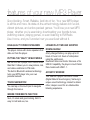 2
2
-
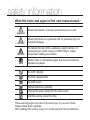 3
3
-
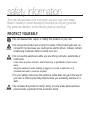 4
4
-
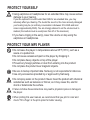 5
5
-
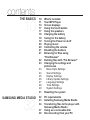 6
6
-
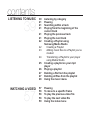 7
7
-
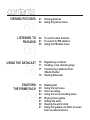 8
8
-
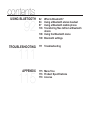 9
9
-
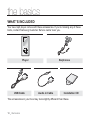 10
10
-
 11
11
-
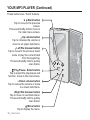 12
12
-
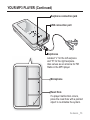 13
13
-
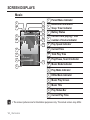 14
14
-
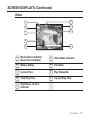 15
15
-
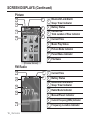 16
16
-
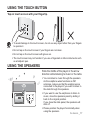 17
17
-
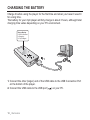 18
18
-
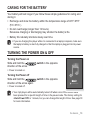 19
19
-
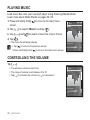 20
20
-
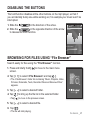 21
21
-
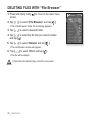 22
22
-
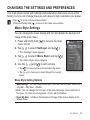 23
23
-
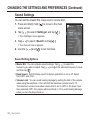 24
24
-
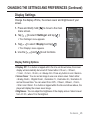 25
25
-
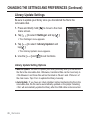 26
26
-
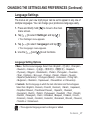 27
27
-
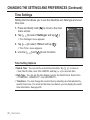 28
28
-
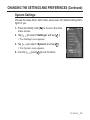 29
29
-
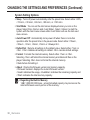 30
30
-
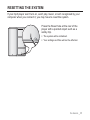 31
31
-
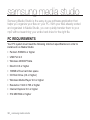 32
32
-
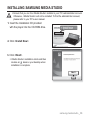 33
33
-
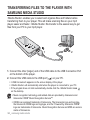 34
34
-
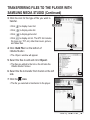 35
35
-
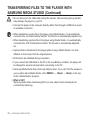 36
36
-
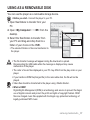 37
37
-
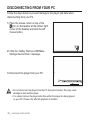 38
38
-
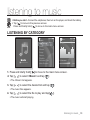 39
39
-
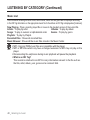 40
40
-
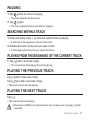 41
41
-
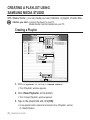 42
42
-
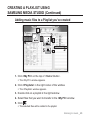 43
43
-
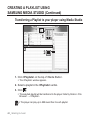 44
44
-
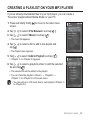 45
45
-
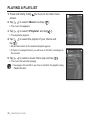 46
46
-
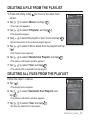 47
47
-
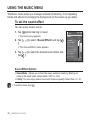 48
48
-
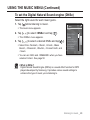 49
49
-
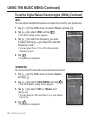 50
50
-
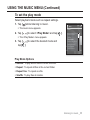 51
51
-
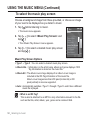 52
52
-
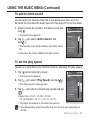 53
53
-
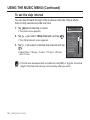 54
54
-
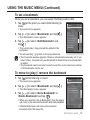 55
55
-
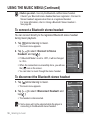 56
56
-
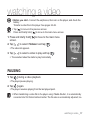 57
57
-
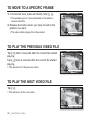 58
58
-
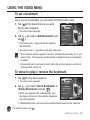 59
59
-
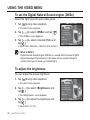 60
60
-
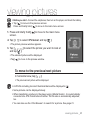 61
61
-
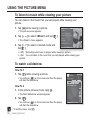 62
62
-
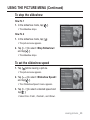 63
63
-
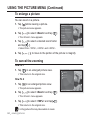 64
64
-
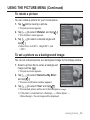 65
65
-
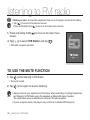 66
66
-
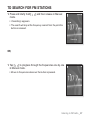 67
67
-
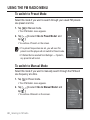 68
68
-
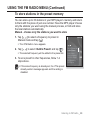 69
69
-
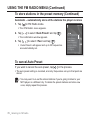 70
70
-
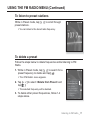 71
71
-
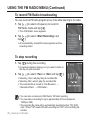 72
72
-
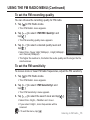 73
73
-
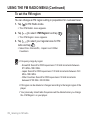 74
74
-
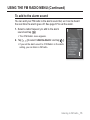 75
75
-
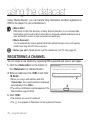 76
76
-
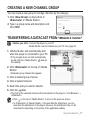 77
77
-
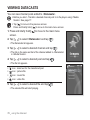 78
78
-
 79
79
-
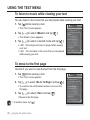 80
80
-
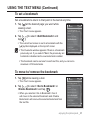 81
81
-
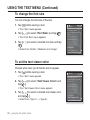 82
82
-
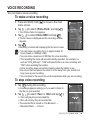 83
83
-
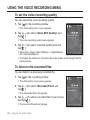 84
84
-
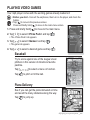 85
85
-
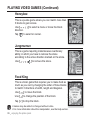 86
86
-
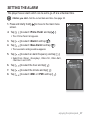 87
87
-
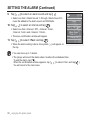 88
88
-
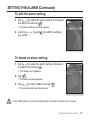 89
89
-
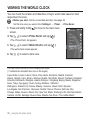 90
90
-
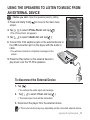 91
91
-
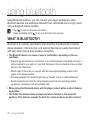 92
92
-
 93
93
-
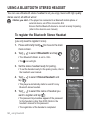 94
94
-
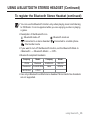 95
95
-
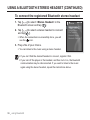 96
96
-
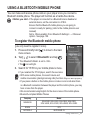 97
97
-
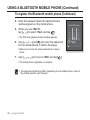 98
98
-
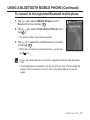 99
99
-
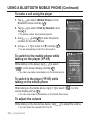 100
100
-
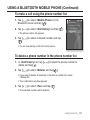 101
101
-
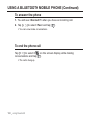 102
102
-
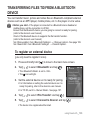 103
103
-
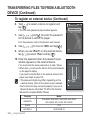 104
104
-
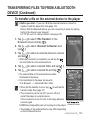 105
105
-
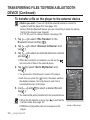 106
106
-
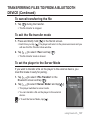 107
107
-
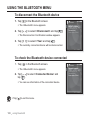 108
108
-
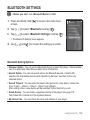 109
109
-
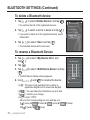 110
110
-
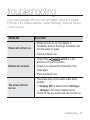 111
111
-
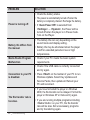 112
112
-
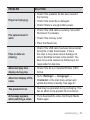 113
113
-
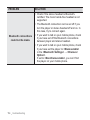 114
114
-
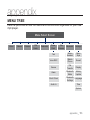 115
115
-
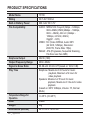 116
116
-
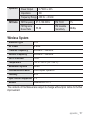 117
117
-
 118
118
-
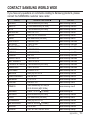 119
119
-
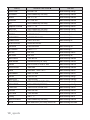 120
120
-
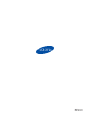 121
121