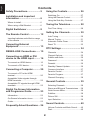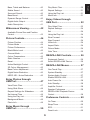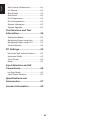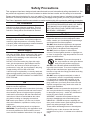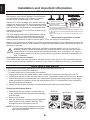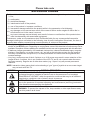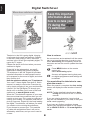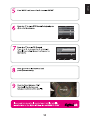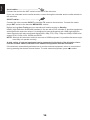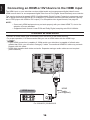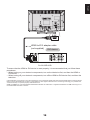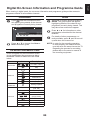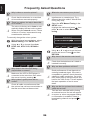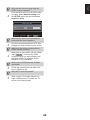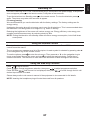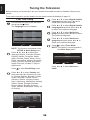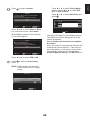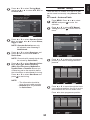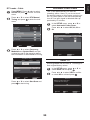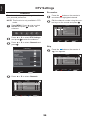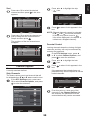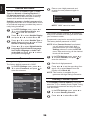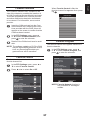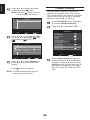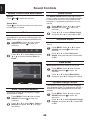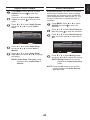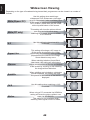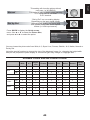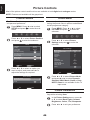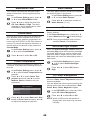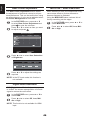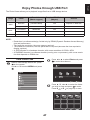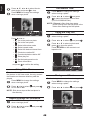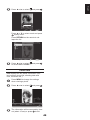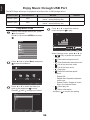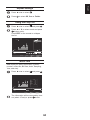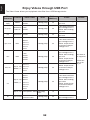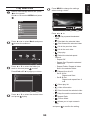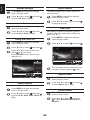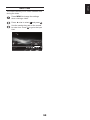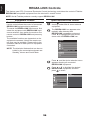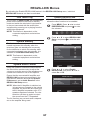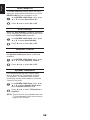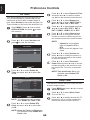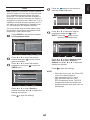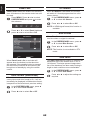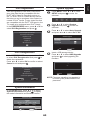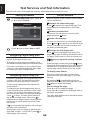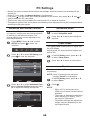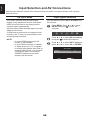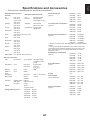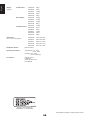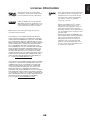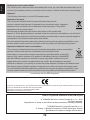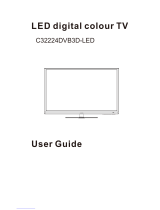Register your TV online at:
www.toshiba.co.uk/registration
32AV93*B
32/40LV93*B
26/32EL93*B
DIGITAL
Series

2
English
Contents
Safety Precautions ................... 5
Installation and important
information ................................ 6
Where to install.................................... 6
When using a Wall Bracket ................. 6
Digital Switchover .................... 8
The Remote Control ................. 12
Inserting batteries and effective range
of the remote ....................................... 12
Connecting External
Equipment ................................. 13
REGZA-LINK Connections ....... 15
Connecting an HDMI or DVI
device to the HDMI input .......... 16
To connect an HDMI device ................ 16
To connect a DVI device...................... 18
Connecting a Computer ........... 20
To connect a PC to the HDMI
terminal................................................ 20
Acceptable Video signals through
HDMI terminals .................................... 22
Acceptable PC signals through HDMI
terminals .............................................. 22
Digital On-Screen Information
and Programme Guide ............. 23
Information .......................................... 23
On-Screen Information Icons .............. 23
Guide ................................................... 23
Frequently Asked Questions ... 24
Using the Controls ................... 26
Switching On ....................................... 27
Using the Remote Control ................... 27
Using the Side-Key Controls ............... 27
Tuning the Television ............... 28
First Time Using .................................. 28
Setting the Channels ................ 30
Auto Tuning ......................................... 30
Manual Tuning ..................................... 31
Automatic Power Down ....................... 33
Reset TV ............................................. 33
DTV Settings ............................. 34
Channels ............................................. 34
Channel Options.................................. 35
Subtitle and Audio ............................... 36
Password............................................. 36
Parental ............................................... 36
Standby Channel Update .................... 36
Common Interface ............................... 37
Favorite Control ................................... 37
Favorite Program................................. 37
Channel Grouping ............................... 38
General Controls ...................... 39
Selecting Channels ............................. 39
Stereo and Bilingual Transmissions .... 39
Quick Access Menu ............................. 39
Subtitles............................................... 39
Picture Still .......................................... 39
Input Selection..................................... 39
Sound Controls ......................... 40
Volume Controls and Mute Sound....... 40
Dual ..................................................... 40

3
English
Bass, Treble and Balance ................... 40
Stable Sound ....................................... 40
Surround Sound .................................. 40
Bass Boost .......................................... 40
Dynamic Range Control ...................... 40
Digital Audio Output............................. 41
Audio Description ................................ 41
Widescreen Viewing ................. 42
Available Picture Size and Position
Control ................................................. 43
Picture Controls ........................ 44
Picture Position ................................... 44
Picture Mode ....................................... 44
Picture Preferences ............................. 44
Black/White Level ................................ 45
Cinema Mode ...................................... 45
Colour Temperature ............................. 45
Static Gamma...................................... 45
Reset ................................................... 45
Active Backlight Control ...................... 45
3D Colour Management ...................... 45
Base Colour Adjustment ...................... 46
Digital Noise Reduction ....................... 46
MPEG NR – Noise Reduction ............. 46
Enjoy Photos through
USB Port .................................... 47
View Photo Files .................................. 47
Using Slide Show ................................ 48
Repeat Settings for Slideshow ............ 48
Set Interval Time ................................. 48
Using the Play List............................... 48
Background Music ............................... 48
Photo Info ............................................ 49
Enjoy Music through
USB Port .................................... 50
Play Music Files .................................. 50
Repeat Settings ................................... 51
Using the Play List............................... 51
Music Info ............................................ 51
Enjoy Videos through
USB Port .................................... 52
Play Video Files ................................... 53
Repeat Settings ................................... 54
Set ...................................................... 54
Using the Play List............................... 54
Slow Forward ...................................... 54
Step Forward ....................................... 54
Video Info ............................................ 54
Aspect Ratio ........................................ 54
Picture Mode ....................................... 54
Goto Time ............................................ 55
REGZA-LINK Controls .............. 56
Equipment Control............................... 56
Select REGZA-LINK Device ................ 56
REGZA-LINK Menus ................. 57
One Touch Play ................................... 57
System Standby .................................. 57
System Audio Control .......................... 57
Enable REGZA-LINK........................... 57
Auto Power On .................................... 58
Auto Standby ....................................... 58
Amplier Control .................................. 58
Speaker Preference ............................ 58
REGZA-LINK Playback Device
Control ................................................. 59
Preference Controls ................. 60
On Timer .............................................. 60
Sleep Timer ......................................... 60
EPG ..................................................... 61
Panel Lock........................................... 62

4
English
Auto Format (Widescreen) .................. 62
4:3 Stretch ........................................... 62
Blue Screen ......................................... 62
Side Panel ........................................... 62
DivX Registration................................. 63
DivX Deregistration ............................. 63
System Information ............................. 63
System Upgrade.................................. 63
Text Services and Text
Information ................................ 64
Setting the Modes ............................... 64
Navigating Pages using Auto .............. 64
Navigating Pages using LIST .............. 64
Control Buttons.................................... 64
PC Settings ............................... 65
Horizontal and Vertical Position........... 65
Horizontal Width .................................. 65
Clock Phase ........................................ 65
Reset ................................................... 65
Input Selection and AV
Connections .............................. 66
Lip Sync Mode .................................... 66
Input Signal Selection.......................... 66
Specications and
Accessories .............................. 67
License Information ................. 69
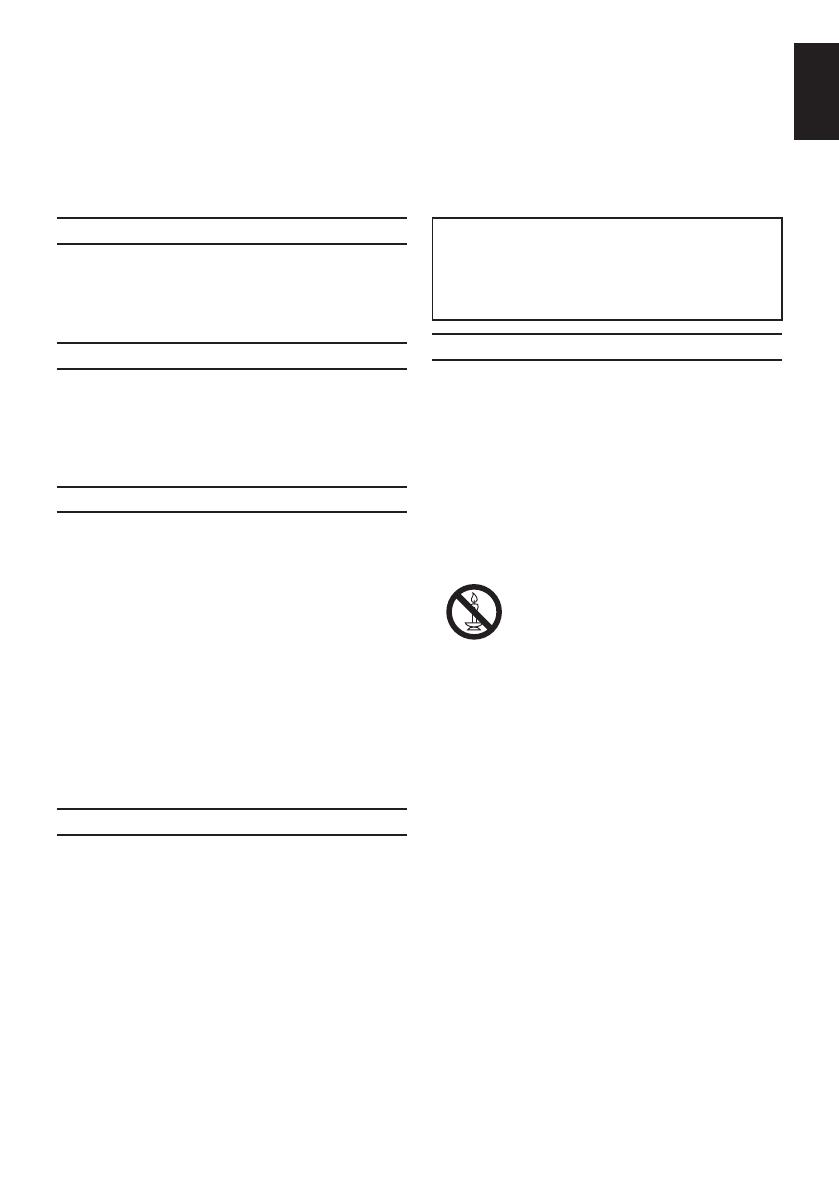
5
English
Safety Precautions
This equipment has been designed and manufactured to meet international safety standards but, like
any electrical equipment, care must be taken to obtain the best results and for safety to be assured.
Please read the points below for your own safety. They are of a general nature, intended to help with all
electronic consumer products and some points may not apply to the goods you have just purchased.
The Class I apparatus shall be connected to a mains socket outlet with a protective earthing connection.
Air Circulation
Leave more than 10cm clearance around the
television to allow adequate ventilation. This will
prevent overheating and possible damage to the
television. Dusty places should also be avoided.
Heat Damage
Damage may occur if the television is left in direct
sunlight or near a heater. Avoid places subject to
extremely high temperatures or humidity. Place in
a location where the temperature remains between
5°C (41°F) min. and 35°C (94°F) max.
Mains Supply
The mains supply required for this equipment is
220-240v AC 50Hz. Never connect to a DC supply
or any other power source. DO ensure that the
television is not standing on the mains lead. Use
only the supplied lead.
DO NOT cut off the mains plug from this equip-
ment, this incorporates a special Radio Interfer-
ence Filter, the removal of which will impair its
performance. In the UK, the fuse tted in this plug
is approved by ASTA or BSI to BS1362.
It should only be replaced by a correctly rated and
approved type and the fuse cover must be retted.
IF IN DOUBT PLEASE CONSULT A COMPETENT
ELECTRICIAN.
Do
DO read the operating instructions before you at-
tempt to use the equipment.
DO ensure that all electrical connections (including
the mains plug, extension leads and inter-connec-
tions between pieces of equipment) are properly
made and in accordance with the manufacturers’
instructions. Switch off and withdraw the mains
plug before making or changing connections.
DO consult your dealer if you are ever in doubt
about the installation, operation or safety of your
equipment.
DO be careful with glass panels on equipment.
WARNING: To prevent injury, this apparatus must
be securely attached to the oor/wall in accord-
ance with the installation instructions. See page 6.
DO NOT REMOVE ANY FIXED COVERS AS THIS
WILL EXPOSE DANGEROUS AND ‘LIVE’ PARTS.
THE MAINS PLUG IS USED AS A DISCON-
NECTING DEVICE AND THEREFORE SHOULD
BE READILY OPERABLE.
Do Not
DO NOT obstruct the ventilation openings of the
equipment with items such as newspapers, table-
cloths, curtains, etc. Overheating will cause damage
and shorten the life of the equipment.
DO NOT allow electrical equipment to be exposed
to dripping or splashing or objects lled with liquids,
such as vases, to be placed on the equipment.
DO NOT place hot objects or naked ame
sources, such as lighted candles or nightlights on,
or close to equipment. High temperatures can melt
plastic and lead to res.
WARNING: To prevent the spread of
re, keep candles or other open ames
away from this product at all times.
DO NOT use makeshift stands and NEVER x
legs with wood screws. To ensure complete safety,
always t the manufacturers’ approved stand,
bracket or legs with the xings provided according
to the instructions.
DO NOT leave equipment switched on when it
is unattended, unless it is specically stated that
it is designed for unattended operation or has
a standby mode. Switch off by withdrawing the
plug, make sure your family know how to do this.
Special arrangements may need to be made for
people with disabilities.
DO NOT continue to operate the equipment if you
are in any doubt about it working normally, or it
is damaged in any way – switch off, withdraw the
mains plug and consult your dealer.
WARNING – excessive sound pressure from ear-
phones or headphones can cause hearing loss.
ABOVE ALL – NEVER let anyone, especially chil-
dren, push or hit the screen, push anything into holes,
slots or any other openings in the case.
These actions will damage screen or internal parts.
NEVER guess or take chances with electrical
equipment of any kind – it is better to be safe than
sorry.

6
English
Installation and important information
Where to install
Locate the television away from direct sunlight and
strong lights, soft, indirect lighting is recommended
for comfortable viewing. Use curtains or blinds to
prevent direct sunlight falling on the screen.
Place the TV set on a stable, level surface that can
support the weight of the TV. As an additional safety
measure you secure the TV to the level surface or a
wall, as shown in the illustration, using sturdy strap.
Otherwise secure the TV on the level surface using
the mounting screw.
The LCD display panels are manufactured using an
extremely high level of precision technology, how-
ever sometimes some parts of the screen may be
1 2 3 4 5
Sturdy tie (as short as possible)
Stand clip
Screw
(not supplied)
Fixing strap Fixing strap
• The screw type is dependent on the actual mounting surface.
The metric thread size is 3.8-4.1mm.
• Place the stand on a stable, level surface and secure the TV set
by using a single screw (not supplied) through the fall prevention
screw hole.
• Make sure to secure your TV set to a rm and adequately thick
surface.
*Stand style is dependent on model
missing picture elements or have luminous spots. This is not a sign of a malfunction.
Make sure the television is located in a position it cannot be pushed or hit by objects, as pressure will
break or damage the screen. Also, please be certain that small items cannot be inserted into slots or
openings in the case.
Avoid using chemicals (such as air refreshers, cleaning agents, etc.) on or near the TV
pedestal. Studies indicate that plastics may weaken and crack over time from the combi-
nation effects of chemical agents and mechanical stress (such as weight of TV). Failure
to follow these instructions could result in serious injury and/or permanent damaged to TV
and TV pedestal.
Cleaning the screen and cabinet...
Turn off the power, and clean the screen and cabinet with a soft, dry cloth. We recommend that you
do not use any proprietary polishes or solvents on the screen or cabinet as this may cause damage.
When using a Wall Bracket
Please use a wall bracket appropriate for the size and weight of the LCD TV.
• Two people are required for installation.
• To install a wall-mount from another manufacturer.
1. Unplug and remove any cables and/or other component connectors from the rear of the TV.
2. Carefully lay the front of the unit face down on a at, cushioned surface such as a quilt or blanket.
3. Follow the instructions provided with your wall bracket. Before proceeding, make sure the appro-
priate bracket(s) are attached to the wall and the back of the TV as described in the instructions
provided with the wall bracket.
4. Always use the screws supplied or recommended by the wall mount manufacturer.
Removing the Pedestal Stand:
1. Carefully lay the front of the unit face down on
a at, cushioned surface with the stand hanging
over the edge.
32AV93*B |
32/40LV93*B x 4
26EL93*B x 3 32EL93*B x 4
2. Remove the screws.
3. After the screws are removed, hold the pedestal
stand in place, then remove it from the TV by
sliding away from the bottom of the TV.
NOTE: Extreme care should always be used when
removing the pedestal stand to avoid dam-
age to the LCD panel.
9~10mm
10mm
L ≥ 20mm
metal washer
Panhead Screw: advised
Roundhead / Ovalhead Screw:
a washer is required
Flathead screw: cannot be used

7
English
Please take note
EXCLUSION CLAUSE
Toshiba shall under no circumstances be liable for loss and/or damage to the product caused by:
i) re;
ii) earthquake;
iii) accidental damage;
iv) intentional misuse of the product;
v) use of the product in improper conditions;
vi) loss and/or damage caused to the product while in the possession of a third party;
vii)
any damage or loss caused as a result of the owner’s failure and/or neglect to follow the in-
structions set out in the owner’s manual;
viii)
any loss or damage caused directly as a result of misuse or malfunction of the product when
used simultaneously with associated equipment;
Furthermore, under no circumstances shall Toshiba be liable for any consequential loss and/or
damage including but not limited to the following, loss of prot, interruption of business, the loss of
recorded data whether caused during normal operation or misuse of the product.
• The digital reception function of this television is only effective in the countries listed in the Country
section of the SETUP menu. Depending on country/area, some of this television’s functions may not be
available. Reception of future additional or modied services can not be guaranteed with this television.
• If stationary images generated by 4:3 broadcasts, text services, channel identication logos, computer
displays, video games, on-screen menus, etc. are left on the television-screen for any length of
time they could become conspicuous, it is always advisable to reduce both the brightness and
contrast settings.
• Very long, continuous use of the 4:3 picture on a 16:9 screen may result in some retention of the
image at the 4:3 outlines, this is not a defect of the LCD TV and is not covered under the manu-
facturers warranty. Regular use of other size modes (e.g.: Super Live) will prevent permanent
retention.
NOTE: Interactive video games that involve shooting a “gun” type of joystick at an on-screen target
may not work with this TV.
SYMBOL SYMBOL DEFINITION
DANGEROUS VOLTAGE: The lightening ash with arrowhead symbol within an
equilateral triangle is intended to alert the user to the presence of un-insulated
“DANGEROUS VOLTAGE” within the product’s enclosure that may be of sufcient
magnitude to constitute a risk of electric shock to persons.
INSTRUCTIONS: The exclamation point within on equilateral triangle to alert the
user to the presence of important operating and maintenance (servicing) instruction
in the literature accompanying the appliance.
WARNING: To prevent the spread of re, keep candles or other open ames away
from this product at all times.

8
English
Digital Switchover
How to re-tune:
As new services are broadcast it will be neces-
sary to re-tune the television in order to view
them. Auto tuning will completely retune the
television and can be used to update the chan-
nel list.
Press MENU button on the remote
control unit.
Select Auto tuning option.
A screen will appear warning that previ-
ous digital programmes and settings will
be deleted.
You must allow the television to com-
plete the search......
When the search is complete the Auto tuning
screen will display the total number of service
found.
NOTE: Further detailed instructions on Auto
tuning can be found in the TV owners
manual.
If you are missing channels, it may be that
they are not available in your area, or that your
aerial needs upgrading.
If you have any further questions, please
contact your equipment supplier or call Digital
UK on 08456 50 50 50 or visit www.digitaluk.
co.uk
Television in the UK is going digital, bringing
us all more choice and new services. Starting
in late 2007 and ending in 2012, television
services in the UK will go completely digital, TV
region by TV region.
Please see above to nd out when your area
switches to digital.
Digital UK is the independent, non-prot
organisation leading the process of digital
TV switchover in the UK. Digital UK provides
impartial information on what people need to
do to prepare for the move to digital, and when
they need to do it.
How the switchover affects your TV equipment:
Your new TV has a digital tuner built in, which
means it is ready to receive the Freeview sig-
nal by simply plugging it into your aerial socket
(check if you can get digital TV through your
aerial now, or whether you’ll have to wait until
switchover, at www.digitaluk.co.uk).
When the TV switchover happens in your area,
there are at least two occasions when you will
need to re-tune your TV in order to continue re-
ceiving your existing TV channels, and also to
pick up new ones, Digital UK, the body leading
the digital TV switchover, will advise you when
you need to re-tune during the switchover.
If you choose to connect your TV to satellite
or cable with a digital box then it will not be
affected by switchover, and you won’t need to
re-tune.
EnglishEnglish
Keep this important
information about
how to re-tune your
TV during the
TV switchover
EnglishEnglish
When does switchover happen?
*Copeland switches on October 17, 2007
The exact date you
switch depends on the
transmitter you are
served by. To check
when you switch,
go to Digital UK’s
postcode checker on
www.digitaluk.co.uk
Check your ITV news
service or look at Teletext
page 106 to see what TV
region you’re in.
Keep this important
information about
how to re-tune your
TV during the
digital
TV switchover

9
English
Re-tuning: TOSHIBA
4 Steps
TOSHIBA Digital TV
* This process may affect any saved information stored on your product, including your favourites list.
Please consult your instruction manual or contact the manufacturer using the details above.
TOSHIBA Customer Helpline: 0844 856 0730
TOSHIBA Online Support:
www.toshiba.co.uk/tv-dvd-support
PICTURE SOUND
SETUP
APPLICATIONS PREFERENCES
Press MENU and press
◄ or ► to select SETUP.
1 )
1
2 22 2
Language
Country
Tuner Mode
Auto tuning
ATV Manual Tuning
DTV Manual Tuning
DTV Settings
AV connection
Picture Position
Quick Setup
English
UK
Antenna
Enter
OK
Back
RETURN
1/2SET UP
OK
OK
OK
OK
Press ▲ or ▼ to select
Auto tuning, and press
to enter the sub-
menu.
2 )
1
1
2
Auto tuning
Tuning Mode
Start Scan
ATV and DTV
OK
Previous settings will be lost !
Press EXIT for no change.
Back
RETURN
Edit
Press ▲ or ▼ to select
Tuning Mode and press
◄ or ► to select ATV,
DTV or ATV and DTV.
3 )
1
1
2 2
Auto tuning
ATV
DTV
Stop
EXIT
Progress
2 %
0 %
Channel: C4 Station:
Found
0
0
Press ▲ or ▼ to select
Start Scan and press
to start Auto tuning
.
4 )
1
1
2
(Steps 1-4)
Freeview products
Make sure your TV is on and press 80
for the BBC News channel
This guide can be used to help you re-tune the following product with the remote control below:

10
English
Manual re-tuning
If your Freeview TV or box picks up a di erent regional service to your
preferred service (e.g. BBC England instead of BBC Scotland, or ITV Central
instead of ITV Anglia), you can use this manual re-tune guide.
800 or above, this guide will help you put them in your preferred position.
retailer or installer. This is a guide only, Freeview models operate slightly
di erently. Some early models do not o er a manual re-tune facility –
check your instruction book.
Go to the Postcode Checker at digitaluk.co.uk
Enter your postcode on the right hand side of the web page.
Remember to include your house number or name.
If you do not have internet access, contact the Digital UK
helpline on 08456 50 50 50
*
and ask for manual re-tune
guide support.
1
Click on the How do I re-tune? pink banner.
Scroll down to the manual re-tune table where
you will see the relevant “RF Channel” numbers
for the digital services that can be received
at your home.
**
3
Once you have entered your address details, the next page gives you an indication of
which TV services you should receive, based on your most likely transmitter. You may
be able to receive television services from more than one transmitter and you can
check alternatives, where available.
On the results page click on the pink button to see
your full reception forecast and channel information
for switchover.
2
Write down the “RF Channel” numbers
for your transmitter using the Group
boxes here:
4
Group 1
Group 2
Group 3
Group 4
Group 5
Group 6
*Calls are free for BT customers within inclusive calling plans. Call charges from other providers may vary. The standard business hours for Digital UK’s contact centre are 9am to 7pm
Monday to Friday and 10am to 4pm on a Saturday. Opening hours will be extended during switchover in each area. Digital UK, PO Box 26833, Kirkcaldy,KY2 9AG .
**Please note that the Freeview channel line-up is subject to change.
Your guide to
If you are comfortable with technical information and your basic re-tune hasn’t worked,
you can use this manual re-tune guide.
Please note:
Every time
you re-tune,
you will need
to go through
this process.

11
English
Language
Country
Tuner Mode
Auto tuning
ATV Manual Tuning
DTV Manual Tuning
DTV Settings
AV connection
Picture Position
Quick Setup
English
UK
Antenna
Enter
OK
Back
RETURN
1/2SET UP
OK
OK
OK
OK
DTV Manual Tuning
OK
RF Channel
Start Scan
5
Signal Strength
Quality
Weak Average Strong
Poor
Back
RETURN
EditInput
0−9

12
English
12 In TV mode: Display on-screen information
In Text mode: Access the index page
13 Mute the sound
14 Display the QUICK access menu
15 Exit the menu system
16 Display EPG
17 Go to the previous level of the menu
18 Display the on-screen menu
19 Menu navigation: ▲, ▼, ◄, ►:
In Text mode: Change the page
Conrm the selection
20 Colour button: Text control buttons
Reveal concealed text
Hold a wanted page
Enlarge text display size
Select a page while viewing a normal
picture
1 Toggle between TV ON or Standby
2 Toggle between external input sources
3 Still Picture
4 To display the teletext screen
5 TEXT subtitle pages if available
6 Stereo/Bilingual transmissions
7 Number buttons
8 Audio Description
9 Switch between ATV and DTV
10 Change the volume
11 Change the channel
The Remote Control
Simple at-a-glance reference of your remote
control.
Inserting batteries and effective
range of the remote
4
For On/Standby mode1
To select input from external sources2
Still Picture3
To display the teletext screen4
To turn the subtitle On/Off5
Stereo/Bilingual transmissions6
Number buttons7
No Function8
No Function9
To alter the volume10
To change programme11
Remove the back
cover to reveal the
battery compartment
and make sure the
batteries are inserted
the right way round.
Suitable battery
types for this remote
are AAA, IEC R03
1.5V.
Do not combine a used, old battery with a new
one or mix battery types. Remove dead batteries
immediately to prevent acid from leaking into
the battery compartment. Dispose of them in
accordance with instructions on page 13 of this
manual. Warning: batteries must not be exposed
to excessive heat such as sunshine, fire or the
like.
The performance of the remote control will
deteriorate beyond a distance of five metres or
outside an angle of 30 degrees from the centre
of the television. If the operating range becomes
reduced the batteries may need replacing.
Remove the back
cover to reveal the
battery compartment
and make sure the
batteries are inserted
the right way round.
Suitable battery types
for this remote are
AAA, 1.5V.
Do not combine a used, old battery with a new
one or mix battery types. Remove dead bat-
teries immediately to prevent acid from leaking
into the battery compartment. Dispose of them
in accordance with instructions on page 70 of
this manual. Warning: batteries must not be
exposed to excessive heat such as sunlight
or re.
The performance of the remote control will
deteriorate beyond a distance of ve metres
or outside an angle of 30 degrees from the
centre of the television. If the operating range
becomes reduced the batteries may need
replacing.

13
English
Connecting External Equipment
Before connecting any external equipment, turn off all main power switches. If there is no switch
remove the mains plug from the wall socket.
HDMI 1 INPUT
SOCKET
RGB/ PC
POWER CORD
*a decoder could
be Digital Satellite or any
other compatible decoder.
*Model will determine
power code position.
HDMI 2 INPUT
SOCKET
USB SOCKET
For 32AV93*B | 32/40LV93*B
HDMI 1 INPUT
SOCKET
RGB/ PC
POWER CORD
*a decoder could
be Digital Satellite or any
other compatible decoder.
*Model will determine
power code position.
HDMI 2 INPUT
SOCKET
USB SOCKET
For 26/32EL93*B

14
English
Aerial cables: - - - - - - - - - - - - - - - - - - -
Connect the aerial to the ANT socket on the rear of the television.
If you use a decoder and/or media recorder, connect through the decoder and/or media recorder to
the television.
SCART cables: - - - -- - - - - - - - - - - - - - -
Connect the video recorder IN/OUT or decoder TV socket to the television. Connect the media
player SAT socket to the decoder MEDIA REC. socket.
Before running Auto Tuning put your decoder and media recorder to Standby.
HDMI
®
(High-Denition Multimedia Interface) is for use with a DVD, decoder or electrical equipment
with digital audio and video output. It is designed for best performance with 1080i high-denition
video signals but will also accept and display 480i, 480p, 576i, 576p, 720p and 1080p. HDMI1 also
support VGA, SVGA, XGA, WXGA and SXGA.
NOTE: Although this television is able to connect to HDMI equipment it is possible that some equip-
ment may not operate correctly.
A wide variety of external equipment can be connected to the back of the television, there-
fore the relevant owners manuals for all additional equipment must be referred to.
If the television automatically switches over to monitor external equipment, return to normal televi-
sion by pressing the desired channel button. To recall external equipment, press to select.

15
English
REGZA-LINK Connections
The basic functions of connected audio/video equipment can be controlled using the television’s
remote control if a REGZA-LINK compatible device is connected.
The back of your television
AV amplifier
HDMI out
Playback equipment
HDMI outHDMI in
Playback equipment
HDMI out
For 32AV93*B | 32/40LV93*B
The back of your television
AV amplifier
HDMI out
Playback equipment
HDMI outHDMI in
Playback equipment
HDMI out
For 26/32EL93*B

16
English
Connecting an HDMI or DVI device to the HDMI input
The HDMI input on your television receives digital audio and uncompressed digital video from an
HDMI source device or uncompressed digital video from a DVI (Digital Visual Interface) source device.
This input is designed to accept HDCP (High-Bandwidth Digital-Content Protection) programme mate-
rial in digital form from EIA/CEA-861-D–compliant [1] consumer electronic devices (such as a set-top
box or DVD player with HDMI or DVI output). For acceptable video signal formats, see page 22.
NOTE:
• Some early HDMI equipment may not work properly with your latest HDMI TV, due to the
adoption of a new standard.
• Supported Audio format: Linear PCM and Dolby Digital, sampling rate 32/44.1/48kHz.
To connect an HDMI device
Connect an HDMI cable (type A connector) from the device to the HDMI terminal.
For proper operation, it is recommended that you use an HDMI cable with the HDMI Logo
(
®
).
• If your HDMI connection is capable of 1080p and/or your television is capable of refresh rates
greater than 50Hz, you will need a Category 2 cable. Conventional HDMI/DVI cable may not work
properly with this mode.
• HDMI cable transfers both video and audio. Separate analogue audio cables are not required
(see illustration).
HDMI
cable
HDMI device
HDMI out
(not supplied)
For 32AV93*B | 32/40LV93*B

17
English
HDMI
cable
HDMI device
HDMI out
(not supplied)
For 26/32EL93*B
To view the HDMI device video, press the button to select HDMI 1 or HDMI 2 mode.

18
English
To connect a DVI device
Connect an HDMI-to-DVI adapter cable (HDMI type A connector) to the HDMI 1.
• The recommended HDMI-to-DVI adapter cable length is 6.6ft (2m).
• An HDMI-to-DVI adapter cable transfers video only.
• Separate analogue audio connection are not supported for audio receivers.
DVI device
HDMI-to-DVI adapter cable
(not supplied)
For 32AV93*B | 32/40LV93*B

19
English
DVI device
HDMI-to-DVI adapter cable
(not supplied)
For 26/32EL93*B
To ensure that the HDMI or DVI device is reset properly, it is recommended that you follow these
procedures:
• When turning on your electronic components, turn on the television rst, and then the HDMI or
DVI device.
• When turning off your electronic components, turn off the HDMI or DVI device rst, and then the
television.
[1] EIA/CEA-861-D compliance covers the transmission of uncompressed digital video with high-bandwidth digital content protection,
which is being standardized for reception of high-denition video signals. Because this is an evolving technology, it is possible that
some devices may not operate properly with the television.
HDMI, the HDMI Logo, and High-Denition Multimedia Interface are trademarks or registered trademarks of HDMI Licensing LLC in
the United States and other countries.

20
English
Connecting a Computer
With either an RGB/PC or an HDMI connection, you can watch your computer’s display on the television.
To connect a PC to the HDMI terminal
When connecting a PC to the HDMI terminal on the television, use an HDMI-to-DVI adapter cable.
If connecting a PC with an HDMI terminal, use an HDMI cable (type A connector). A separate ana-
logue cable is not necessary.
the back of your television
HDMI-to-DVI
adapter cable
(not supplied)
2
Computer
For 32AV93*B | 32/40LV93*B
Page is loading ...
Page is loading ...
Page is loading ...
Page is loading ...
Page is loading ...
Page is loading ...
Page is loading ...
Page is loading ...
Page is loading ...
Page is loading ...
Page is loading ...
Page is loading ...
Page is loading ...
Page is loading ...
Page is loading ...
Page is loading ...
Page is loading ...
Page is loading ...
Page is loading ...
Page is loading ...
Page is loading ...
Page is loading ...
Page is loading ...
Page is loading ...
Page is loading ...
Page is loading ...
Page is loading ...
Page is loading ...
Page is loading ...
Page is loading ...
Page is loading ...
Page is loading ...
Page is loading ...
Page is loading ...
Page is loading ...
Page is loading ...
Page is loading ...
Page is loading ...
Page is loading ...
Page is loading ...
Page is loading ...
Page is loading ...
Page is loading ...
Page is loading ...
Page is loading ...
Page is loading ...
Page is loading ...
Page is loading ...
Page is loading ...
Page is loading ...
Page is loading ...
Page is loading ...
-
 1
1
-
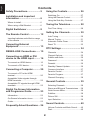 2
2
-
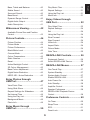 3
3
-
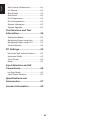 4
4
-
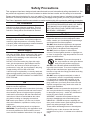 5
5
-
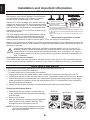 6
6
-
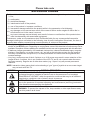 7
7
-
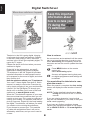 8
8
-
 9
9
-
 10
10
-
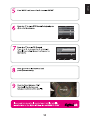 11
11
-
 12
12
-
 13
13
-
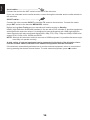 14
14
-
 15
15
-
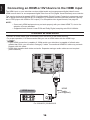 16
16
-
 17
17
-
 18
18
-
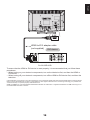 19
19
-
 20
20
-
 21
21
-
 22
22
-
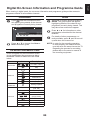 23
23
-
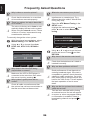 24
24
-
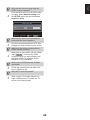 25
25
-
 26
26
-
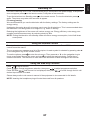 27
27
-
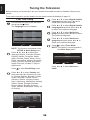 28
28
-
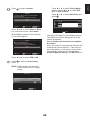 29
29
-
 30
30
-
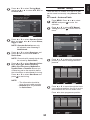 31
31
-
 32
32
-
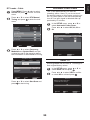 33
33
-
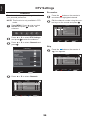 34
34
-
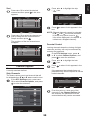 35
35
-
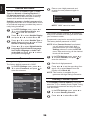 36
36
-
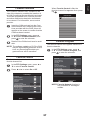 37
37
-
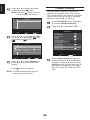 38
38
-
 39
39
-
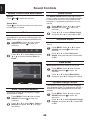 40
40
-
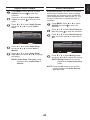 41
41
-
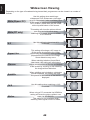 42
42
-
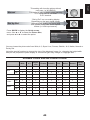 43
43
-
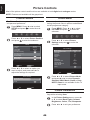 44
44
-
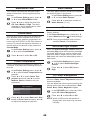 45
45
-
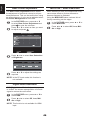 46
46
-
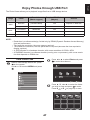 47
47
-
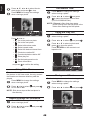 48
48
-
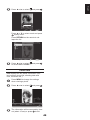 49
49
-
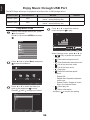 50
50
-
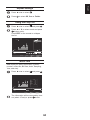 51
51
-
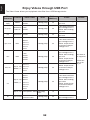 52
52
-
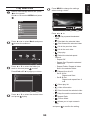 53
53
-
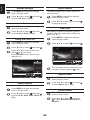 54
54
-
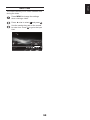 55
55
-
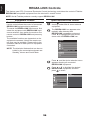 56
56
-
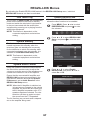 57
57
-
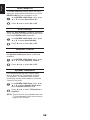 58
58
-
 59
59
-
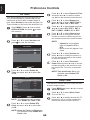 60
60
-
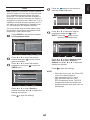 61
61
-
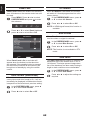 62
62
-
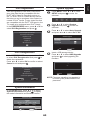 63
63
-
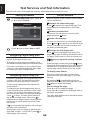 64
64
-
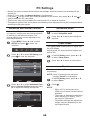 65
65
-
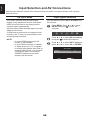 66
66
-
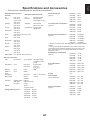 67
67
-
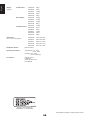 68
68
-
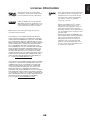 69
69
-
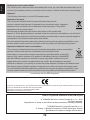 70
70
-
 71
71
-
 72
72
Toshiba 32EL933G Owner's manual
- Category
- LCD TVs
- Type
- Owner's manual
Ask a question and I''ll find the answer in the document
Finding information in a document is now easier with AI
Related papers
-
Toshiba HL933/32 User manual
-
Toshiba 32AV934G Owner's manual
-
Toshiba 40VL758B Product information
-
Toshiba 46VL748G Owner's manual
-
Toshiba AV732/32 User manual
-
Toshiba 32WL56 Owner's manual
-
Toshiba 42SL833 Specification
-
Toshiba SL833/32 User manual
-
Toshiba 42RL853B Specification
-
Toshiba 32RL833 Specification
Other documents
-
Support Toshiba User manual
-
Cello C1220DVB User guide
-
Technika LCD24-620 User manual
-
Strong SRT 24HC3023 User manual
-
Technika 32-612 User manual
-
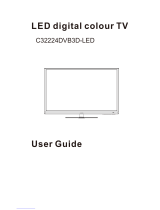 TruSurround HD C32224DVB3D-LED User manual
TruSurround HD C32224DVB3D-LED User manual
-
Sharp LC32FH510E Operating instructions
-
Panasonic TH-24J400Z User manual
-
Sharp LC-40LE530X User manual
-
takeMS MEM-P3 Player deejay 16GB Weiß Datasheet