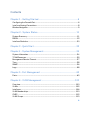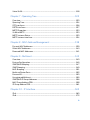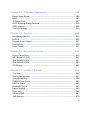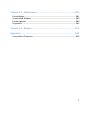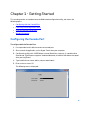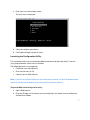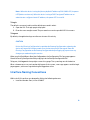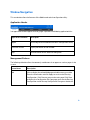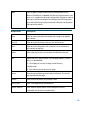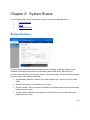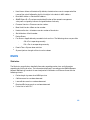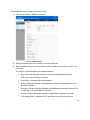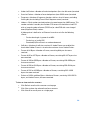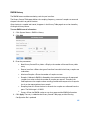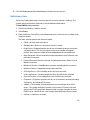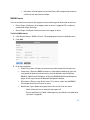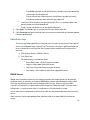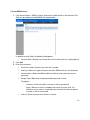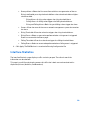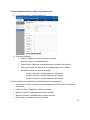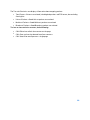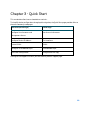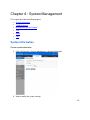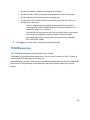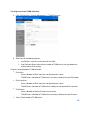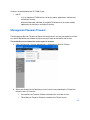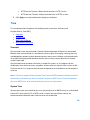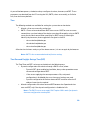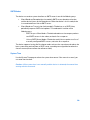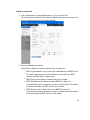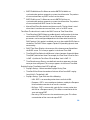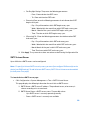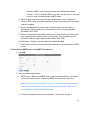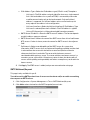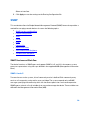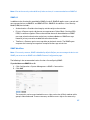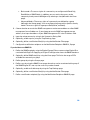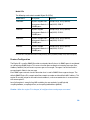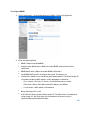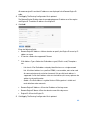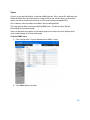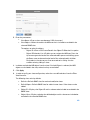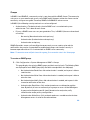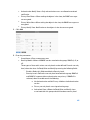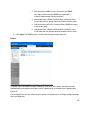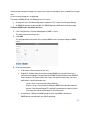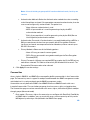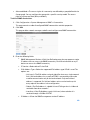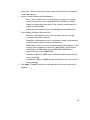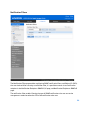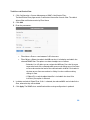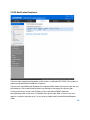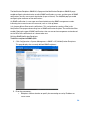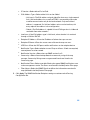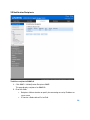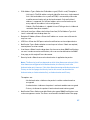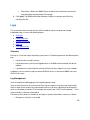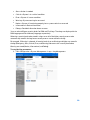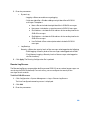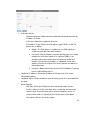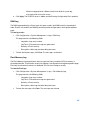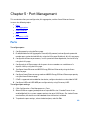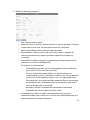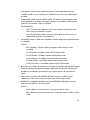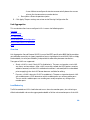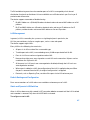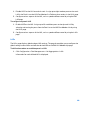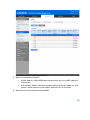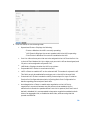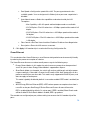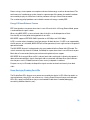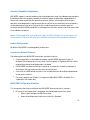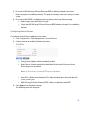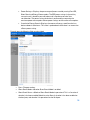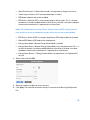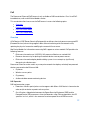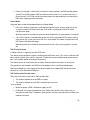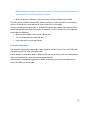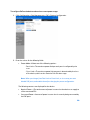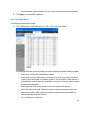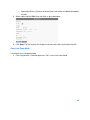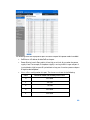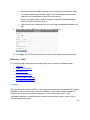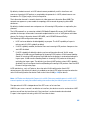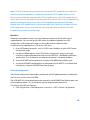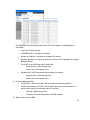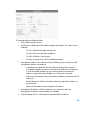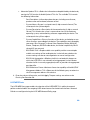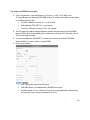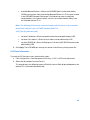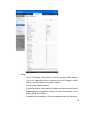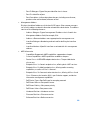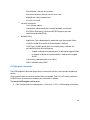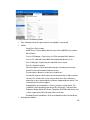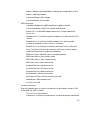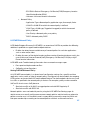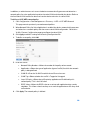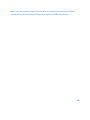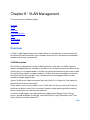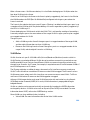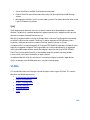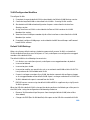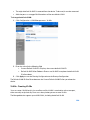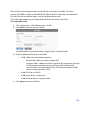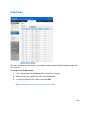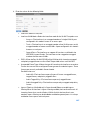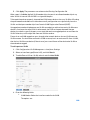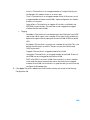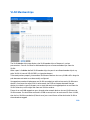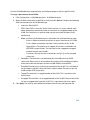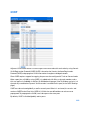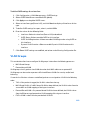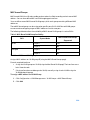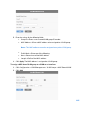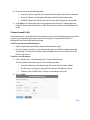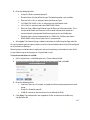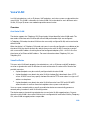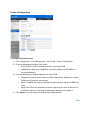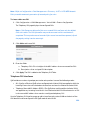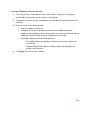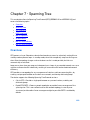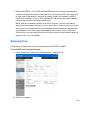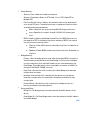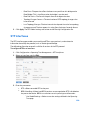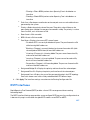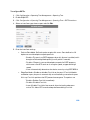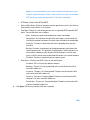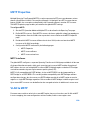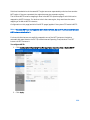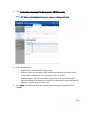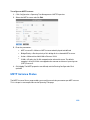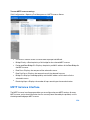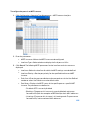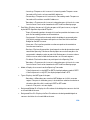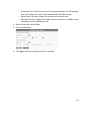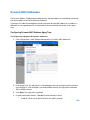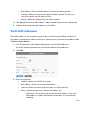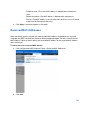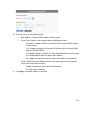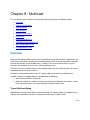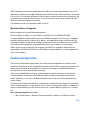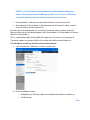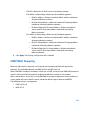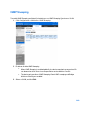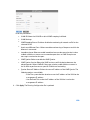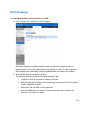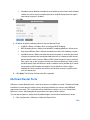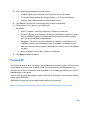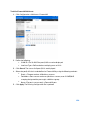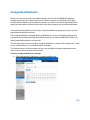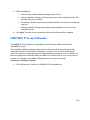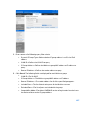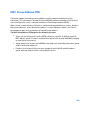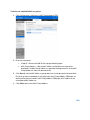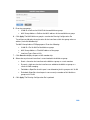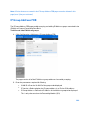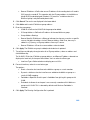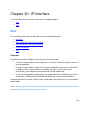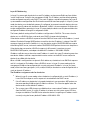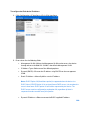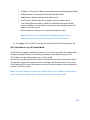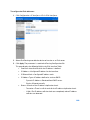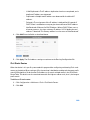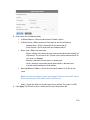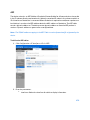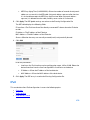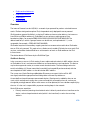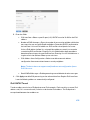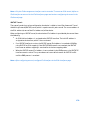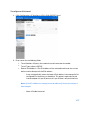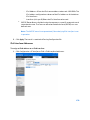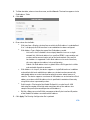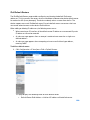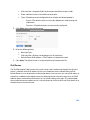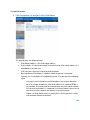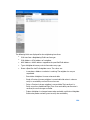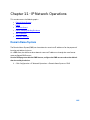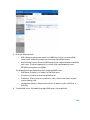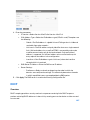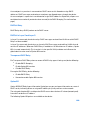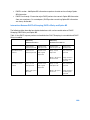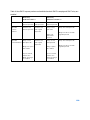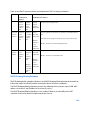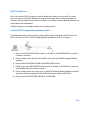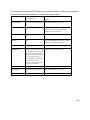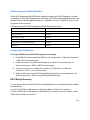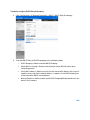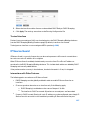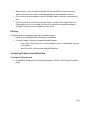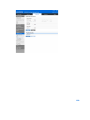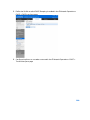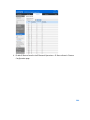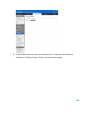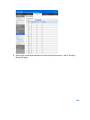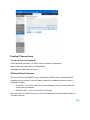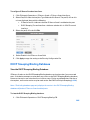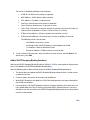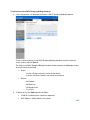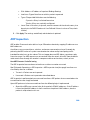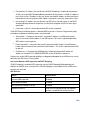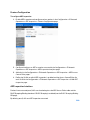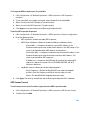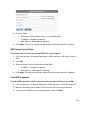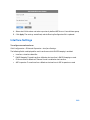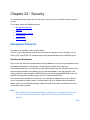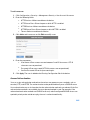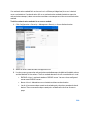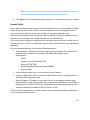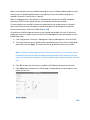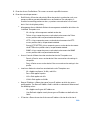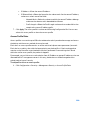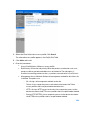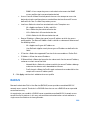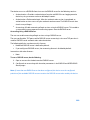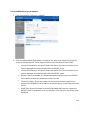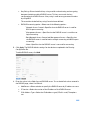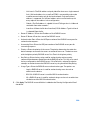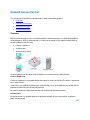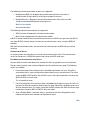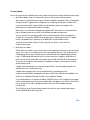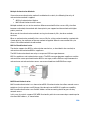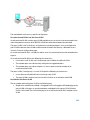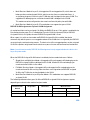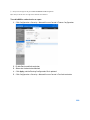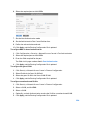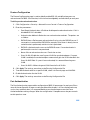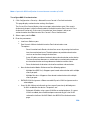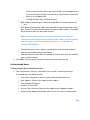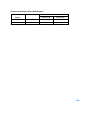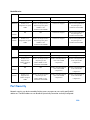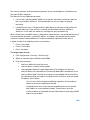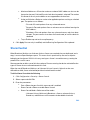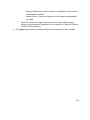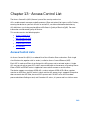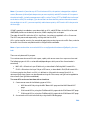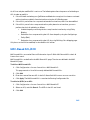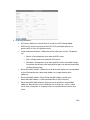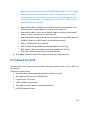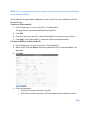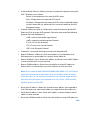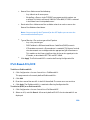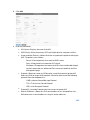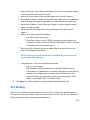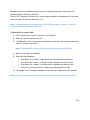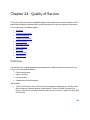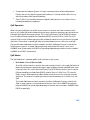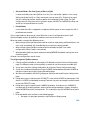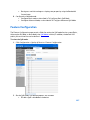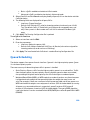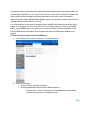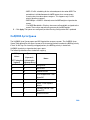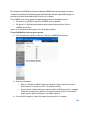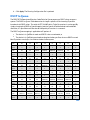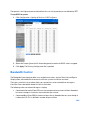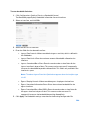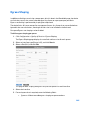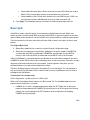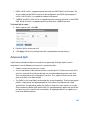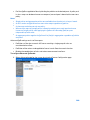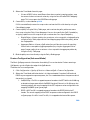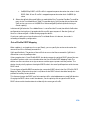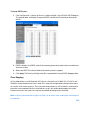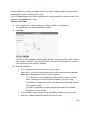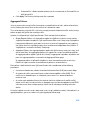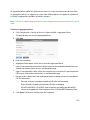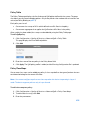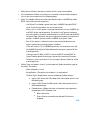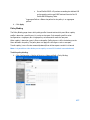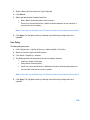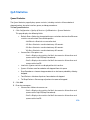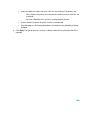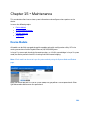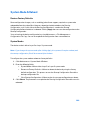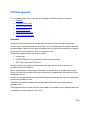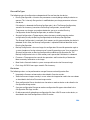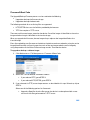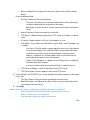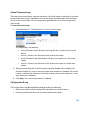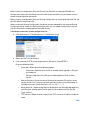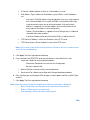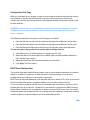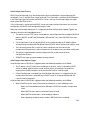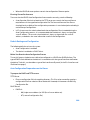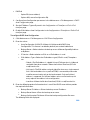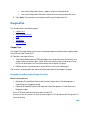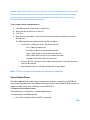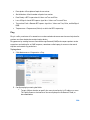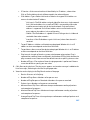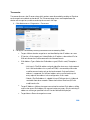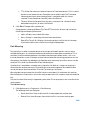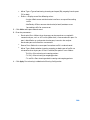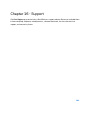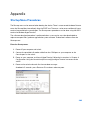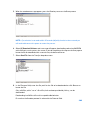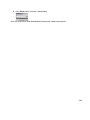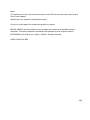User Guide
Managed Switch
LGS5XX
1

Contents
Chapter 1 - Getting Started ............................................................................... 6
Configuring the Console Port .............................................................................................................. 6
Interface Naming Conventions ........................................................................................................... 8
Window Navigation.................................................................................................................................. 9
Chapter 2 - System Status .............................................................................. 11
System Summary ................................................................................................................................. 11
RMON ........................................................................................................................................................ 12
Interface Statistics .............................................................................................................................. 20
Chapter 3 - Quick Start ..................................................................................... 23
Chapter 4 - System Management .................................................................. 24
System Information ............................................................................................................................. 24
TCAM Resources .................................................................................................................................. 25
Management Session Timeout ........................................................................................................ 27
Time ........................................................................................................................................................... 28
SNMP ........................................................................................................................................................ 36
Logs ........................................................................................................................................................... 58
Chapter 5 - Port Management ........................................................................ 63
Ports .......................................................................................................................................................... 63
Chapter 6 - VLAN Management ...................................................................100
Overview ............................................................................................................................................... 100
VLANs .................................................................................................................................................... 102
Interfaces ............................................................................................................................................. 106
VLAN Memberships .......................................................................................................................... 110
GVRP ...................................................................................................................................................... 112
VLAN Groups....................................................................................................................................... 113
2

Voice VLAN .......................................................................................................................................... 118
Chapter 7 - Spanning Tree .............................................................................123
Overview ............................................................................................................................................... 123
Spanning Tree ..................................................................................................................................... 124
STP Interfaces .................................................................................................................................... 126
RSTP Interfaces ................................................................................................................................. 127
MSTP Properties ................................................................................................................................ 130
VLAN to MSTP .................................................................................................................................... 130
MSTP Instance Status ..................................................................................................................... 133
MSTP Instance Interface ................................................................................................................ 134
Chapter 8 - MAC Address Management ...................................................138
Dynamic MAC Addresses ............................................................................................................... 139
Static MAC Addresses .................................................................................................................... 140
Reserved MAC Addresses ............................................................................................................. 141
Chapter 9 - Multicast .......................................................................................143
Overview ............................................................................................................................................... 143
Feature Configuration ..................................................................................................................... 145
IGMP/MLD Snooping ........................................................................................................................ 147
IGMP Snooping ................................................................................................................................... 149
MLD Snooping .................................................................................................................................... 151
Multicast Router Ports .................................................................................................................... 152
Forward All ........................................................................................................................................... 153
Unregistered Multicast ................................................................................................................... 155
IGMP/MLD IP Group Addresses ................................................................................................... 156
MAC Group Address FDB ............................................................................................................... 158
IP Group Address FDB ..................................................................................................................... 161
Chapter 10 - IP Interface ................................................................................163
IPv4 ......................................................................................................................................................... 163
IPv6 ......................................................................................................................................................... 172
3

Chapter 11 - IP Network Operations ..........................................................185
Domain Name System ...................................................................................................................... 185
DHCP ...................................................................................................................................................... 187
IP Source Guard ................................................................................................................................. 197
DHCP Snooping Binding Database ............................................................................................. 205
ARP Inspection ................................................................................................................................... 208
Interface Settings ............................................................................................................................. 213
Chapter 12 - Security ......................................................................................214
Management Security ..................................................................................................................... 214
RADIUS ................................................................................................................................................. 222
Network Access Control ................................................................................................................. 227
Port Security ....................................................................................................................................... 239
Storm Control ..................................................................................................................................... 241
Chapter 13 - Access Control List ................................................................243
Access Control Lists ........................................................................................................................ 243
MAC-Based ACL/ACE ...................................................................................................................... 245
IPv4-Based ACL/ACE ...................................................................................................................... 247
IPv6-Based ACL/ACE ...................................................................................................................... 250
ACL Binding ......................................................................................................................................... 252
Chapter 14 - Quality of Service ....................................................................254
Overview ............................................................................................................................................... 254
Feature Configuration ..................................................................................................................... 257
Queue Scheduling ............................................................................................................................. 258
CoS/802.1p to Queue ..................................................................................................................... 260
DSCP to Queue................................................................................................................................... 262
Bandwidth Control ............................................................................................................................ 263
Egress Shaping .................................................................................................................................. 265
Basic QoS ............................................................................................................................................. 266
Advanced QoS .................................................................................................................................... 267
QoS Statistics .................................................................................................................................... 279
4

Chapter 15 – Maintenance .............................................................................281
Device Models..................................................................................................................................... 281
System Mode & Reboot ................................................................................................................... 282
File Management ............................................................................................................................... 283
Diagnostics .......................................................................................................................................... 294
Chapter 16 - Support .......................................................................................301
Appendix ...............................................................................................................302
Startup Menu Procedures .............................................................................................................. 302
5

Chapter 1 - Getting Started
This section provides an introduction to the Web-based configuration utility, and covers the
following topics:
•
Configuring with the Console Port
•
Launching the Configuration Utility
•
Interface Naming Conventions
•
Window Navigation
Configuring the Console Port
To configure with the Console Port:
1.
Use a provided serial cable to connect to console port
2.
Start a terminal application such as Hyper Terminal on your computer
3.
Configure the utility with 11520 bit per second, 8 data bits, no parity, 1 stop bit and no
flow control. (The firmware supports autobaud detection, the device will detect the speed
after pressing Enter.)
4.
Type in default user name: admin, and password: admin
5.
Enter to access menu CLI
The following menu is displayed:
6

1.
Enter your user name and password.
The main menu is displayed:
2.
Continue configuring the device.
3.
Click Logout to log out of the CLI menu.
Launching the Configuration Utility
This section describes how to navigate the Web-based switch configuration utility. If you are
using a pop-up blocker, make sure it is disabled.
The following browsers are supported:
•
Firefox (versions 16 and latest)
•
IE version (versions 9, 10)
•
Chrome (version 35 and latest)
Note—If you are using IPv6 interfaces on your management station, use the IPv6 global address
and not the IPv6 link local address to access the device from your browser.
To open the Web-based configuration utility:
1.
Open a Web browser.
2.
Enter the IP address of the device you are configuring in the address bar on the browser,
and then press Enter.
7

Note—When the device is using the factory default IP address of
192.168.1.
251, its power
LED flashes
continuously.
When the device is using a DHCP assigned IP address or an
administrator-configured
static IP address, the power LED is on solid.
To log in:
The default username is admin and the default password is admin.
1.
Open the GUI. The Login page is displayed.
2.
Enter the username/password. The password can contain up to 64 ASCII characters.
To log out:
By default, the application logs out after ten minutes of inactivity.
CAUTION
Unless the Running Configuration is copied to the Startup Configuration, rebooting the
device will remove all changes made since the last time the file was saved. Save the
Running Configuration to the Startup Configuration before logging off to preserve any
changes you made during this session.
When you click Quick Start > Save Your Configurations, the Configuration File Copy page appears.
Save the Running Configuration file by copying it to the Startup Configuration file.
To log out, click Logout in the top right corner of any page. The system logs out of the device.
When a timeout occurs or you intentionally log out of the system, a message appears and the Login
page appears, with a message indicating the logged-out state.
Interface Naming Conventions
Within the GUI, interfaces are denoted by linking the following elements:
•
Interface Number: Port, LAG or VLAN ID
8

Window Navigation
This section describes the features of the Web-based switch configuration utility.
Application Header
The Application Header appears on every page. It provides the following application links:
Application Link Name Description
Logout Click to log out of the Web-based switch configuration utility.
Firmware Version Display the device version number.
Help Click for the link to this administration guide.
Management Buttons
The following table describes the commonly used buttons that appear on various pages in the
system.
Button Name Description
Add Click to display the related Add page and add an entry to a table.
Enter the information and click Apply to save it to the Running
Configuration. Click Close to return to the main page. Click Save
to display the Configuration File Copy page and save the Running
Configuration to the St
artup Configuration file type on the device.
9

Apply Click to apply changes to the Running Configuration on the
device. If the device is rebooted, the Running Configuration is lost
unless it is saved to the Startup Configuration file type or another
file type. Click Save to display the Configuration File Copy page
and save the Running Configuration to the Startup Configuration
file type on the device.
Button Name Description
Close Click to return to the previous page. Any changes not applied
are cleared.
Clear All
Click to clear the statistic counters for all interfaces.
Clear Click to clear information, such a counters of an interface or
all interface, or log files.
Delete After selecting an entry in the table, click Delete to remove.
Edit Select the
entry and click Edit. The Edit page appears, and the
entry can be modified.
1. Click Apply to save the changes to the Running
Configuration.
2. Click Close to return to the main page.
Search Enter the query filtering criteria and click Search. The results
are displayed on the page.
Refresh
Click Refresh to refresh the counter values.
Test or Start
Click Test to perform the related tests.
View or View All Click View to display details associated with the entry
selected or for all entries (respectively).
10

Chapter 2 - System Status
This section describes how to view device statistics. It covers the following topics:
•
System Summary
•
RMON
•
Interface Statistics
System Summary
The System Summary page provides a graphic view of the device, and displays device status,
hardware information, firmware version information, general PoE status, and other items.
To view system information, click System Status > System Summary. The System Summary page
contains system and hardware information.
•
System Mode------Specifies whether the system is operating in Layer 2 or Layer 3 system
mode.
•
System Description------A description of the system.
•
System Location------Physical location of the device. Click Edit to go the System Information
page to enter this value.
•
System Contact------Name of a contact person. Click Edit to go the System Information
page to enter this value.
11

•
Host Name------Name of the device. By default, the device host name is composed of the
name of the switch followed by the final six digits in the device’s MAC address.
•
Base MAC Address------Device MAC address.
•
SNMP Object ID------ The unique vendor identification of the network management
subsystem assigned by Internet Assigned Numbers Authority
•
Firmware Version------Firmware version number.
•
Boot Code Version------Boot version number.
•
Hardware Version ------Hardware version number of the device.
•
Serial Number------Serial number.
•
Device Status
•
Fan Status------ Applicable only to models that have fans. The following values are possible:
-
OK------ Fan is operating normally.
-
Fail------Fan is not operating correctly.
•
Date & Time------System date and time.
•
System Uptime------ Length of time since last reboot.
RMON
Statistics
The Statistics page displays detailed information regarding packet sizes and information
regarding physical layer errors. The information displayed is according to the RMON (Remote
Network Monitoring) standard. An oversized packet is defined as an Ethernet frame with the
following criteria:
•
Packet length is greater than MRU byte size.
•
Collision event has not been detected.
•
Late collision event has not been detected.
•
Received (Rx) error event has not been detected.
• Packet has a valid CRC.
12

To view RMON statistics and/or set the refresh rate:
1.
Click System Status > RMON > Statistics.
2.
Select the Interface for which statistics are to be displayed.
3.
Select the Refresh Rate, the time period that passes before the interface statistics are
refreshed.
The statistics are displayed for the selected interface.
•
Bytes Received------Number of octets received, including bad packets and
FCS octets, but excluding framing bits.
•
Drop Events------Number of packets dropped.
•
Packets Received------Number of good packets received, including Multicast and
Broadcast packets.
•
Broadcast Packets Received------Number of good Broadcast packets received. This
number does not include Multicast packets.
•
Multicast Packets Received------Number of good Multicast packets received.
•
CRC & Align Errors------Number of CRC and Align errors that have occurred.
13

•
Undersize Packets------Number of undersized packets (less than 64 octets) received.
•
Oversize Packets------Number of oversized packets (over 2000 octets) received.
•
Fragments------ Number of fragments (packets with less than 64 octets, excluding
framing bits, but including Frame Check Sequence octets) received.
•
Jabbers------Total number received packets that were longer than 1632 octets. This
number excludes frame bits, but includes FCS octets that had either a bad FCS
with an integral number of octets (FCS Error) or a bad FCS with a non-integral
octet (Alignment Error) number.
A jabber packet is defined as an Ethernet frame that satisfies the following
criteria:
-
Packet data length is greater than MRU.
-
Packet has an invalid CRC.
-
Received (Rx) Error Event has not been detected.
• Collisions------Number of collisions received. If Jumbo Frames are enabled, the
threshold of Jabber Frames is raised to the maximum size of Jumbo Frames.
• Frames of 64 Bytes------Number of frames, containing 64 bytes that were
received.
• Frames of 65 to 127 Bytes------Number of frames, containing 65-127 bytes that
were received.
• Frames of 128 to 255 Bytes------Number of frames, containing 128-255 bytes
that were received.
• Frames of 256 to 511 Bytes------Number of frames, containing 256-511 bytes
that were received.
• Frames of 512 to 1023 Bytes------Number of frames, containing 512-1023
bytes that were received.
• Packets of 1024 and More Bytes------Number of frames, containing 1024-2000
bytes, and Jumbo Frames, that were received.
To clear or view statistics counters:
•
Click Refresh to refresh the counters on the page.
•
Click Clear to clear the selected interfaces counters.
•
Click View All to see all ports on a single page.
14

RMON History
The RMON feature enables monitoring statistics per interface.
The History Control Table page defines the sampling frequency, amount of samples to store and
the port from which to gather the data.
After the data is sampled and stored, it appears in the History Table page that can be viewed by
clicking the History button.
To enter RMON control information:
1.
Click System Status > RMON > History.
2.
Click Add.
3.
Enter the parameters.
•
New History Control Entry Index ------Displays the number of the new History table
entry.
•
Source Interface------Select the type of interface from which the history samples are
to be taken.
•
Maximum Samples------Enter the number of samples to store.
•
Samples Collected------RMON is allowed by the standard to not grant all requested
samples, but rather to limit the number of samples per request. Therefore, this
field represents the sample number actually granted to the request that is equal or
less than the requested maximum sample.
•
Sampling Interval------ Enter the time in seconds that samples are collected from the
ports. The field range is 1-3600.
•
Owner------Enter the RMON station or user that requested the RMON information.
4.
Click Apply. The entry is added to the History Control Table page, and the Running
Configuration file is updated.
15

5.
Click the History button (described below) to view the actual statistics.
RMON History Table
The History Table page displays interface-specific statistical network samplings. The
samples were configured in the History Control table described above.
To view RMON history statistics:
1.
Click System Status > RMON > History.
2.
Click History.
3.
From the History Control Entry Index drop-down menu, select the entry number of the
sample to display.
The fields are displayed for the selected sample.
•
Owner------History table entry owner.
•
Sample Index------Statistics were taken from this sample.
•
Drop Events------Dropped packets due to lack of network resources during the
sampling interval. This may not represent the exact number of dropped
packets, but rather the number of times dropped packets were detected.
•
Bytes Received------Octets received including bad packets and FCS octets, but
excluding framing bits.
•
Packets Received------Packets received, including bad packets, Multicast, and
Broadcast packets.
•
Broadcast Packets------Good Broadcast packets excluding Multicast packets.
•
Multicast Packets------Good Multicast packets received.
•
CRC Align Errors------CRC and Align errors that have occurred.
•
Undersize Packets------Undersized packets (less than 64 octets) received.
•
Oversize Packets------Oversized packets (over 2000 octets) received.
•
Fragments------ Fragments (packets with less than 64 octets) received, excluding
framing bits, but including FCS octets.
•
Jabbers------Total number of received packets that were longer than 2000
octets. This number excludes frame bits, but includes FCS octets that had
either a bad FCS (Frame Check Sequence) with an integral number of octets
(FCS Error) or a bad FCS with a non-integral octet (Alignment Error) number.
•
Collisions------Collisions received.
16

•
Utilization------Percentage of current interface traffic compared to maximum
traffic that the interface can handle.
RMON Events
You can control the occurrences that trigger an alarm and the type of notification that occurs.
•
Events Page------Configures what happens when an alarm is triggered. This can be any
combination of logs and traps.
•
Alarms Page------Configures the occurrences that trigger an alarm.
To define RMON events:
1.
Click System Status > RMON > Events. This page displays previously defined events.
2.
Click Add.
3.
Enter the parameters.
•
Event Entry Index ------Displays the event entry index number for the new entry.
•
Community------Enter the SNMP community string to be included when traps are
sent (optional). Note that the community must be defined using the Defining
SNMPv1,2 Notification Recipients or Defining SNMPv3 Notification Recipients
pages for the trap to reach the Network Management Station.
•
Description------Enter a name for the event. This name is used in the Add RMON
Alarm page to attach an alarm to an event.
•
Notification Type------Select the type of action that results from this event.
-
None------No action occurs when the alarm goes off.
-
Event Log (Event Log Table)------Add a log entry to the Event Log table when
the alarm is triggered.
17

-
Trap (SNMP Manager and SYSLOG Server)------Send a trap to the remote log
server when the alarm goes off.
-
Trap and Event Log------ Add a log entry to the Event Log table and send a
trap to the remote log server when the alarm goes off.
•
Last Event Time------ Displays the time of the event. (This is a read-only table in the
parent window and cannot be defined).
•
Owner------Enter the device or user that defined the event.
4.
Click Apply. The RMON event is saved to the Running Configuration file.
5.
Click Event Log to display the log of alarms that have occurred and that have been logged
(see description below).
RMON Events Logs
The Event Log Table page displays the log of events (actions) that occurred. Two types of
events can be logged: Log or Log and Trap. The action in the event is performed when the
event is bound to an alarm (see the Alarms page) and the conditions of the alarm have
occurred.
1.
Click System Status > RMON > Events.
2.
Click Event Log.
This page displays the following fields:
•
Event Entry Index ------Event’s log entry number.
•
Log No.------Log number (within the event).
•
Log Time------Time that the log entry was entered.
•
Description------Description of event that triggered the alarm.
RMON Alarms
RMON alarms provide a mechanism for setting thresholds and sampling intervals to generate
exception events on counters or any other SNMP object counter maintained by the agent. Both
the rising and falling thresholds must be configured in the alarm. After a rising threshold is
crossed, no rising events are generated until the companion falling threshold is crossed. After a
falling alarm is issued, the next alarm is issued when a rising threshold is crossed.
One or more alarms are bound to an event, which indicates the action to be taken when the alarm
occurs.
Alarm counters can be monitored by either absolute values or changes (delta) in the counter
values.
18

To enter RMON alarms:
1.
Click System Status > RMON > Alarms. All previously-defined alarms are displayed. The
fields are described in the Add RMON Alarm page below.
In addition to those fields, the following field appears:
•
Counter Value------Displays the value of the statistic during the last sampling period.
2.
Click Add.
3.
Enter the parameters.
•
Alarm Entry Index------Displays the alarm entry number.
•
Interface------Select the type of interface for which RMON statistics are displayed.
•
Counter Name------Select the MIB variable that indicates the type of occurrence
measured.
•
Sample Type------Select the sampling method to generate an alarm.
The options:
-
Absolute------If the threshold is crossed, an alarm is generated.
-
Delta------Subtracts the last sampled value from the current value. The
difference in the values is compared to the threshold. If the threshold was
crossed, an alarm is generated.
•
Interval------Enter the alarm interval time in seconds.
19

•
Startup Alarm------Select the first event from which to start generation of alarms.
Rising is defined by crossing the threshold from a low-value threshold to a higher-
value threshold.
-
Rising Alarm------ A rising value triggers the rising threshold alarm.
-
Falling Alarm------A falling value triggers the falling threshold alarm.
-
Rising and Falling Alarm------Both rising and falling values trigger the alarm.
•
Owner------Enter the name of the user or network management system that receives
the alarm.
•
Rising Threshold------Enter the value that triggers the rising threshold alarm.
•
Rising Event------Select an event to be performed when a rising event is triggered.
Events are created in the Events page.
•
Falling Threshold------Enter the value that triggers the falling threshold alarm.
•
Falling Event------Select an event to be performed when a falling event is triggered.
4.
Click Apply. The RMON alarm is saved to the Running Configuration file.
Interface Statistics
The Interface Statistics page displays traffic statistics per port. The refresh rate of the
information can be selected.
This page is useful for analyzing the amount of traffic that is both sent and received and its
dispersion (Unicast, Multicast, and Broadcast).
20
Page is loading ...
Page is loading ...
Page is loading ...
Page is loading ...
Page is loading ...
Page is loading ...
Page is loading ...
Page is loading ...
Page is loading ...
Page is loading ...
Page is loading ...
Page is loading ...
Page is loading ...
Page is loading ...
Page is loading ...
Page is loading ...
Page is loading ...
Page is loading ...
Page is loading ...
Page is loading ...
Page is loading ...
Page is loading ...
Page is loading ...
Page is loading ...
Page is loading ...
Page is loading ...
Page is loading ...
Page is loading ...
Page is loading ...
Page is loading ...
Page is loading ...
Page is loading ...
Page is loading ...
Page is loading ...
Page is loading ...
Page is loading ...
Page is loading ...
Page is loading ...
Page is loading ...
Page is loading ...
Page is loading ...
Page is loading ...
Page is loading ...
Page is loading ...
Page is loading ...
Page is loading ...
Page is loading ...
Page is loading ...
Page is loading ...
Page is loading ...
Page is loading ...
Page is loading ...
Page is loading ...
Page is loading ...
Page is loading ...
Page is loading ...
Page is loading ...
Page is loading ...
Page is loading ...
Page is loading ...
Page is loading ...
Page is loading ...
Page is loading ...
Page is loading ...
Page is loading ...
Page is loading ...
Page is loading ...
Page is loading ...
Page is loading ...
Page is loading ...
Page is loading ...
Page is loading ...
Page is loading ...
Page is loading ...
Page is loading ...
Page is loading ...
Page is loading ...
Page is loading ...
Page is loading ...
Page is loading ...
Page is loading ...
Page is loading ...
Page is loading ...
Page is loading ...
Page is loading ...
Page is loading ...
Page is loading ...
Page is loading ...
Page is loading ...
Page is loading ...
Page is loading ...
Page is loading ...
Page is loading ...
Page is loading ...
Page is loading ...
Page is loading ...
Page is loading ...
Page is loading ...
Page is loading ...
Page is loading ...
Page is loading ...
Page is loading ...
Page is loading ...
Page is loading ...
Page is loading ...
Page is loading ...
Page is loading ...
Page is loading ...
Page is loading ...
Page is loading ...
Page is loading ...
Page is loading ...
Page is loading ...
Page is loading ...
Page is loading ...
Page is loading ...
Page is loading ...
Page is loading ...
Page is loading ...
Page is loading ...
Page is loading ...
Page is loading ...
Page is loading ...
Page is loading ...
Page is loading ...
Page is loading ...
Page is loading ...
Page is loading ...
Page is loading ...
Page is loading ...
Page is loading ...
Page is loading ...
Page is loading ...
Page is loading ...
Page is loading ...
Page is loading ...
Page is loading ...
Page is loading ...
Page is loading ...
Page is loading ...
Page is loading ...
Page is loading ...
Page is loading ...
Page is loading ...
Page is loading ...
Page is loading ...
Page is loading ...
Page is loading ...
Page is loading ...
Page is loading ...
Page is loading ...
Page is loading ...
Page is loading ...
Page is loading ...
Page is loading ...
Page is loading ...
Page is loading ...
Page is loading ...
Page is loading ...
Page is loading ...
Page is loading ...
Page is loading ...
Page is loading ...
Page is loading ...
Page is loading ...
Page is loading ...
Page is loading ...
Page is loading ...
Page is loading ...
Page is loading ...
Page is loading ...
Page is loading ...
Page is loading ...
Page is loading ...
Page is loading ...
Page is loading ...
Page is loading ...
Page is loading ...
Page is loading ...
Page is loading ...
Page is loading ...
Page is loading ...
Page is loading ...
Page is loading ...
Page is loading ...
Page is loading ...
Page is loading ...
Page is loading ...
Page is loading ...
Page is loading ...
Page is loading ...
Page is loading ...
Page is loading ...
Page is loading ...
Page is loading ...
Page is loading ...
Page is loading ...
Page is loading ...
Page is loading ...
Page is loading ...
Page is loading ...
Page is loading ...
Page is loading ...
Page is loading ...
Page is loading ...
Page is loading ...
Page is loading ...
Page is loading ...
Page is loading ...
Page is loading ...
Page is loading ...
Page is loading ...
Page is loading ...
Page is loading ...
Page is loading ...
Page is loading ...
Page is loading ...
Page is loading ...
Page is loading ...
Page is loading ...
Page is loading ...
Page is loading ...
Page is loading ...
Page is loading ...
Page is loading ...
Page is loading ...
Page is loading ...
Page is loading ...
Page is loading ...
Page is loading ...
Page is loading ...
Page is loading ...
Page is loading ...
Page is loading ...
Page is loading ...
Page is loading ...
Page is loading ...
Page is loading ...
Page is loading ...
Page is loading ...
Page is loading ...
Page is loading ...
Page is loading ...
Page is loading ...
Page is loading ...
Page is loading ...
Page is loading ...
Page is loading ...
Page is loading ...
Page is loading ...
Page is loading ...
Page is loading ...
Page is loading ...
Page is loading ...
Page is loading ...
Page is loading ...
Page is loading ...
Page is loading ...
Page is loading ...
Page is loading ...
Page is loading ...
Page is loading ...
Page is loading ...
Page is loading ...
Page is loading ...
Page is loading ...
Page is loading ...
Page is loading ...
Page is loading ...
Page is loading ...
Page is loading ...
Page is loading ...
Page is loading ...
Page is loading ...
Page is loading ...
Page is loading ...
Page is loading ...
Page is loading ...
Page is loading ...
Page is loading ...
Page is loading ...
Page is loading ...
Page is loading ...
Page is loading ...
Page is loading ...
-
 1
1
-
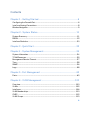 2
2
-
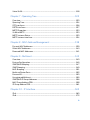 3
3
-
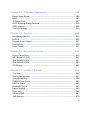 4
4
-
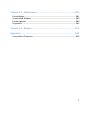 5
5
-
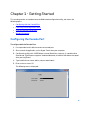 6
6
-
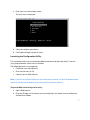 7
7
-
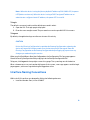 8
8
-
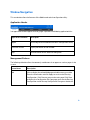 9
9
-
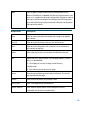 10
10
-
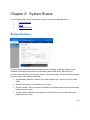 11
11
-
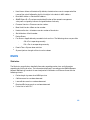 12
12
-
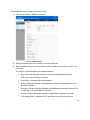 13
13
-
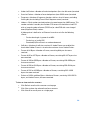 14
14
-
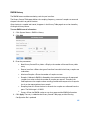 15
15
-
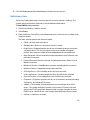 16
16
-
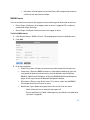 17
17
-
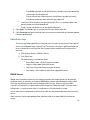 18
18
-
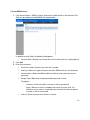 19
19
-
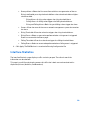 20
20
-
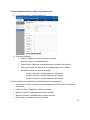 21
21
-
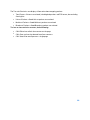 22
22
-
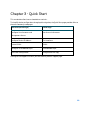 23
23
-
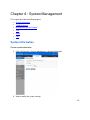 24
24
-
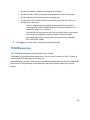 25
25
-
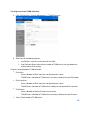 26
26
-
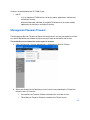 27
27
-
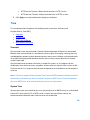 28
28
-
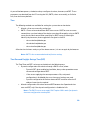 29
29
-
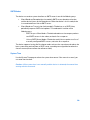 30
30
-
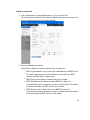 31
31
-
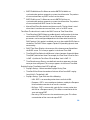 32
32
-
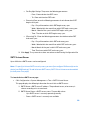 33
33
-
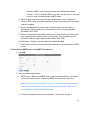 34
34
-
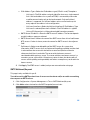 35
35
-
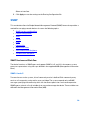 36
36
-
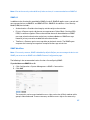 37
37
-
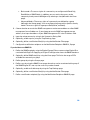 38
38
-
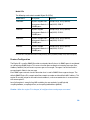 39
39
-
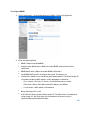 40
40
-
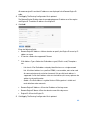 41
41
-
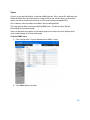 42
42
-
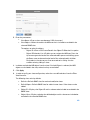 43
43
-
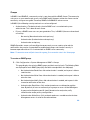 44
44
-
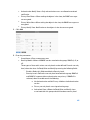 45
45
-
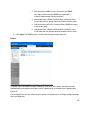 46
46
-
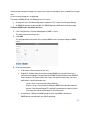 47
47
-
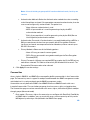 48
48
-
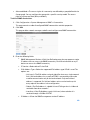 49
49
-
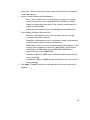 50
50
-
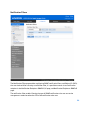 51
51
-
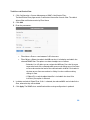 52
52
-
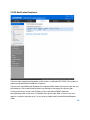 53
53
-
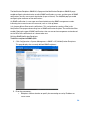 54
54
-
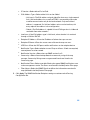 55
55
-
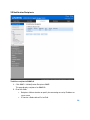 56
56
-
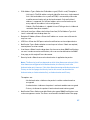 57
57
-
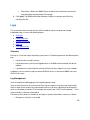 58
58
-
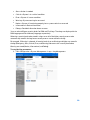 59
59
-
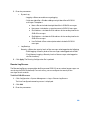 60
60
-
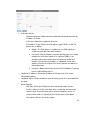 61
61
-
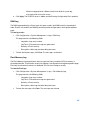 62
62
-
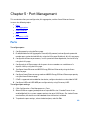 63
63
-
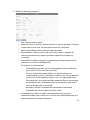 64
64
-
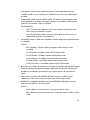 65
65
-
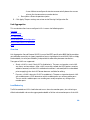 66
66
-
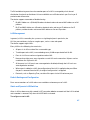 67
67
-
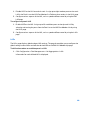 68
68
-
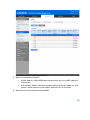 69
69
-
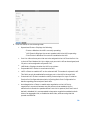 70
70
-
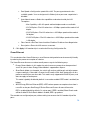 71
71
-
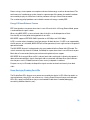 72
72
-
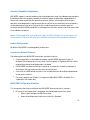 73
73
-
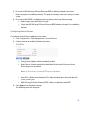 74
74
-
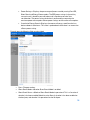 75
75
-
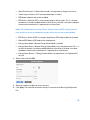 76
76
-
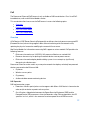 77
77
-
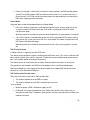 78
78
-
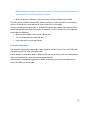 79
79
-
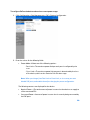 80
80
-
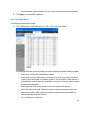 81
81
-
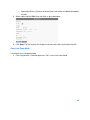 82
82
-
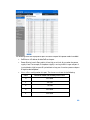 83
83
-
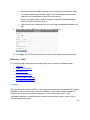 84
84
-
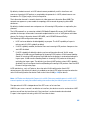 85
85
-
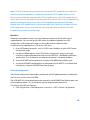 86
86
-
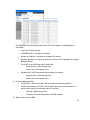 87
87
-
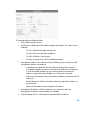 88
88
-
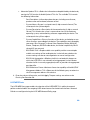 89
89
-
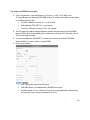 90
90
-
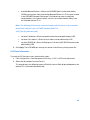 91
91
-
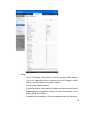 92
92
-
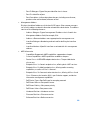 93
93
-
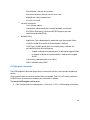 94
94
-
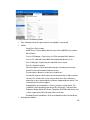 95
95
-
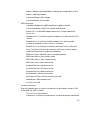 96
96
-
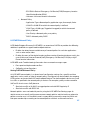 97
97
-
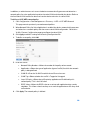 98
98
-
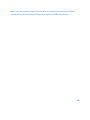 99
99
-
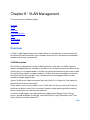 100
100
-
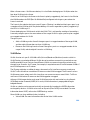 101
101
-
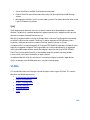 102
102
-
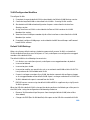 103
103
-
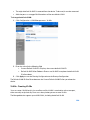 104
104
-
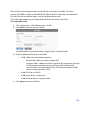 105
105
-
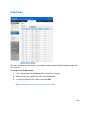 106
106
-
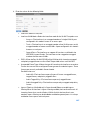 107
107
-
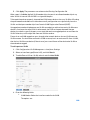 108
108
-
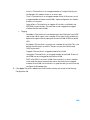 109
109
-
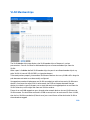 110
110
-
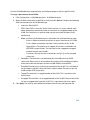 111
111
-
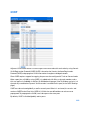 112
112
-
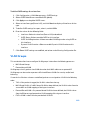 113
113
-
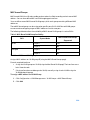 114
114
-
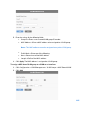 115
115
-
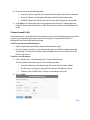 116
116
-
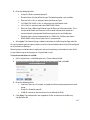 117
117
-
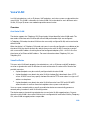 118
118
-
 119
119
-
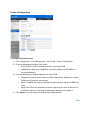 120
120
-
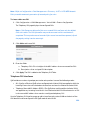 121
121
-
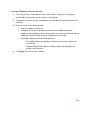 122
122
-
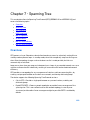 123
123
-
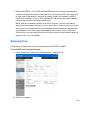 124
124
-
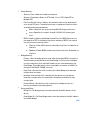 125
125
-
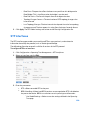 126
126
-
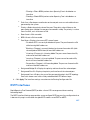 127
127
-
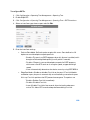 128
128
-
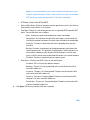 129
129
-
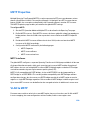 130
130
-
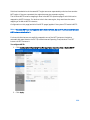 131
131
-
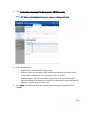 132
132
-
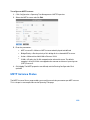 133
133
-
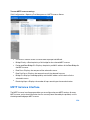 134
134
-
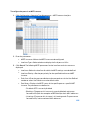 135
135
-
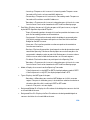 136
136
-
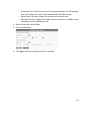 137
137
-
 138
138
-
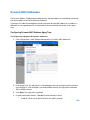 139
139
-
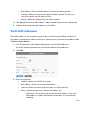 140
140
-
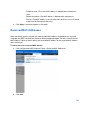 141
141
-
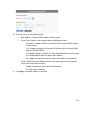 142
142
-
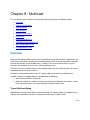 143
143
-
 144
144
-
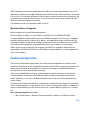 145
145
-
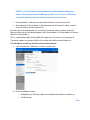 146
146
-
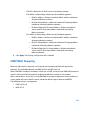 147
147
-
 148
148
-
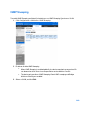 149
149
-
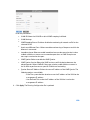 150
150
-
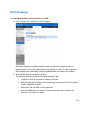 151
151
-
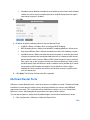 152
152
-
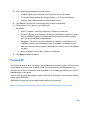 153
153
-
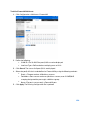 154
154
-
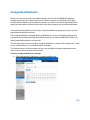 155
155
-
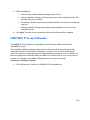 156
156
-
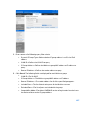 157
157
-
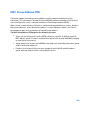 158
158
-
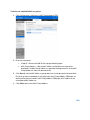 159
159
-
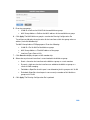 160
160
-
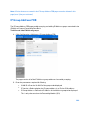 161
161
-
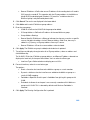 162
162
-
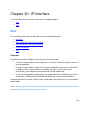 163
163
-
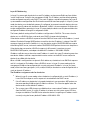 164
164
-
 165
165
-
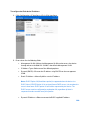 166
166
-
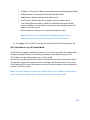 167
167
-
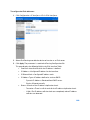 168
168
-
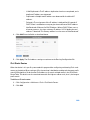 169
169
-
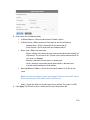 170
170
-
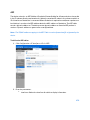 171
171
-
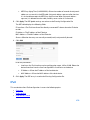 172
172
-
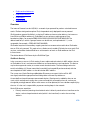 173
173
-
 174
174
-
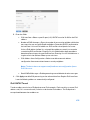 175
175
-
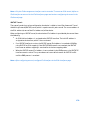 176
176
-
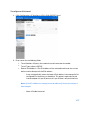 177
177
-
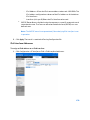 178
178
-
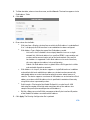 179
179
-
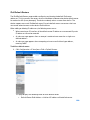 180
180
-
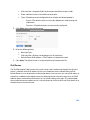 181
181
-
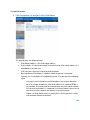 182
182
-
 183
183
-
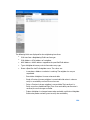 184
184
-
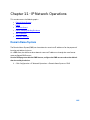 185
185
-
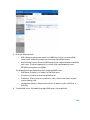 186
186
-
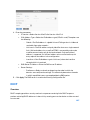 187
187
-
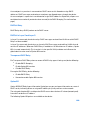 188
188
-
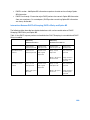 189
189
-
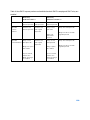 190
190
-
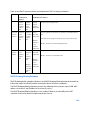 191
191
-
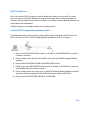 192
192
-
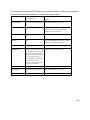 193
193
-
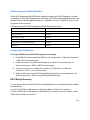 194
194
-
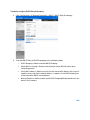 195
195
-
 196
196
-
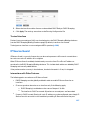 197
197
-
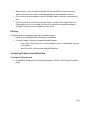 198
198
-
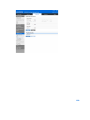 199
199
-
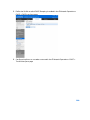 200
200
-
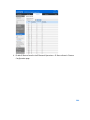 201
201
-
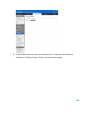 202
202
-
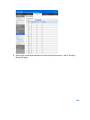 203
203
-
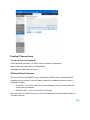 204
204
-
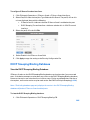 205
205
-
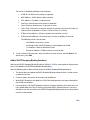 206
206
-
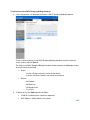 207
207
-
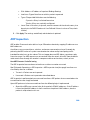 208
208
-
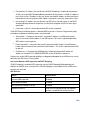 209
209
-
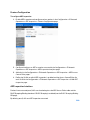 210
210
-
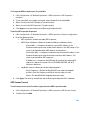 211
211
-
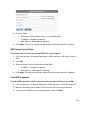 212
212
-
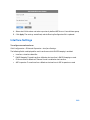 213
213
-
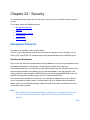 214
214
-
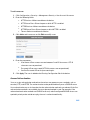 215
215
-
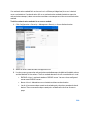 216
216
-
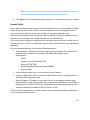 217
217
-
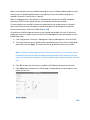 218
218
-
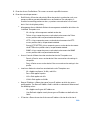 219
219
-
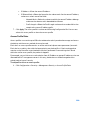 220
220
-
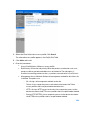 221
221
-
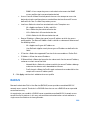 222
222
-
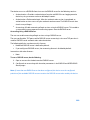 223
223
-
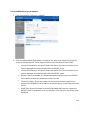 224
224
-
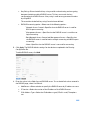 225
225
-
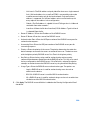 226
226
-
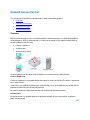 227
227
-
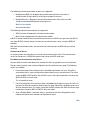 228
228
-
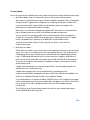 229
229
-
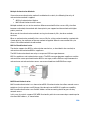 230
230
-
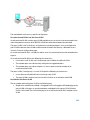 231
231
-
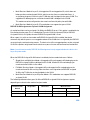 232
232
-
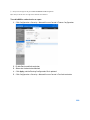 233
233
-
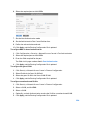 234
234
-
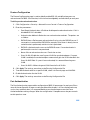 235
235
-
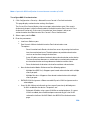 236
236
-
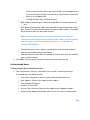 237
237
-
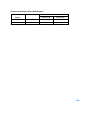 238
238
-
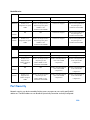 239
239
-
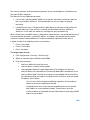 240
240
-
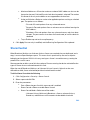 241
241
-
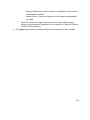 242
242
-
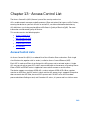 243
243
-
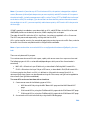 244
244
-
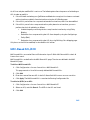 245
245
-
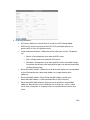 246
246
-
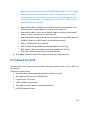 247
247
-
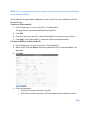 248
248
-
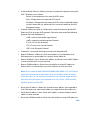 249
249
-
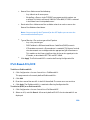 250
250
-
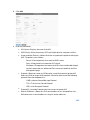 251
251
-
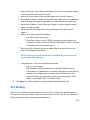 252
252
-
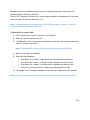 253
253
-
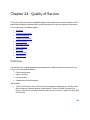 254
254
-
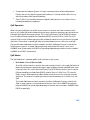 255
255
-
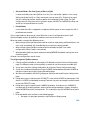 256
256
-
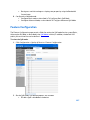 257
257
-
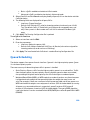 258
258
-
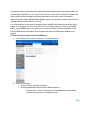 259
259
-
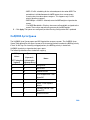 260
260
-
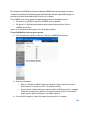 261
261
-
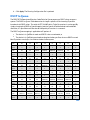 262
262
-
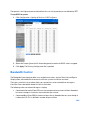 263
263
-
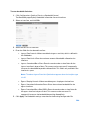 264
264
-
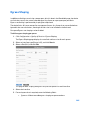 265
265
-
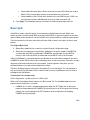 266
266
-
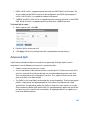 267
267
-
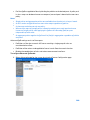 268
268
-
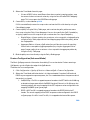 269
269
-
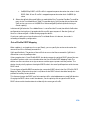 270
270
-
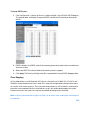 271
271
-
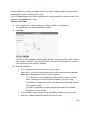 272
272
-
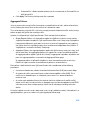 273
273
-
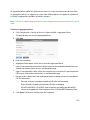 274
274
-
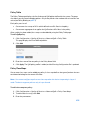 275
275
-
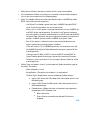 276
276
-
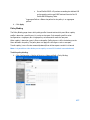 277
277
-
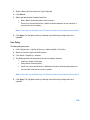 278
278
-
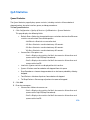 279
279
-
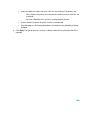 280
280
-
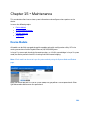 281
281
-
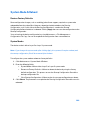 282
282
-
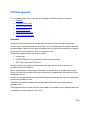 283
283
-
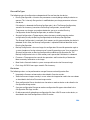 284
284
-
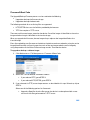 285
285
-
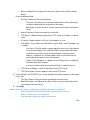 286
286
-
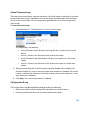 287
287
-
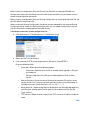 288
288
-
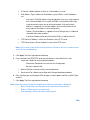 289
289
-
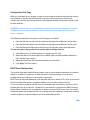 290
290
-
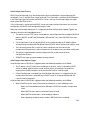 291
291
-
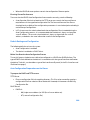 292
292
-
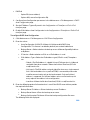 293
293
-
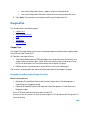 294
294
-
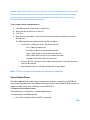 295
295
-
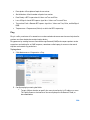 296
296
-
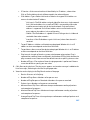 297
297
-
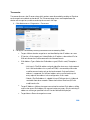 298
298
-
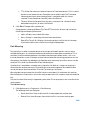 299
299
-
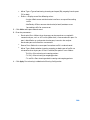 300
300
-
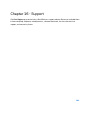 301
301
-
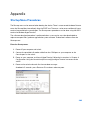 302
302
-
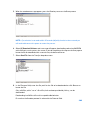 303
303
-
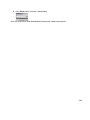 304
304
-
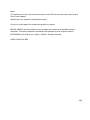 305
305
Linksys LGS552 User guide
- Category
- Software
- Type
- User guide
Ask a question and I''ll find the answer in the document
Finding information in a document is now easier with AI
Related papers
Other documents
-
Repotec RP-PG2852X Owner's manual
-
Repotec RP-G2852X Owner's manual
-
Cisco Systems SRW248G4PK9NA User manual
-
AirLive POE-GSH802M-120: User guide
-
LG ES-2010G User manual
-
LG ES-2024GP User manual
-
Digisol DG-CS4554FFv2 User manual
-
MicroNet SP6528 User manual
-
LevelOne GEP-1061 User manual
-
Cisco 300 Series Cli Manual