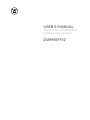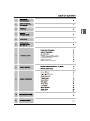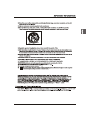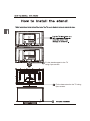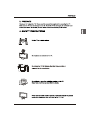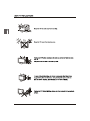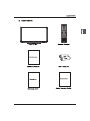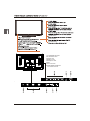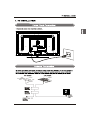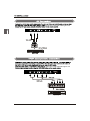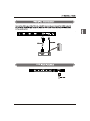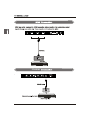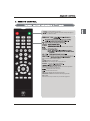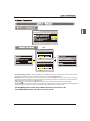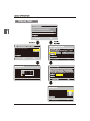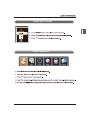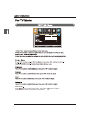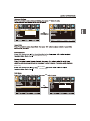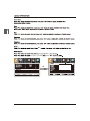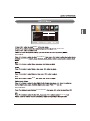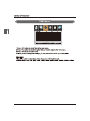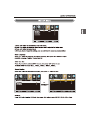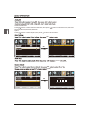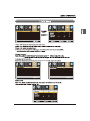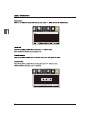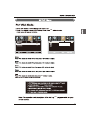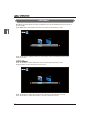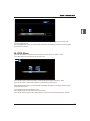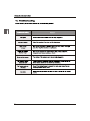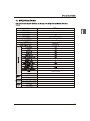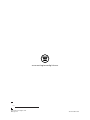Westinghouse DWM55F1Y2 User manual
- Category
- LCD TVs
- Type
- User manual
This manual is also suitable for
Westinghouse DWM55F1Y2 is an advanced LED TV with a high-quality display, a user-friendly interface, and a variety of features that can enhance your viewing experience. The TV's 55-inch screen boasts a resolution of 1920x1080, providing crystal-clear images with vivid colors and sharp details. With its built-in ATSC/NTSC tuner, the TV can receive both digital and analog broadcasts, ensuring you have access to a wide range of channels.
In addition to its exceptional display, the Westinghouse DWM55F1Y2 also features an array of connectivity options. The TV has multiple HDMI and USB ports, allowing you to connect various devices such as gaming consoles, Blu-ray players, and streaming sticks. You can also connect your PC or laptop to the TV via the VGA port for a larger and more immersive viewing experience.
Westinghouse DWM55F1Y2 is an advanced LED TV with a high-quality display, a user-friendly interface, and a variety of features that can enhance your viewing experience. The TV's 55-inch screen boasts a resolution of 1920x1080, providing crystal-clear images with vivid colors and sharp details. With its built-in ATSC/NTSC tuner, the TV can receive both digital and analog broadcasts, ensuring you have access to a wide range of channels.
In addition to its exceptional display, the Westinghouse DWM55F1Y2 also features an array of connectivity options. The TV has multiple HDMI and USB ports, allowing you to connect various devices such as gaming consoles, Blu-ray players, and streaming sticks. You can also connect your PC or laptop to the TV via the VGA port for a larger and more immersive viewing experience.




















-
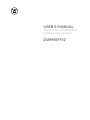 1
1
-
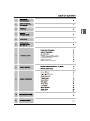 2
2
-
 3
3
-
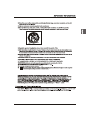 4
4
-
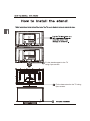 5
5
-
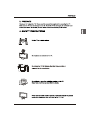 6
6
-
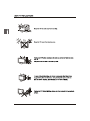 7
7
-
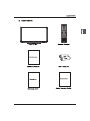 8
8
-
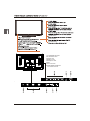 9
9
-
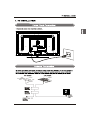 10
10
-
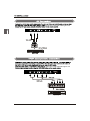 11
11
-
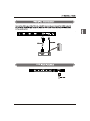 12
12
-
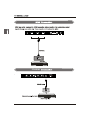 13
13
-
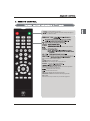 14
14
-
 15
15
-
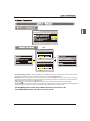 16
16
-
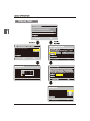 17
17
-
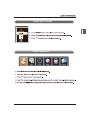 18
18
-
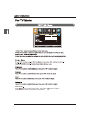 19
19
-
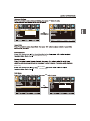 20
20
-
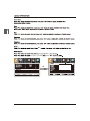 21
21
-
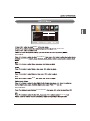 22
22
-
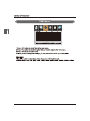 23
23
-
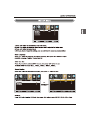 24
24
-
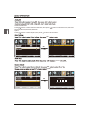 25
25
-
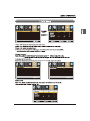 26
26
-
 27
27
-
 28
28
-
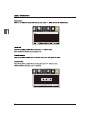 29
29
-
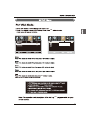 30
30
-
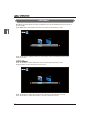 31
31
-
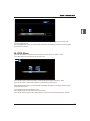 32
32
-
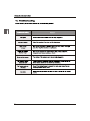 33
33
-
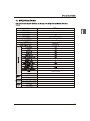 34
34
-
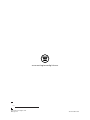 35
35
Westinghouse DWM55F1Y2 User manual
- Category
- LCD TVs
- Type
- User manual
- This manual is also suitable for
Westinghouse DWM55F1Y2 is an advanced LED TV with a high-quality display, a user-friendly interface, and a variety of features that can enhance your viewing experience. The TV's 55-inch screen boasts a resolution of 1920x1080, providing crystal-clear images with vivid colors and sharp details. With its built-in ATSC/NTSC tuner, the TV can receive both digital and analog broadcasts, ensuring you have access to a wide range of channels.
In addition to its exceptional display, the Westinghouse DWM55F1Y2 also features an array of connectivity options. The TV has multiple HDMI and USB ports, allowing you to connect various devices such as gaming consoles, Blu-ray players, and streaming sticks. You can also connect your PC or laptop to the TV via the VGA port for a larger and more immersive viewing experience.
Ask a question and I''ll find the answer in the document
Finding information in a document is now easier with AI
Related papers
-
Westinghouse Model Vehicle DWM55F1A! User manual
-
Westinghouse 120hz User guide
-
Westinghouse Car Satellite TV System DWM40F1Y1 User manual
-
Westinghouse DW46F1Y2 User manual
-
Westinghouse DWM50F3G1 User manual
-
Westinghouse DWM40F User manual
-
Westinghouse DWM55F1Y1 User manual
-
Westinghouse 1080P User guide
-
Westinghouse Model Vehicle DWM32H1Y1 User manual
-
Westinghouse Flat Panel Television LD-4080 User manual