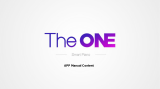Page is loading ...

Owner’s Manual
DIGITAL KEYBOARD
EN

2 PSR-E413 Owner’s Manual
PLEASE KEEP THIS MANUAL
This product utilizes batteries or an external power supply (adapter). DO
NOT connect this product to any power supply or adapter other than one
described in the manual, on the name plate, or specifically recom-
mended by Yamaha.
WARNING: Do not place this product in a position where anyone could
walk on, trip over, or roll anything over power or connecting cords of any
kind. The use of an extension cord is not recommended! If you must use
an extension cord, the minimum wire size for a 25’ cord (or less) is 18
AWG. NOTE: The smaller the AWG number, the larger the current han-
dling capacity. For longer extension cords, consult a local electrician.
This product should be used only with the components supplied or; a
cart, rack, or stand that is recommended by Yamaha. If a cart, etc., is
used, please observe all safety markings and instructions that accom-
pany the accessory product.
SPECIFICATIONS SUBJECT TO CHANGE:
The information contained in this manual is believed to be correct at the
time of printing. However, Yamaha reserves the right to change or modify
any of the specifications without notice or obligation to update existing
units.
This product, either alone or in combination with an amplifier and head-
phones or speaker/s, may be capable of producing sound levels that
could cause permanent hearing loss. DO NOT operate for long periods
of time at a high volume level or at a level that is uncomfortable. If you
experience any hearing loss or ringing in the ears, you should consult an
audiologist.
IMPORTANT: The louder the sound, the shorter the time period before
damage occurs.
Some Yamaha products may have benches and / or accessory mounting
fixtures that are either supplied with the product or as optional accesso-
ries. Some of these items are designed to be dealer assembled or
installed. Please make sure that benches are stable and any optional fix-
tures (where applicable) are well secured BEFORE using.
Benches supplied by Yamaha are designed for seating only. No other
uses are recommended.
NOTICE:
Service charges incurred due to a lack of knowledge relating to how a
function or effect works (when the unit is operating as designed) are not
covered by the manufacturer’s warranty, and are therefore the owners
responsibility. Please study this manual carefully and consult your dealer
before requesting service.
ENVIRONMENTAL ISSUES:
Yamaha strives to produce products that are both user safe and environ-
mentally friendly. We sincerely believe that our products and the produc-
tion methods used to produce them, meet these goals. In keeping with
both the letter and the spirit of the law, we want you to be aware of the
following:
Battery Notice:
This product MAY contain a small non-rechargeable battery which (if
applicable) is soldered in place. The average life span of this type of bat-
tery is approximately five years. When replacement becomes necessary,
contact a qualified service representative to perform the replacement.
This product may also use “household” type batteries. Some of these
may be rechargeable. Make sure that the battery being charged is a
rechargeable type and that the charger is intended for the battery being
charged.
When installing batteries, do not mix batteries with new, or with batteries
of a different type. Batteries MUST be installed correctly. Mismatches or
incorrect installation may result in overheating and battery case rupture.
Warning:
Do not attempt to disassemble, or incinerate any battery. Keep all batter-
ies away from children. Dispose of used batteries promptly and as regu-
lated by the laws in your area. Note: Check with any retailer of
household type batteries in your area for battery disposal information.
Disposal Notice:
Should this product become damaged beyond repair, or for some reason
its useful life is considered to be at an end, please observe all local,
state, and federal regulations that relate to the disposal of products that
contain lead, batteries, plastics, etc. If your dealer is unable to assist
you, please contact Yamaha directly.
NAME PLATE LOCATION:
The name plate is located on the bottom of the product. The model num-
ber, serial number, power requirements, etc., are located on this plate.
You should record the model number, serial number, and the date of pur-
chase in the spaces provided below and retain this manual as a perma-
nent record of your purchase.
Model
Serial No.
Purchase Date
SPECIAL MESSAGE SECTION
92-BP (bottom)

PSR-E413 Owner’s Manual 3
1. IMPORTANT NOTICE: DO NOT MODIFY THIS UNIT!
This product, when installed as indicated in the instructions con-
tained in this manual, meets FCC requirements. Modifications not
expressly approved by Yamaha may void your authority, granted by
the FCC, to use the product.
2. IMPORTANT: When connecting this product to accessories and/
or another product use only high quality shielded cables. Cable/s
supplied with this product MUST be used. Follow all installation
instructions. Failure to follow instructions could void your FCC
authorization to use this product in the USA.
3. NOTE: This product has been tested and found to comply with the
requirements listed in FCC Regulations, Part 15 for Class “B” digital
devices. Compliance with these requirements provides a reason-
able level of assurance that your use of this product in a residential
environment will not result in harmful interference with other elec-
tronic devices. This equipment generates/uses radio frequencies
and, if not installed and used according to the instructions found in
the users manual, may cause interference harmful to the operation
of other electronic devices. Compliance with FCC regulations does
not guarantee that interference will not occur in all installations. If
this product is found to be the source of interference, which can be
determined by turning the unit “OFF” and “ON”, please try to elimi-
nate the problem by using one of the following measures:
Relocate either this product or the device that is being affected by
the interference.
Utilize power outlets that are on different branch (circuit breaker or
fuse) circuits or install AC line filter/s.
In the case of radio or TV interference, relocate/reorient the
antenna. If the antenna lead-in is 300 ohm ribbon lead, change the
lead-in to co-axial type cable.
If these corrective measures do not produce satisfactory results,
please contact the local retailer authorized to distribute this type of
product. If you can not locate the appropriate retailer, please contact
Yamaha Corporation of America, Electronic Service Division, 6600
Orangethorpe Ave, Buena Park, CA90620
The above statements apply ONLY to those products distributed by
Yamaha Corporation of America or its subsidiaries.
FCC INFORMATION (U.S.A.)
* This applies only to products distributed by YAMAHA CORPORATION OF AMERICA.
(class B)
OBSERVERA!
Apparaten kopplas inte ur växelströmskällan (nätet) så länge som den
ar ansluten till vägguttaget, även om själva apparaten har stängts av.
ADVARSEL: Netspæendingen til dette apparat er IKKE afbrudt,
sålæenge netledningen siddr i en stikkontakt, som er t endt — også
selvom der or slukket på apparatets afbryder.
VAROITUS:
Laitteen toisiopiiriin kytketty käyttökytkin ei irroita koko
laitetta verkosta.
(standby)
* This applies only to products distributed by
YAMAHA CORPORATION OF AMERICA.
COMPLIANCE INFORMATION STATEMENT
(DECLARATION OF CONFORMITY PROCEDURE)
Responsible Party : Yamaha Corporation of America
Address : 6600 Orangethorpe Ave., Buena Park, Calif.
90620
Telephone : 714-522-9011
Type of Equipment : Digital Keyboard
Model Name : PSR-E413
This device complies with Part 15 of the FCC Rules.
Operation is subject to the following two conditions:
1) this device may not cause harmful interference, and
2) this device must accept any interference received including
interference that may cause undesired operation.
See user manual instructions if interference to radio reception is
suspected.
(FCC DoC)
IMPORTANT NOTICE FOR THE UNITED KINGDOM
Connecting the Plug and Cord
IMPORTANT. The wires in this mains lead are coloured in accor-
dance with the following code:
BLUE : NEUTRAL
BROWN : LIVE
As the colours of the wires in the mains lead of this apparatus may
not correspond with the coloured makings identifying the terminals
in your plug proceed as follows:
The wire which is coloured BLUE must be connected to the termi-
nal which is marked with the letter N or coloured BLACK.
The wire which is coloured BROWN must be connected to the ter-
minal which is marked with the letter L or coloured RED.
Making sure that neither core is connected to the earth terminal of
the three pin plug.
• This applies only to products distributed by
Yamaha Music U.K. Ltd.
(2 wires)
Entsorgung leerer Batterien (nur innerhalb Deutschlands)
Leisten Sie einen Beitrag zum Umweltschutz. Verbrauchte Batte-
rien oder Akkumulatoren dürfen nicht in den Hausmüll. Sie kön-
nen bei einer Sammelstelle für Altbatterien bzw. Sondermüll
abgegeben werden. Informieren Sie sich bei Ihrer Kommune.
(battery)

4 PSR-E413 Owner’s Manual
PRECAUTIONS
PLEASE READ CAREFULLY BEFORE PROCEEDING
* Please keep this manual in a safe place for future reference.
WARNING
Always follow the basic precautions listed below to avoid the possibility of serious injury or even death from electrical
shock, short-circuiting, damages, fire or other hazards. These precautions include, but are not limited to, the following:
• Only use the voltage specified as correct for the instrument. The required
voltage is printed on the name plate of the instrument.
• Use the specified adaptor (PA-130 or an equivalent recommended by Yamaha)
only. Using the wrong adaptor can result in damage to the instrument or
overheating.
• Check the electric plug periodically and remove any dirt or dust which may have
accumulated on it.
• Do not place the AC adaptor cord near heat sources such as heaters or radiators,
and do not excessively bend or otherwise damage the cord, place heavy objects
on it, or place it in a position where anyone could walk on, trip over, or roll
anything over it.
• Do not open the instrument or attempt to disassemble the internal parts or
modify them in any way. The instrument contains no user-serviceable parts. If it
should appear to be malfunctioning, discontinue use immediately and have it
inspected by qualified Yamaha service personnel.
• Do not expose the instrument to rain, use it near water or in damp or wet
conditions, or place containers on it containing liquids which might spill into
any openings. If any liquid such as water seeps into the instrument, turn off the
power immediately and unplug the power cord from the AC outlet. Then have
the instrument inspected by qualified Yamaha service personnel.
• Never insert or remove an electric plug with wet hands.
• Do not put burning items, such as candles, on the unit.
A burning item may fall over and cause a fire.
• If the AC adaptor cord or plug becomes frayed or damaged, or if there is a
sudden loss of sound during use of the instrument, or if any unusual smells or
smoke should appear to be caused by it, immediately turn off the power switch,
disconnect the adaptor plug from the outlet, and have the instrument inspected
by qualified Yamaha service personnel.
CAUTION
Always follow the basic precautions listed below to avoid the possibility of physical injury to you or others, or damage
to the instrument or other property. These precautions include, but are not limited to, the following:
• When removing the electric plug from the instrument or an outlet, always hold
the plug itself and not the cord.
• Unplug the AC power adaptor when not using the instrument, or during
electrical storms.
• Do not connect the instrument to an electrical outlet using a multiple-connector.
Doing so can result in lower sound quality, or possibly cause overheating in the
outlet.
• Always make sure all batteries are inserted in conformity with the +/- polarity
markings. Failure to do so might result in overheating, fire, or battery fluid
leakage.
• Always replace all batteries at the same time. Do not use new batteries together
with old ones. Also, do not mix battery types, such as alkaline batteries with
manganese batteries, or batteries from different makers, or different types of
batteries from the same maker, since this can cause overheating, fire, or battery
fluid leakage.
• Do not dispose of batteries in fire.
• Do not attempt to recharge batteries that are not intended to be charged.
• When the batteries run out, or if the instrument is not to be used for a long time,
remove the batteries from the instrument to prevent possible leakage of the
battery fluid.
• Keep batteries away from children.
• If the batteries do leak, avoid contact with the leaked fluid. If the battery fluid
should come in contact with your eyes, mouth, or skin, wash immediately with
water and consult a doctor. Battery fluid is corrosive and may possibly cause
loss of sight or chemical burns.
• Do not expose the instrument to excessive dust or vibrations, or extreme cold or
heat (such as in direct sunlight, near a heater, or in a car during the day) to
prevent the possibility of panel disfiguration or damage to the internal
components.
• Do not use the instrument in the vicinity of a TV, radio, stereo equipment,
mobile phone, or other electric devices. Otherwise, the instrument, TV, or radio
may generate noise.
• Do not place the instrument in an unstable position where it might accidentally
fall over.
Power supply/AC power adaptor
Do not open
Water warning
Fire warning
If you notice any abnormality
Power supply/AC power adaptor
Battery
Location
(4)-12 1/2

PSR-E413 Owner’s Manual 5
• Before moving the instrument, remove all connected adaptor and other cables.
• When setting up the product, make sure that the AC outlet you are using is
easily accessible. If some trouble or malfunction occurs, immediately turn off
the power switch and disconnect the plug from the outlet. Even when the power
switch is turned off, electricity is still flowing to the product at the minimum
level. When you are not using the product for a long time, make sure to unplug
the power cord from the wall AC outlet.
• Use only the stand specified for the instrument. When attaching the stand or
rack, use the provided screws only. Failure to do so could cause damage to the
internal components or result in the instrument falling over.
• Before connecting the instrument to other electronic components, turn off the
power for all components. Before turning the power on or off for all
components, set all volume levels to minimum. Also, be sure to set the volumes
of all components at their minimum levels and gradually raise the volume
controls while playing the instrument to set the desired listening level.
• When cleaning the instrument, use a soft, dry cloth. Do not use paint thinners,
solvents, cleaning fluids, or chemical-impregnated wiping cloths.
• Do not insert a finger or hand in any gaps on the instrument.
• Never insert or drop paper, metallic, or other objects into the gaps on the panel
or keyboard. If this happens, turn off the power immediately and unplug the
power cord from the AC outlet. Then have the instrument inspected by qualified
Yamaha service personnel.
• Do not place vinyl, plastic or rubber objects on the instrument, since this might
discolor the panel or keyboard.
• Do not rest your weight on, or place heavy objects on the instrument, and do not
use excessive force on the buttons, switches or connectors.
• Do not use the instrument/device or headphones for a long period of time at a
high or uncomfortable volume level, since this can cause permanent hearing
loss. If you experience any hearing loss or ringing in the ears, consult a
physician.
Saving and backing up your data
• The panel settings and some other types of data are not retained in memory
when you turn off the power to the instrument. Save data you want to keep to the
Registration Memory (page 80.)
Saved data may be lost due to malfunction or incorrect operation. Save
important data to an external device such as a computer (pages 92).
Always turn the power off when the instrument is not in use.
When using a power adaptor, even when the power switch is in the “STANDBY” position, electricity is still flowing to the instrument at the minimum level. When you are not
using the instrument for a long time, make sure you unplug the AC power adaptor from the wall AC outlet.
Make sure to discard used batteries according to local regulations.
● Trademarks
•Windows is a registered trademark of Microsoft
®
Corporation in the United States and other countries.
• The company names and product names in this manual are the trademarks or registered trademarks of their respective companies.
Connections
Maintenance
Handling caution
Saving data
Yamaha cannot be held responsible for damage caused by improper use or modifications to the instrument, or data that is lost or destroyed.
The illustrations and LCD screens as shown in this manual are for instructional purposes only, and may appear somewhat different from those on your
instrument.
(4)-12 2/2

6 PSR-E413 Owner’s Manual
The following is the title, credits and copyright notices for the song pre-installed in this electronic keyboard:
Composition Title: Against All Odds
Composer’s Name: Collins 0007403
Copyright Owner’s Name: EMI MUSIC PUBLISHING LTD AND HIT & RUN MUSIC LTD
All Rights Reserved, Unauthorized copying, public performance and broadcasting are strictly prohibited.
This product incorporates and bundles computer programs and contents in which Yamaha owns copyrights or with
respect to which it has license to use others’ copyrights. Such copyrighted materials include, without limitation, all
computer software, style files, MIDI files, WAVE data, musical scores and sound recordings. Any unauthorized use of
such programs and contents outside of personal use is not permitted under relevant laws. Any violation of copyright
has legal consequences. DON’T MAKE, DISTRIBUTE OR USE ILLEGAL COPIES.
Copying of the commercially available musical data including but not limited to MIDI data and/or audio data is
strictly prohibited except for your personal use.
GM System Level 1
“GM System Level 1” is an addition to the MIDI standard which ensures that any GM-compatible music
data can be accurately played by any GM-compatible tone generator, regardless of manufacturer. The GM
mark is affixed to all software and hardware products that support GM System Level.
XGlite
As its name implies, “XGlite” is a simplified version of Yamaha’s high-quality XG tone generation format.
Naturally, you can play back any XG song data using an XGlite tone generator. However, keep in mind that
some songs may play back differently compared to the original data, due to the reduced set of control
parameters and effects.
USB
USB is an abbreviation for Universal Serial Bus. It is a serial interface for connecting a computer with
peripheral Devices. It allows “hot swapping” (connecting peripheral devices while the power to the com-
puter is on).
Stereo Sampled Piano
The instrument has a special Portable Grand Piano Voice—created by state-of-the-art stereo sampling tech-
nology and using Yamaha’s sophisticated AWM (Advanced Wave memory) tone generation system.
Touch Response
The exceptionally natural Touch Response feature, with a convenient front panel on/off switch, gives you
maximum expressive level control over the voices. It also works in conjunction with the Dynamic Filter,
which dynamically adjusts the timbre or tone of a voice according to your playing strength—just a like a
real musical instrument!
STYLE FILE
The Style File Format is Yamaha’s original style file format which uses a unique conversion system to pro-
vide high-quality automatic accompaniment based on a wide range of chord types.
Copyright Notice
Logos

PSR-E413 Owner’s Manual 7
Congratulations and thank you for purchasing
the Yamaha PSR-E413 Digital Keyboard!
Please read this owner’s manual carefully before using the instrument
in order to take full advantage of its various features.
Make sure to keep this manual in a safe and handy place even after you finish reading,
and refer to it often when you need to better understand an operation or function.
The PSR-E413 package includes the following items. Please check that you have them all.
• Owner’s Manual
• Music rest
• Accessory CD-ROM
Included Accessories
● Music Rest
Insert the music rest
into the slots as shown.

8 PSR-E413 Owner’s Manual
Special Features of the PSR-E413
■ Creating New Sounds Page 18
By adjusting just two knobs you can add varying degrees of distortion,
“sweetness,” or other characteristics to a sound to change it subtly or drasti-
cally. Parameters that can be assigned to the knobs include effect, filter, enve-
lope generator and more. You can create new sounds in real time!
■ Arpeggio Function Page 14
Similar to the arpeggio functions provided on some synthesizers, this func-
tion automatically produces arpeggios (broken chords) when you simply play
the appropriate notes on the keyboard. A variety of arpeggios can be pro-
duced by changing your fingering or the arpeggio type.
■ Performance assistant technology Page 23
Play along with a song on the instrument’s keyboard and produce a perfect
performance every time ... even if you play wrong notes! All you have to do
is play on the keyboard—alternately on the left- and right-hand ranges of the
keyboard, for example—and you’ll sound like a pro as long as you play in
time with the music.
■ Play a Variety of Instrument Voices Page 28
The instrument voice that sounds when you play the keyboard can be
changed to violin, flute, harp, or any of an extensive range of voices. You can
change the mood of a song written for piano, for example, by using violin to
play it instead. Experience a whole new world of musical variety.
■ Play Along with Styles Page 33
Want to play with full accompaniment? Try the auto-accompaniment Styles.
The accompaniment styles provide the equivalent of a full backing band cov-
ering a wide variety of styles from waltzes to 8-beat to euro-trance ... and
much more. Select a style that matches the music you want to play, or exper-
iment with new styles to expand your musical horizons.
102
PopBossa

PSR-E413 Owner’s Manual 9
Copyright Notice .................................................................... 6
Logos ..................................................................................... 6
Included Accessories ............................................................. 7
Special Features of the PSR-E413 ........................................ 8
Setting Up 10
Power Requirements ........................................................... 10
Connecting Headphones (PHONES/OUTPUT Jack)........... 11
Connecting a Footswitch (SUSTAIN Jack) .......................... 11
Connecting to a Computer (USB Terminal) ......................... 11
Turning the Power On.......................................................... 11
Panel Controls and Terminals 12
Front Panel .......................................................................... 12
Rear Panel ........................................................................... 13
Quick Guide
Creating Arpeggios 14
Create Original Sounds 18
Assigning Effects to the Knobs ............................................ 18
Using the Knobs................................................................... 21
The Easy Way to Play Piano 23
Play with Both Hands........................................................... 23
Change the Song Tempo..................................................... 27
Try Playing a Variety of Instrument Voices 28
Select and Play a Voice—MAIN .......................................... 28
Play Two Voices Simultaneously—DUAL............................ 29
Play Different Voices with the Left and Right Hands
—SPLIT .......................................................................... 30
Play the Grand Piano Voice................................................. 31
Fun Sounds 32
Drum Kits ............................................................................. 32
Sound Effects....................................................................... 32
Playing Styles 33
Select a Style Rhythm.......................................................... 33
Play Along with a Style ........................................................ 34
Playing Auto-accompaniment Chords.................................. 38
Using Songs 39
Select and Listen to a Song ................................................. 39
Song Fast Forward, Fast Reverse, and Pause.................... 40
Types of Songs .................................................................... 42
Select a Song For a Lesson 43
Lesson 1—Waiting............................................................... 43
Lesson 2—Your Tempo ....................................................... 46
Lesson 3—Minus One ......................................................... 47
Practice Makes Perfect—Repeat and Learn........................ 48
Play Using the Music Database 49
Change a Song’s Style 50
Listen to the DEMO Song for Easy Song Arranger.............. 50
Using the Easy Song Arranger ............................................ 50
Record Your Own Performance 52
Recording Procedure ........................................................... 52
Song Clear—Deleting User Songs ...................................... 55
Track Clear—Deleting a Specified Track
from a User Song............................................................ 55
Backup and Initialization 56
Backup ................................................................................. 56
Initialization .......................................................................... 56
Basic Operation and Displays 57
Basic Operation ................................................................... 57
Display Items ....................................................................... 59
Reference
Adding Effects 60
Harmony...............................................................................60
Adding Reverb ..................................................................... 61
Adding Chorus ..................................................................... 62
Handy Performance Features 63
The Metronome.................................................................... 63
Setting the Number of Beats per Measure,
and the Length of Each Beat ..........................................64
Adjusting the Metronome Volume........................................64
Tap Start .............................................................................. 65
Touch Response Sensitivity................................................. 65
Pitch Bend............................................................................ 66
Pitch Controls....................................................................... 66
Controlling Arpeggio Volume with Keyboard Dynamics....... 67
One Touch Setting ...............................................................68
Adjusting the Harmony Volume............................................69
Select an EQ Setting for the Best Sound.............................69
Style (Auto-accompaniment) Functions 70
Pattern Variation (Sections) .................................................70
Adjusting the Style Volume ..................................................72
Setting the Split Point........................................................... 72
Play a Style with Chords but No Rhythm
(Stop Accompaniment) ...................................................73
Loading Style Files............................................................... 74
Chord Basics........................................................................ 75
Looking Up Chords Using the Chord Dictionary .................. 77
Song Settings 78
Song Volume........................................................................78
A-B Repeat...........................................................................78
Muting Independent Song Parts...........................................79
Change the Melody Voice....................................................79
Memorize Your Favorite Panel Settings 80
Saving to the Registration Memory......................................80
Recalling a Registration Memory .........................................81
Setting the Sleep Mode 82
The Functions 83
Selecting and Setting Functions...........................................83
Connecting to a Computer 86
What Is MIDI? ...................................................................... 86
Connecting a Personal Computer........................................87
Transferring Performance Data to and from a Computer.....88
Remote Control of MIDI Devices..........................................89
Initial Send ........................................................................... 90
Transferring Data between the Computer and Instrument... 90
Accessory CD-ROM Installation Guide 93
Important Notices about the CD-ROM .................................93
CD-ROM Contents...............................................................94
System Requirements.......................................................... 95
Software Installation............................................................. 95
Appendix
Troubleshooting................................................................. 99
Scores ............................................................................... 100
Voice List ......................................................................... 106
Drum Kit List .................................................................... 110
Style List ........................................................................... 112
Arpeggio List.................................................................... 113
Music Database List ........................................................ 114
Songs Provided On the Supplied CD-ROM ................... 116
Effect Type List ................................................................ 117
MIDI Implementation Chart ............................................. 118
MIDI Data Format ............................................................. 120
Specifications................................................................... 123
Index.................................................................................. 124
Contents

10 PSR-E413 Owner’s Manual
Setting Up
Be sure to do the following operations BEFORE turning on the power.
Although the instrument will run either from an optional AC adaptor or batteries, Yamaha recommends use of an AC
adaptor whenever possible. An AC adaptor is more environmentally friendly than batteries and does not deplete
resources.
■ Using an AC Power Adaptor
Make sure that the [STANDBY/ON] switch of the
instrument is set to STANDBY.
Connect the AC adaptor to the power supply jack.
Plug the AC adaptor into an AC outlet.
■ Using Batteries
Open the battery compartment cover located on the
instrument’s bottom panel.
Insert the six new batteries, being careful to follow
the polarity markings on the inside of the compart-
ment.
Replace the compartment cover, making sure that it
locks firmly in place.
For battery operation the instrument requires six 1.5V
“AA” size, LR6 or equivalent batteries. (Alkaline batter-
ies are recommended.) When battery power becomes
too low for proper operation, make sure to replace all
batteries, following the precautions listed below.
If necessary, also make sure to save all important User
data (see page 56), since custom panel settings are
lost when the batteries are removed.
Power Requirements
• Use the specified adaptor (PA-130 or an equivalent recom-
mended by Yamaha) only. The use of other adaptors may
result in irreparable damage to both the adaptor and the
instrument.
WARNING
• Unplug the AC Power Adaptor when not using the instrument,
or during electrical storms.
CAUTION
AC power
adaptor
AC outlet
• Connecting the AC power adaptor automatically supplies power from
the adaptor and overrides battery power, even when batteries are
installed.
NOTE
• Use only manganese or alkaline batteries for this instrument.
Other types of batteries (including rechargeable batteries) may
exhibit a sudden drop in power when the batteries are low, possi-
bly resulting in a loss of flash memory data.
• Be sure to install the batteries in the same direction, maintaining
the correct polarity (as shown). Incorrect battery installation may
result in heat, fire and/or leaking of corrosive chemicals.
• When the batteries run down, replace them with a complete set of
six new batteries. NEVER mix old and new batteries. Do not use
different kinds of batteries (e.g. alkaline and manganese) at the
same time.
• If the instrument will not be used for an extended period of time,
remove the batteries to prevent possible fluid leakage.
• Please use the power adaptor when transferring data to flash
memory. Batteries (including rechargeable types) can be drained
rapidly by this type of operation. If the batteries do become
drained during a data transfer, both the data being transferred and
the data currently in the transfer destination will be lost.
CAUTION

Setting Up
PSR-E413 Owner’s Manual 11
Make all necessary connections below BEFORE turning the power on.
The PSR-E413 speakers are automatically shut off
when a plug is inserted into this jack.
The PHONES/OUTPUT jack also functions as an exter-
nal output. You can connect the PHONES/OUTPUT
jack to a keyboard amplifier, stereo system, mixer, tape
recorder, or other line-level audio device to send the
instrument’s output signal to that device.
The sustain function lets you produce a natural sustain
as you play by pressing a footswitch. Plug the Yamaha
FC4 or FC5 footswitch into this jack and use it to switch
sustain on and off.
Connect the instrument’s USB terminal to the USB ter-
minal of a computer, and you can transfer performance
data and song files between the two (page 87). To use
the USB data-transfer features you’ll need to do the fol-
lowing:
• First, make sure the POWER switch on the instru-
ment is set to OFF, then use an AB type USB cable
to connect the instrument to the computer. After
making the connections, turn on the power of the
instrument.
• Install the USB-MIDI driver on your computer.
Installation of the USB-MIDI driver is described on
page 95.
Turn down the volume by turning the [MASTER VOL-
UME] control to the left and press the [STANDBY/ON]
switch to turn on the power. Press the [STANDBY/ON]
switch again to turn the power OFF.
Backup data in the flash memory is loaded to the instru-
ment when the power is turned on. If no backup data
exists on flash memory, all instrument settings are
restored to the initial factory defaults when the power is
turned on.
Connecting Headphones (PHONES/OUTPUT Jack)
Connecting a Footswitch (SUSTAIN Jack)
•Avoid listening with the headphones at high volume for long peri-
ods of time; doing so may not only result in ear fatigue, it may be
damaging to your hearing.
WARNING
•To prevent damage to the speakers, set the volume of the external
devices at the minimum setting before connecting them. Failure to
observe these cautions may result in electric shock or equipment
damage. Also, be sure to set the volumes of all devices at their
minimum levels and gradually raise the volume controls while
playing the instrument to set the desired listening level.
CAUTION
• Make sure that the footswitch plug is properly connected to the SUS-
TAIN jack before turning on the power.
• Do not press the footswitch while turning the power on. Doing this
changes the recognized polarity of the footswitch, resulting in reversed
footswitch operation.
NOTE
Connecting to a Computer (USB Terminal)
Turning the Power On
• Make sure to purchase a quality USB cable at a musical instrument
store, computer store or electrical appliance store.
NOTE
• Even when the switch is in the “STANDBY” position, electricity is
still flowing to the instrument at the minimum level. When you are
not using the instrument for a long time, make sure you unplug the
AC power adaptor from the wall AC outlet, and/or remove the bat-
teries from the instrument.
CAUTION
•Never attempt to turn the power off when a “WRITING!” message
is shown in the display. Doing so can damage the flash memory
and result in data loss.
CAUTION

12 PSR-E413 Owner’s Manual
Panel Controls and Terminals
q [STANDBY/ON] switch .................... page 11
w LIVE CONTROL
[ASSIGN] button.............................. page 18
[A] and [B] knobs ............................ page 21
e [MASTER VOLUME] control.... pages 11, 57
r [DEMO/PC] button........................... page 40
t [PERFORMANCE ASSISTANT]
button ............................................... page 23
y [EASY SONG ARRANGER]
button ............................................... page 50
u [FUNCTION] button ......................... page 83
i LESSON
[L], [R] buttons................................. page 44
[START] button ................................ page 44
o [METRONOME] button .................... page 63
!0 [TEMPO/TAP] button ....................... page 27
!1 SONG MEMORY
[REC], [1]–[5], [A] buttons............... page 52
!2 ARPEGGIO
[ON/OFF] button.............................. page 14
[TYPE] button .................................. page 15
!3 SONG CONTROL
[] (REPEAT & LEARN) button... page 48
[] (A-B REPEAT) button ......... page 78
[] (REW) button .......................... page 40
[] (FF) button .............................. page 40
[] (PAUSE) button.......................... page 40
[] (START/STOP) button....pages 40, 58
!4 STYLE CONTROL
[ACMP ON/OFF] button .................. page 34
[INTRO/ENDING/rit.] button............ page 71
[MAIN/AUTO FILL] button............... page 71
[SYNC STOP] button....................... page 71
[SYNC START] button..................... page 70
[START/STOP] button ..............pages 33, 58
Front Panel
Front Panel
001
001
GrandPno
q
w
e
r
t
y
@5
@6
u
i
o
!0
!1
!2
!4
!3
Song Category List
(page 41)
Style Category List
(page 112)
Display
(page 59)

Panel Controls and Terminals
PSR-E413 Owner’s Manual 13
!5 Dial............................................ pages 58, 83
!6 CATEGORY [ ] and [ ]
buttons ..................................... pages 58, 83
!7 [SONG] button ................................. page 39
!8 [STYLE] button ................................ page 33
!9 [MUSIC DATABASE] button ............ page 49
@0 [VOICE] button................................. page 28
@1 Number buttons [0]–[9],
[+] and [-] buttons.................... pages 58, 83
@2 [PORTABLE GRAND] button .......... page 31
@3 REGIST MEMORY
[MEMORY/BANK], [1], [2] buttons .. page 80
@4 VOICE CONTROL
[SPLIT] button ................................. page 30
[DUAL] button.................................. page 29
[HARMONY] button ......................... page 60
[TOUCH] button ............................... page 65
@5 PITCH BEND wheel ......................... page 66
@6 Drum Kit........................................... page 32
The illustrations next to each key indicate the
drum and percussion instruments assigned to the
keys when “Standard Kit 1” is selected.
@7 USB terminal ............................pages 11, 87
@8 SUSTAIN jack................................... page 11
@9 PHONES/OUTPUT jack ................... page 11
#0 DC IN 12V jack................................. page 10
f
r
Rear Panel
@4
!7
!9
@0
@1
@2
@3
!5
!6
@7 @8
@9 #0
!8
Voice Category List
(page 106)
Rear Panel
Music Database List
(page 114)

14 PSR-E413 Owner’s Manual
Q
u
i
c
k
G
u
i
d
e
Creating Arpeggios
The arpeggio function lets you create arpeggios (broken chords) by
simply playing the required notes on the keyboard. For example, you
could play the notes of a triad—the root, third, and fifth—and the arpeg-
gio function will automatically create a variety of interesting arpeggio-
type phrases. By changing the arpeggio type and the notes you play it
is possible to create a wide range of patterns and phrases that can be
used for music production as well as performance.
1
Press the ARPEGGIO [ON/OFF] button to turn the arpeg-
gio function on.
The indicator lights when the Arpeggio function is on.
● Voices and the Arpeggio Function
This instrument lets you select a variety of “voices” that you can play
via the keyboard. When you select a voice number between 129 and 148
the arpeggio function will automatically be engaged so you can start
playing arpeggios immediately. The arpeggio function will automati-
cally be turned off when you select any other voice.
If you want to use voices 129–148 for normal performance without the
arpeggio function, press the ARPEGGIO [ON/OFF] button to turn the
arpeggio function off after selecting the voice.
● Voices for which the arpeggio function is automatically turned on.
Voice No. Voice Name Voice No. Voice Name
129 Concerto 139 ReggaeOrgan
130 Pizzicato 140 Harpeggio
131 Piano Ballad 141 SalsaPIano
132 Synth Sequence 142 AnalogSequence
133 Guitarist 143 Sawtooth
134 Pauls Bass 144 Piano Arpeggio
135 Trance Bass 145 Guitar Arpeggio
136 SynthChords 146 ClubBeat
137 Acid Bass 147 R&B Loop
138 Funky Clavi 148 ClubAdds
• See “Try Playing a Variety of
Instrument Voices” on page 28.
NOTE
Quick Guide

Creating Arpeggios
PSR-E413 Owner’s Manual 15
2
Select an arpeggio type.
The most suitable arpeggio type is automatically selected when you
select a voice, but you can easily select any other arpeggio type.
Press the ARPEGGIO [TYPE] button and the name of the current
arpeggio type will appear in the display. Rotate the dial to select the
desired arpeggio type. A list of the available arpeggio types is provided
on page 113.
3
Play the keyboard.
The sound of the arpeggio produced will change according to the num-
ber of notes you play and the area of the keyboard you play in. You can
save the instrument’s settings at this point and then recall them at any
time you want to repeat your performance (page 80). You can also
record your performance (page 52).
The arpeggio function applies only to the main and dual voices, and
does not affect split voices. The arpeggio function cannot be used at the
same time as the harmony function.
4
When you have finished playing with the arpeggio func-
tion, press the ARPEGGIO [ON/OFF] button to turn it off.
02
DownOct
ARP Type
The currently selected
arpeggio type
• Make sure that you are not
pressing any of the keyboard’s
keys while turning the arpeggio
function on or off.
NOTE

Creating Arpeggios
16 PSR-E413 Owner’s Manual
Create a Pop Tune
You can play a style and specify the style chords with your left hand while playing arpeggios with your
right hand to create interesting sonic textures and backgrounds.
1 Select the keyboard voice (page 28).
For this example we’ll use a grand piano voice, so press the [PORTABLE GRAND]
button. This convenient voice selection method lets you instantly select a voice with a
single button press.
2 After turning the arpeggio function on, select an arpeggio type (steps 1
and 2 on the preceding page).
For this example select “02 DownOct”.
That completes preparation to use the arpeggio function.
3 Select the style you want to play along with the arpeggio function.
A “style” is an automatic accompaniment pattern.
Press the [STYLE] button and the name of the currently selected style will appear in the
display. Rotate the dial to select the desired style. For this example we’ll use the “002
8BtModrn” (8 Beat Modern) style.
8BtModrn
002
• Refer to “Playing Styles” on page 33.
NOTE

Creating Arpeggios
PSR-E413 Owner’s Manual 17
4 Press the [ACMP ON/OFF] button to turn auto accompaniment on.
When auto accompaniment is turned on, the left-hand section of the keyboard is used only
for specifying accompaniment chords.
5 Press the [START/STOP] button.
The rhythm accompaniment will start.
6 Begin playing.
Listen carefully to the rhythm of the style, then play the notes shown in the score at the
beginning of a measure. The style and arpeggio will begin playing together.
The accompaniment will change accordingly each time you play a new left-hand chord.
Of course you can also change your right-hand fingering to produce interesting changes.
If you’re not comfortable with right-hand playing yet, you could use the performance
assistant technology feature described on page 23. When the performance assistant feature
is on, playing any right-hand key will always produce musically appropriate notes!
Whenever you’re playing a style as well as a right-hand part, be sure that your left hand
plays only to the left of the split point and your right hand plays only to the right of the
split point. (page 30)
8BtModrn
002
The ACMP ON icon will
appear.
• Refer to “When automatic accompaniment is on ...” on page 34.
NOTE
CAm FG7sus4
Split point

18 PSR-E413 Owner’s Manual
Q
u
i
c
k
G
u
i
d
e
Create Original Sounds
The two knobs located in the lower left area of the panel can be used to
add variations to the sound being played, transforming the sound in a
variety of musical ways. Filter, envelope generator, and other effects
can be assigned to the two knobs as required. In this section we’ll
explain how effects can be assigned to the knobs, and provide a few
tips for their use.
Repeatedly press the [ASSIGN] button to sequentially select the five effect combinations provided: z →
x → c → v → b → z → ... etc. The currently selected combination is shown in the display.
z–c affect the main and dual voices only. Split voices will not be affected. Styles and songs will also not
be affected.
v–b affect styles only.
Assigning Effects to the Knobs
001
001
GrandPno
The assignable knob effects are pre-programmed in the pairs listed above.
It is not possible to assign different effect combinations.
Number/Effect Knob A Knob B
z Filter Filter Cutoff Filter Resonance
x Effect Reverb Send Level Chorus Send Level
c EG Attack Time Release Time
v Style Filter Filter Cutoff Filter Resonance
b Style Tempo Tempo –No Effect–

Create Original Sounds
PSR-E413 Owner’s Manual 19
z Filter
Filter effects shape sound by allowing only a specified range of frequencies
to pass and/or by producing a resonance peak at the filter’s “cutoff” fre-
quency. Filter effects can be used to create a range of synthesizer-like
sounds.
* Filter effects can sometimes cause distortion in the bass frequencies.
Some hints for using the filter effects are provided on page 22.
Knob A adjusts the filter’s cutoff frequency, and therefore the brightness of
the sound.
Knob B adjusts the amount of resonance applied at the filter’s cutoff fre-
quency. Increasing the resonance emphasizes the frequencies at the cutoff
frequency, and thus “strengthens” the perceived effect of the filter.
x Effect
Reverb reproduces the acoustic ambience of a concert hall or club, while
chorus produces a layered “multi-instrument” effect.
Knob A adjusts the depth of the reverb effect, and Knob B adjusts the depth
of the chorus effect.
Filter
Resonance
Filter
Cutoff
Cutoff Frequency
Level
Frequencies in this
range are passed.
Frequencies in this
range are cut off.
Frequency
Resonance
Frequency
Level
Chorus
Send Level
Reverb
Send Level

Create Original Sounds
20 PSR-E413 Owner’s Manual
c EG (Envelope Generator)
Envelope Generator effects determine how the level of the sound varies over
time. You can make the attack faster for a more percussive sound or slower
for a violin-like sound, for example. Or you can lengthen or shorten the sus-
tain to most ideally match the music.
Knob A adjusts attack time (the amount of time it takes the sound to reach
maximum level when a key is played).
Knob B adjusts release time (the amount of time it takes for the sound to
decay to silence after a key is released).
v Style Filter
In this case the knobs apply the filter effect to the style being played. Knob A
and Knob B have the same functions as for “z Filter” described on the pre-
ceding page.
b Style Tempo
Knob A adjusts the tempo of the style and arpeggios. Rotating the knob
clockwise increases the tempo while rotating it counterclockwise decreases
the tempo. The knob’s center position produces the initial default tempo.
Release
Time
Attack
Time
Key Played
Sustain Level
Key Released
Time
Level
AT TACK DECAY
RELEASE
Filter
Resonance
Filter
Cutoff
–No Effect–Tempo
/